¶ People
The main people window serves a singular purpose, to allow you to search for a specific person record. We say "person record" because some records may not reflect membership in the Association, but may be included here because of attendance at various forms of events or education classes that do not require Association membership.
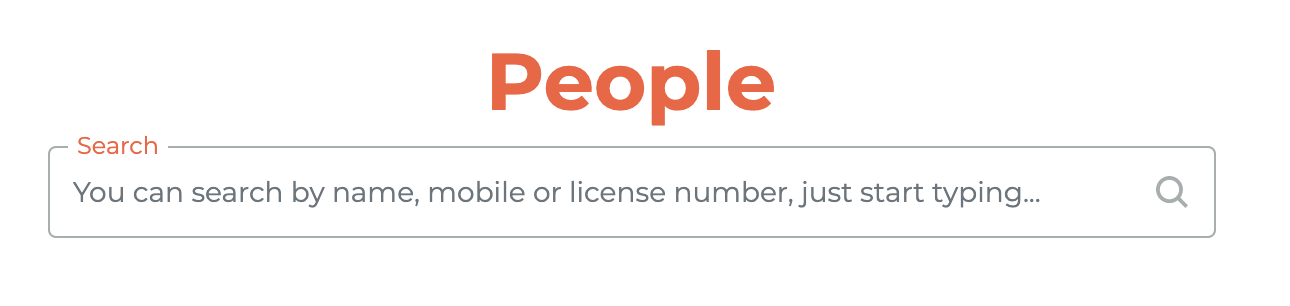
¶ Search
To search, simply start typing in the search box and search results will begin to be displayed in a table below the search. Search results can be sorted by either "First Name" or "Last Name" by clicking on the column title.

¶ Recent Searches
When you return to the search page, your five most recent searches will be saved for you to easily access. You may clear the recent search history by clicking on the - - icon.
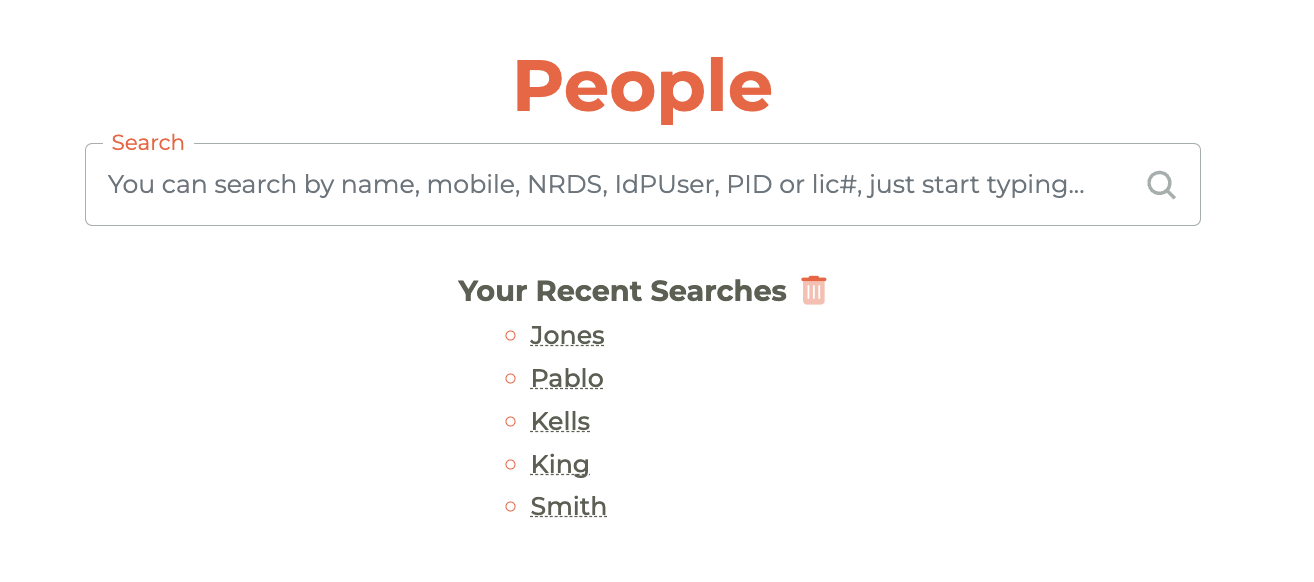
¶ Individual Details
Click on any person record to see the individual details. These person details include their profile information, NRDS or M1 number, the Tangilla PID (Person ID), contact information, office information, any Segment Display Labels, NRDS Status, License Status, Relationships Status, and separate tabs for subscriptions, invoices, payments, notes, tickets, communications, events-education, and forms histories.
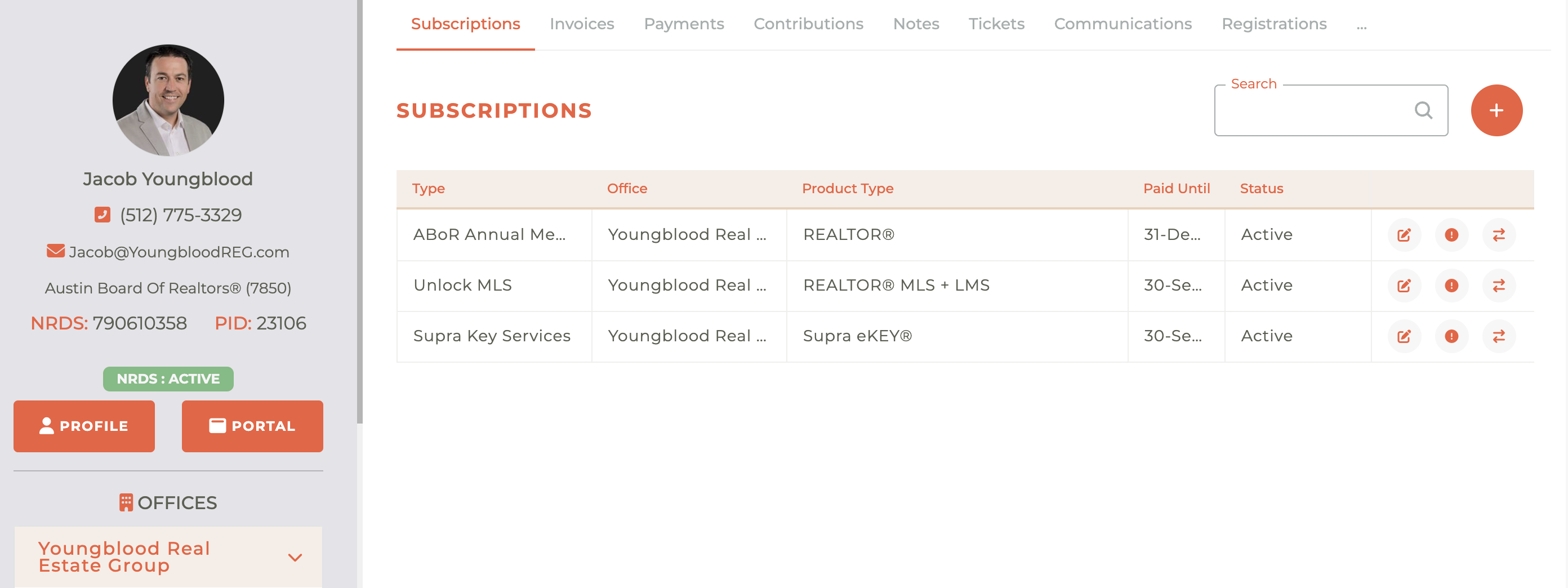
The Person ID or PID, is the unique identifier for a person in the Tangilla system. It is located to the right of the NDRS Number or M1 ID.
¶ Phone Numbers in Tangilla
There are several places in Tangilla where phone numbers can be managed. Each has a specific purpose. The primary phone number associated with the Person is displayed under their name on the person card as shown below, this is the Person Mobile Number.
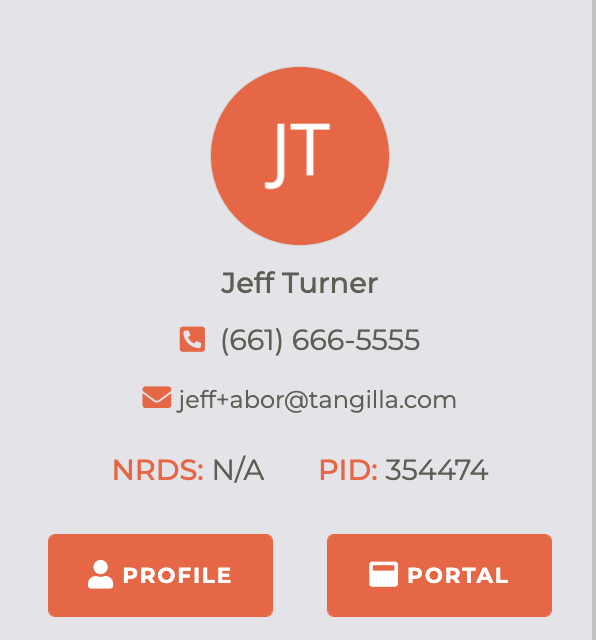
This phone number can be edited by the member from their Member Portal, or by a staff member in the app by clicking on the Profile button.
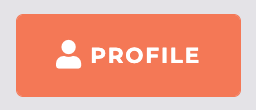
There is ONLY one phone number you can edit on this screen and it is the Person Mobile Number.
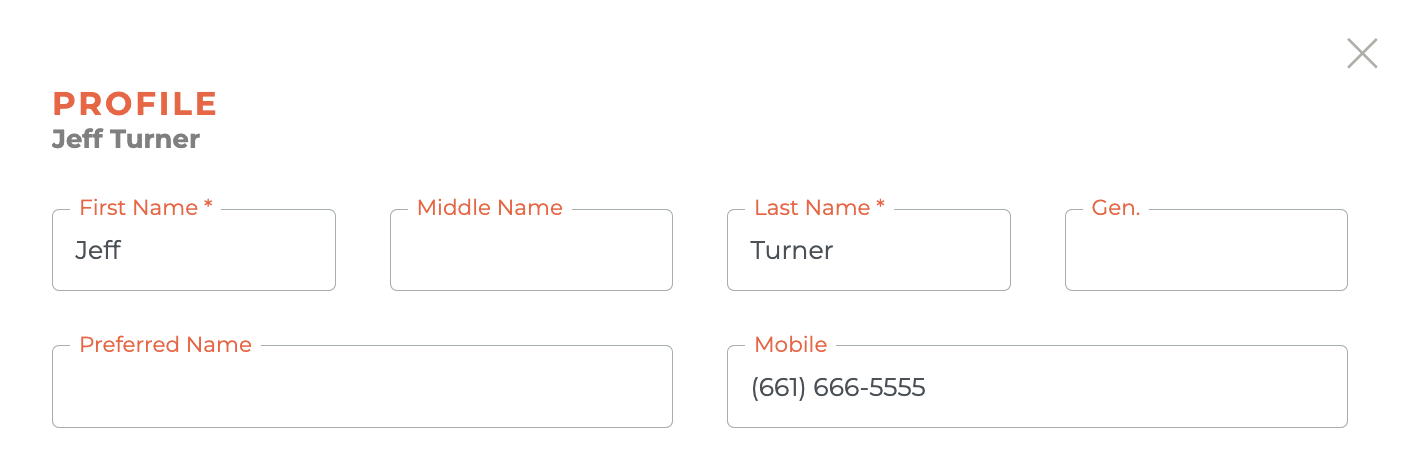
When the Person Mobile Number is updated (either in the APP or from the Profile Page in the Member Portal), we will also update the Cell Number in the Member NRDS record (for Primary Members) and the Mobile Number in all SSO profiles for this member for Associations that use Tangilla SSO.
Updating this phone number does NOT change any information on MLS or the Key Service Subscriptions.
When you or the user change the profile phone number, a note is written to the member record to document this change. This kind of note is a System Note. You may archive a system note, but you may not delete a system note.
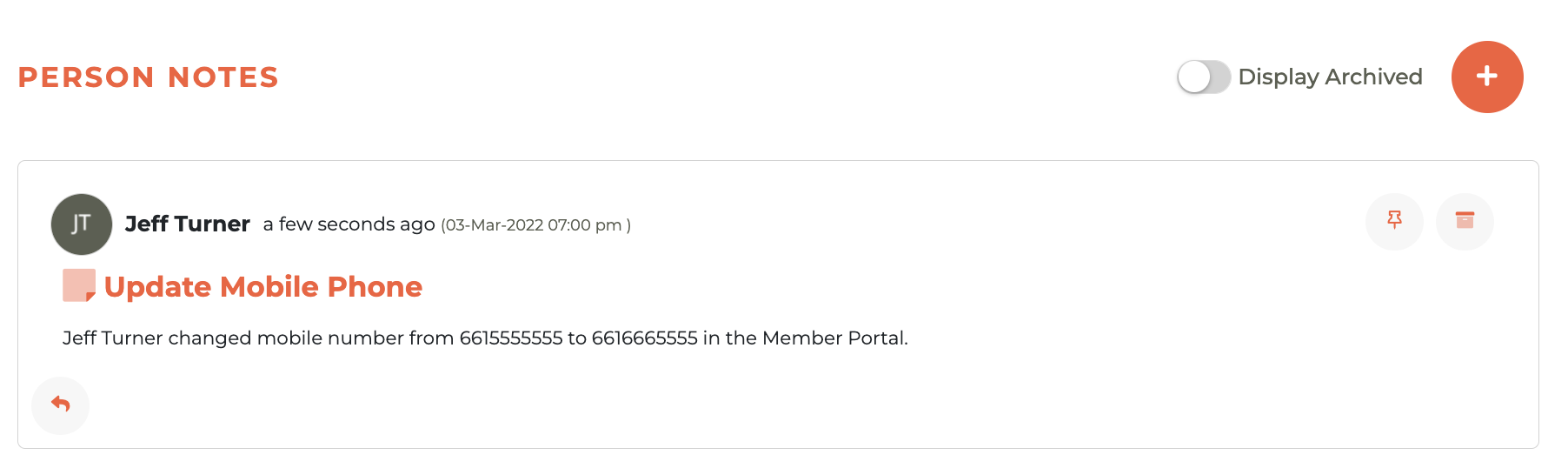
With respect to the Cell Number on NRDS, changes to the Person Mobile Number is a one-way sync - from Tangilla to NRDS.
If the member (or anyone) updates that phone number at NRDS/M1 or nar.realtor, it will not update the Person Mobile Number in Tangilla.
If you update the NRDS Cell Number using the Edit option for the Association subscription on Tangilla, it will not update the Person Mobile Number in Tangilla.
¶ Tangilla SSO and Person Mobile Number
If you are using the Tangilla SSO, there is a bi-directional sync between the Person Mobile Number and SSO Mobile Number. However, setting either of these to an empty value, will NOT trigger the sync in either direction.
¶ MLS Phone Numbers
The phone number associated with any MLS subscription is ONLY updated on that specific MLS subscription. A person can have multiple MLS subscriptions and each subscription can have its own phone number (along with other information e.g. email, website address).
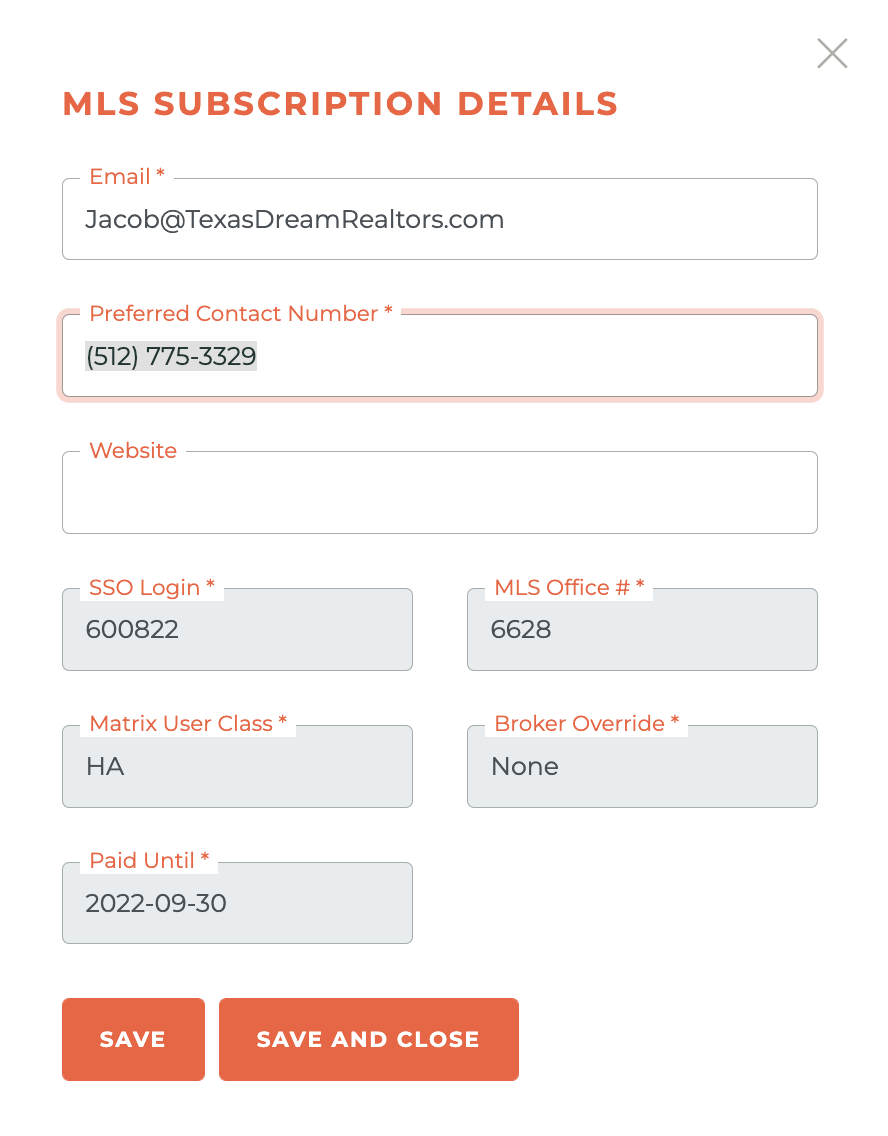
¶ Key Service Phone Numbers
The phone number associated with the Key Service works similarly to the MLS. Updating the phone number using the edit button on the Key Service subscription will ONLY update the Key Service subscription.
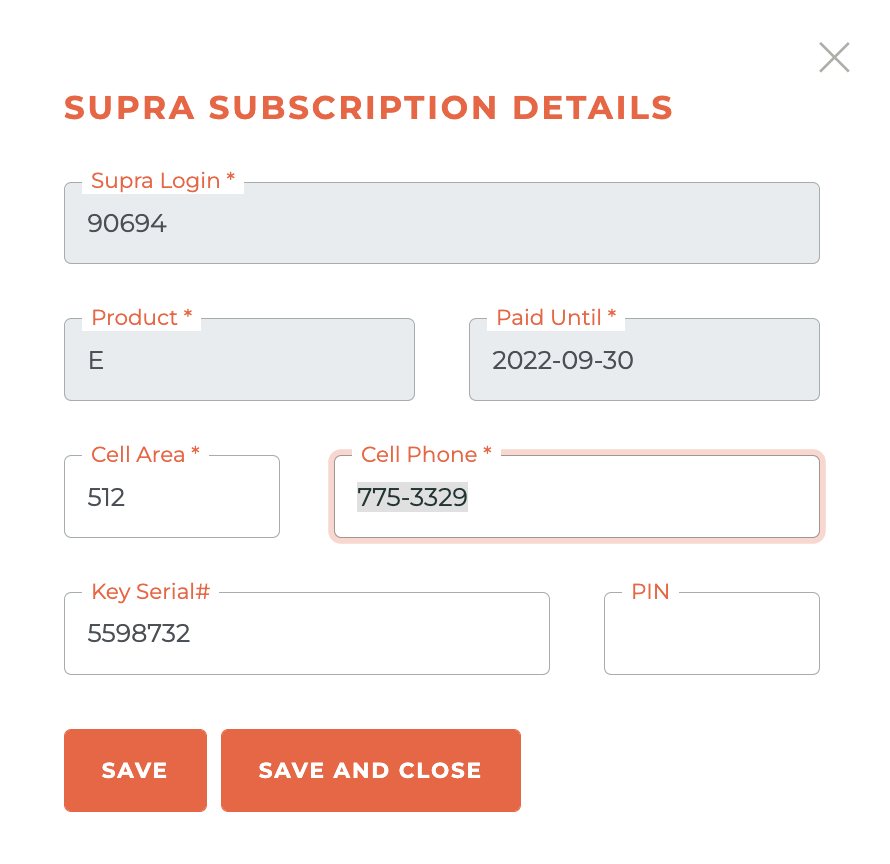
¶ Relationships
Relationships are a key concept in Tangilla.
A Relationship is defined as the intersection between :
- A Person
- An Office
- A Role
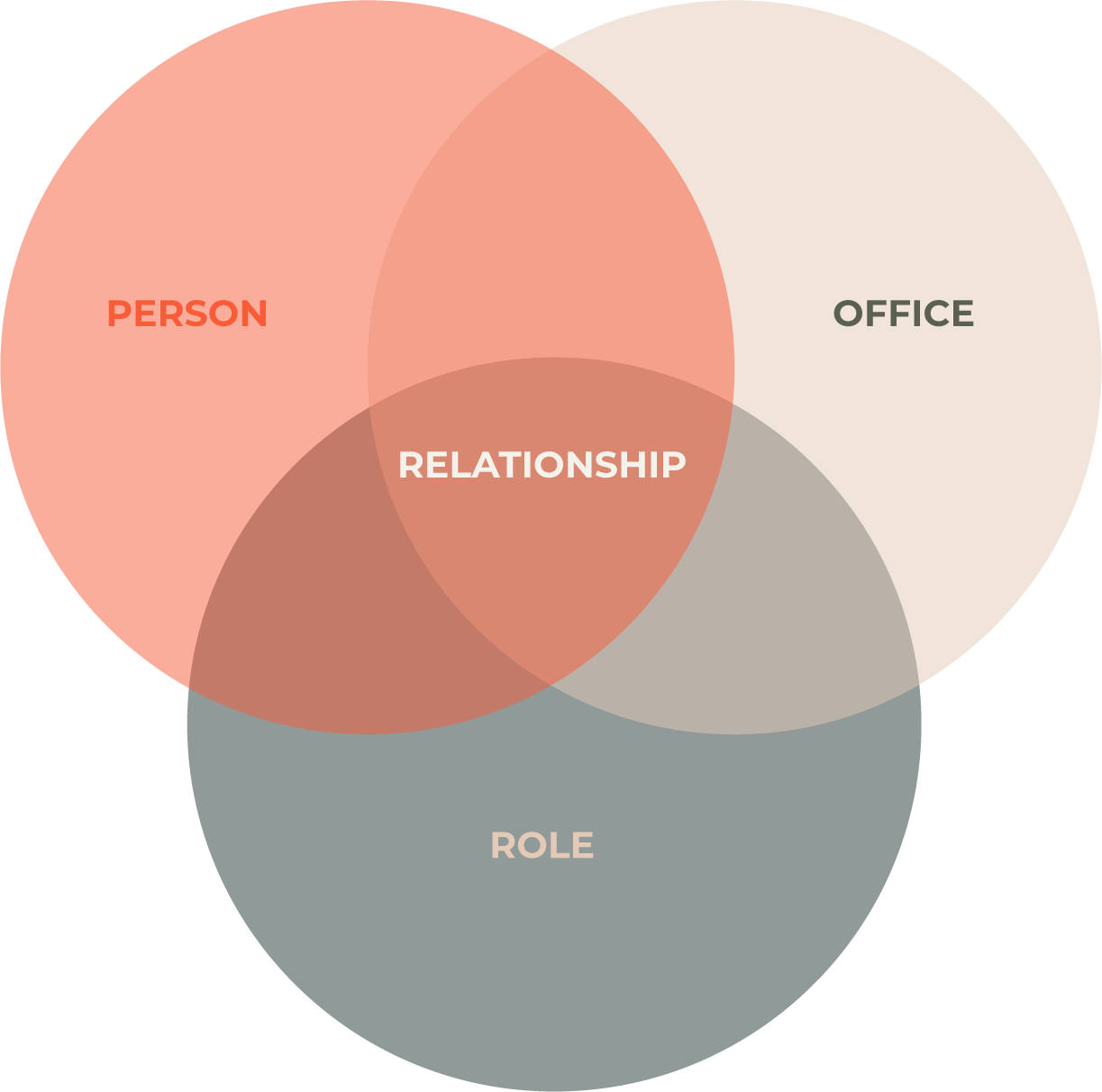
Each person can only have a single relationship with an office. But a person may have many relationships with the association. Each of those relationships are represented in the single person record.
¶ Example - Jane Simpson
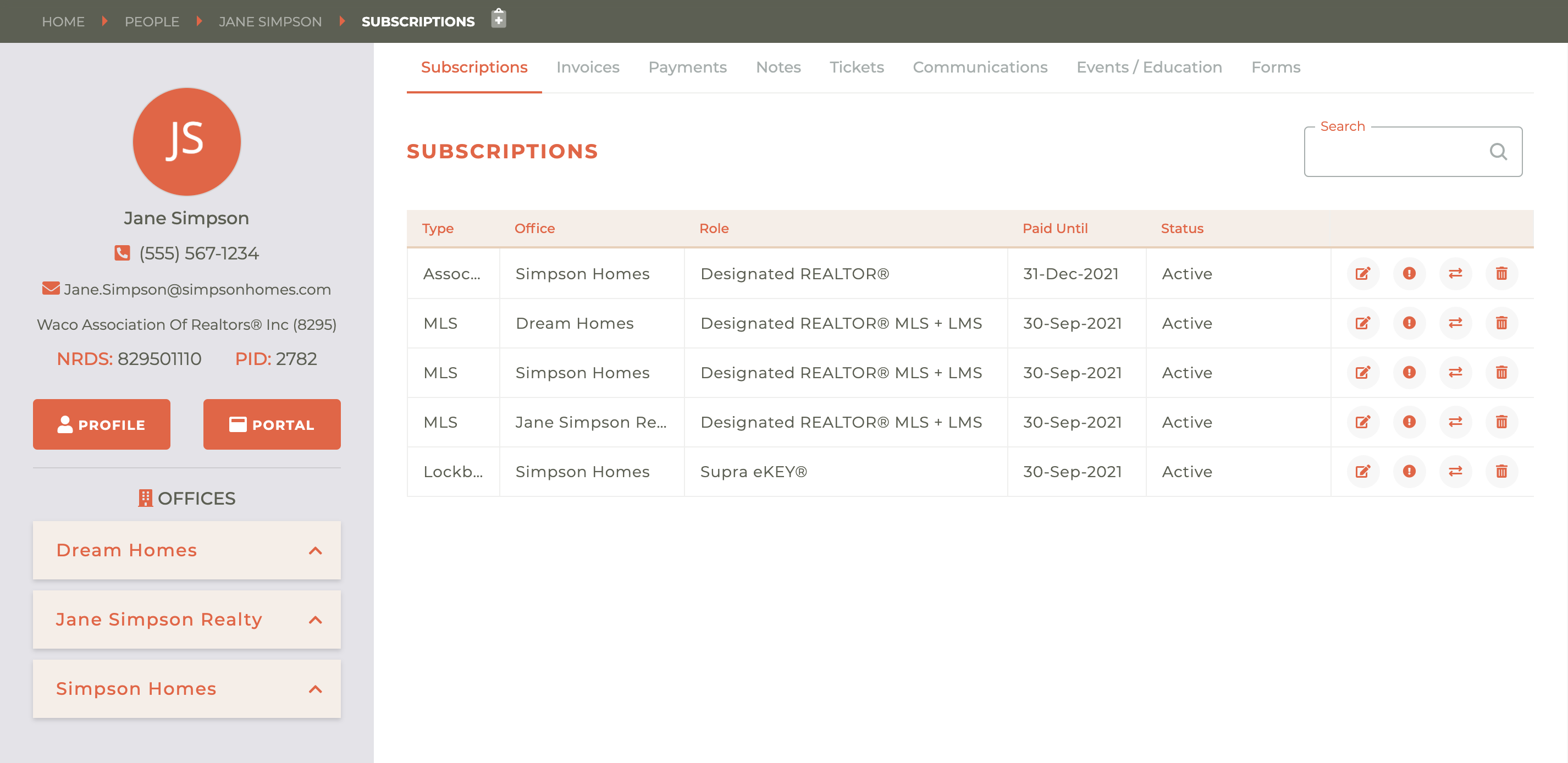
¶ Products & Product Types
The Products that a person can be offered is controlled by their Role within a Relationship. Association, MLS and Lockbox subscriptions are examples of Products. And Product Types are delivered based on roles. There may be only one, for example if an MLS has only a single MLS product type, or there may be multiple product types, for example when there may be different Lockbox options (Lockbox, Call Before Showing, or Co-op).
A person's ability to access any product type will be determined by a number of factors, in most cases this will be based on the products associated with their role and the Designated Broker/REALTOR® for the office.
This is further defined in our Product Configuration module: roles, products, and products-groups.
¶ State Product - Member Refresh
For State Associations only, there is a - - icon in the upper right hand corner of the page that will allow you to force a member refresh at M1.

When you click on the - - icon, an M1 search box will slide from the right side of the screen. This will allow you to search for a member.
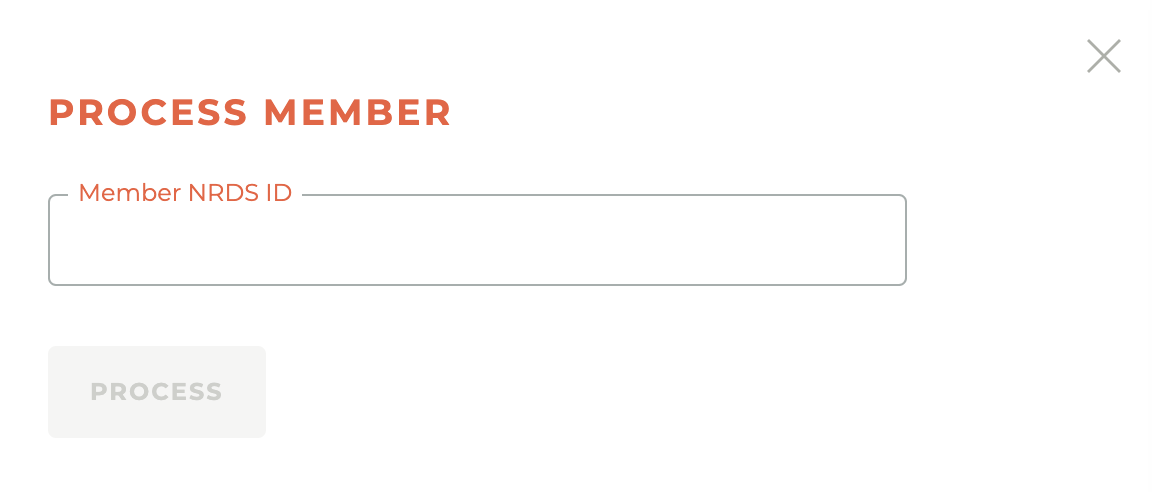
Enter the M1 (NRDS ID) of the member requiring the member refesh.
¶ Frequently Asked Questions
What is the purpose of the "People" section in Tangilla?
The "People" section allows you to search for and manage individual records, including members and non-members who have interacted with the association through events or classes.
How do I search for a person in Tangilla?
Start typing in the search box; results will display in a table below. You can sort results by "First Name" or "Last Name" by clicking the respective column title.
What information is available in an individual's details?
An individual's profile includes their contact and office information, as well as tabs for subscriptions, invoices, payments, notes, tickets, communications, events-education, and forms histories.
How are phone numbers managed in Tangilla?
The primary phone number, or "Person Mobile Number," is displayed under the individual's name. Members can edit this via their Member Portal, and staff can edit it within the app. Updating this number also updates the Cell Number in the Member NRDS record (for Primary Members) and the Mobile Number in all SSO profiles for associations using Tangilla SSO.
What are "Relationships" in Tangilla?
A Relationship connects a person, an office, and a role. Each person can have a single relationship with an office but may have multiple relationships with the association, all represented in their individual record.
How does Tangilla handle products and product types?
The products available to a person depend on their role within a relationship. For example, association, MLS, and lockbox subscriptions are products, and product types are delivered based on roles. Access to any product type is determined by factors like the products associated with their role and the Designated Broker/REALTOR® for the office.
A member needs a letter of good standing. How do I generate a letter of good standing?
Members can generate their letter of good standing any time they wish without the assistance of staff by clicking on "View More" in the portal tile window on their member portal then choosing "Letter of Good Standing," or by navigationg to their subscriptions and clicking on "Subscription Actions" then "Letter of Good Standing." It is generated in real-time and is accurate to the moment it is generated.