¶ Definitions and Data Structure
¶ Person
A Person in Tangilla is an individual. Each individual has one Person record in Tangilla. Information recorded against a Person includes
- Name
- Email Address
- Mobile Phone Number
- Member NRDS ID
¶ Office
An Office NRDS Record represents an Office in Tangilla. Much of the data held for an Office is sourced from the Office NRDS Record. Tangilla also stores some additional information in an office in the context of your Association. These details are visible under the Office Profile tab in the Edit Office window.
¶ Role
A Role in Tangilla describes this Person's Relationship with the Association in the context of an Office.
¶ Relationship
A Relationship in Tangilla is the intersection of a Person, an Office, and a Role.
e.g. Peter Jones is the Designated REALTOR for ABC Realty
¶ Product
A Product in Tangilla describes a service that a Person has a Subscription to. Examples include Association, MLS, and Key Service. Products have various Product Types.
¶ Product Type
A Product Type in Tangilla describes the type of service that a Person's Product Subscription entitles them to.
Examples may include:
- REALTOR is a Product Type of the Association Product
- Designated Secondary Appraiser is a Product Type of the Association Product`
- Standard MLS is a Product Type of the MLS Product
- eKey is a Product Type of the Key Service Product
The Product Type describes explicitly what the Product Subscription pays for, and by default, also describes the service that the Person has access to. It is possible that the Person may receive access to a different Product Type than the one their Subscription pays for. This is the result of a Product Override.
¶ Broker Delegate
Brokers may have a business need to delegate broker-level access in the member portal to a team member to help manage operations. Team members with this access are called Delegates. You may assign an unlimited number of Delegates. When a Delegate is assigned, the Designated REALTORS, Office Contact Manager, and all other Delegates are notified.
- Office: This option provides broker-level functions in the portal for an individual branch office of the target relationship. The agent will not be able to access other branch offices within the firm.
- Broker: This option provides broker-level functions in the portal for any Office where the DR of the Office of the target relationship is noted specifically as the DR. The agent will not be able to access other branch offices within the firm
- Group: This option provides broker-level functions for all branch offices within the firm. This can only be granted by the DR/OCM or their delegate of the Main Office.
Note: As part of the migration process for this new feature as of 2022/04/18, every broker delegate in a branch office was assigned an Office Broker Delegation access. Delegates in a main office were granted Group access.
¶ Product Override
A Product Override in Tangilla occurs where a Broker (or their Delegate) can provide an override to a Person's default Subscription access. This is most common with an MLS Subscription, where a Broker (or their Delegate) may assign a Product Override to a Person that, for that Subscription, provides them a different level of access to the one they pay for.
For example, A Broker has an assistant. The Assistant has an MLS Subscription that provides Assistant level MLS Access, however the Broker wishes to grant them Office Manager Access. To achieve this a Product Override is used. The Product Type in the Subscription remains (and is billed as) Assistant, however the Product Type that is provisioned to the service (in this case, the MLS) is Office Manager.
Any Product Override is revoked automatically on any Office move related to the Subscription.
Product Overrides are specifically configured for your Association on migration to Tangilla. Changes to their configuration are managed via our support team.
¶ Relationship Card
This left panel on the person record provides a high-level summary of a member's profile and their primary office affiliation. At the top, it displays the member's Name, their initialed monogram, and their direct contact information, including a phone number and email address. It also shows their primary association and key identifiers, including their NRDS number and PID (Personal Identification Number), along with a badge indicating their current NRDS Status.
Below the main profile, there are navigation buttons to view the full Profile or access the member Portal.
The main body of the screen details the member's affiliated Offices. Each office section, such as the one for "Amplify Real Estate Services," is expandable and displays the Office NRDS ID, the physical Address, and the member's Role within that office. It also contains detailed licensing information for the relevant state, including the License Type, License Number, License Expiration date, and a badge indicating if the license is active. The member's SSO User ID for single sign-on is also listed, along with a status indicator for the member's relationship with that office.
¶ Subscriptions
When you click on any person from your People search, you will be taken to the subscription tab. The subscription tab will provide your first look at the person details that are shown in the left sidebar (Subscription Sidebar) of the Tangilla app.
¶ People Sidebar
The People Sidebar has two elements. The Person Card and the Relationship Card/s. A Person has one or more Relationships.
¶ Person Card
At the top of the People Sidebar is information specific to the Person record. This includes their photo, if it exists in the system, their name, their Person Mobile Number, their email, their Primary Association and their NRDS Number, their Tangilla PersonID (PID), their NRDS status and access to their Profile and Member Portal.
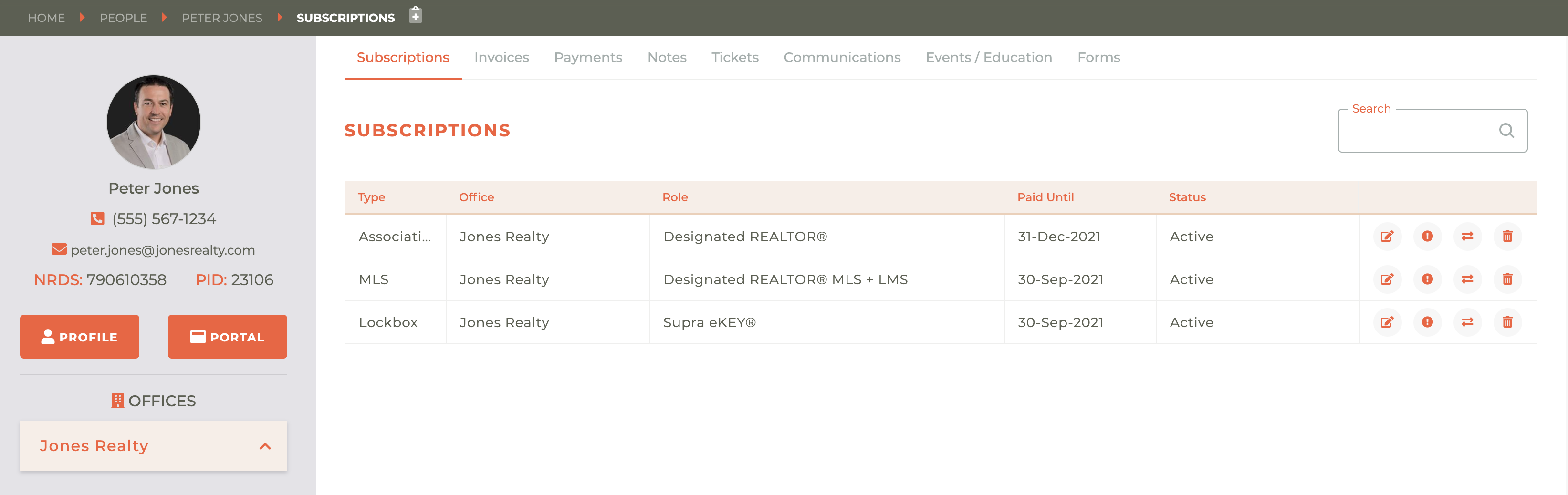
¶ Member Profile
Clicking on the Profile button causes the Edit Profile screen to pop out from the right side of the screen. This menu allows you to fill out or update the basics for a member’s profile. Up top, you see the “Profile” header with the member’s name, "Jette Youngblood," and right below that are the core identity fields: First, middle, and last names are laid out in a row, with “First Name” and “Last Name” marked as required (the little red asterisk). A short “Gen.” box sits on the right for a suffix like Jr. or III. The next row offers a “Preferred Name” box so you can note what the member actually wants to be called, plus a field for their mobile number. Beneath that, you have the “Member NRDS ID” field—important for REALTOR® associations—followed by an “Email” field that’s also required and a separate slot for a “Billing CC Email” if invoices need to be copied to someone else.
Lower on the form, you can capture government‑issued details: a box for the driver’s license number and a dropdown for the issuing state. Finally, two yes/no radio‑button choices handle compliance settings—one for whether the member has opted out of RPAC contributions and another that marks the account as tax‑exempt. A bold “Save” button in Tangilla orange anchors the bottom left corner so you can lock in whatever you change.
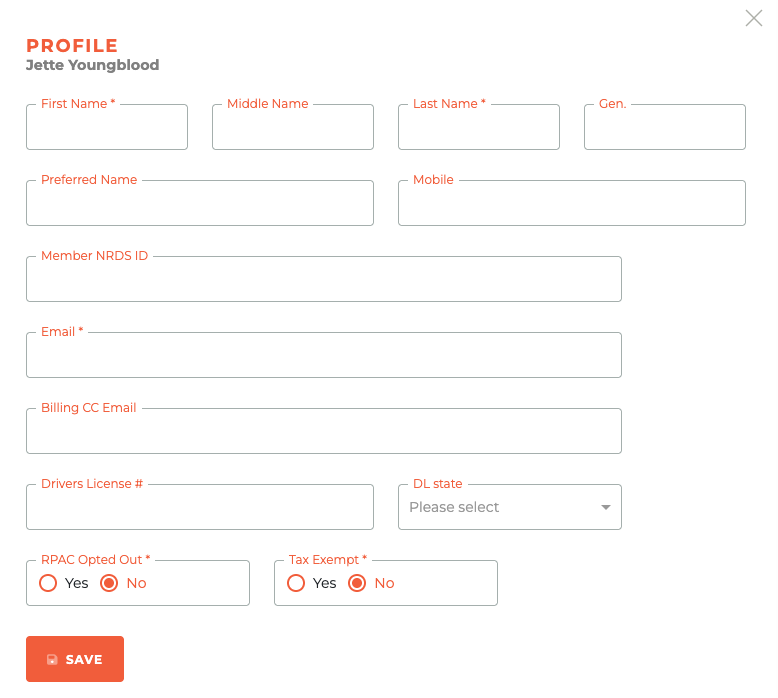
Note: when you edit a person's email in the profile, or when the member updates it on the portal, it only updates the association subscription and the keyholder record; it does not update the MLS Subscription, since a person can have multiple MLS Subscriptions, with multiple email addresses and phone numbers. To edit the email for MLS subscriptions, you and the member need to make those changes directly in those subscriptions.
When you enter the Member Portal via the Portal Button, you are entering with special permissions that allow you to act as if you were the agent inside the Tangilla Member Portal. However, you are NOT entering with any of the SSO permissions that may exist when connecting to outside services from their portal. Your permissions extend only to what the member can do inside of the Tangilla member portal.
When a newly created record includes in the initial form an e-mail address that already exists in a different account in M1, as per M1's suggestion, we add an extra "+###" where "###" would be the agent's NRDS number. Any e-mails sent to addresses that have a "+" and anything else written after will still be sent to the correct address written before the "+", and with this, we avoid duplicating an e-mail address in M1.
¶ Segment Tags
Any segment can be turned into a Segment Tag that will appear on the member's Person record. This was designed to provide valuable information about people who may fit into special categories of members, such as the Board of Directors. The tag will display below the Profile and Portal buttons to help you understand their unique position in the Association or MLS.
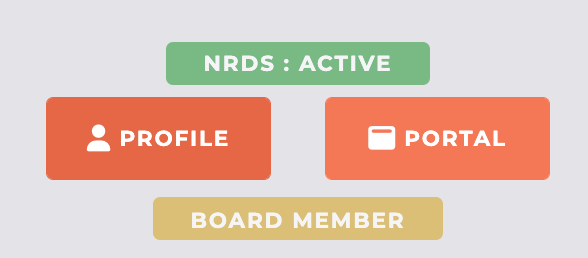
You can learn more about how to apply a Segment Tag here: Segment Tags.
Segment Tags should be used sparingly. Creating a Segment Tag for a segment that contains a large percentage of the members will not provide significant value. The goal of the Segment Tag feature is to highlight special relationships.
¶ Relationship Card/s
When you land on this page, the Relationship Card in the People Sidebar will be open if there is only one card and closed if there are multiple. This contains their Role in that Office, the office address, their license number, license expiration date, license status, and IDP Username. Clicking on the Office Name in the title will take you to that Office in Tangilla. Clicking on the - - or - - icon in the top right of the tab will open and close the individual office display. If the person has multiple relationships, multiple Relationship Cards will be displayed.
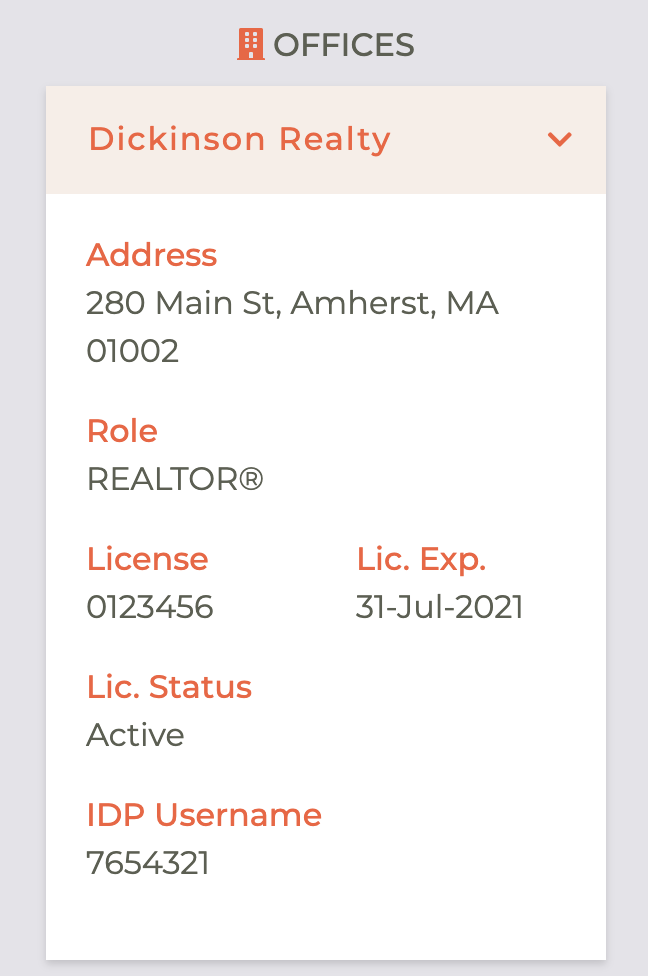
¶ The Subscriptions Dashboard
The subscriptions dashboard shows all of the Subscriptions that a person has, by Office and Product Type. The three common subscription types are Association, MLS, and Key Services. These are each displayed in the context of the Relationship they are held against.
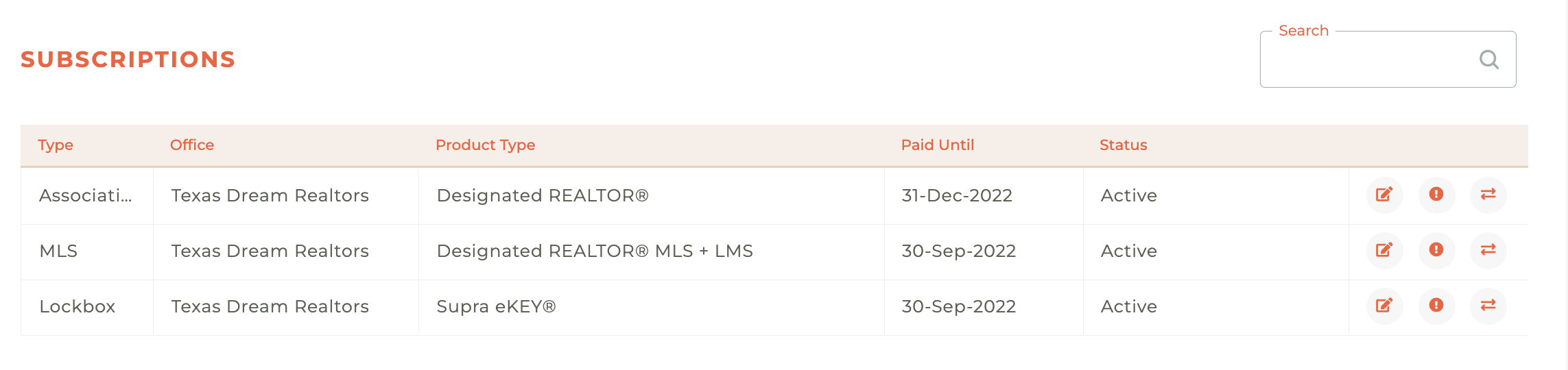
If a person has multiple Relationships, this dashboard might look more like the one below. Again, each Subscription is related to the Relationship and sorted by Office.
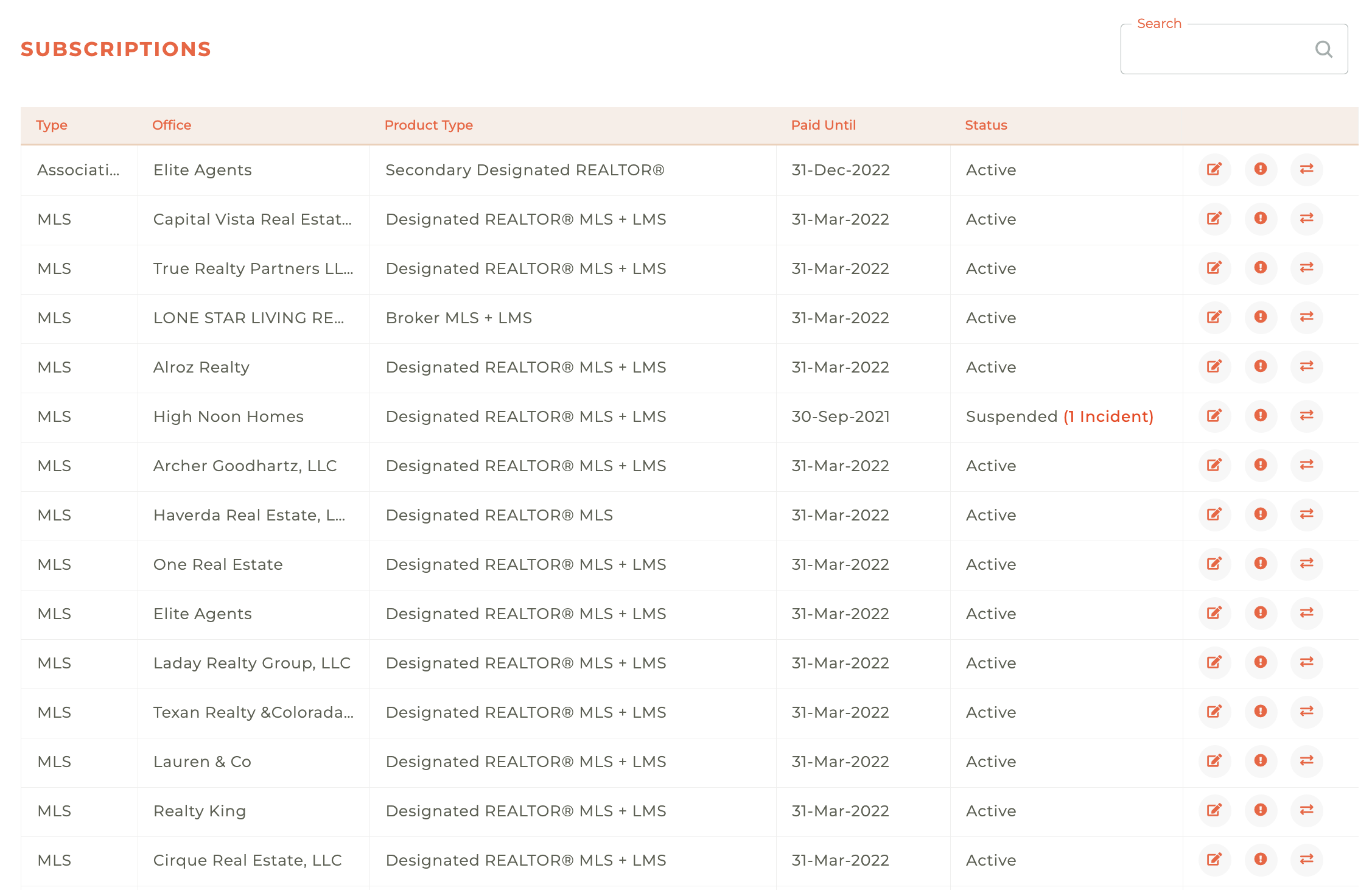
¶ Editing Subscription Details
Each Subscription has its own details, which may be viewed/edited. Changing the email or phone number on one subscription does not change that email or phone number in a separate product/subscription. If a user wants their email or phone number changed on both the association and the MLS they would need to make that change in both places. This is because a person can have multiple MLS subscriptions, each with different contact information.
The Association subscription is the NRDS record for this Member in this office. The fields available to be edited are determined by Tangilla as well as the NRDS security rules (only Primary Local and State Associations can edit Primary NRDS Records).
¶ Association Subscription Details
¶ > Membership Details Tab
The Membership Details (NRDS) screen captures a comprehensive record of a member's professional and personal information. It includes the member's unique NRDS ID and their associated Office NRDS. The personal identification section contains fields for Title, First Name, Middle Name, Last Name, and Generation, along with a separate field for a Preferred Name. Professional details are recorded in the License # field, while demographic information is captured via Gender and Date of Birth fields. The member's current standing is detailed through the NRDS Status dropdown, an adjacent field for the status date, and a field to indicate if they are the Designated REALTOR®. Association affiliations are listed by AssociationId and StateAssociationId. Finally, key milestone dates are tracked, including the Local Joined date, the official Joined date, and the Orientation date.
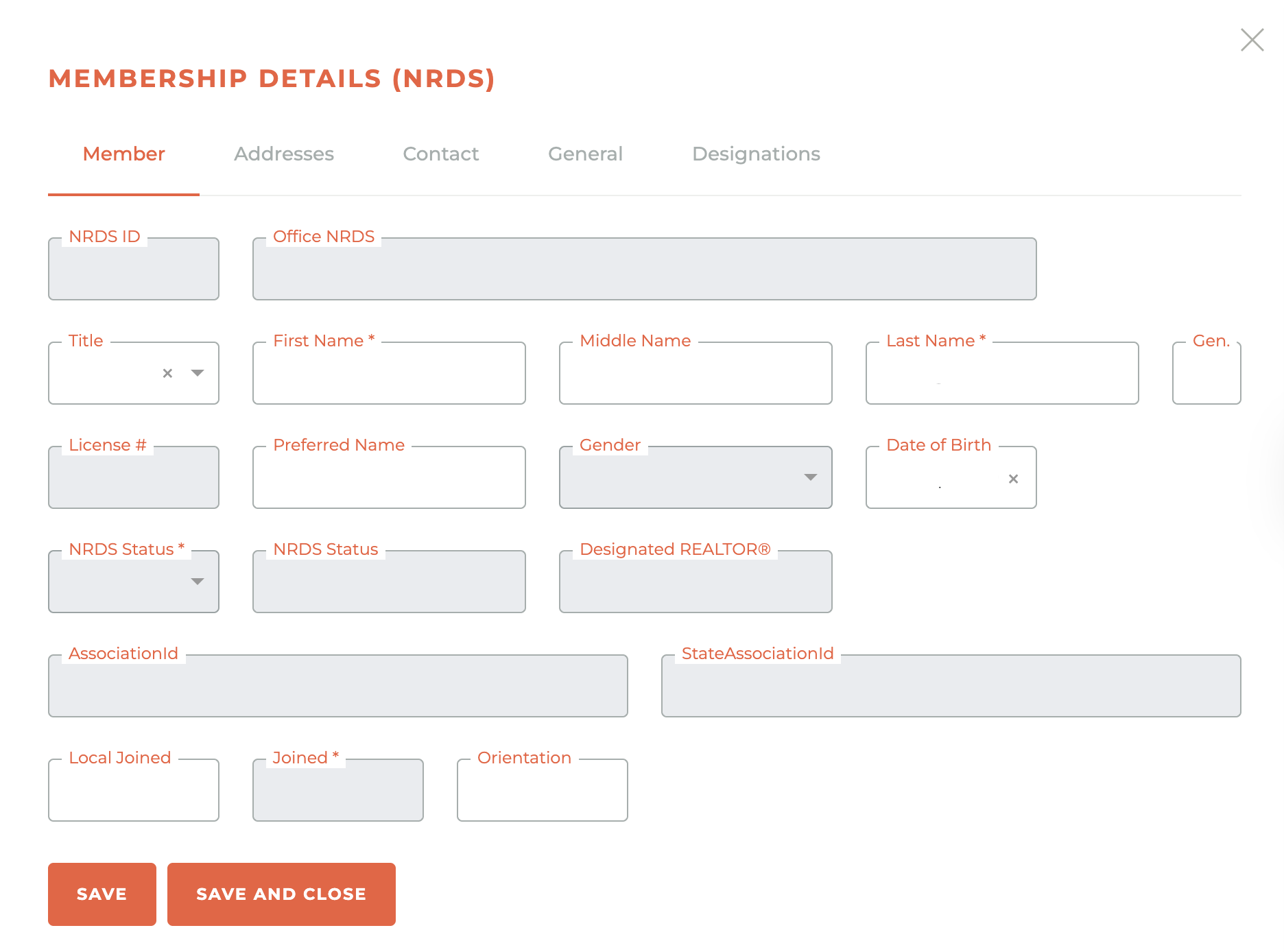
¶ > Addresses Tab
The Addresses tab on the "Membership Details (NRDS)" screen is designed to manage a member's location and communication preferences. It features a section for the member's physical residence with fields for Home Address 1, Home Address 2, Home City, Home State, and Home Zip. A separate, parallel section is provided to record a distinct mailing address, with fields for Mail Address 1, Mail Address 2, Mail City, Mail State, and Mail Zip. The screen also includes several preference settings, such as Mail to, which designates the preferred address for correspondence, and Publication to, for publication-specific mailings. Additional communication preferences can be set using the Stop Mail and Junk Mail dropdowns. Finally, there is a WebPage field to store the member's personal or professional website address.
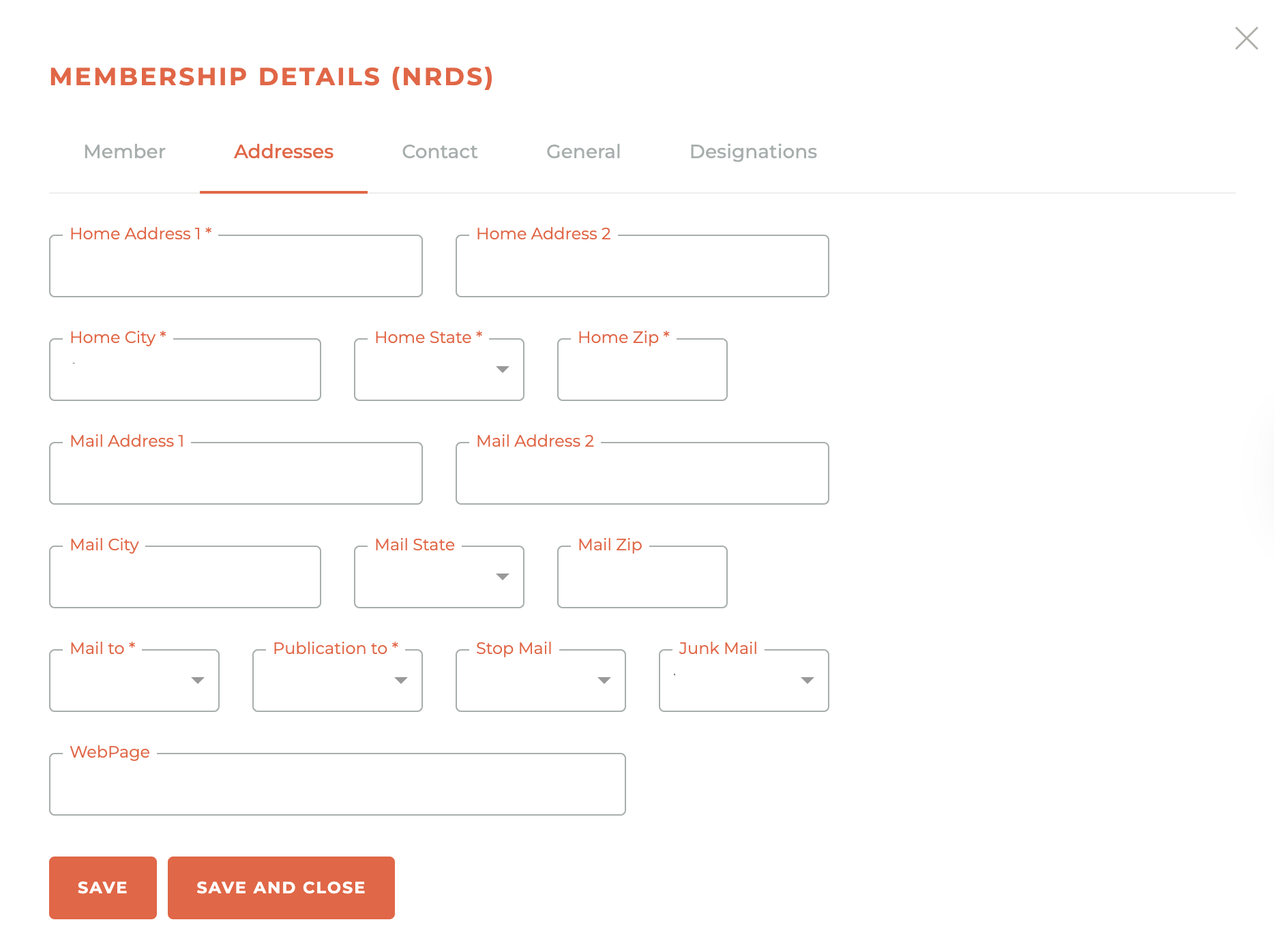
¶ > Contact Tab
The Contact tab within "Membership Details" is used to manage a member's various points of contact and communication preferences. It includes dedicated fields to store a member's Home Phone, Cell Phone, and Fax Phone numbers, as well as an Office Extn for their work line. To control how the member is reached, a Preferred Phone dropdown allows for the selection of the primary contact number. For facsimile communications, there are options to set a Preferred Fax number and a Stop Fax preference. The screen also captures the member's primary Email Address and provides a corresponding Stop Email dropdown to manage electronic correspondence.
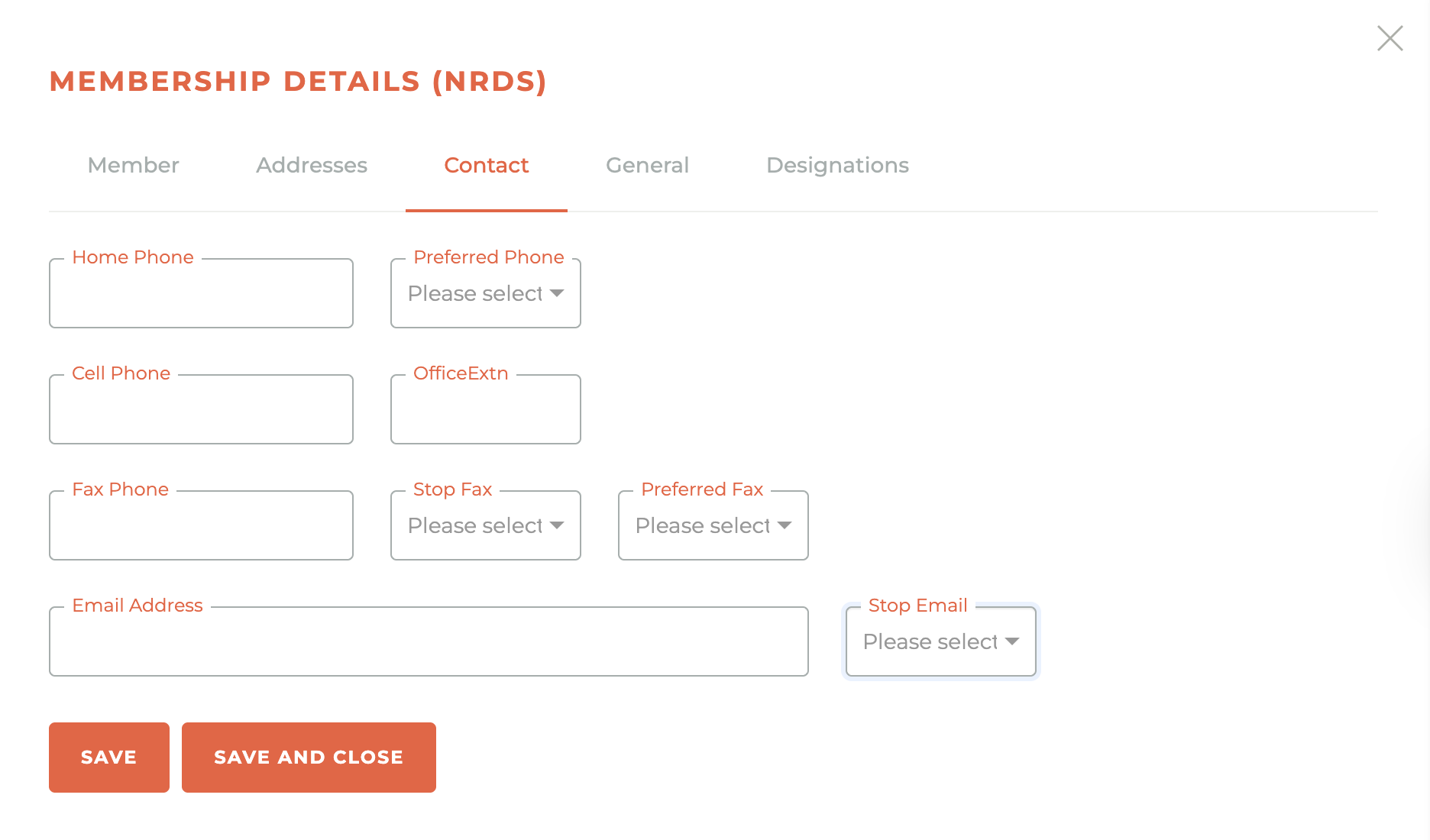
¶ > General Tab
The General tab is used to record a member's business classifications and financial status with the association. It includes separate dropdown fields to indicate if Local Dues Waived, State Dues Waived, or National Dues Waived statuses apply. The screen details the member's professional focus through a Primary Field Of Business dropdown, as well as three additional fields for Secondary Field Of Business 1, Secondary Field Of Business 2, and Secondary Field Of Business 3. Further classification is available through a Subclass field, a required Member Type field, and a free-text Occupation field. Lastly, the tab includes an Ethics Pending? dropdown to note any pending ethics-related matters.
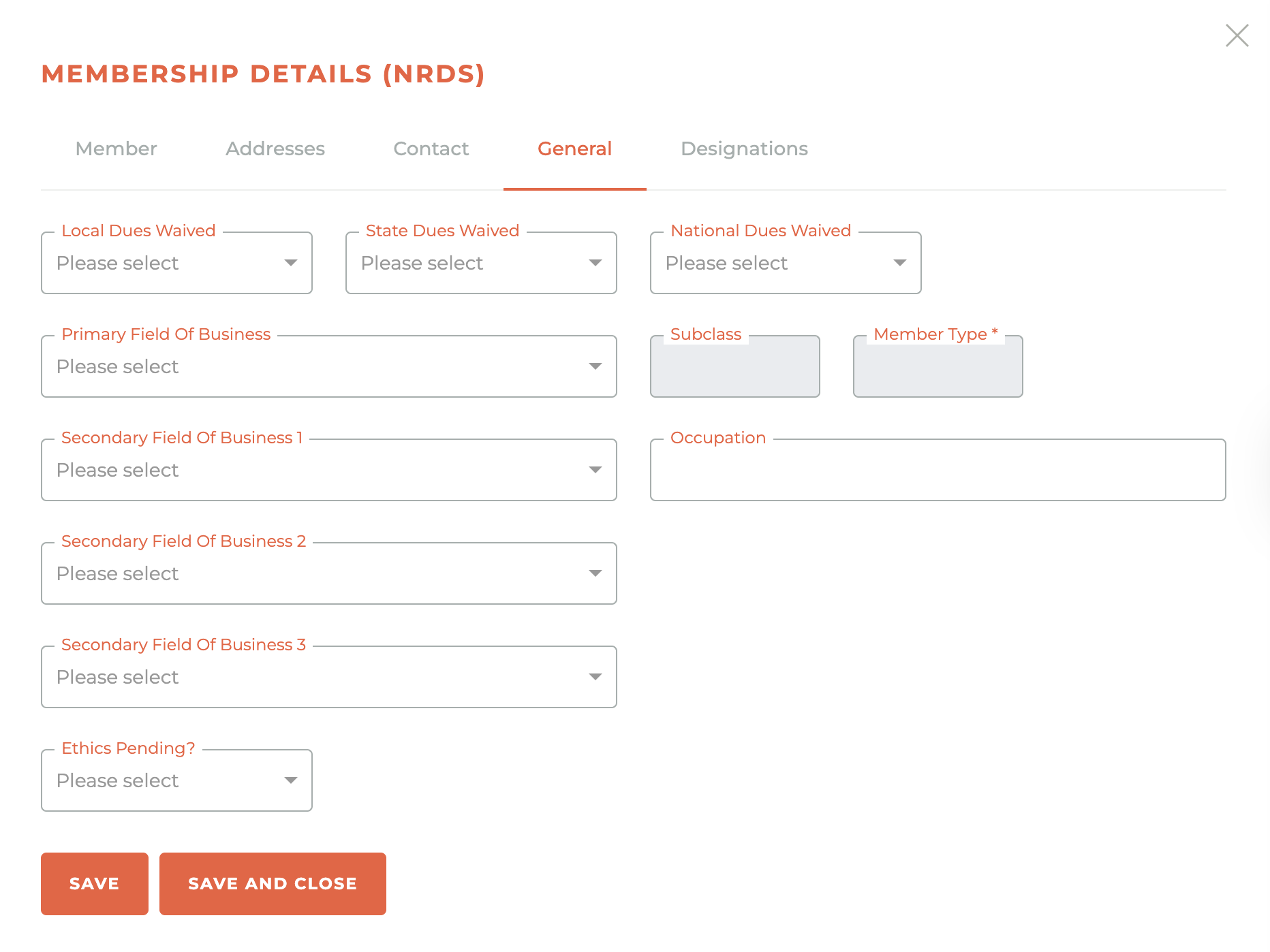
¶ > Designations Tab
The Designations tab is designed to track the professional certifications and designations a member has earned. The screen provides a comprehensive list of industry-recognized credentials, such as The designation acronyms shown are GRI, ABR, ABRM, ALC, ARM, CCIM, CIPS, CPM, CRB, CRE, CRS, GAA, PMN, RAA, RCE, SIOR, SRES, and Green. For each designation, there are two corresponding fields: an input field to indicate that the member holds the credential and an adjacent date field to record when the designation was conferred. This layout allows for a clear and organized method of managing a member's professional achievements and qualifications.
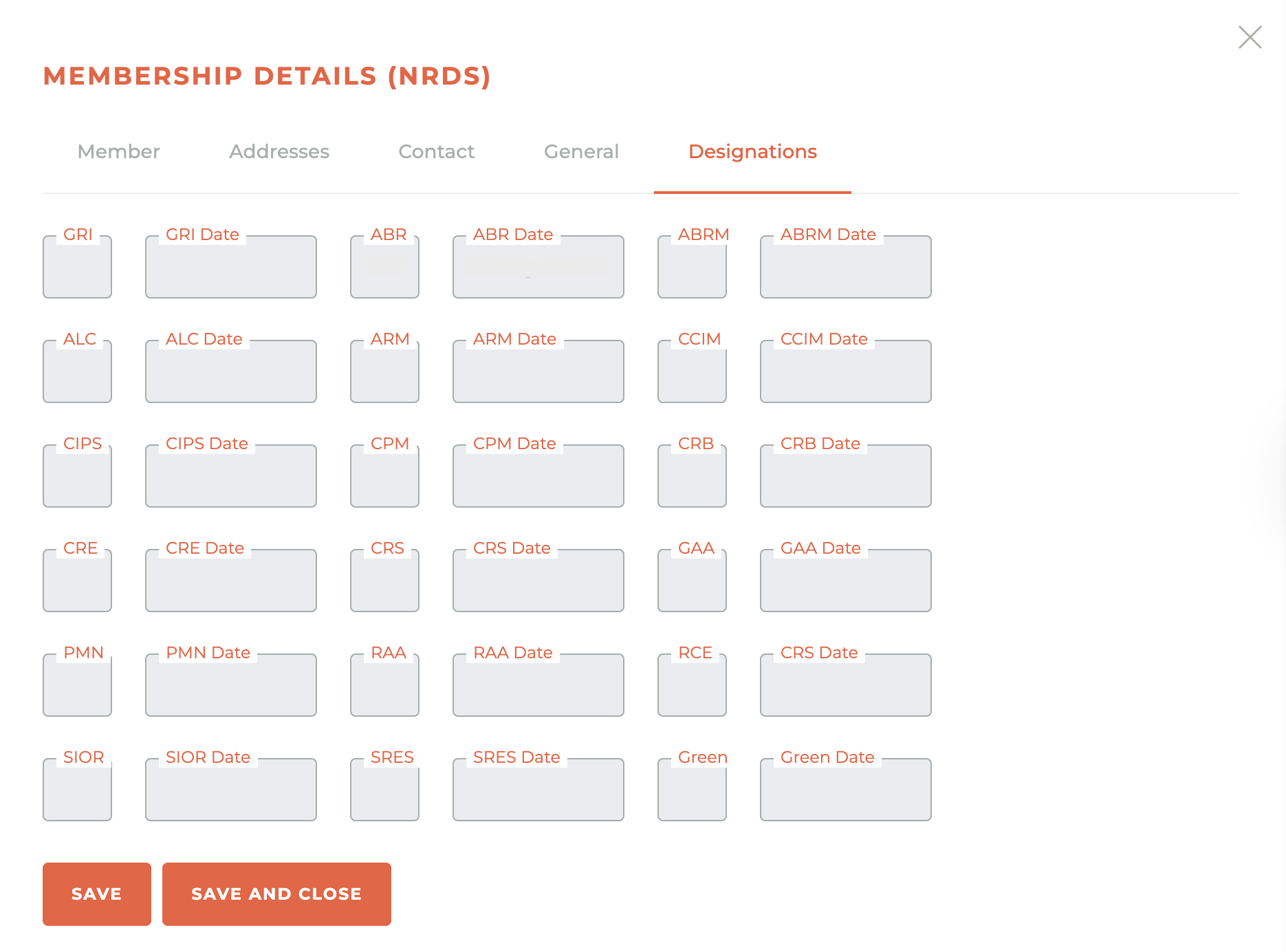
¶ MLS Subscription Details
The MLS Subscription Details screen captures the essential information related to a member's Multiple Listing Service access and status. It includes the required Email and Preferred Contact Number for communication, along with an optional field for a Website. The screen details the member's access credentials with fields for their SSO Login and MLS Login. It also contains MLS-specific identifiers such as the MLS Office # and the assigned User Class. Finally, subscription and billing information is managed through the Broker Override field and the Paid Until date field, which indicates the subscription's expiration.
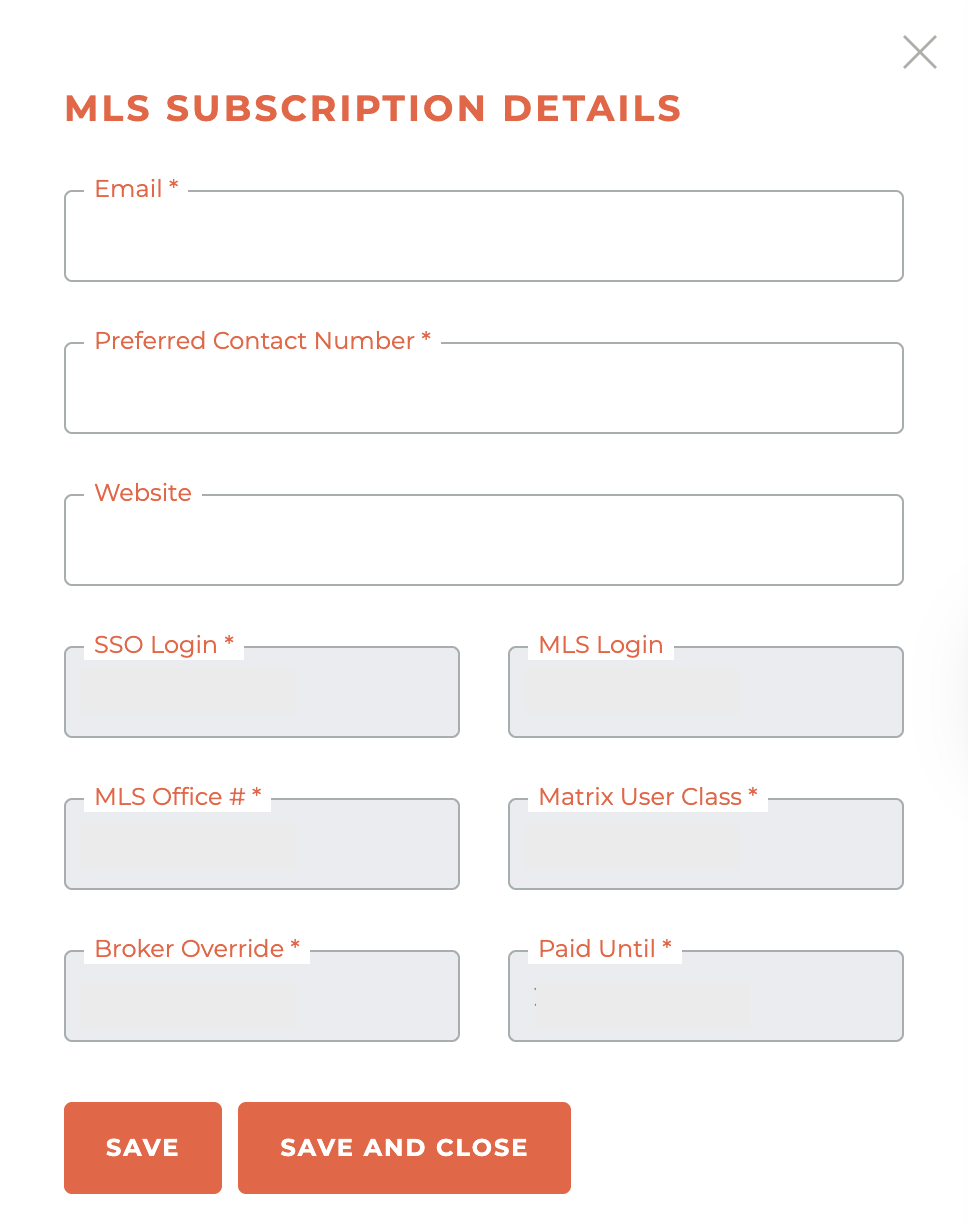
¶ Key Services
¶ Supra
The Supra Subscription Details screen manages a member's access to the Supra key system. It contains the member's Supra Login identifier and the specific Product code associated with their subscription. The screen also tracks the financial status of the account with a Paid Until date field. Contact information required for the service is recorded in the Cell Area and Cell Phone fields. Finally, the unique identifier for the member's physical or electronic key is stored in the Key Serial# field.
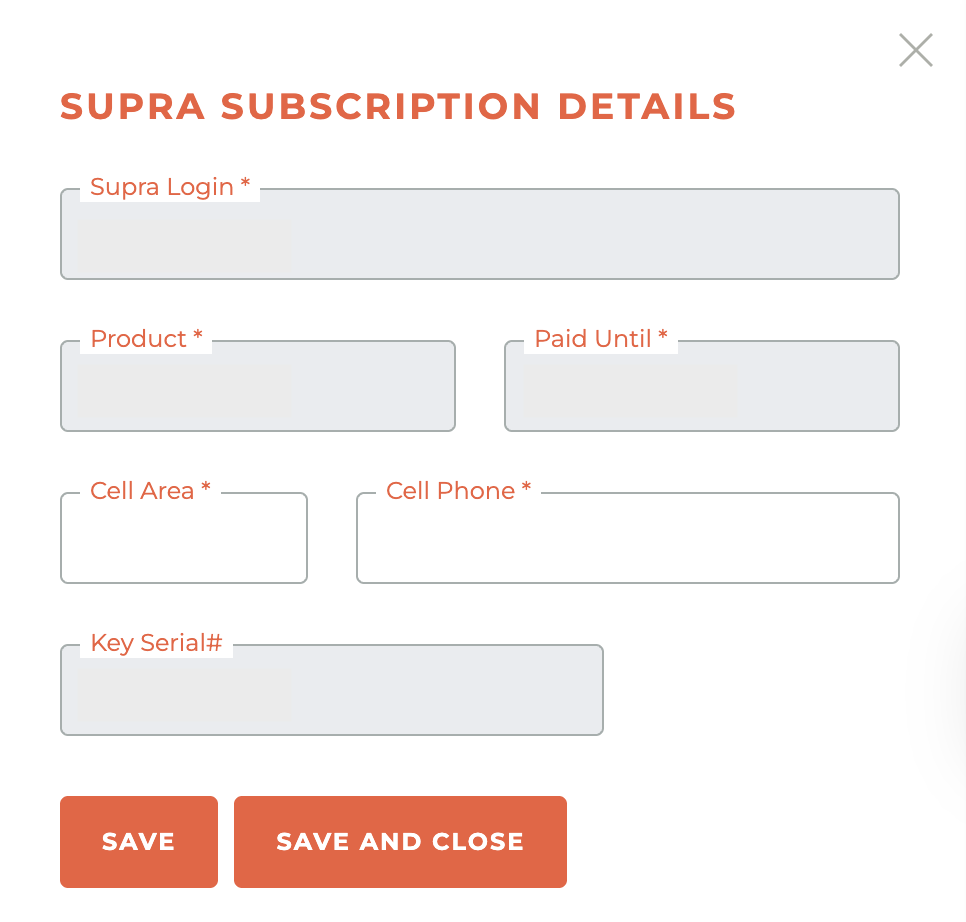
¶ Sentrilock
The Sentrilock Subscription Details screen is used to manage a member's information for their Sentrilock service. This screen includes the required Sentrilock Login, which is used to access the system, and a field for the Product code that specifies their subscription type. The subscription's current payment status is tracked in the Paid Until date field. The screen also records the member's designated Cell Phone number for service-related communication and authentication. Finally, the unique identifier for the member's lockbox key or device is stored in the Key Serial# field.
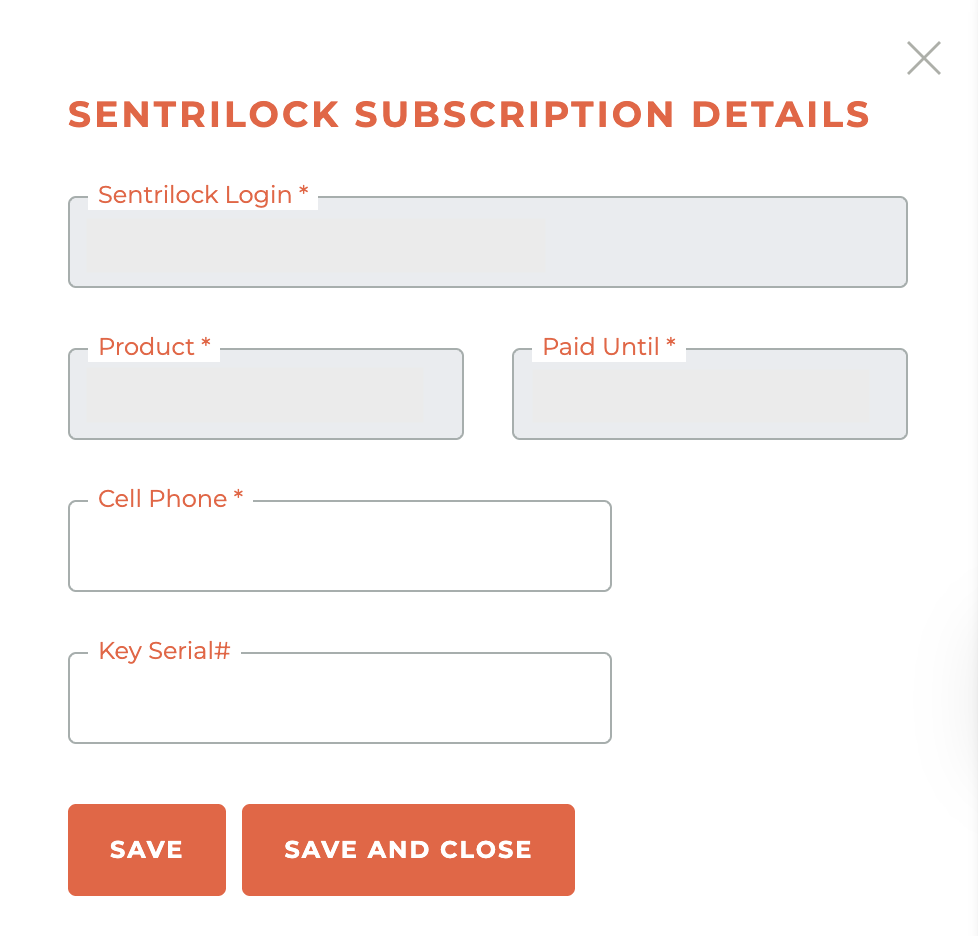
¶ Incidents
Incidents are how Subscription related issues are managed in Tangilla.
When Tangilla detects an issue with an account that results in the suspension of services, an Incident is raised. Some Incidents can raise related Incidents, on either the same member profile, or another member profile (based on Product or Member dependencies).
Grace Period : If an incident is triggered, members may be given a period of time to resolve the incident before suspension occurs. System defaults are used unless Tangilla has been instructed to make modifications to these for a tenant. Only parent incidents may have a Grace Period applied. The Grace Period date and time is listed in the system email and agent portal.
Incidents are resolved when the condition that gave rise to the Incident is rectified. For example a license suspension/expiry Incident is resolved, when the license becomes active again. Often this occurs without specific intervention by staff.
- Suspension means the member can still reactivate their subscription via the member portal.
- Termination is done after a suspended subscription is terminated because the incident has a termination date. For example, non-payment of the association invoice once the period finishes results in termination which means the member will have to apply again with a member application, they cannot reinstate by paying the invoice via the member portal anymore.
Most Incidents are resolved automatically once the condition giving rise to the Incident is no longer applicable - eg a License is active again.
When an Incident is raised, both the members that it relates to, along with members that are impacted are notified via email.
Similarly, when an Incident is resolved, both the members that it relates to, along with members that were impacted are notified via email that the Incident has been resolved.
This Incident heirarchy means that provisioning of services can be managed on each account without needing to make changes to the account's settings and therefore mitigating the risks associated with the suspension of services.
Some definitions that may be helpful.
- DR - This is the person listed in an office as the head of the office. The same label is applied, regardless of office type (REALTOR®, Affiliate etc).
- Agent - This is a member of the office. The same label is applied, regardless of office type (REALTOR®, Affiliate etc).
- Member - Any member of any office in Tangilla. This is not limited to REALTORS® or other licensed people.
- Target Member - the Member that was the target of the incident.
- Affected Member - a Member that is affected by an incident on account of their relationship to the Target Member`.
- Main Office - An office that has subordinate branches. Most often these branches have a common DR`.
- Branch Office - An office that is subordinate to a Main Office. This is indicated by the main_office_id present on the office record.
- Head of Firm - in the case of a Main Office / Branch office heirarchy, the Head of Firm is the DR of the Main Office. Incidents where the Head of Firm is the Target Member flow down to all Agents of all Branch Offices. Most commonly the DR' of the Main Office' is also the DR of the Branch Offices.
¶ Incident Types
There are a number of Incident types that can occur in Tangilla, each are defined below.
¶ non_payment
By default, this incident type has no
Grace Periodand is applied immediately
- Occurs when : a dues invoice remains unpaid after the Suspension Date on the Bill Run when created the invoice.
- Dependancies : When a DR does not pay a dues invoice this will also generate broker_suspension incident on all Members in offices with the Target Member listed as the DR and in all Branch Offices in the case of Main Offices`.
- Resolved by : Payment of the related invoice. All dependant incidents that relate to this incident are also resolved.
This is resolved automatically, without interaction by staff.
¶ broker_termination
By default, this incident type has no
Grace Periodand is applied immediately
- Occurs when : the Target Member's Broker terminates their relationship.
- Resolved by : the Target Member moving to a new Broker.
This is resolved automatically, without interaction by staff, upon a successfull Office Transfer.
¶ license_suspended
By default, this incident type has a
Grace Periodof 3 days.
- Occurs when : the Target Member's license is Suspended or otherwise not Active as reported by the license authority for the State. This suspension may be used in all cases of license related issues.
- Resolved by : the Target Member's license is reported as being Active by the License authority for the State.
In states that support automated license data feeds, this is resolved automatically, without interaction by staff.
¶ coe_requirement_not_met
By default, this incident type has a
Grace Periodof 3 days.
- Occurs when : the Target Member has not completed their NAR ethics requirement NAR Code of Ethics requirements.
- Resolved by : the compliance with NAR Code of Ethics requirements as determined by the Target Member's NRDS Education record. More information is available under COE Suspensions.
This is resolved automatically, without interaction by staff.
¶ course_requirement_not_met
By default, this incident type has a
Grace Periodof 3 days.
- Occurs when : the Target Member has not completed a
Course Requirementlisted on their record. - Resolved by : Completion of the required course.
This is resolved automatically, without interaction by staff.
¶ mls_only_primary_inactive
By default, this incident type has a
Grace Periodof 3 days.
- Occurs when : the Target Member's membership in their Primary Association is reported as Inactive by NRDS/M1.
- Resolved by : the Target Member's memberships is reported as being Active by NRDS/M1.
This is resolved automatically, without interaction by staff.
¶ invalid_dr_on_transfer
By default, this incident type has a
Grace Periodof 3 days.
- Occurs when : another Association transfers a member, and the DR association subscription is not active, or when the DR MLS subscription is not active.
- Resolved by : the Target Member's DR subscriptions are reported as being Active.
This is resolved automatically, without interaction by staff.
¶ primary_inactive
By default, this incident type has a
Grace Periodof 3 days.
- Occurs when : a member is a supplemental member of the Association for an Office and the Primary Associtaion updates the NRDS Primary Member record to Inactive (I). As a result all supplemental records become inactive.
- Resolved by : This may be resolved once the Primary record for the member is updated to Active (A). As the supplemental associations for the record are not notified for Inactive records, this may require a manual check if it is not resolved automatically.
This type of incident may require staff intervention depending on the polling frequency.
¶ association_suspension
By default, this incident type has a
Grace Perioddefined at incident creation.
- Occurs when : Staff add an Assocation Incident to a subscription. These a manually added and include an opportunity to record a note with the reason for suspension that is visible to both the Target Member and Staff.
- Resolved by : Staff resolve these issues manually via the Tangilla Interface.
This is resolved manually at the discretion of staff.
¶ broker_suspension
- Occurs when : This is the incident type that is recorded on a Member's subscription when the incident is the result of a Member's relationship to the Target Member of an incident e.g. if an Member is in an office and the DR of that office is the Target Member of a license_expiry incident, the Member would have a broker_suspension incident on their subscription with reference to the Target Member's incident.
- Resolved by : Resolution of the incident on the Target Member.
This is resolved automatically, without interaction by staff.
¶ _related_product Incidents
Some subscriptions can dependent on a valid subscription of another product for some types of Members. As an example a Key Services product may be dependent on a valid MLS subscription.
When this is the case, these dependencies flow into incidents.
Taking our example, if a Key Services subscription, was dependent on an MLS subscription and the MLS subscription was suspended due to an incident, then the Key Services subscription would also be suspended and the incident against that subscription would be {incident_type}_related_product e.g. non_payment_related_product.
If an subscription was suspended due to a broker_suspension, and there were dependent products for the suspended product then each of those dependent products would also be suspened with an incident type of broker_suspension_related_product.
- Resolved by : Resolution of the incident on the dependent product .
This is resolved automatically, without interaction by staff.
¶ MLS Only Incidents (Monitored Weekly)
The main signal for Secondary Members who have an MLS Only relationship is related to their NRDS status. This is monitored by a MLS Verfied job that runs once weekly. This gives most people time to resolve mistakes with their Primary Association. When a MLS Only subscrsiber's NRDS status goes inactive, their subscriptions with your association will not be suspended until the weekly MLS Verified job runs.
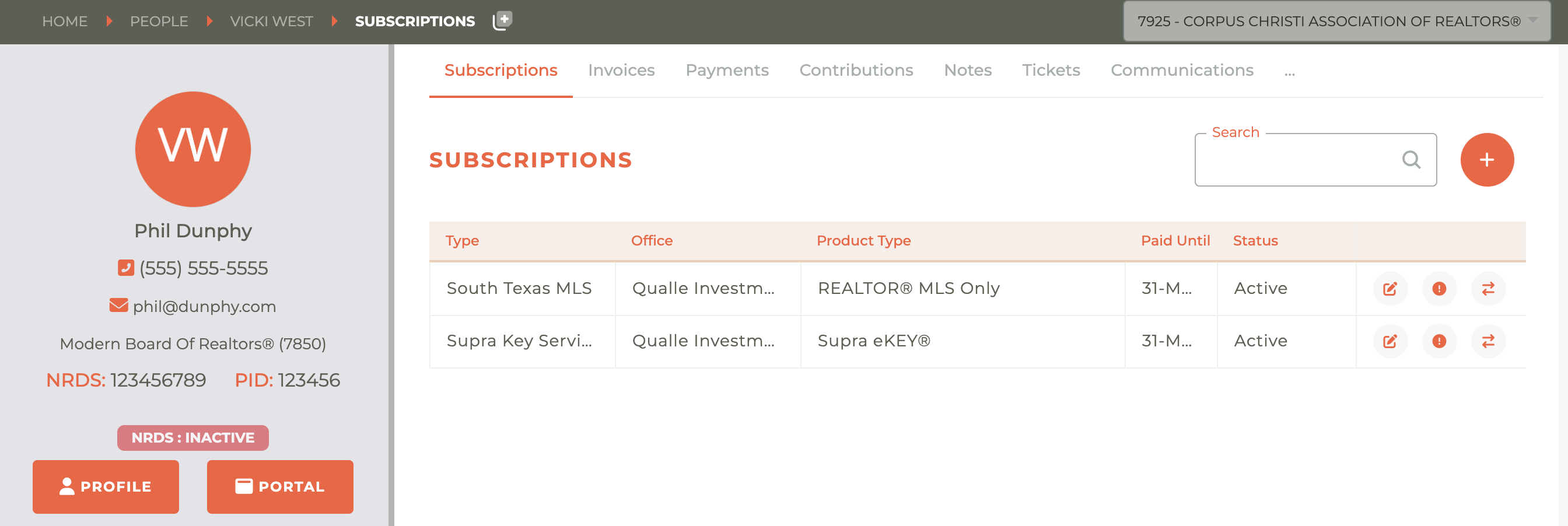
¶ Creating An Incident
Most incidents are created by Tangilla as a result of monitoring.
On occasion, you may need to create an incident manually. This is supported via the Association Incident type.
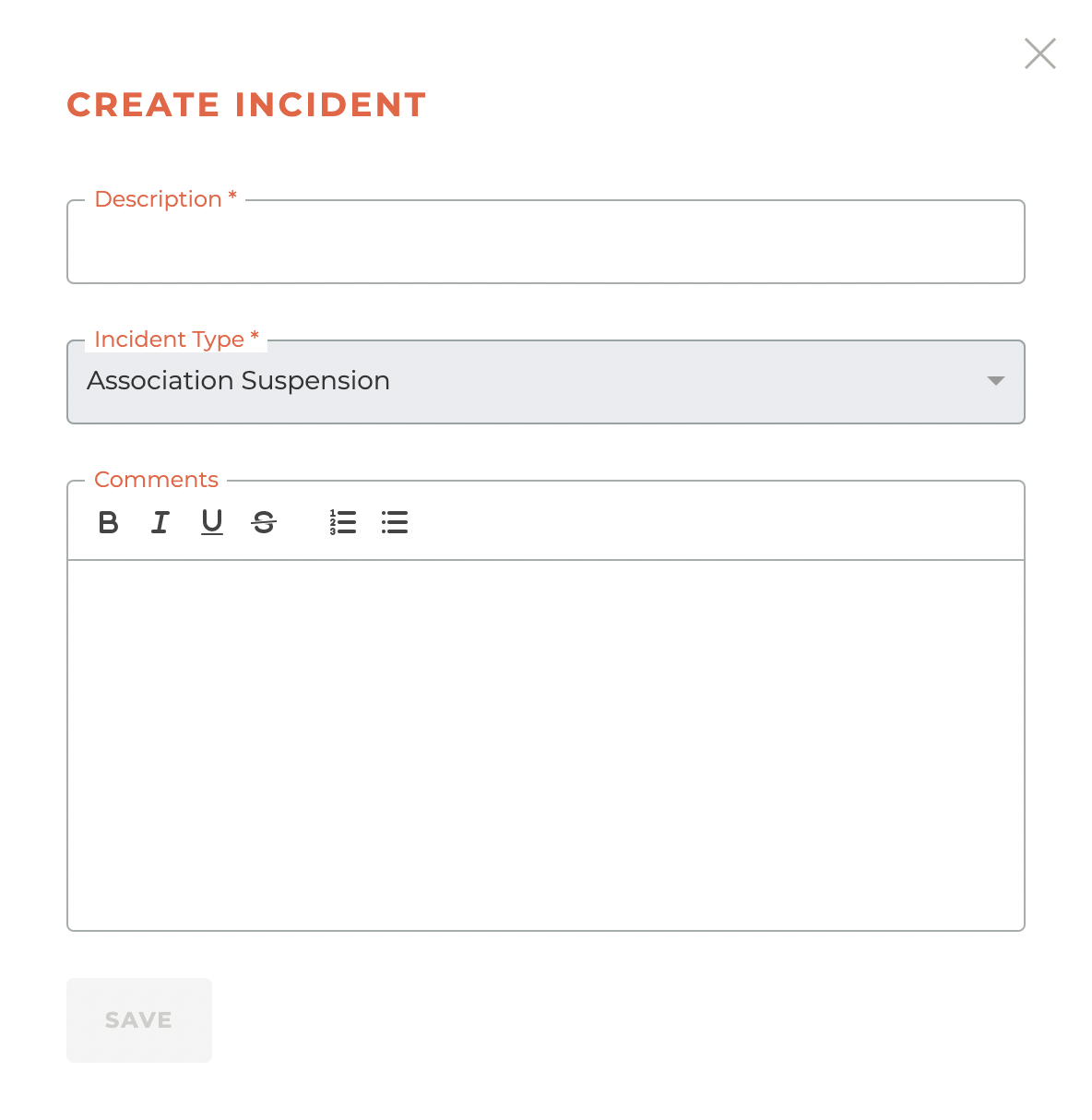
The description and comments for the incident for are shared with the Member.
¶ Resolving An Incident
Most incidents are resolved automatically once the condition giving rise to the incident is no longer applicable - eg a Licence is active again.
Those that are not can be resolved by clicking the checkbox available as an action. Some actions will check the state of the incident and resolve if possible.
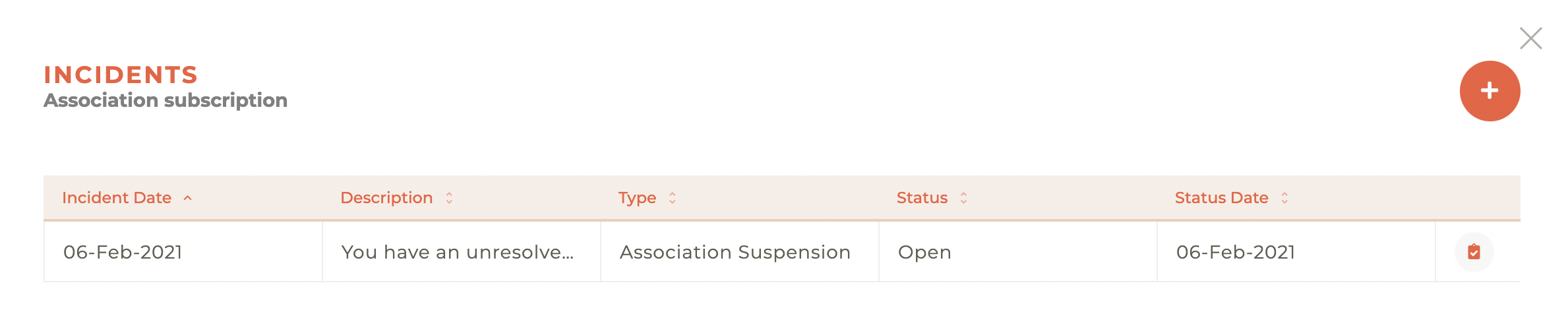
¶ Option To View Parent Incident
Child incidents now have an option to view the parent incident.
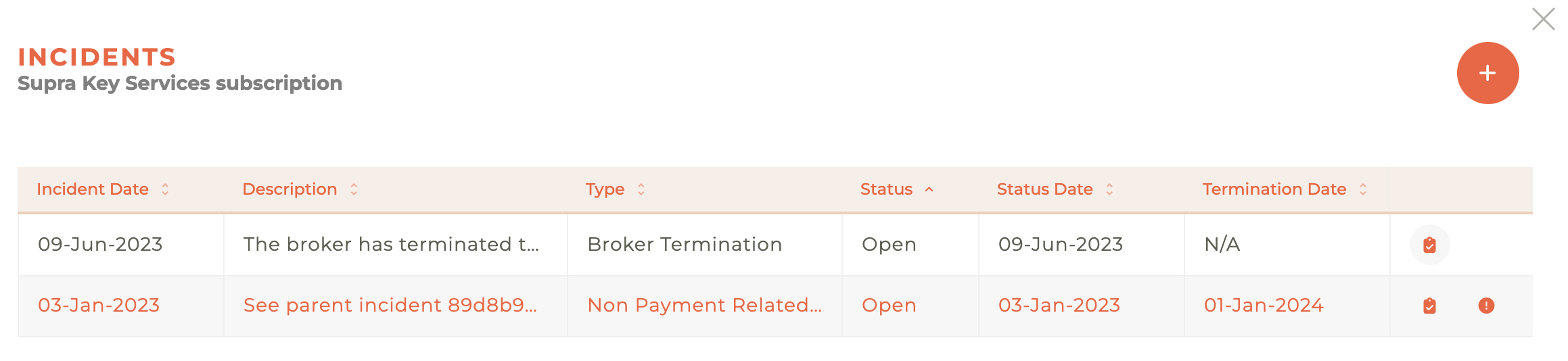
You can see the details of the parent incident by clicking on the - - Icon next to the incident it is related to.
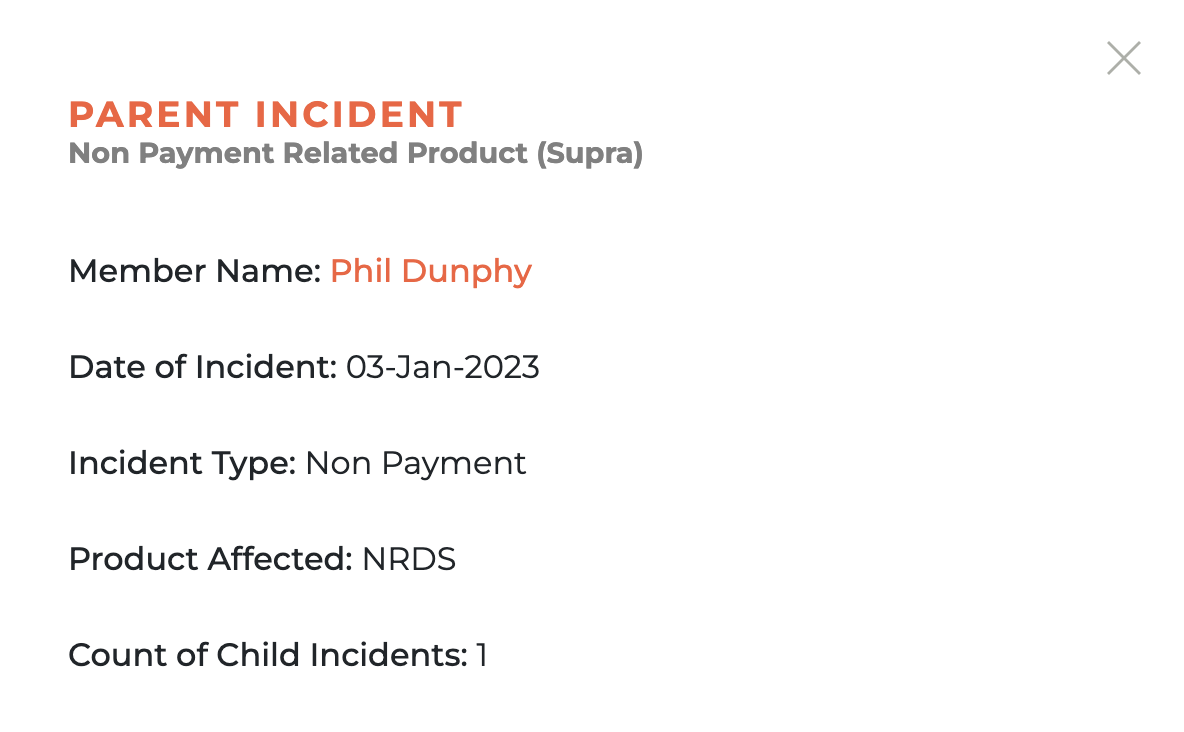
¶ Deprovisioning
Deprovisioning will begin as soon as an incident is triggered. You will be UNABLE to resolve an incident that is in the process of deprovisioning, even one you have initiated, until it has completed deprovisioning.
Note: Incidents are handled in a "queue" that runs every minute. While they begin the process immediately, the completion may take time to work through the queue.
¶ Amendments
Click on the - - icon and the Amendments dashboard will slide out from the right side of the screen. Any amendments related to this subscription will appear here. You may search by product and sorty by Created, Type, Status, Status Date, and Effective date. You may also filter by Status (Pending, Cancelled, Complete) or by Type (Add, Remove or Change).

¶ Canceling, Resolving, Deleting Amendments
You can cancel or resolve an amendment by clicking on the - - icon for any active amendment. This will cause the warning window to pop up to make sure this is what you wish to do.
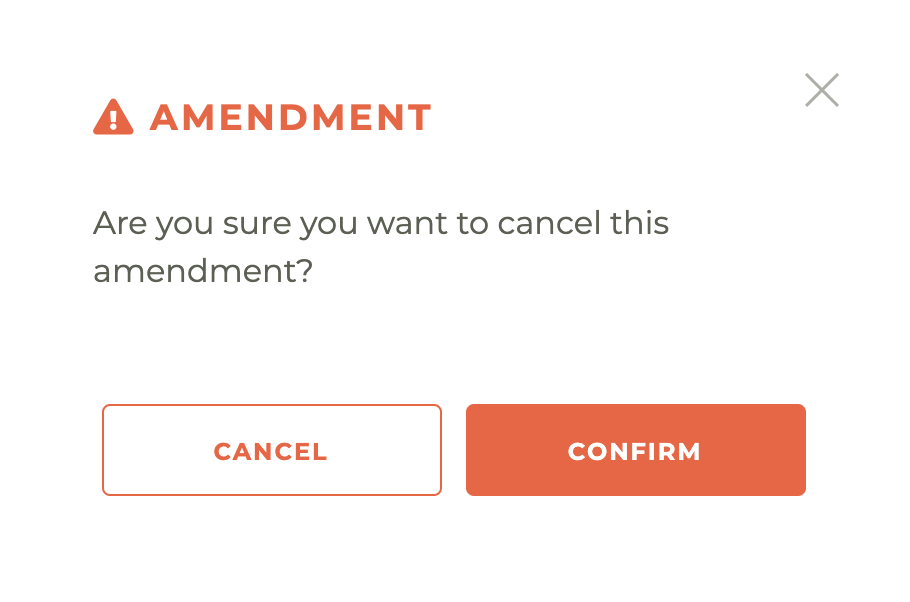
¶ Child Product Type
If enabled, the Child Product Type feature enables a separation of membership subscriptions. This feature handles specific subscriptions by splitting them into multiple products. This special configuration allows you to split billing when using different billing periods the Child Product Types or to a different billing configuration for each in general.
Using this feature also links both products (Primary and Child Product Types) so that incidents and amendments on one of them will affect both.
Example: It is now possible to separate National & State membership dues from Local membership dues. Non-payment of one results in suspension of all.
¶ Working With Staff Ammendments
There are a number of ammendments staff can initiate (add or create) against subscriptions that will take immediate effect upon execution. These options will only appear for you if you have the right entitlements or permissions.
¶ Cancelling A Subscription - Unpaid Bill Period Invoice
If you need to cancel a Subscription, but the bill period invoice has not been paid yet, the following process must be followed.
- First, click on the - - icon to open the Ammendments tab.
- Then, click on the - - icon to open the Add Staff Ammendment window.
- Then, choose the REMOVE ammendment type and add a note to explain why.
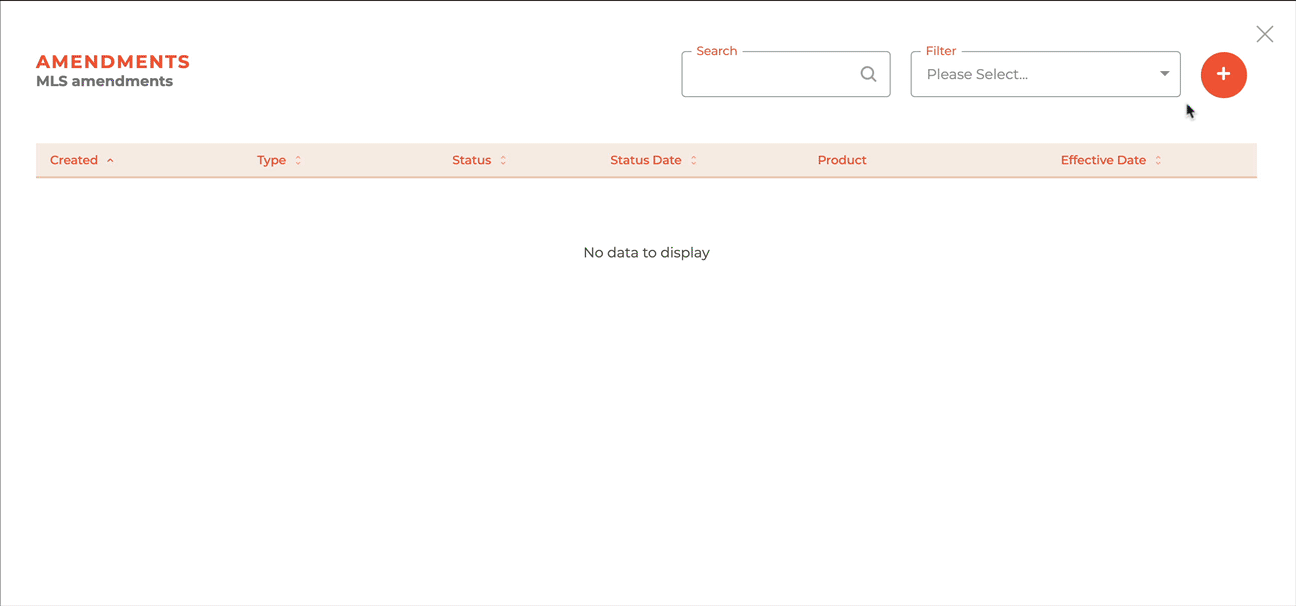
- When you click save, the ammendment will begin processing immediately and when finished, the subscription will show as terminated. This may take a couple of minutes to complete.
- The previously unpaid invoice will be automatically ammended to show a new total due, or, in some cases, nothing due at all.
¶ Cancelling A Subscription - Paid Bill Period Invoice
If you need to cancel a Subscription, and the bill period invoice has already been paid, the following process must be followed.
- First, click on the - - icon to open the Ammendments tab.
- Then, click on the - - icon to open the Add Staff Ammendment window.
- Then, choose the REMOVE ammendment type and add a note to explain why.
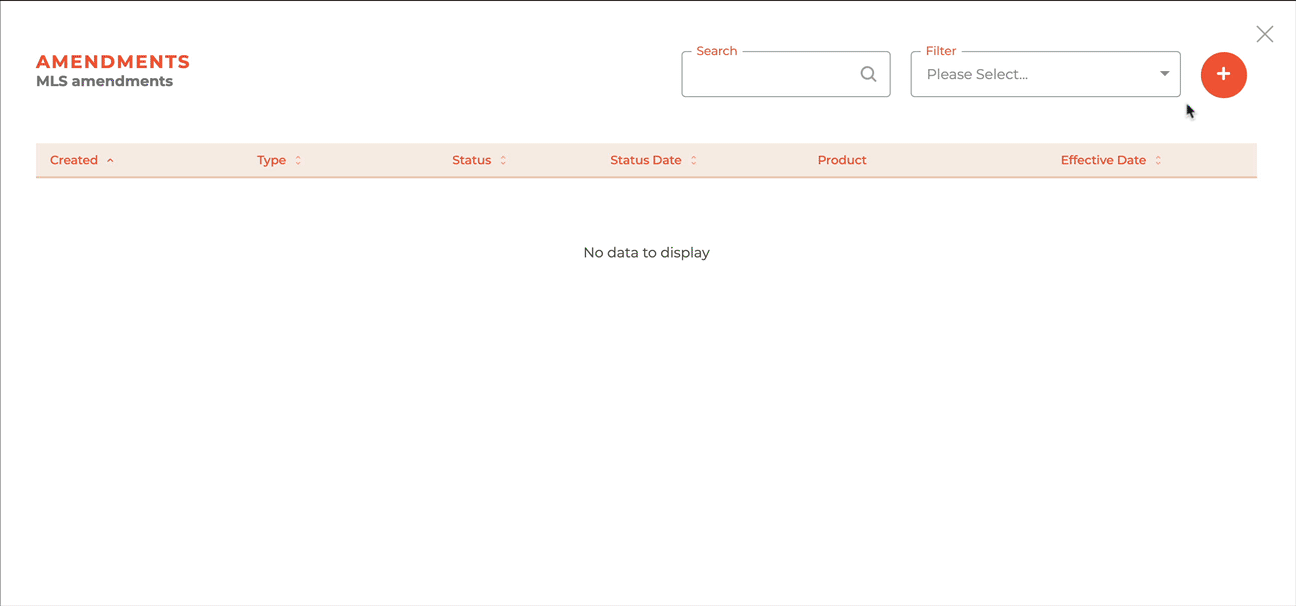
- When you click save, the ammendment will begin processing immediately and when finished, the subscription will show as terminated. This may take a couple of minutes to complete.
- Since the invoice has been paid, no changes will be made to the invoice.
- You may now go to the invoice and issue any refunds and deprovision services as required.
¶ Changing Product Types - Without Payment
If you need to Change a Product Type without collecting payment from the person, the following process must be followed.
- First, click on the - - icon to open the Ammendments tab.
- Then, click on the - - icon to open the Add Staff Ammendment window.
- Choose the "Change" ammendment type, then select the product type to be added. Once that is finished, choose "No Linked Invoice" and provide an appropriate note.
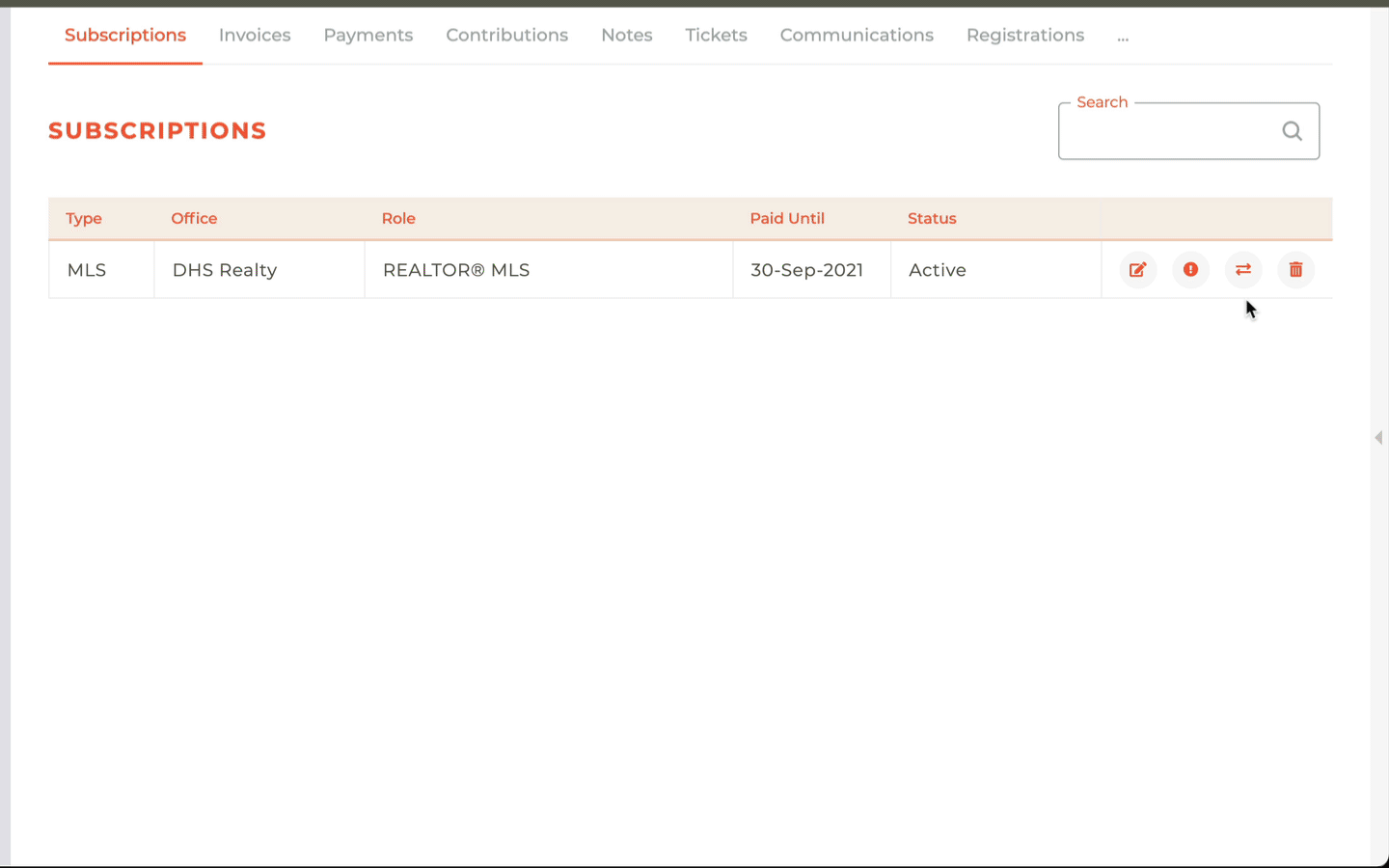
- When you click save, the ammendment will begin processing immediately and when finished, the added subscription will show on the account. This may take a couple of minutes to complete.
- No other action should be required.
¶ Changing Product Types - With Payment
If you need to Change a Product Type and also need to collect payment from the person, the following process must be followed.
- First, you must create a new ad hoc invoice (this may be a Bill Run Invoice). This will allow you to create a new invoice for the subscription you wish to add. This step must be completed first, so we can connect the invoice to the ammendment and trigger the provisioning based on the payment of the invoice. In the example below, we have added LMS to an already paid MLS subscription.
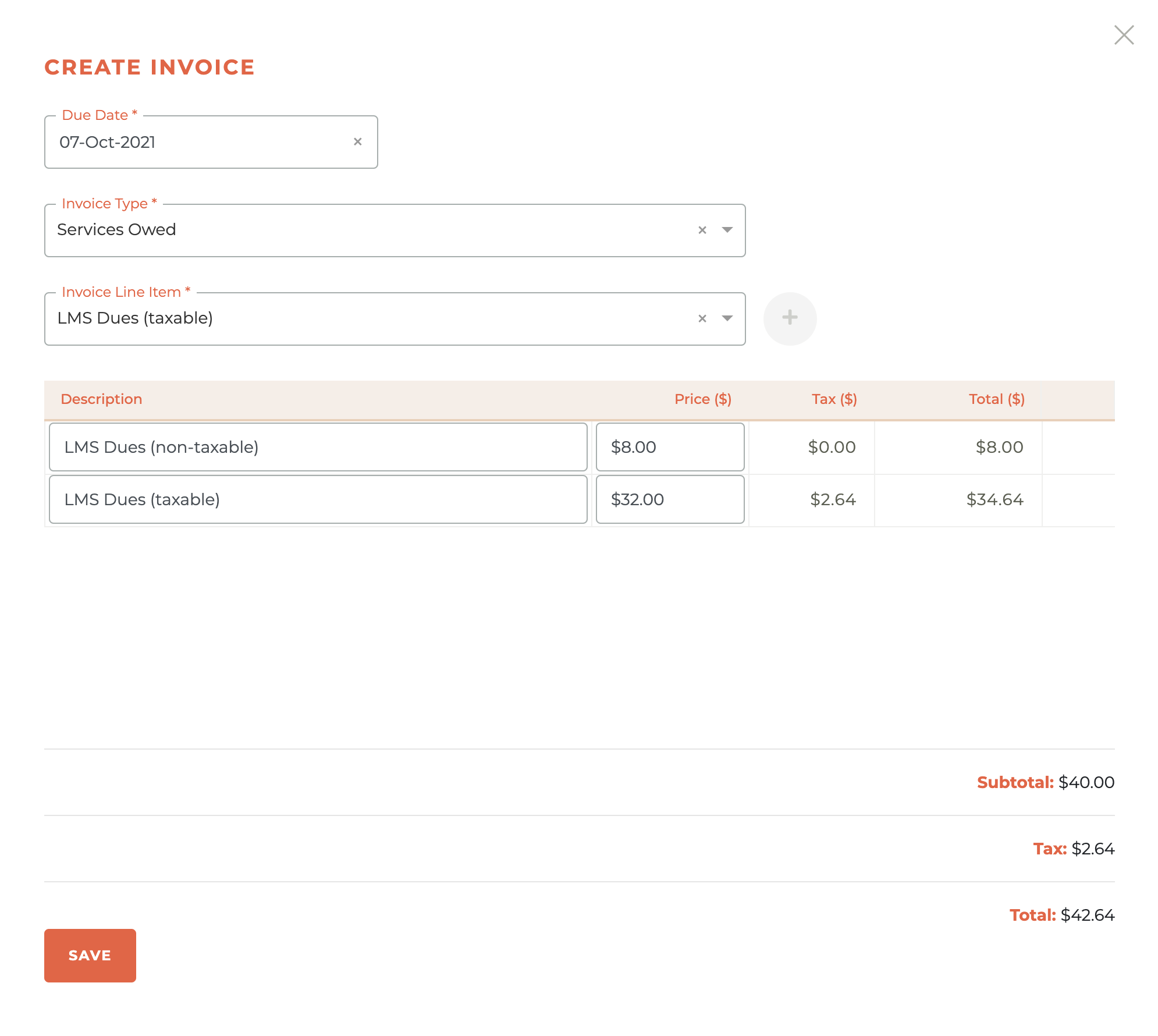
- Once the invoice has been created, click on the - - icon to open the Add Staff Ammendment window.
- Choose the "Change" ammendment type, then select the product type to be added. Once that is selected, choose the new ad hoc invoice you just created and provide an appropriate note.
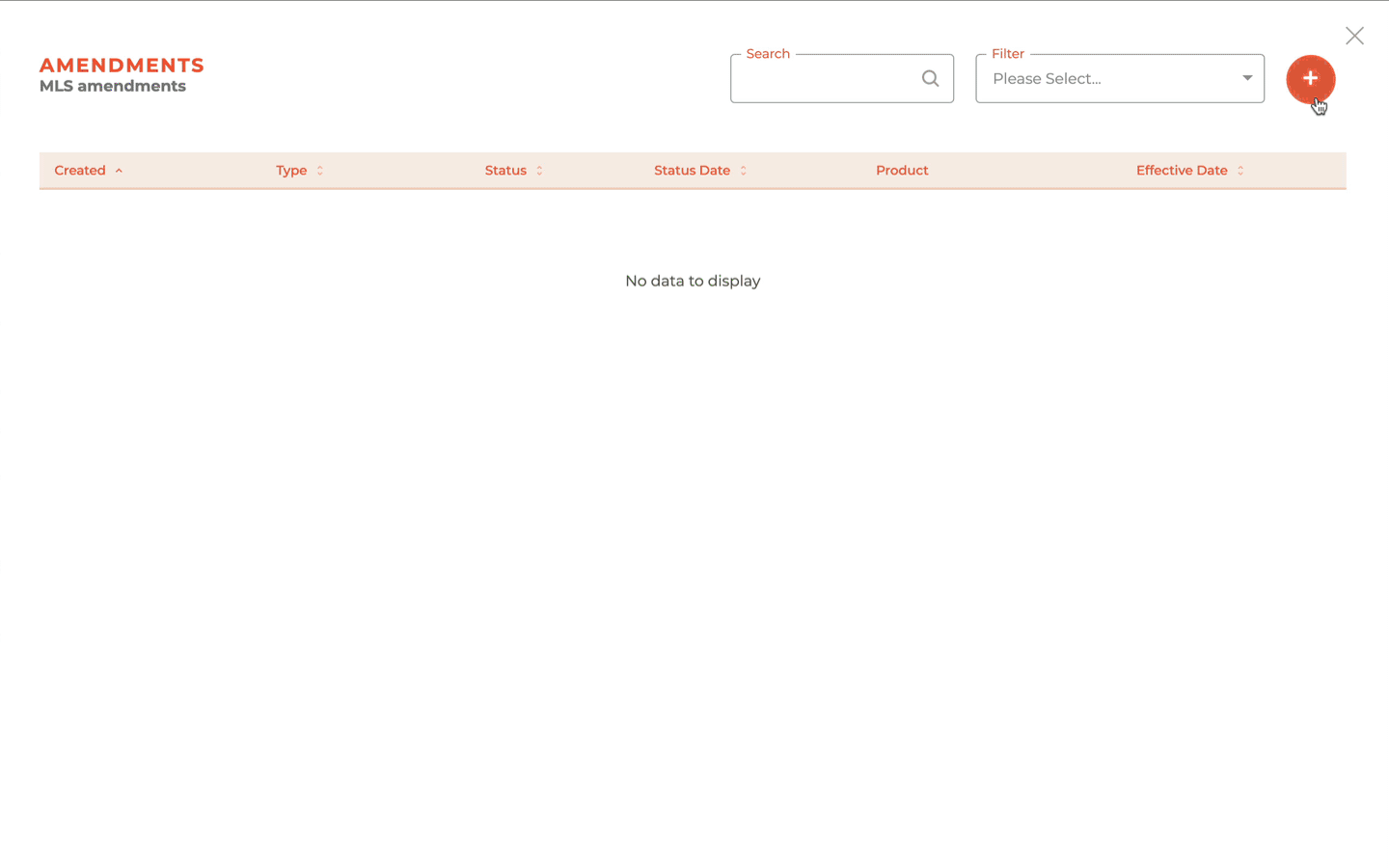
- When you click save, the ammendment will begin processing immediately.
- Since it is now connected to the invoice, it will not take effect until they have paid that new invoice.
- Be sure you have posted the invoice or it will not be available for payment in the member portal.
¶ Adding/Reinstating A Product - No Payment
If you need to add or reinstate a terminated product and you DO NOT NEED to collect payment from the person, the following process must be followed.
- First, click on the - - icon to open the Amendments tab related to that terminated subscription.
- Then, click on the - - icon to open the Add Staff Ammendment window.
- Choose the "ADD" ammendment type, then select the product type to be added. Once that is finished, choose "No Linked Invoice" and provide an appropriate note. (This is similar to the process for Changing Product Types - Without Payment.)
- When you click save, the ammendment will begin processing immediately and when finished, the reinstated subscription will show on the account. This may take a couple of minutes to complete.
- No other action should be required.
¶ Adding/Reinstating A Product - With Payment
If you need to add or reinstate a terminated product and you DO NEED to collect payment from the person, the following process must be followed.
- First, you must create a new ad hoc invoice (this may be a Bill Run Invoice). This will allow you to create a new invoice for the subscription you wish to resinstate. This step must be completed first, so we can connect the invoice to the ammendment and trigger the provisioning based on the payment of the invoice. (This is similar to the process for Changing Product Types - With Payment.)
- Once the invoice has been created, click on the - - icon to open the Add Staff Ammendment window.
- Choose the "ADD" ammendment type, then select the product type to be added. Once that is selected, choose the new ad hoc invoice you just created and provide an appropriate note. (This is similar to the process for Changing Product Types - With Payment.)
- When you click save, the ammendment will begin processing immediately.
- Since it is now connected to the invoice, it will not take effect until they have paid that new invoice.
- Be sure you have posted the invoice or it will not be available for payment in the member portal.
¶ Frequently Asked Questions
| # | Question | Answer |
|---|---|---|
| 1 | What is a subscription in Tangilla? | A subscription in Tangilla refers to the services a person is enrolled in, such as Association, MLS, or Key Service. Each subscription includes a product and product type that define the access and services provided. |
| 2 | How are subscriptions organized in Tangilla? | Subscriptions are linked to the individual's relationships with specific offices and roles. Each relationship can include different product subscriptions organized by office and product type. |
| 3 | What is a product override? | A product override allows a broker or delegate to change a person's subscription access level without altering the subscription's billing level. For instance, upgrading access from Assistant to Office Manager. |
| 4 | What is shown in the People Sidebar? | The People Sidebar includes the Person Card (with contact and identity details) and one or more Relationship Cards (showing role, office, and license information). |
| 5 | What are incidents in Tangilla? | Incidents are subscription-related issues that may result in service suspension or termination. They are triggered by conditions like non-payment or license expiration and are resolved when the issue is corrected. |
| 6 | What is a Grace Period in relation to an incident? | A Grace Period is the time given to a member to resolve an incident before service suspension. Only parent incidents may have a Grace Period, typically lasting three days unless otherwise specified. |
| 7 | What is the difference between suspension and termination? | Suspension allows reactivation via the member portal, while termination means the member must reapply through a new application after services are cut off following unresolved incidents. |
| 8 | How can incidents be resolved in Tangilla? | Most incidents resolve automatically when their triggering condition is cleared (e.g., license reactivated). Others may require manual resolution by staff via the Tangilla interface. |
| 9 | What is a Segment Tag and when should it be used? | A Segment Tag highlights special member categories like the Board of Directors. It should be used sparingly for small, distinct groups to provide quick recognition in the Person record. |
| 10 | How do I mark someone as tax exempt? | Open their profile from the Person Card and set the "Tax Exempt" radio button to "Yes" at the bottom of the form. |
| 11 | What happens when a product override is applied? | The subscription remains billed at the original product type, but the access provisioned reflects the overridden type, giving the member access to different services. |
| 12 | What is shown on the Subscriptions Dashboard? | It displays all of a person’s subscriptions, organized by Office and Product Type, and grouped under the relevant relationship. |
| 13 | How can staff edit a subscription’s details? | Subscription details can be edited based on permissions and NRDS rules. Primary Associations can edit Primary NRDS Records through the Tangilla interface. |
| 14 | What triggers a non_payment incident? | It occurs when a dues invoice remains unpaid after the Suspension Date. It affects both the individual and their office colleagues if the person is a DR. |
| 15 | What is a broker_termination incident? | It happens when a DR ends their relationship with the office. It's resolved when the affected person transfers to a new office. |
| 16 | What is the coe_requirement_not_met incident? | This is triggered when a member fails to complete their NAR Code of Ethics training. It resolves automatically once compliance is confirmed. |
| 17 | What are _related_product incidents? | These occur when a product is dependent on another, and the parent product’s incident triggers a related incident in the dependent product, such as key services relying on an active MLS subscription. |
| 18 | When are MLS Only incidents checked? | These are reviewed weekly through the MLS Verified job to allow time for corrections before suspensions are enacted. |
| 19 | How do staff manually create an incident? | Use the Association Incident type via the interface, add a description and comments to inform the member and staff. |
| 20 | How do I cancel a subscription with an unpaid invoice? | Add a staff amendment of type "Remove," and upon completion, the subscription is terminated and the invoice is automatically adjusted. |
| 21 | What is required to cancel a subscription with a paid invoice? | The subscription is removed via a staff amendment, and any refunds or deprovisioning must be handled manually afterward. |
| 22 | How can I change a product type without payment? | Use a "Change" staff amendment, select "No Linked Invoice," and complete the process to immediately update the subscription. |
| 23 | How do I change a product type with payment? | Create an ad hoc invoice first, then link it during the amendment process. The change takes effect after payment is made. |
| 24 | How do I reinstate a subscription without payment? | Use a staff amendment of type "Add" without linking to an invoice, which takes effect immediately. |
| 25 | How do I reinstate a subscription with payment? | Create and link an ad hoc invoice to the "Add" amendment. The reinstatement completes once payment is made. |
| 26 | What is a Child Product Type? | It's a special configuration that separates membership dues into different products for billing or administrative purposes, such as separating local and national dues. |
| 27 | What happens during deprovisioning? | Deprovisioning begins as soon as an incident is triggered and must complete before the incident can be resolved, even manually. |
| 28 | What is the Amendments dashboard used for? | It displays all changes made to a subscription, allowing sorting and filtering by type, status, and date. |
| 29 | How can I delete or resolve a subscription amendment? | Use the trash icon in the Amendments tab to cancel or resolve pending amendments. A confirmation prompt appears before action is taken. |
| 30 | What is the Parent Incident View feature? | It allows users to trace child incidents back to their parent, providing context and visibility into cascading issues. |
| 31 | How do I mark someone as non-taxable or tax exempt? | Click on the profile button on the person record and at the bottom there are two radio button options, on for RPAC Opted Out and one for Tax Exempt. If you want to make a member or subscriber as tax exempt, make the Tax Exempt as "yes." |
| 32 | How long does provisioning or deprovisioning usually take?? | While the provisioning or deprovisioning of an incident or ammendment starts immediately, it is managed in a incident or ammendment queue that runs every minute. So, if there is one incident that needs to be resolved, it should resolve in, at most, one minute. However, if thee are multiple incidents, they may take longer to provision or deprovision. |
| 33 | How do I edit an agent's (member's) home address? | A member's home address is edited on their subscription under the "addresses tab. Both the home address and the mailing address can be updated their for anyone you have the right to edit. Members can also edit this information in their portal under their profile. |
| 34 | How can an agent get access to edit listings in the MLS? | This is typically handled in your product setup and each association or MLS controls the base rights that a person in any role enters with. Those rights are sometimes controlled by staff, in the case of rights that are only given after an MLS orientation class, or by their broker. However, this is generally controlled by your MLS product setup. |
| 35 | When I or a member updates their email in their profile, where does that change get made? | When you edit a persons email in their profile, or when the member updates it on the portal, it only updates the association subscription and the keyholder record, it does not update the MLS Subscription, since a person can have multiple MLS Subscriptions, with multiple email address and phone numbers. To edit the email for MLS subscriptions, you and the member need to make those changes directly in those subscriptions. |
| 36 | What criteria do you match new applications to so that a new profile is not created? | If someone applies through the application, but they have an existing profile we will match on license number only. If a second profile is created because there is no license number on the existing profile, please submit a help desk ticket and we can merge the 2 profiles for you. |
| 37 | A Supra Key is stuck in provisioning. How do we get it activated? | First, check the type of Supra Key being added. We are unable to add CBS keys through the Supra API. The keyholder iD is created and then a ticket is sent to your helpdesk or to the specified support email letting staff know that they need to manually assign this key in Supra. Once that has been done staff can edit the Supra subscription in Tangilla and ADD the serial number. This will signal that the process is complete. If it is not a CBS Key, this may require a help desk ticket. |
|