¶ Payments
The Payments tab lets you review every transaction tied to this member. A top-center Search bar helps you locate a specific payment reference or amount, while the Filter drop-down (shown expanded) lets you narrow the list by status—Settled, Awaiting Settlement, Chargedback, Bounced, or Resolved—simply by checking the boxes you need. Click the orange ➕ button to record a manual payment. The sortable table displays Payment Date, Payment Ref #, Payment Amount, and the settlement Status, and each row ends with a receipt icon so you can open the full payment detail or download the receipt in one click.
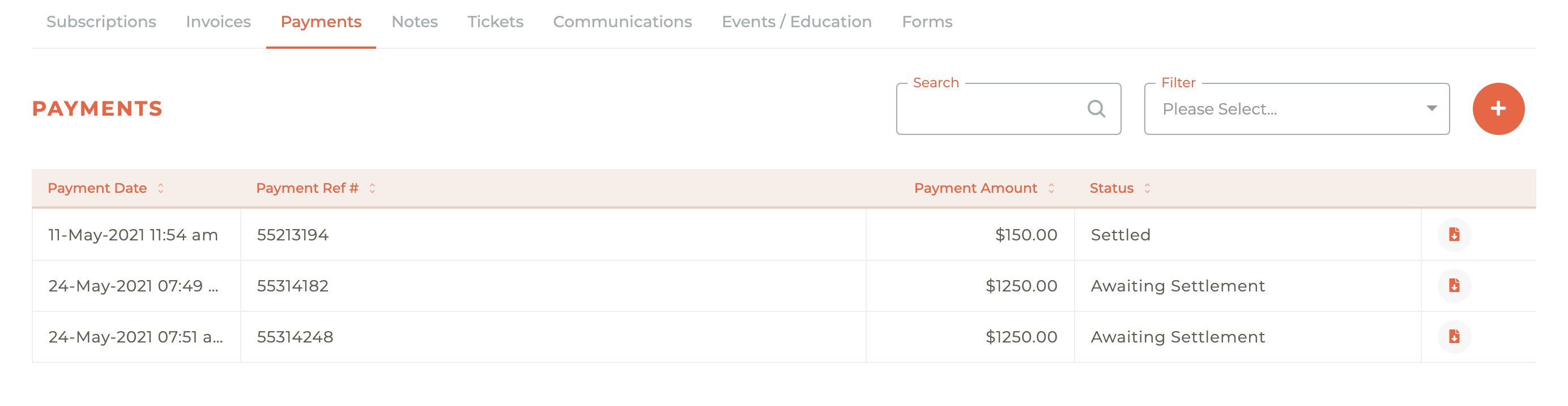
¶ Create A New Payment
The ability to process a manual check that falls within the check acceptance rules of the Assocation is located in the Payments section of the person dashboard.
To create a new manual check payment, click on the Plus - - icon in the upper rand hand corner of the Payment dashboard. This will cause the "Create Payment" window to slide out from the right side of the screen.
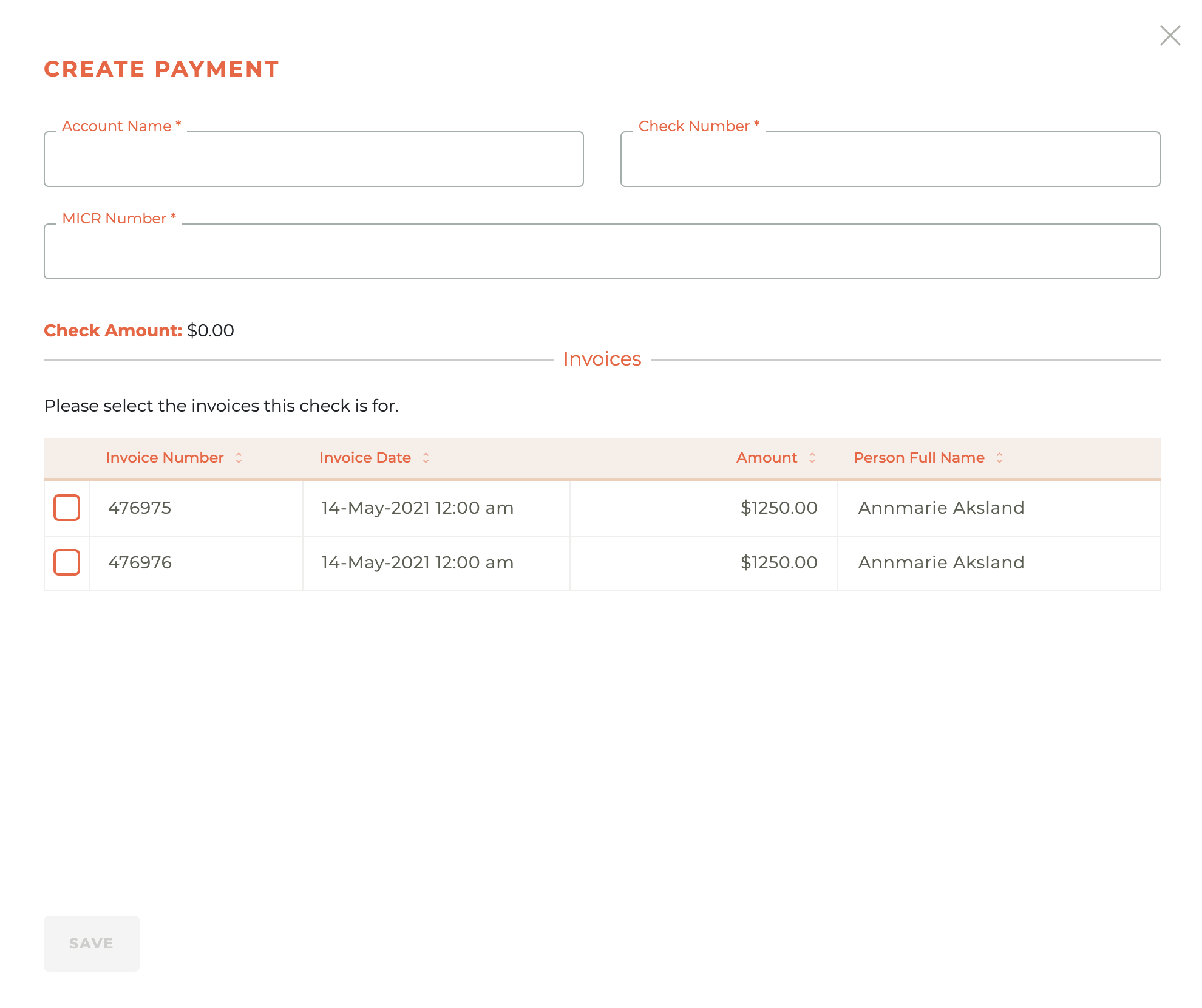
All fields displayed are related to information found on the check presented and all fields are required. Enter the Account Name, Check Number and MICR number (found at the bottome of the check). Select the invoice or invoices the check is covering and click save.
¶ Bouncing/Voiding a Check
Once you've entered the check information, the MICR number becomes the Payment Ref# for the invoice or invoices paid for with the check. At this point a new icon displays on the record, the Refund - - icon. If a manual check bounces, this is where you can indicate that this has happened.
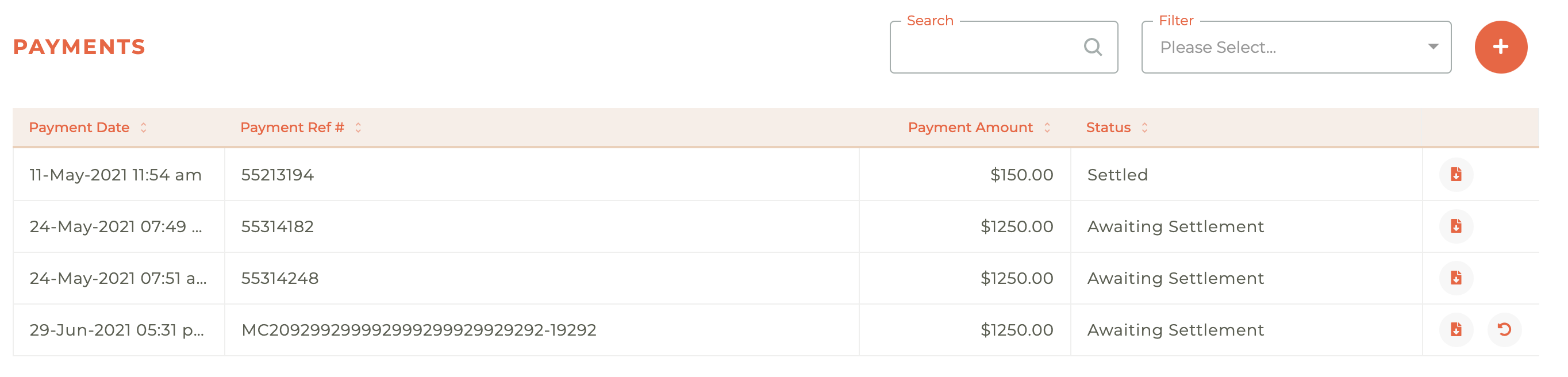
Click on the Refund - - icon and it will cause the "Bounce/Void Check" window will pop as a warning. It is not possible to undo this action. Once done, the Status for that Payment Ref# will show as bounced.
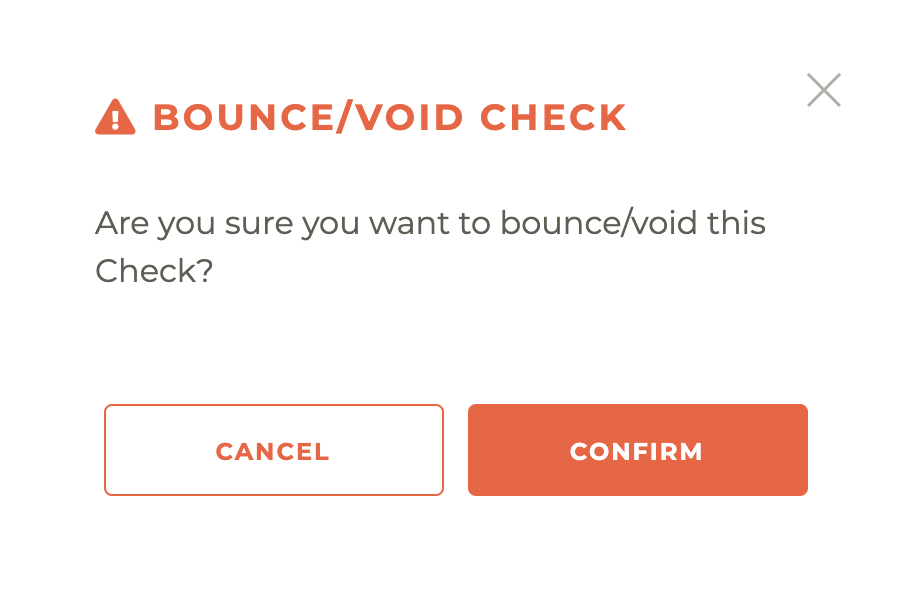
¶ Frequently Asked Questions
| # | Question | Answer |
|---|---|---|
| 1 | How do I find a specific payment in the Payments tab? | Type any part of the payment reference, amount, or date into the Search bar at the top-right, then press Enter—the list updates instantly to show only matching rows. |
| 2 | Can I filter payments by their settlement status? | Yes. Open the Filter drop-down, tick one or more statuses—Settled, Awaiting Settlement, Chargedback, Bounced, or Resolved—and the table refreshes to display only those payments. |
| 3 | What does the orange ➕ button do? | Clicking the ➕ launches the Create Payment slide-out, where you can record a manual check that meets your association’s check-acceptance rules. |
| 4 | Which columns can I sort by? | You can sort by Payment Date, Payment Ref #, Payment Amount, and Status by clicking any column header; click again to reverse the order. |
| 5 | What information is required when entering a manual check? | You must fill in the Account Name, Check Number, MICR number, and select the invoice(s) the check covers—every field is mandatory before you can save. |
| 6 | Where do I find the MICR number? | The MICR number is printed at the bottom of the physical check; it becomes the Payment Ref # once the payment is saved in Tangilla. |
| 7 | How do I apply one check to multiple invoices? | In the Create Payment slide-out, select all invoices the check should cover before clicking Save; the system splits the payment across those balances automatically. |
| 8 | How do I void or bounce a check after it’s recorded? | Click the undo icon ( ) next to the payment row; confirm the action in the Bounce/Void Check pop-up. This cannot be undone. |
| 9 | What happens to the invoice balance when a check is bounced? | Tangilla reverses the payment, reopens the invoice(s) with the outstanding balance, and sets the payment’s status to Bounced. |
| 10 | Can I download a receipt for a payment? | Yes. Click the receipt icon at the end of any payment row to open the detail view, then choose Download or Print to generate a PDF receipt. |
| 11 | What does “Awaiting Settlement” mean? | The payment has been authorized and received but has not yet cleared the settlement process; once funds are part of a settlement batch, the status will change to Settled automatically. |
| 12 | How do I identify charged-back transactions quickly? | Use the Filter drop-down and tick Chargedback to see only those payments that were reversed by the payer’s bank or card issuer. |
| 13 | Is there a way to undo a bounced or voided check? | No. For accounting integrity, once a payment is bounced or voided it remains in that state; you must record a new payment if funds are later recovered. |
| 14 | Why does the table show values with two decimal places? | Tangilla stores currency in cents to avoid rounding errors, so every amount is displayed to two decimal places for consistency with accounting exports. |
| 15 | What if I entered the wrong amount on a manual check? | Void the incorrect payment using the undo icon, then click the ➕ button to re-enter the check with the correct details. |
| 16 | Does voiding a payment affect the audit trail? | Yes, but in a transparent way: Tangilla logs the void action with a timestamp and user ID so auditors can see the full history of every transaction. |
| 17 | Can I sort payments newest-to-oldest by default? | Click the Payment Date header once for ascending order and again for descending; Tangilla remembers your last sort order during the current session. |
| 18 | What does the Payment Ref # represent for electronic payments? | For card or ACH transactions, it’s the gateway-generated reference ID; for manual checks, it’s the MICR number you entered during payment creation. |
| 19 | How do I see all bounced payments at once? | Open the Filter menu and tick Bounced; the list will show only payments flagged as bounced. |