¶ Invoices
All invoices for any person in the Tangilla platform are located in the invoices section of their person dashboard. You may search for invoices by invoice number, and filter by status (Draft, Posted, Chargedback, WrittenOff or Paid).
Inside the Invoices tab, you see a searchable, filter-ready list of every invoice tied to this member. Use the Search bar to locate a specific invoice number or keyword, refine results with the Filter drop-down, or click the large orange ➕ button to create a new invoice from scratch. The table itself is sortable by clicking any column header—Invoice Number, Invoice Date, Due Date, Status, Amount ($), or Office—and each row ends with three action icons to view, refund or see the detailed subledger. The presence of those options is dependent on your user permissions.
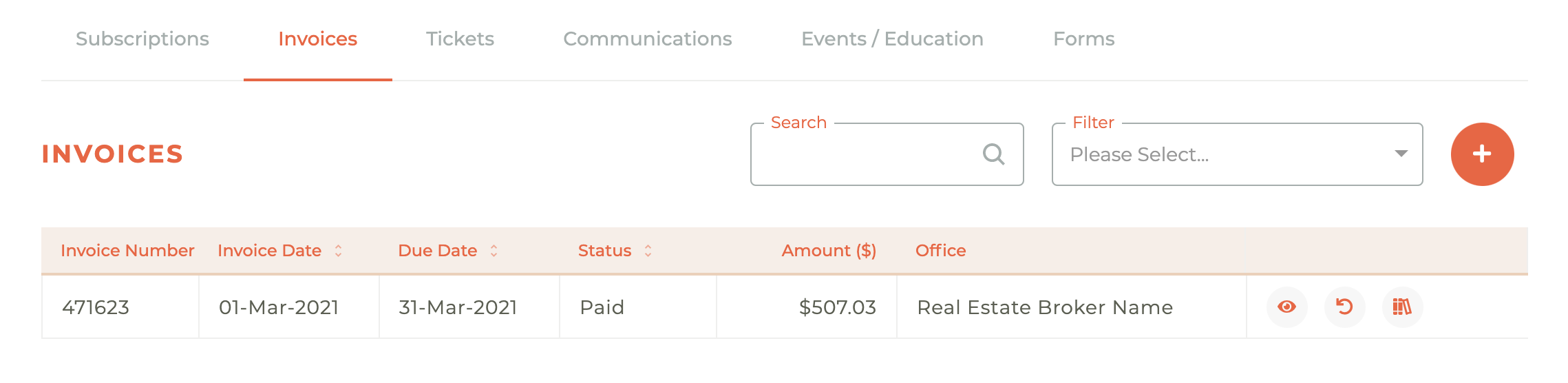
¶ Adding An Invoice
Click on the add - - icon to create an invoice. You will be given the option to add an invoice from an Invoice Template or a Bill Run.
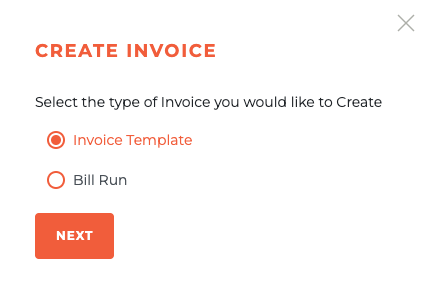
Invoice Template will allow you to select an invoice from your list of already created invoice templates. These templates can be created under the Finance section in Tangilla. No membership/subscription automation will take place with this kind of invoice.
Bill Run Invoice will allow you to create an invoice similar to one that would usually be automatically created at the time a Bill Run has been run. This kind of invoice is tied directly to a relationship and a current Bill Run. You will be given the option to prorate charges, waive late fees, and waive reinstatement fees. After the suspension date indicated on the bill run, the subscription will be suspended until this invoice is paid. If the invoice is added after the late fee and reinstatement fee dates have passed, the fees will automatically be included in the invoice st the time of creation.
Note: If you would like to add a bill run invoice and charge an additional fee (such as an application fee), you will need to add the additional fee through the invoice template as it cannot be added on the same invoice as the bill run invoice.
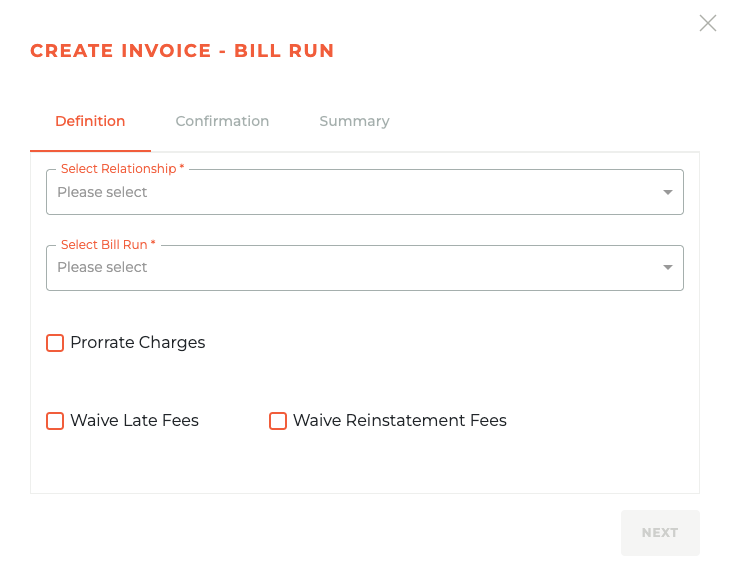
After the draft invoice is created, if it is correct, you will need to post it or "send it." This can be done by selecting the - send - icon associated with the invoice.
Note: an draft invoice created by a "batch invoice" or "invoice batch" process can't be sent from the member record. Invoice batches (batch invoices) are both created and sent from the finance module. So a draft batch invoice will not show the send button on the membrer record.
¶ Viewing/Previewing An Invoice
Click on the - - icon to see a PDF of the selected invoice. This is an exact representation of what has been sent or will be sent to the individual whose profile you are viewing.This PDF preview will open up in a new browser tab.
Viewing The Invoice Subledgers
Clicking on the - - icon for any invoice will cause the Invoice Subledgers display for that invoice to slide out from the right side of the dashboard. This gives you detailed insight into what has been invoice, paid and/or refunded and when.
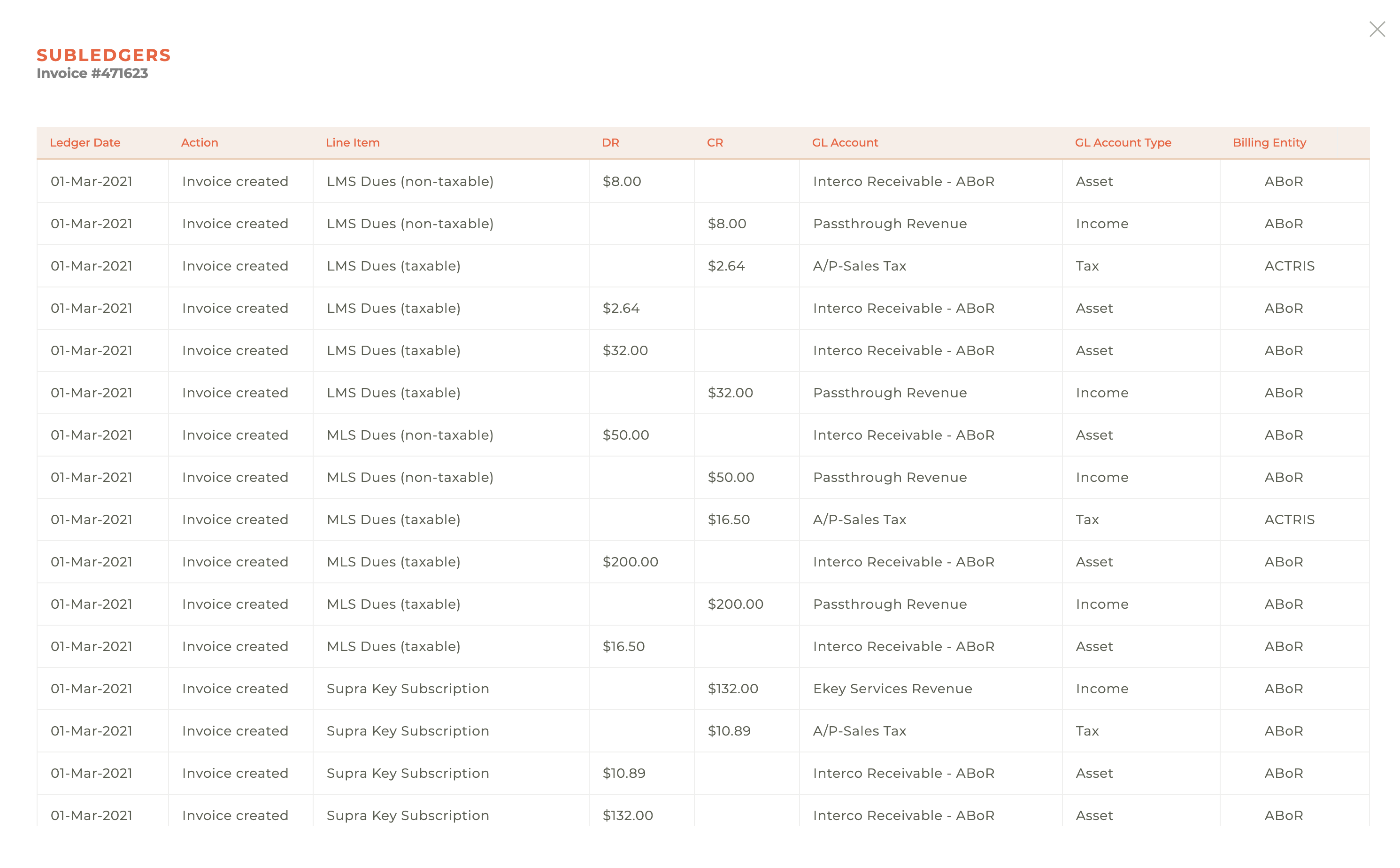
¶ Invoice Waivers
Clicking on the Fee Waivers - - icon will cause the Invoice Waivers window to slide out from the left side of the dashboard. This will present you with the available waivers for that invoice. This is only available for unpaid invoices.
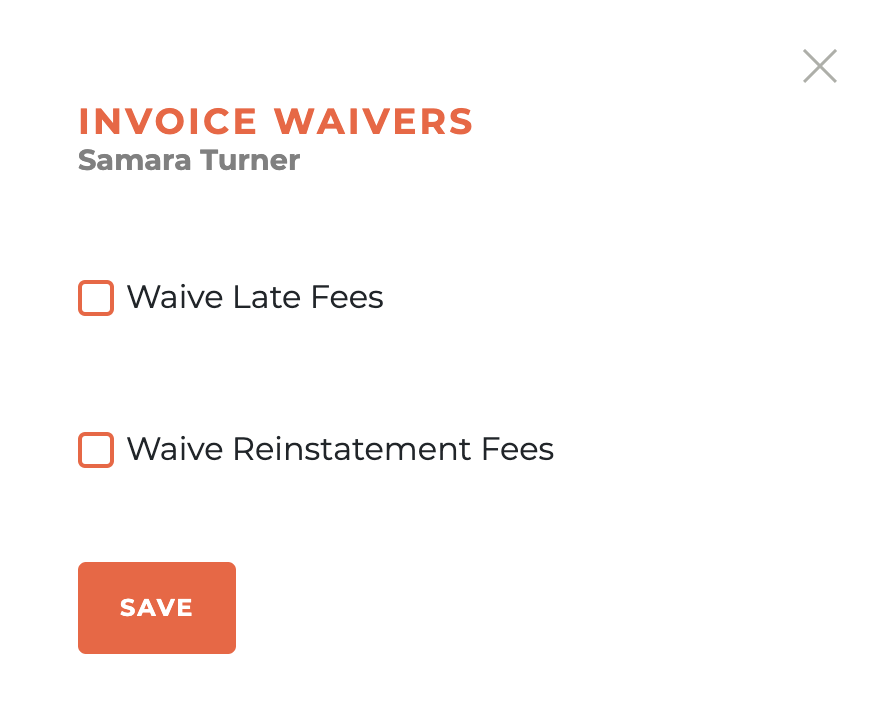
This will cause a warning to pop up to make certain you wish to update the invoice waivers.
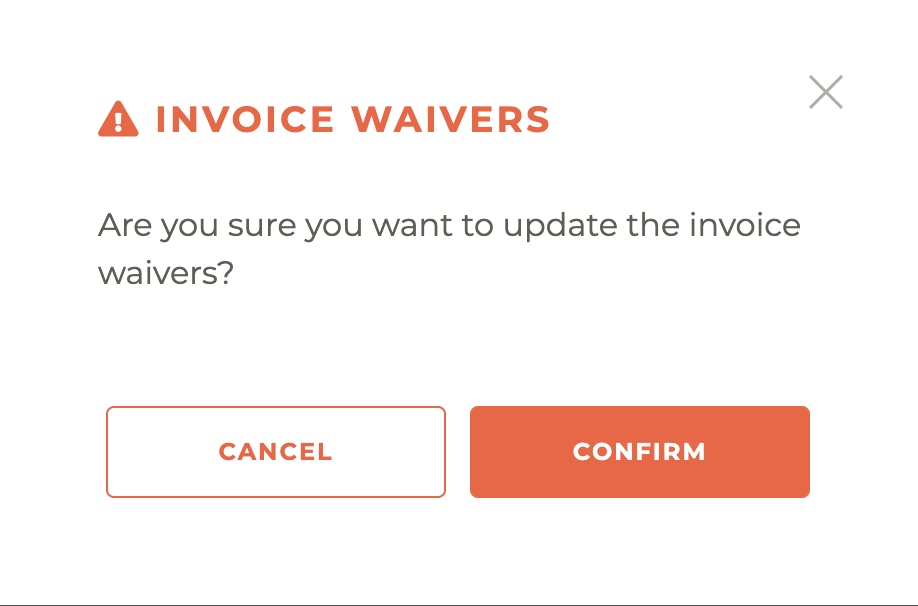
¶ Refunding An Invoice
To refund an invoice, click on the Refund - - icon for any paid invoice. This will cause the Invoice Refund details window to slide out from the right side of the dashboard. This will allow you to make any adjustment necessary to the refund amounts and select whether services should be deprovisioned as a result.
Please note that refunds cannot be processed for payments done via Telecheck.
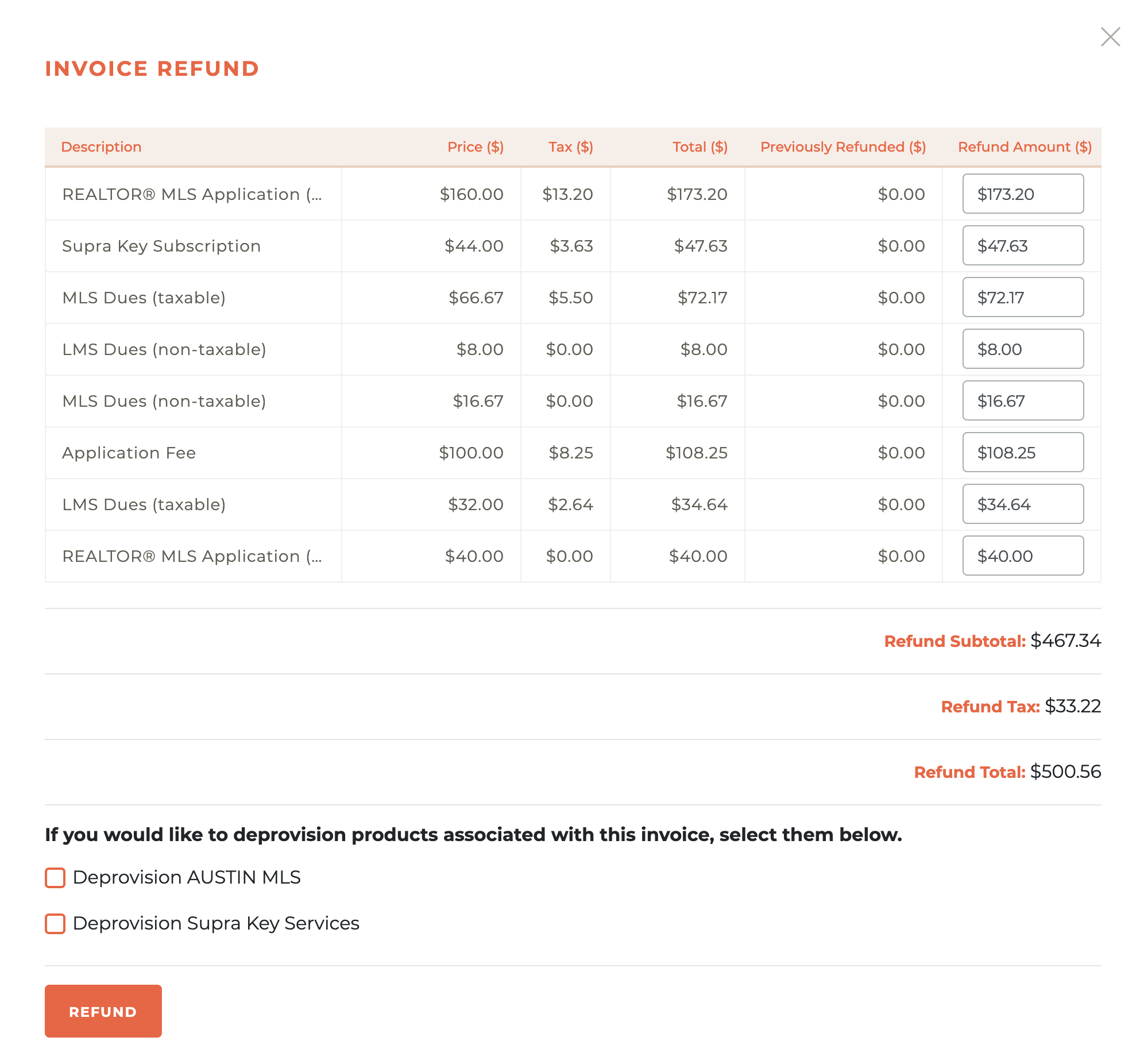
When refunding Manual Checks instead of a credit card payment a similar slide will show asking for additional details for the refund, the information requested is:
- Account Name
- Check Number
- MICR Number
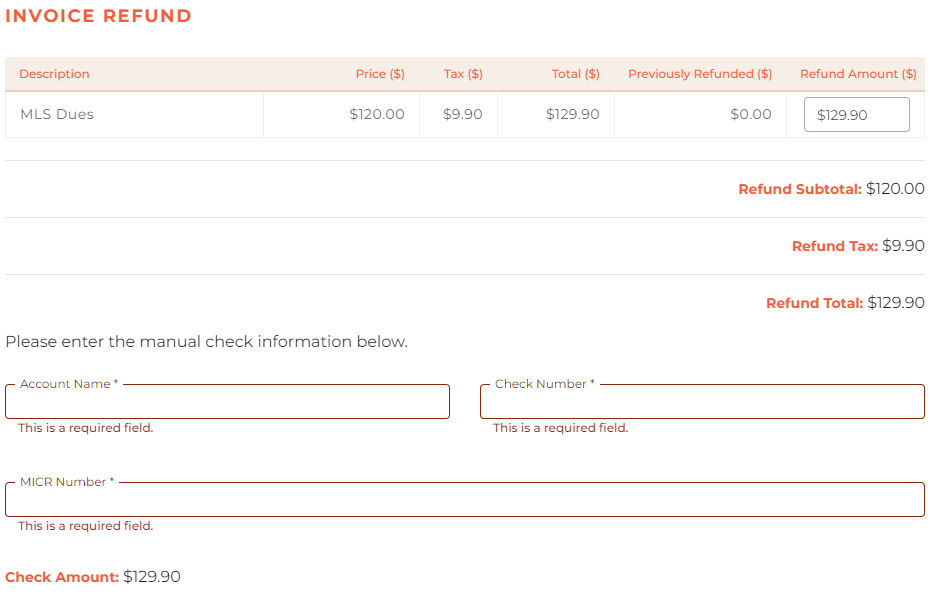
¶ Deprovisioning A Service
As part of the refund process, you may need to deprovision the attached services. This is done by selecting the service or services available for deprovisioning related to the invoice. Selecting a deprovisioning option will cause a warning box to pop up.
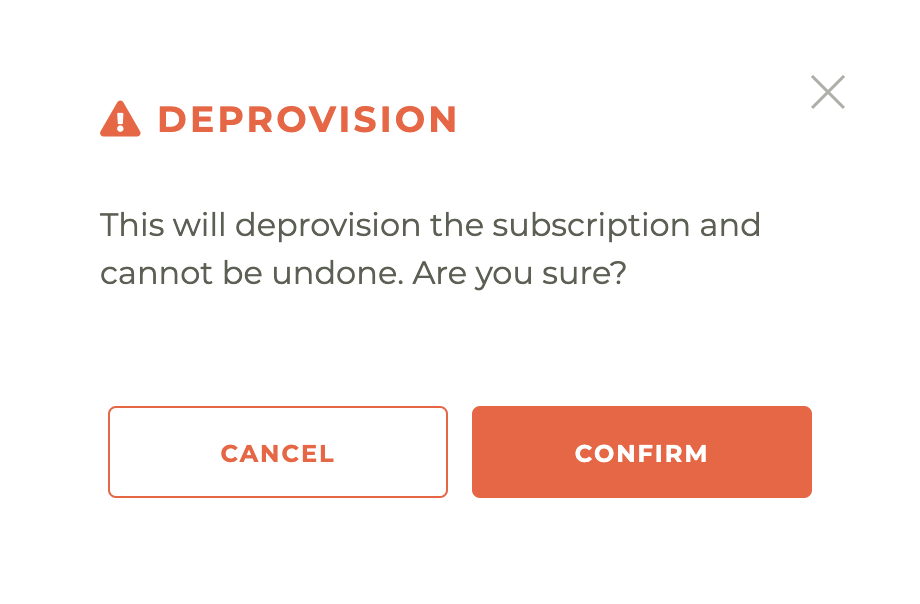
¶ Approving The Refund
Once you have selected whether or not any services need to be deprovisioned and adjusted any totals for the refund, clicking on the Refund button will cause a warning box to pop up.
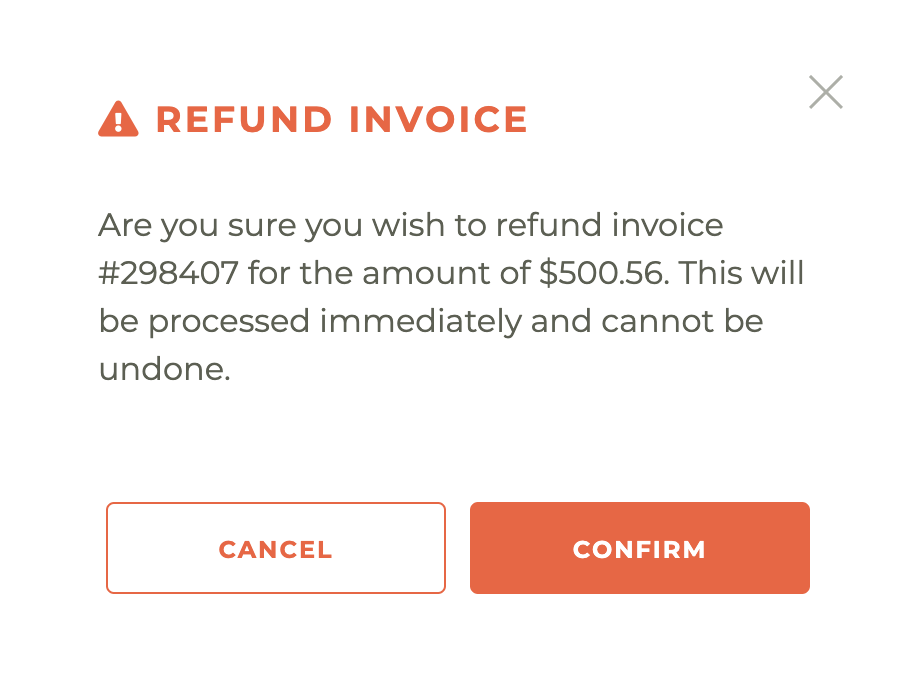
It is important to note that this refund action cannot be undone. Please take care when issuing refunds of any kind.
¶ Sending An Invoice In Draft Status
If an invoice is in draft status, you will see a - - Send Invoice icon. When you click the - - icon you will be asked if you are certain you wish to send this invoice. Invoices are sent immediately once you hit confirm. You will not be able to undo this and neither will anyone at Tangilla.
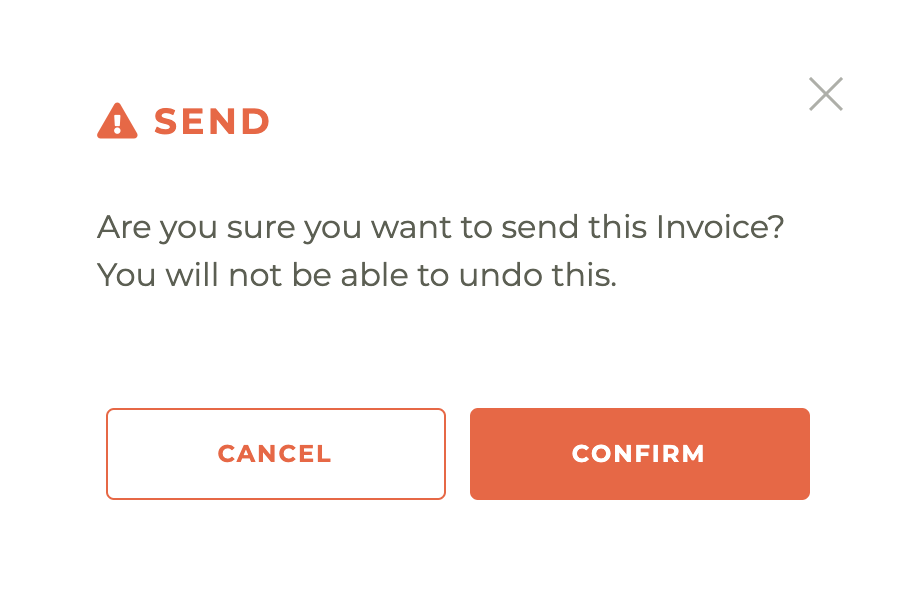
¶ Creating An Ad Hoc Invoice
An Ad Hoc Invoice is an invoice that you may need to create outside of the regular billing cycles. To create an ad hoc invoice, click on the plus - - icon in the upper right of the invoice dashboard. This will cause the Create Invoice window to slide out from the right side of the dashboard.
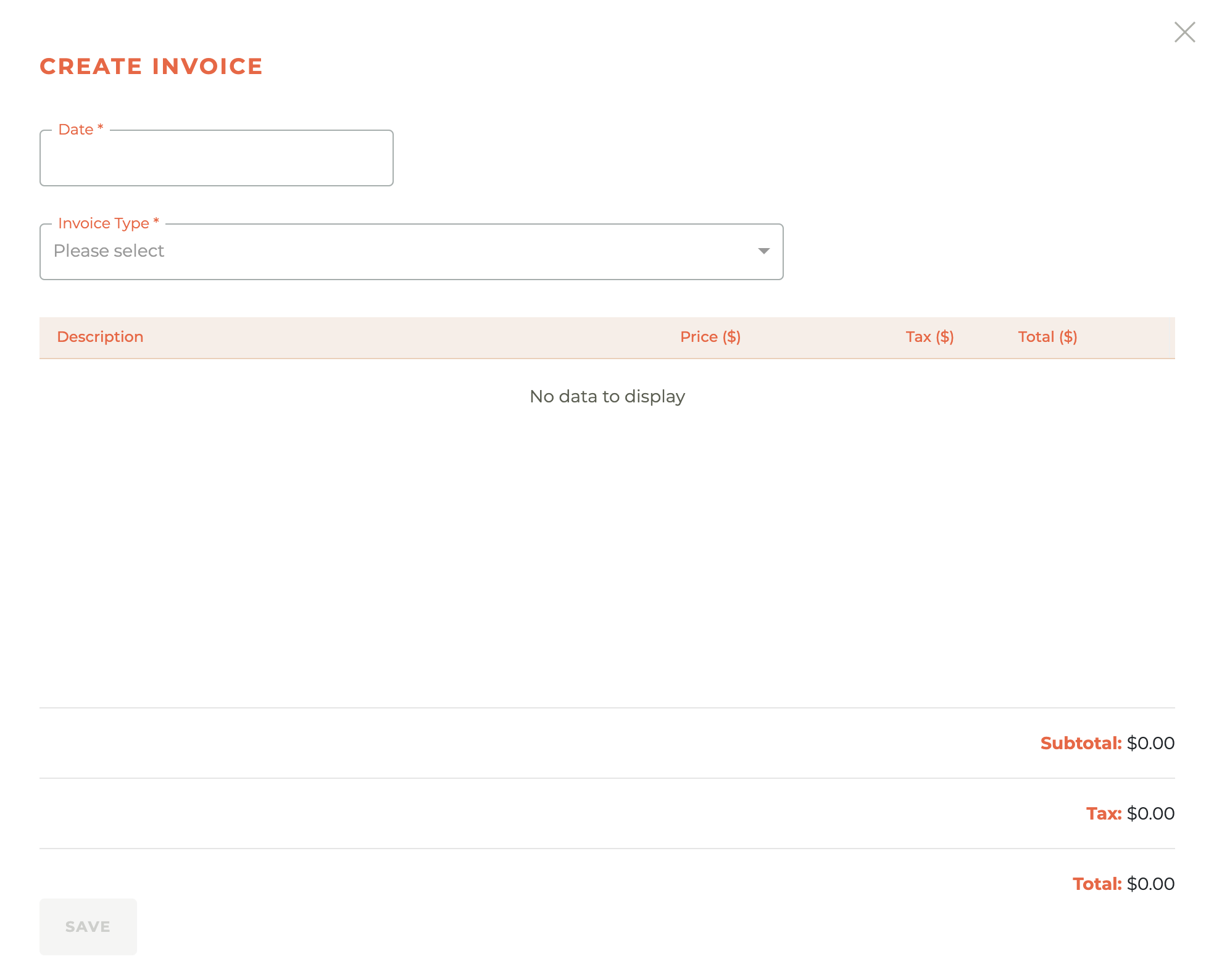
Select an invoice date, then select an invoice type from the drop down menu. This may include options to collect for services owed, for example, that may need to exist prior to creating certain kinds of staff ammendments under Subscriptions. Your specific available options will be defined by Finance.
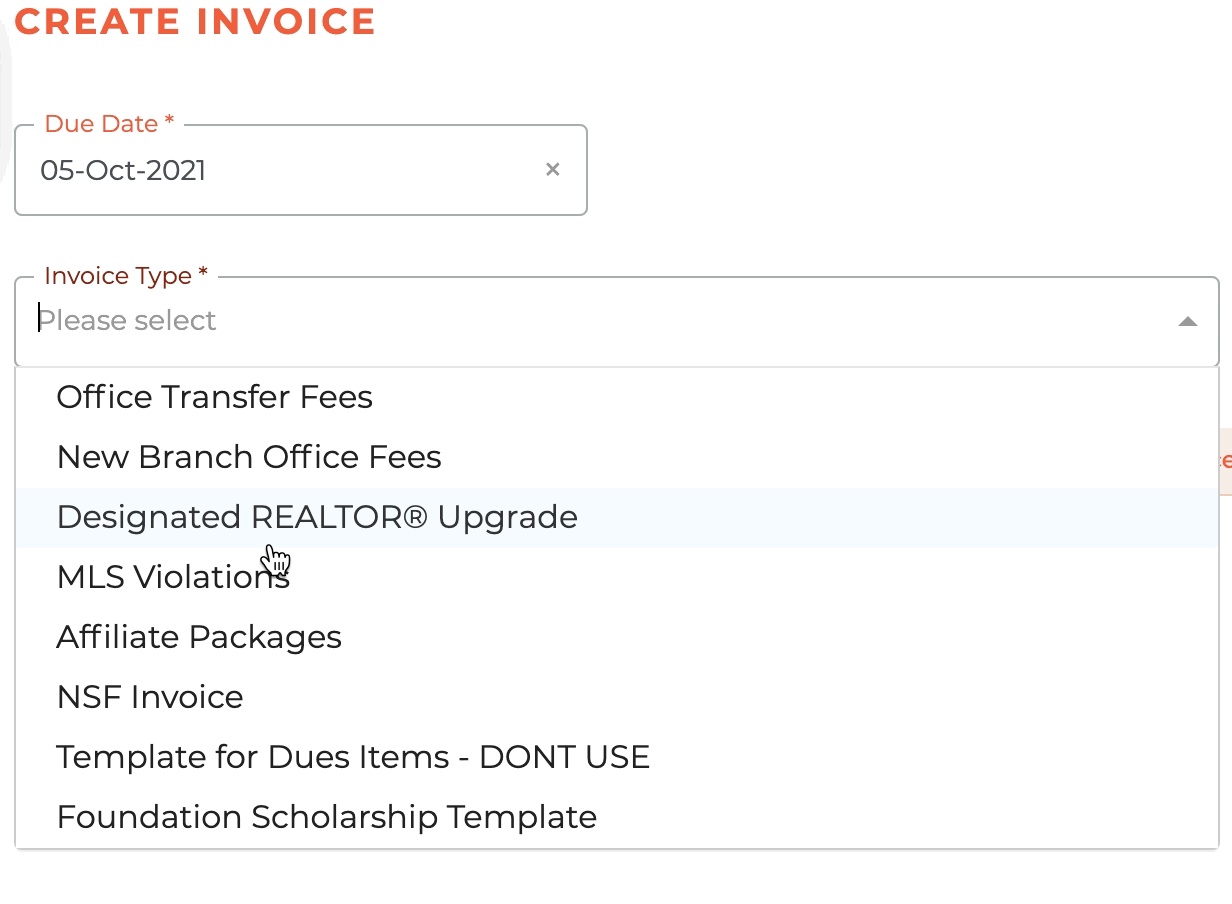
Once you've selected an invoice type, additional options will appear. These options will vary based on invoice type. In some cases, you will be provided the opportunity to add multiple invoice line items and even have the opportunity to update the cost of those items. In some cases, the line items will be defined for you in advance.
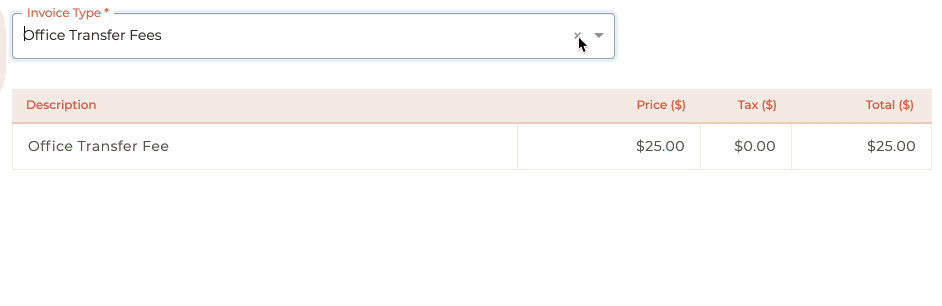
When you are satisfied with the invoice, you can click save and the invoice will be placed in draft mode in the invoices for this person.
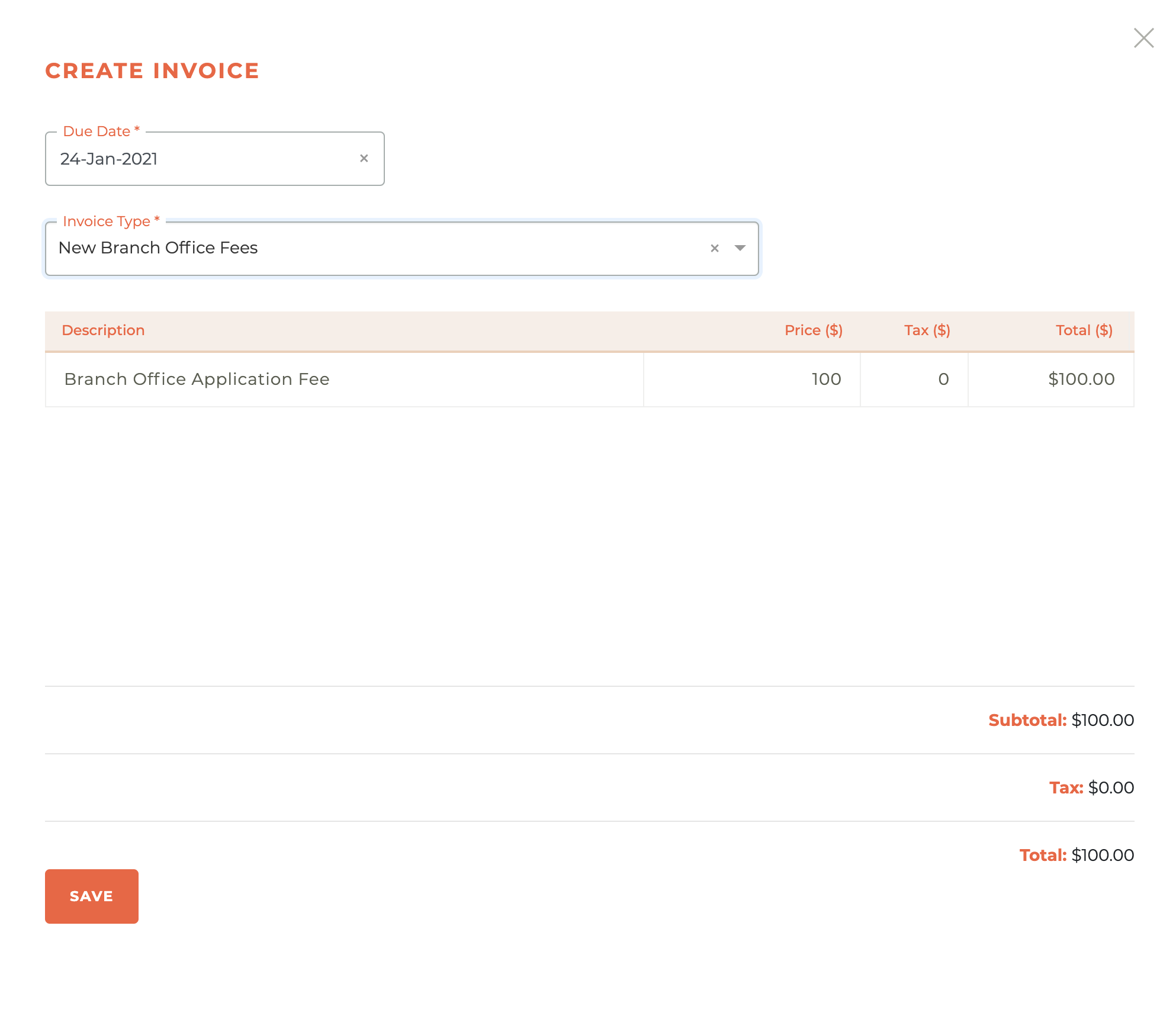
Note: RPAC Items & Contributions CANNOT be added using invoices. The Contributions section of the member portal is the only way contributions can be made outside of the optional RPAC items shown on an Association bill run.
¶ Sending An Ad Hoc Invoice
Once an Ad Hoc Invoice has been placed on the account, you can - - Preview, - -Delete or - - Send the invoice. If you decide to Send the invoice, you will be asked if you are certain you wish to send this invoice. Invoices are sent immediately once you hit confirm.
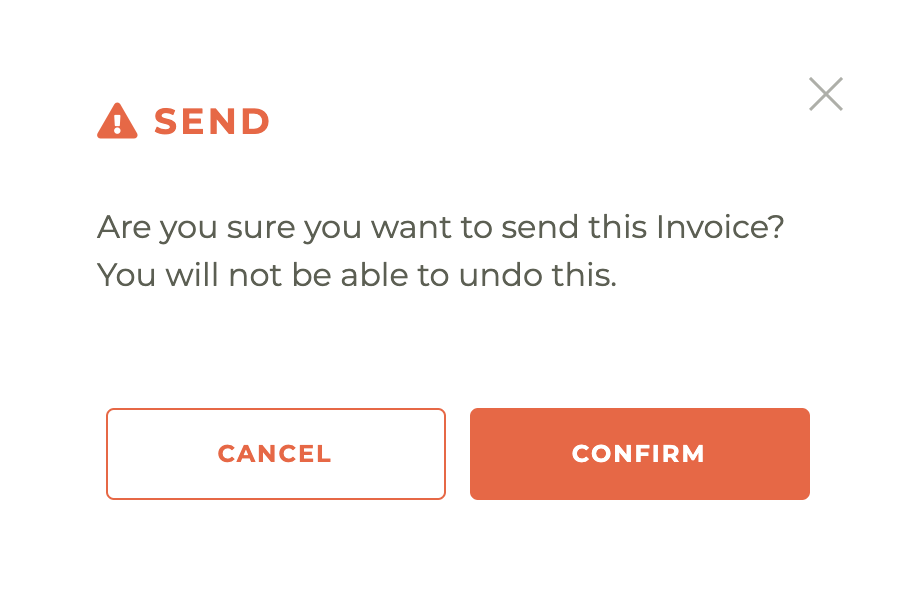
You will not be able to undo this and neither will anyone at Tangilla.
¶ Chargebacks
A Chargeback will appear in the Invoice list and be clearly marked "Chargedback" in the status. When the chargeback is resolved by Finance, it will automatically create an non-payment incident that will need to be taken care of by the member via payment. If the chargeback has not been resolved, no action can be taken.

Once a Chargeback has been processed (resolved), the option appears in the Member Portal to repay the invoice. When the member pays the Chargeback, a new invoice is generated and the incidents attached are then released.
¶ What Information Is On The Invoice?
A typical Invoice includes organizational branding and contact information at the top, followed by key billing details such as the invoice number, issue date, due date, and payment status. Payment information includes the method used and a transaction reference number. The "Invoice To" section lists the recipient's name and affiliated organization. A breakdown of charges is shown in a table, including a description of the item or service, price, tax, and total amount. At the bottom, subtotal, tax total, and invoice total amounts are clearly summarized. A link is provided for reviewing payment and refund policies.
¶ Frequently Asked Questions
| # | Question | Answer |
|---|---|---|
| 1 | How can I view a person's invoices in Tangilla? | All invoices for a person are located in the Invoices section of their person dashboard. You can search invoices by invoice number and filter by status such as Draft or Posted. |
| 2 | How do I add a new invoice for a person? | Click the "+" icon in the Invoices section. You can add an invoice using an Invoice Template or a Bill Run. Invoice Templates are manually created under Finance and do not include automation. Bill Run invoices are tied to a relationship and support options like prorating charges or waiving fees, and automatically add applicable fees if overdue. |
| 3 | Can I preview an invoice before sending it? | Yes. Click the "eye" icon next to the invoice to see a PDF preview of it. This opens in a new browser tab and reflects exactly what the recipient will receive. |
| 4 | How do I process a refund for an invoice? | Click the "refund" icon on a paid invoice to open the refund window. Adjust refund amounts, choose whether to deprovision services, and enter additional details for manual checks. Refunds cannot be made for Telecheck payments. |
| 5 | How do I create and send an ad hoc invoice? | Use the "+" icon in the invoice dashboard to start. Choose an invoice type and date, then add line items as needed. Save the draft invoice. When ready, click the "send" icon and confirm. Once sent, the action is irreversible. |
| 6 | What should I do if an invoice is in draft status? | Draft invoices can be sent by clicking the "send" icon. You'll need to confirm before the invoice is sent, and this action cannot be undone. |
| 7 | What are invoice waivers and when can they be used? | Invoice waivers are available for unpaid invoices and can be accessed by clicking the "eraser" icon. This opens a panel showing waiver options for the invoice. Once selected, a warning will appear to confirm the update to the invoice waivers. |
| 8 | How can I view subledger details for an invoice? | Click the "books" icon next to any invoice to open the subledger display, which slides out from the right side. This provides detailed records of what has been invoiced, paid, or refunded, along with corresponding dates. |
| 9 | What happens when a chargeback occurs on an invoice? | Chargebacks are labeled "Chargedback" and appear in the invoice list. Once resolved by Finance, a non-payment incident is created and must be settled by the member. After payment, a new invoice is generated and the related incidents are cleared. |
| 10 | What information is required to refund a manual check payment? | For refunds involving manual checks, you must provide the Account Name, Check Number, and MICR Number during the refund process. |
| 11 | How do I deprovision services during a refund? | During the refund process, you can select services for deprovisioning. Choosing this option triggers a warning box to confirm that you want to proceed with deprovisioning the selected services. |
| 12 | What happens after sending an ad hoc invoice? | After sending an ad hoc invoice, it is immediately delivered and cannot be undone. You also have options to preview or delete the invoice before sending it by using the "eye" or "trash" icons, respectively. |
| 13 | Does Tangilla autogenerate or automatically generate or create invoices? | Tangilla does not automatically generate any invoice of any type. All invoices, including bill run invoices (association, mls and eKey), invoice batches, and ad hoc invoices, are always created by a staff member, placed in draft mode and then sent by a staff member after confirmation. |