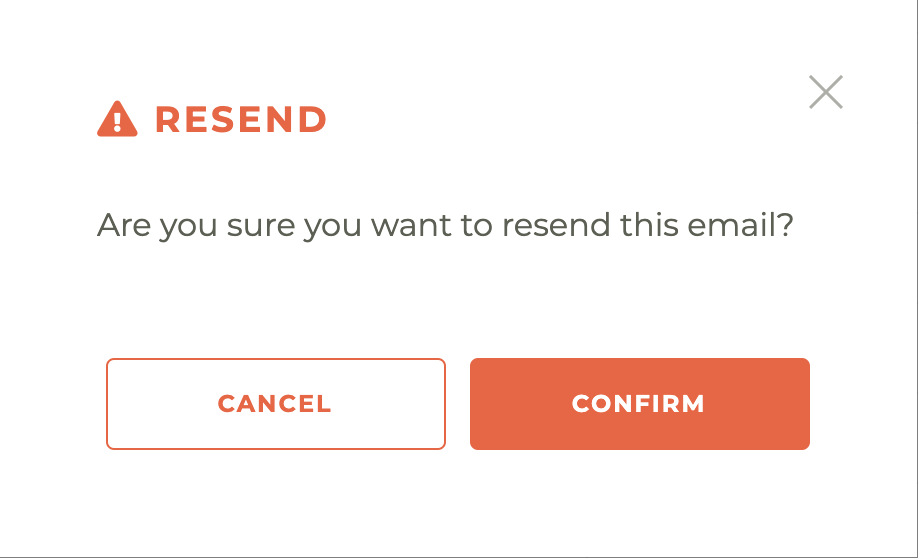¶ Communications
In the Communications tab, a searchable, filter-ready table lists every outbound email to this member: each row shows the Date sent, the Subject line, the delivery Status, and five engagement metrics—Delivered, Bounced, Clicked, Opened, and Spam—indicated by green checkmarks (✓) or red Xs (✗). Column headers double as sort toggles, while the search bar (top right) lets you narrow results by keywords and the Filter drop-dow
¶ The Dashboard
Any communication that has been sent or is scheduled to be sent to this person will show here in the communications dashboard.
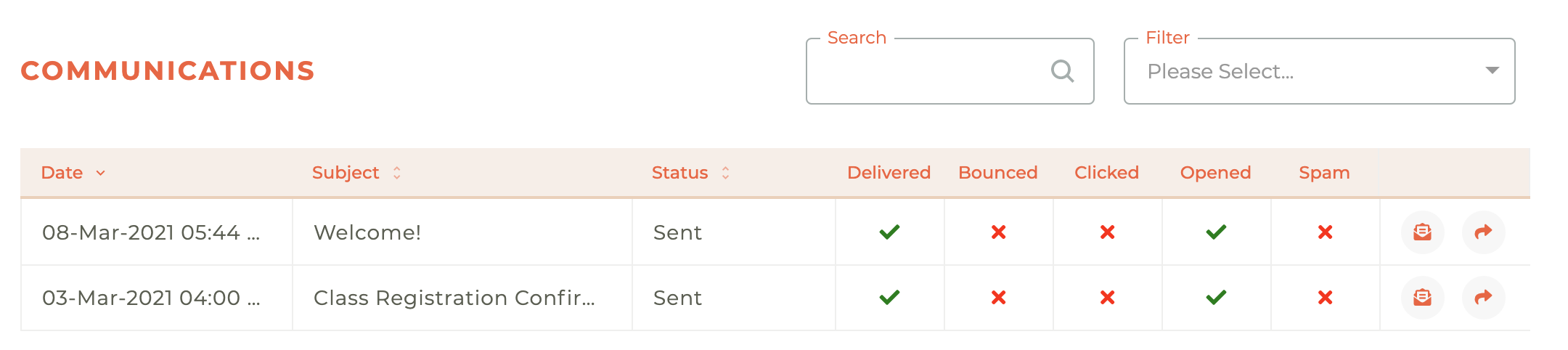
You may search by Subject and order the results by Date, Subject or Status. Just click on the title at the top of the column to reorder the search results.
You may also filter by Event (Delivered, Bounced, Clicked, Opened, or Spam) or Status (Pending, Sent, Faild, or Rejected).
¶ Viewing The Communication
Clicking on the - - icon will open a preview in a modal window over top of the dashboard. This will allow you to see exactly what was sent to them. To close the preview, click on the gray X in the upper right corner and you will return to the dashboard.
Please note: While logged in as staff in Tangilla, clicking on some content might display a SSO error due to the way the SSO works. These links will work correctly for the recipient of the original email.
¶ Resending The Communication
Clicking on the - - icon will allow you to resend a specific communication. You will be asked to confirm that this is what you wish to do prior to resending the communication.