¶ Courses
The main dashboard for Courses lists all of the courses you've created. You can search text in any field and filter by Course Number, Status, Type and Provider. Each column can also be sorted by clicking on the name of the column.
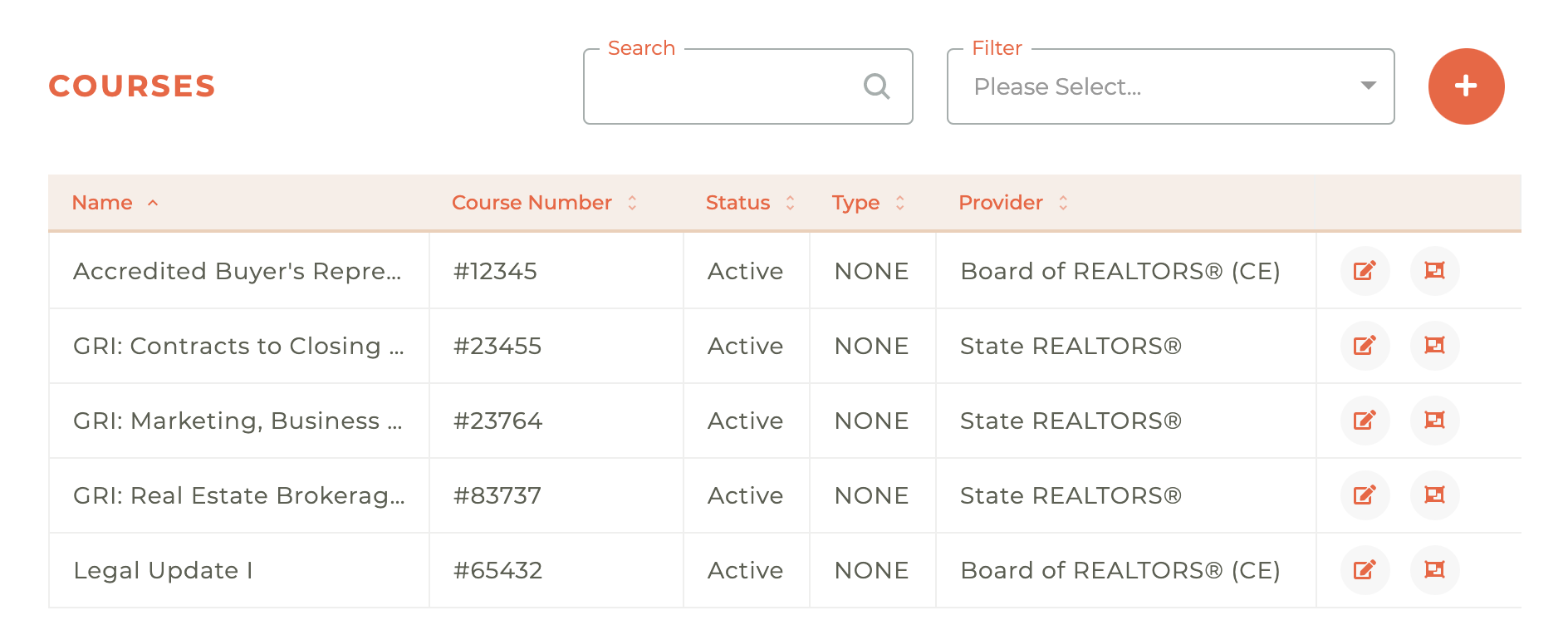
¶ Creating A New Course
Clicking on the - - icon in the upper right hand corner of the dashboard will cause the Create Course window to slide out from the right side of the dashboard.
¶ Course Details
Required Fields: Course Name, Course Number, Course Expiry Date, Course Owner, Provider, Billing Type and NRDS Sync. These must all be available from their respective sources prior to creating a new course.
Course Name >> As approved by state regulator and as displayed on certificates
Course Number >> The state regulator's approval number
Course Expiry Date >> The date the state regulator's approval for this course expires
Course Owner >> The owner/creator of the course - this may in some cases need to be displayed for attribution
Provider >> The provider of this course
Billing Type >> This is managed under Finance and determines the flow of Revenue in the sub ledger. Please refer to your finance team for more information.
NRDS Sync >> Some courses MUST go to NRDS (eg NAR Ethics and New Member Orientation), for other courses you may elect to send completed data to NRDS - you will be asked to complete additional field if you elect to send to NRDS.
The Group Codes and Course Codes are only required IF you wish to sync the data to the NRDS Education record (this is not a requirement, but is optional).
Group Codes and Course Codes need to be aligned with NAR requirements (there are some reserved Group Codes, BPP for example is reserved for COE)
From the NAR documentation:
Group Code : Use this Field to tie together courses in a series or category. (max of 7 characters)
Course Code : Unique course code is signed by the sponsoring or licensing Association once the group code has been selected to specific course code. (max of 7 characters)
Optional Fields: Evaluation URL & CE Type/s. Some states/courses require CE Type and some do not. For States that do not report on CE Types, a generic type may be used to report CE hours.
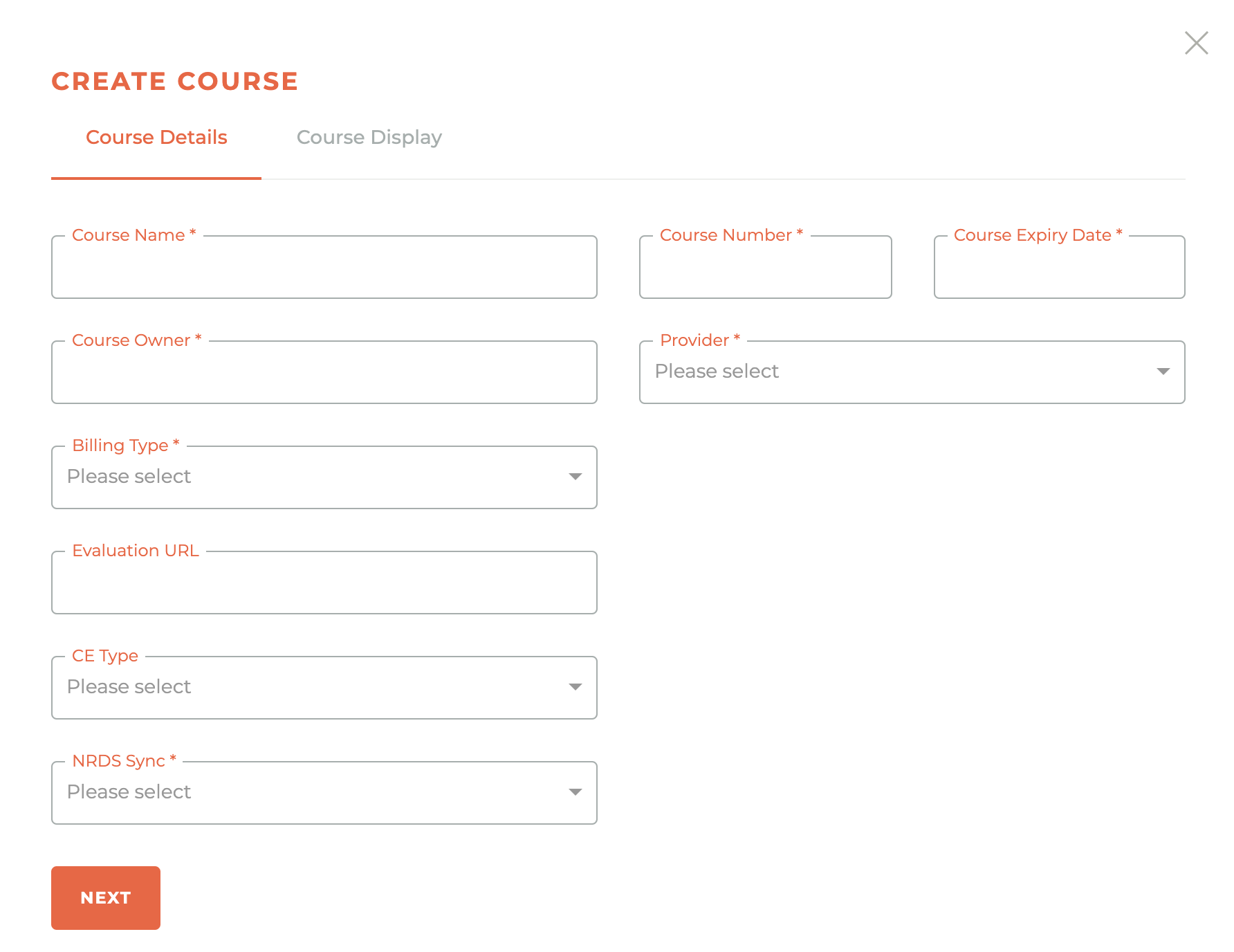
Only one COEN Course can be used at one time. Tangilla does not support the use of muiltiple COEN courses for New Member Orientation in Membership Applications. See registrations for more information.
¶ Course Display
A Course Description is required before a new course can be saved. The Course Image is not required.
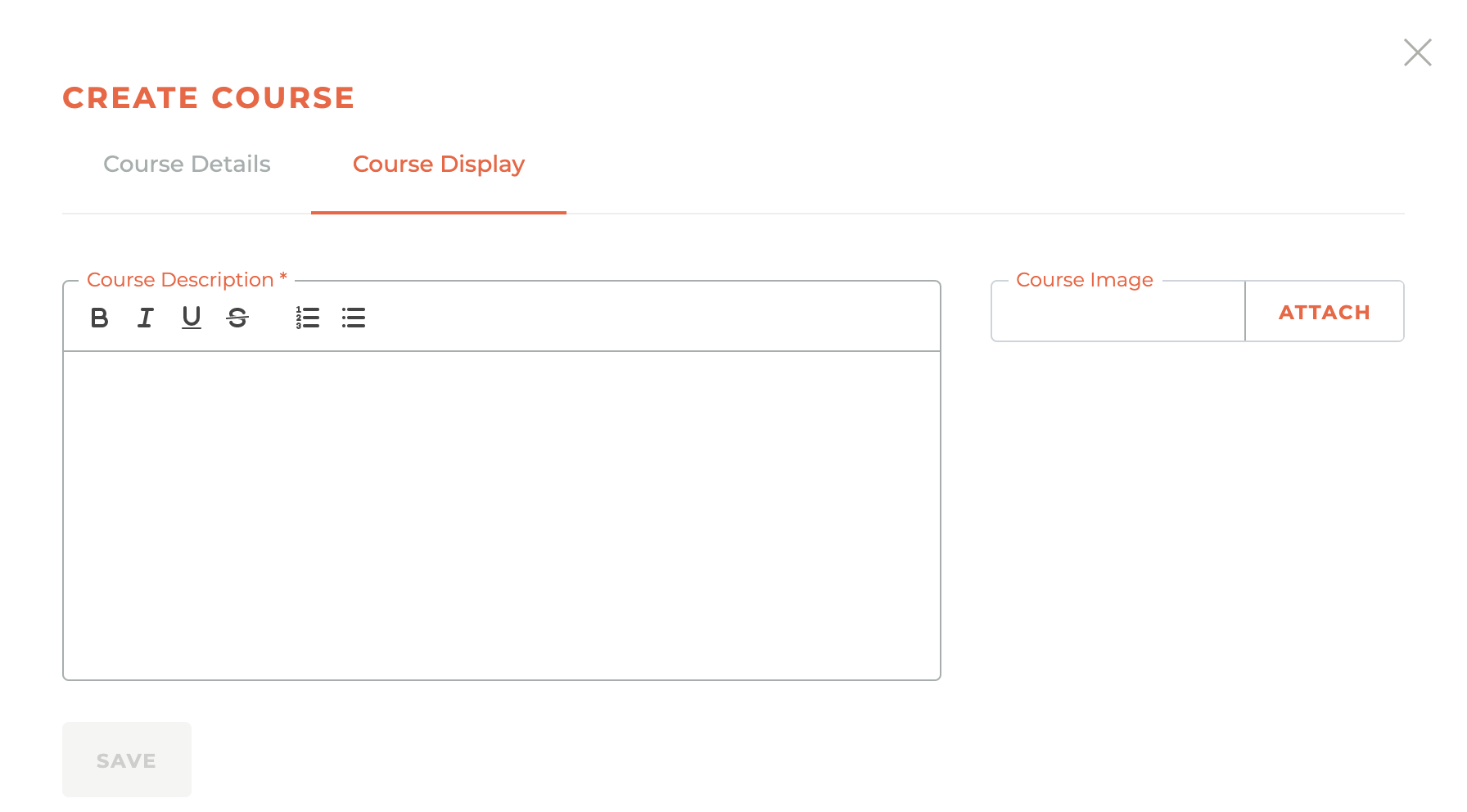
¶ Updating A Course
Updating a course requires the same inputs and care as Creating A Course.
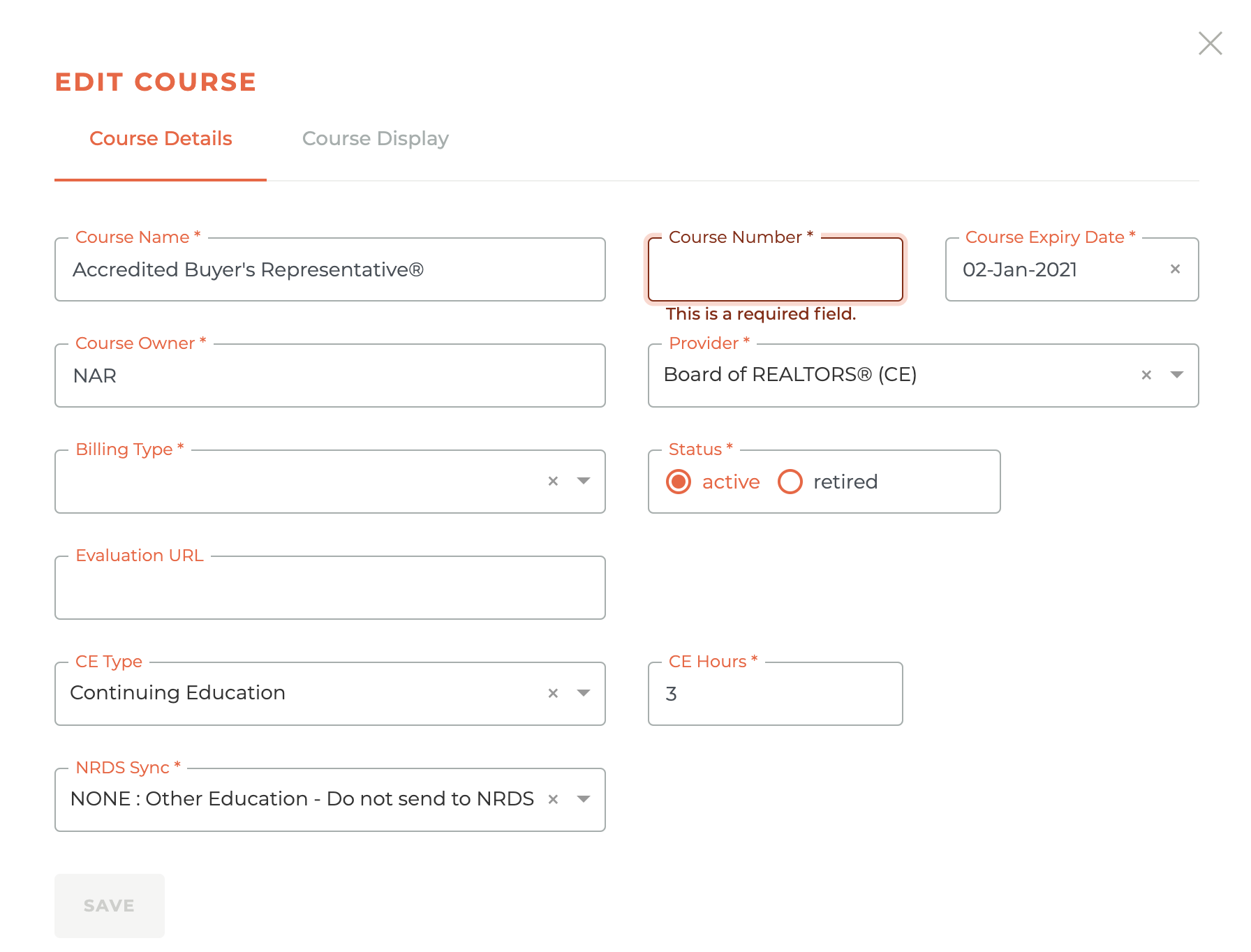
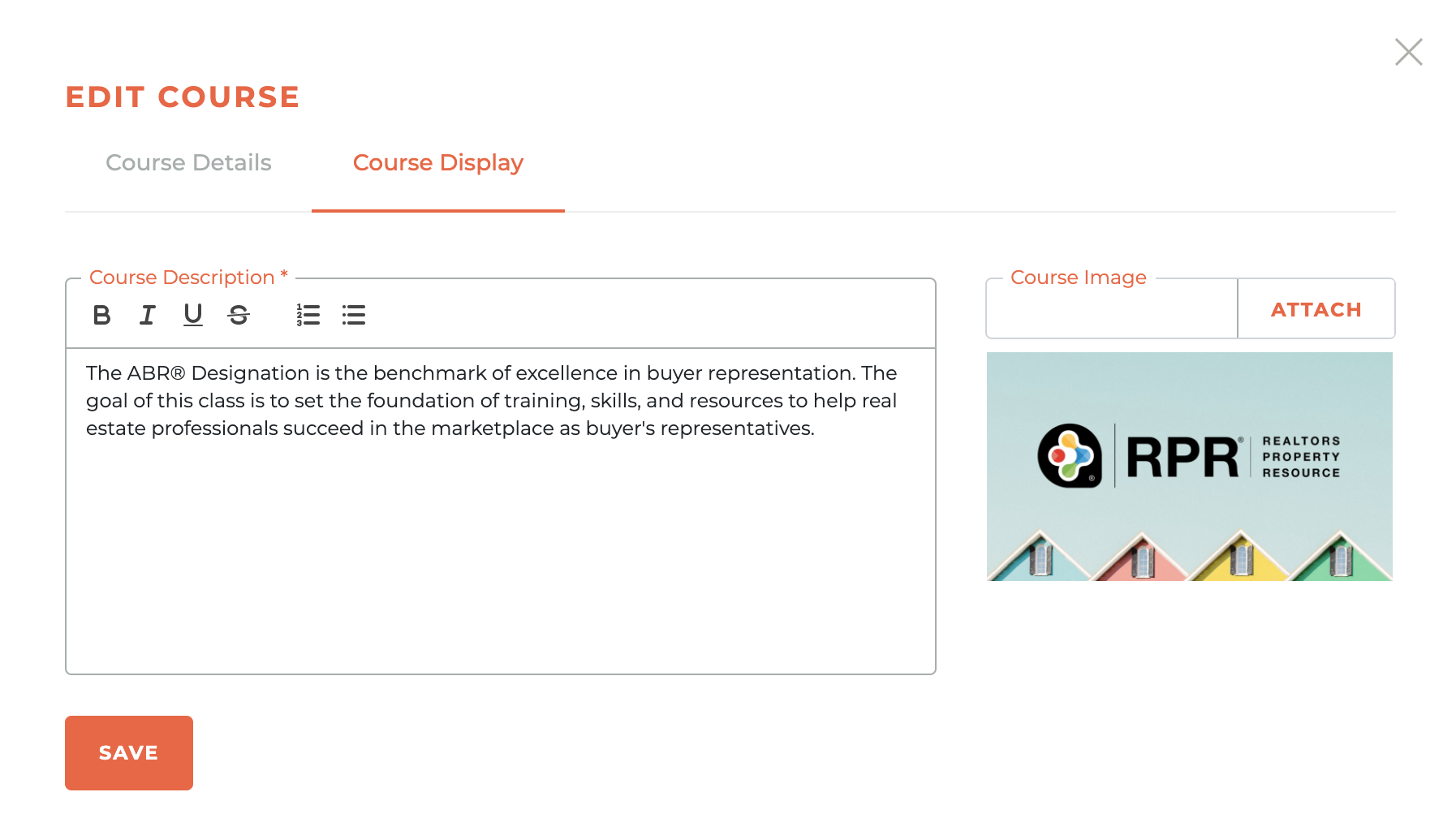
Courses can be edited at any time, but they cannot be deleted. They are either active or retired.
¶ Managing Integrations
You may have one or more specific integrations available for your courses. These are selected by clicking on the available course. It will immediately appear in the Selected Integrations window. To remove it, click on the - - icon that appears when you scroll over an Selected Integration.
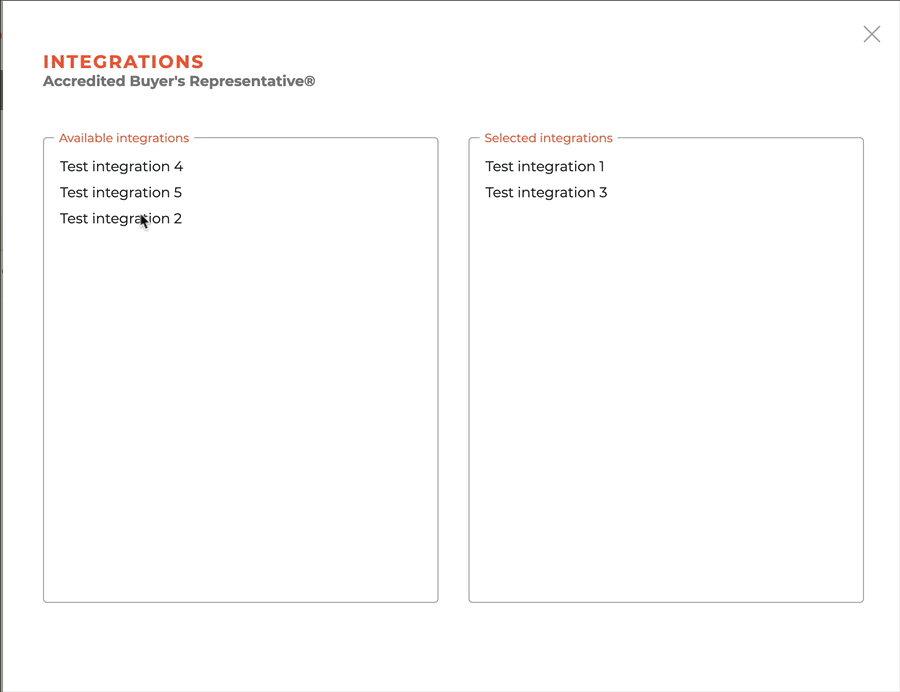
¶ Manage Instructors
By clicking the icon you will get into the course instructors menu.
For instructors to be available for a class, they need to be ebabled for that course, or have that course enabled on them, you need to select the instructor and the Pay Scale, once this is done hitting the icon will add them.
For already added instructors you can manage them by activating or deactivating them by using the checkbox to their right.
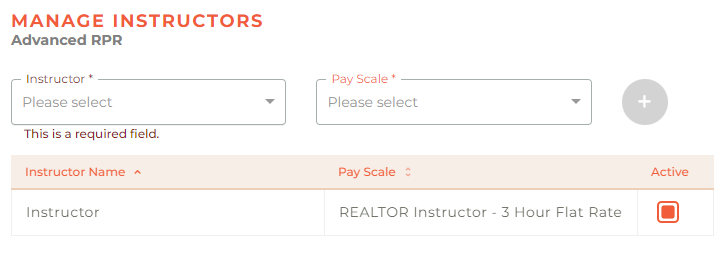
¶ Certificates
Certificates are generated for people after completing Classes from a Course that has CE attached to it.
For Certificates to be generated the Courses Provider need to have the "Issue Certificates for this Provider" option enabled. After ensuring this, it is also necessary to mark the atendee as having completed the Class when finalizing it to generate the Certificate for them.