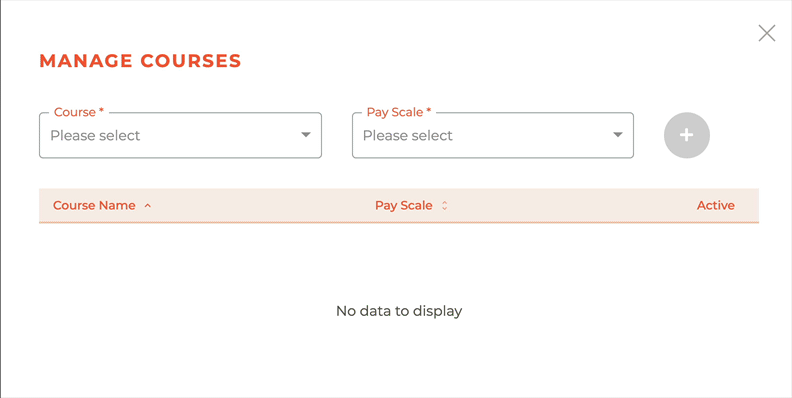¶ Instructors
All instructors created by your association will be listed on the Instructors dashboard. You may search on First Name and Last Name and filter by Status (Active or Retired). You may also sort by clicking on the column title for First Name, Last Name, Phone and Status, filtered or unfiltered.

¶ Creating A New Instructor
Clicking on - -icon the will cause the Create Instructor window to slide out from the left side of the dashboard.
Required Fields: Instructor First Name, Instructor Last Name, Mobile & Email
Optional Fields: Registration #, Registrations State, Registration Expiry, Instructor Bio and Instructor Image. Registration is not required in all states. The instructor image will not appear until you save. Click on edit instructor to see and edit the attached instructor image.
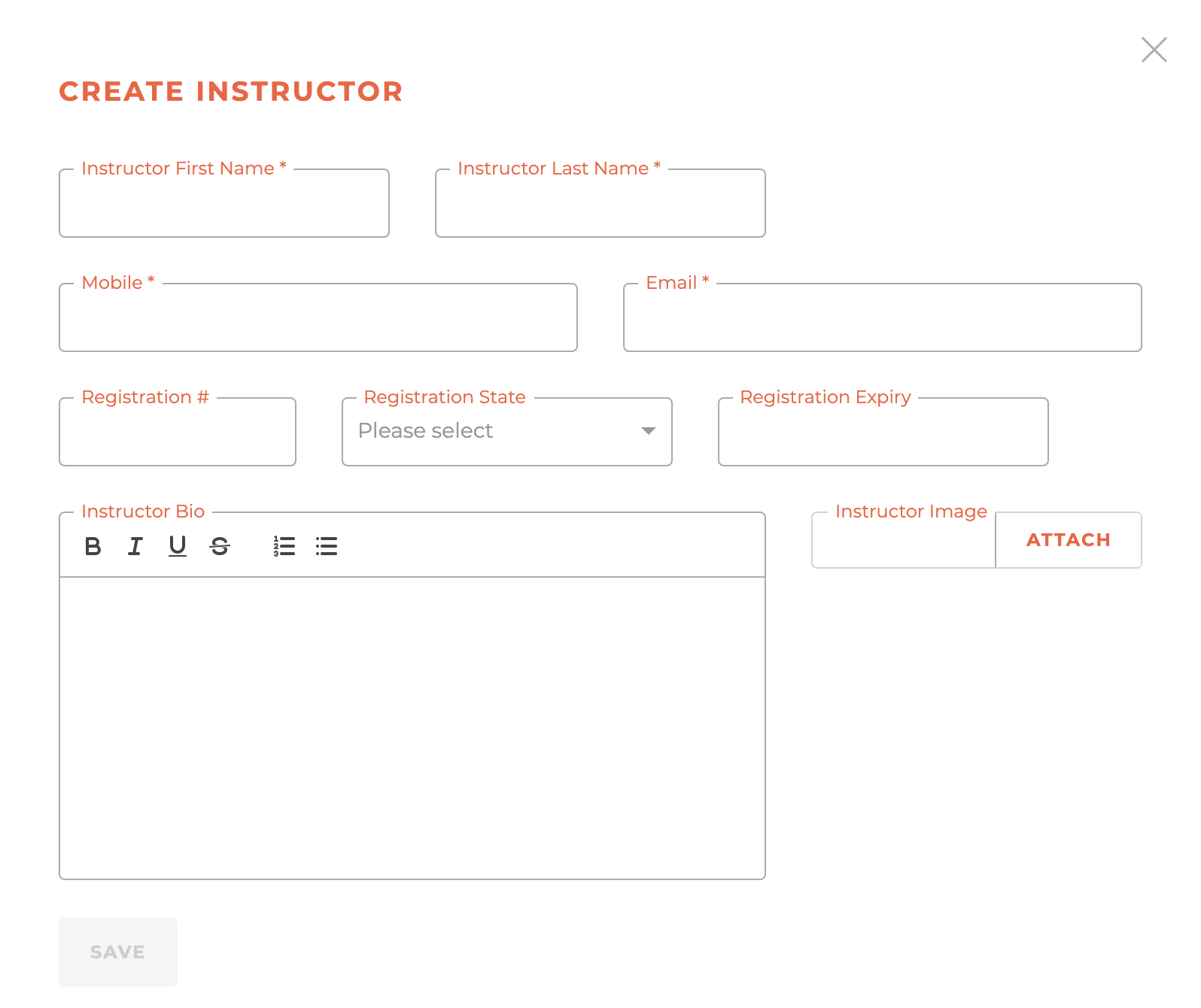
¶ Editing An Instructor
Clicking on the - - icon associated with any instructor will cause the Edit Instructor window to slide out from the left side of the dashboard.
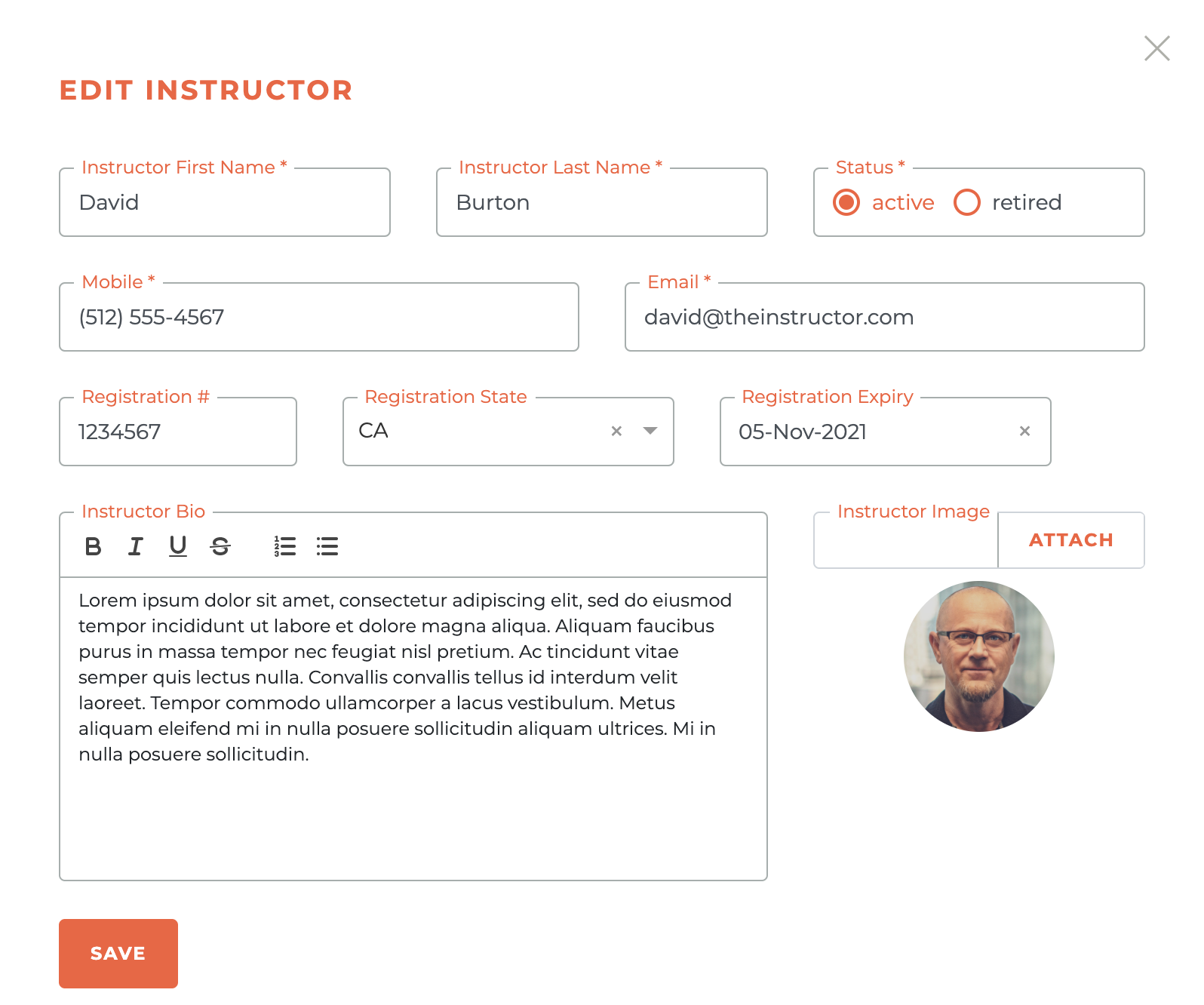
¶ Managing Instructor Courses
Clicking on the - - icon associated with any instructor will cause the Manage Courses window to slide out from the left side of the dashboard. All content for the required fields are supplied by other modules on the Tangilla platform. A course and pay scale must exist in the system before either can be selected here.
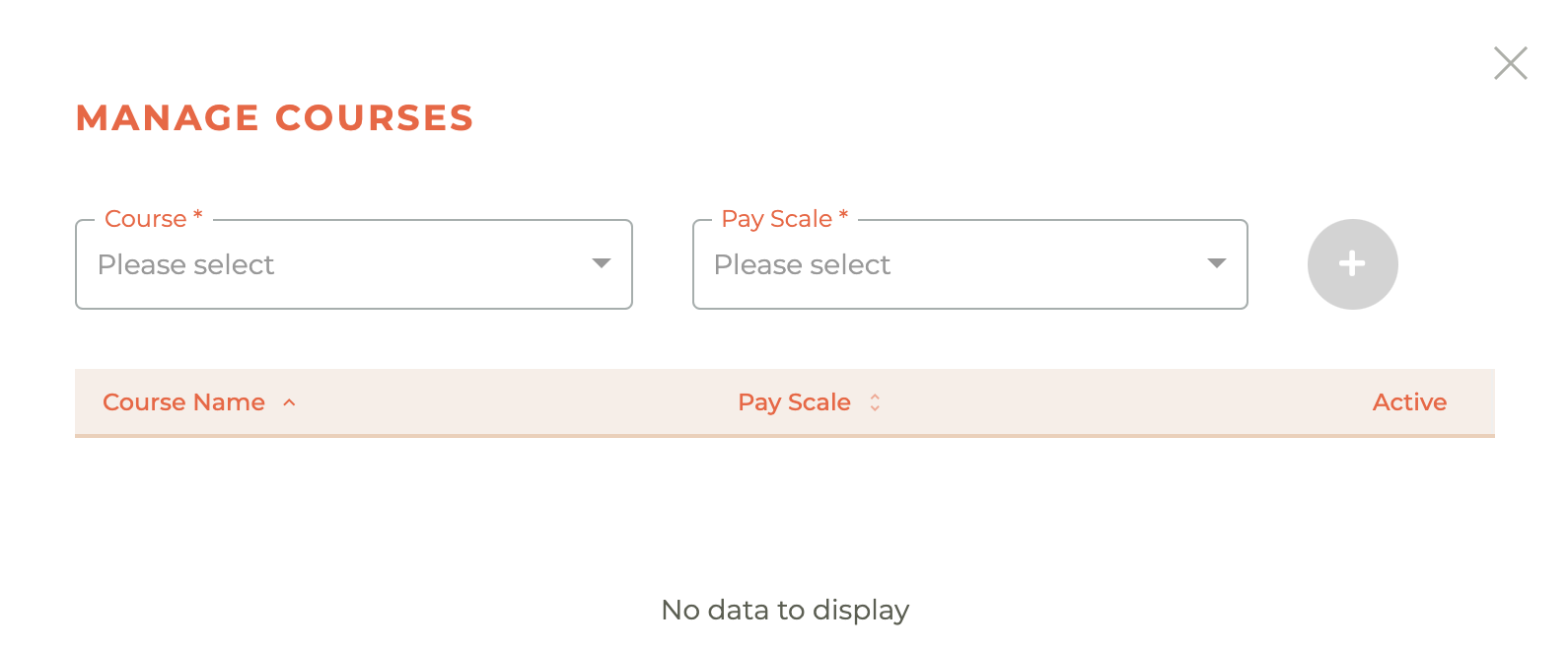
¶ Adding and Inactivating Courses
To add a course that an instructor will be available for, select the course then select the pay scale you wish to assign for this instructor. Once those are selected, the - - icon will become active. Click on it to add the course. Once a course has been assigned to an instructor, it can either be active or inactive. Clicking on the checkbox will toggle between active and inactive for that course. See the animation below. Close the window to return to the Instructors dashboard.