¶ Classes
Every class you've created for your organization will appear here and will be managed here on the Classes dashboard. You may search by Course and filter by Status (Draft, Active, Closed, and Cancelled). You may also sort the list by Date, Course Start Time, Instructor Name, Status or Registrations by clicking on the title of any column.
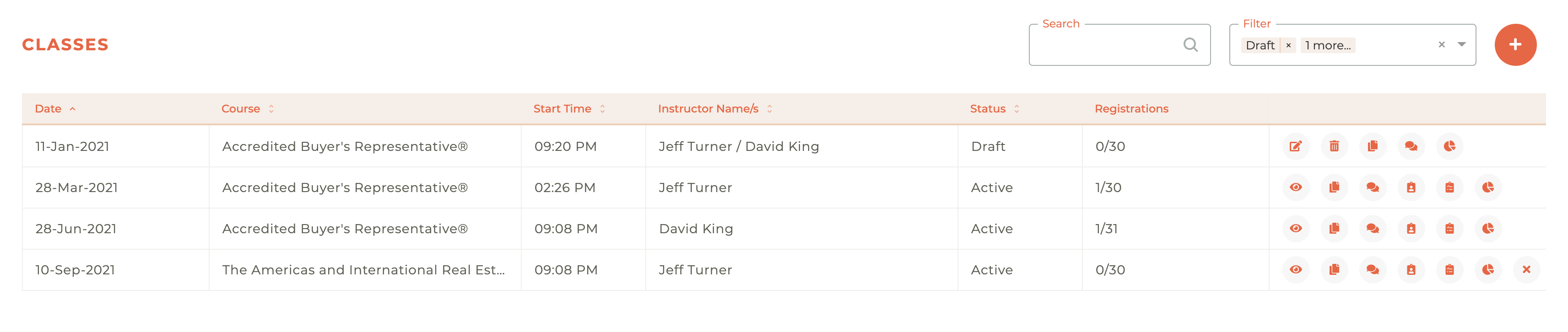
¶ Creating A New Class
Clicking on the - - icon causes the Create Class window to open from the right side of the dashbaord.
¶ Step 1: Class Details
The first step is inputting the class details. Input the Course, Event Date, Start Time, End Time, Delivery Method, Instructors, when Registration Opens and Closes, the Room and the Room Capacity. The capacity will automatically default to the room capacity as defined by Locations. Locations are the shared between the Education and Events modules. You will also provide an event description for the class here and will be able to style this content. Just select the text you wish to bold, italicize, underline, strikethrough, bullet list or number list. You will not be able to save until you have completed the pricing section in step 2.
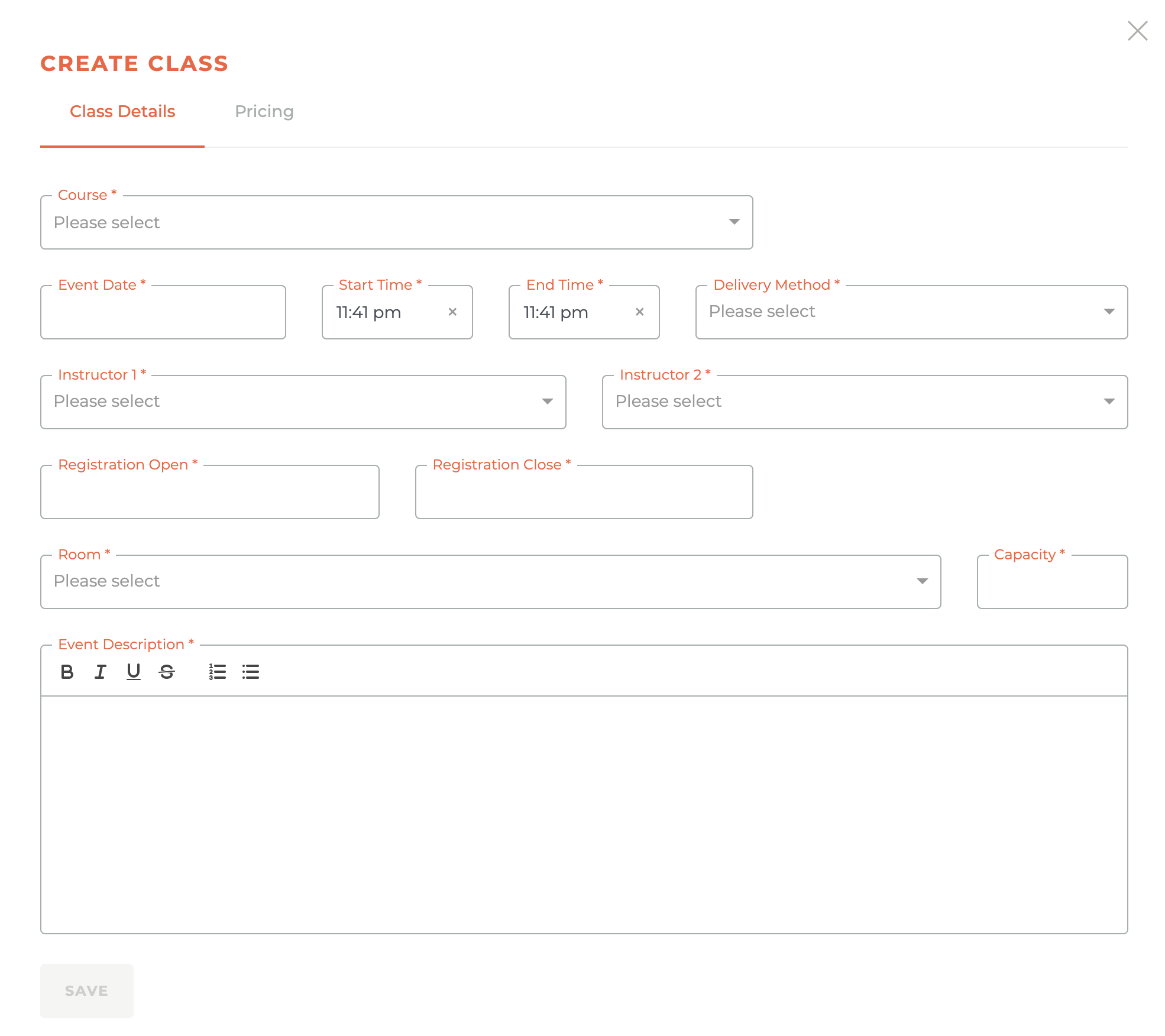
¶ Step 2: Pricing
The second step is to input pricing information. This step allows you to determine who can attend, whether there is different pricing for members and non-members and whether there is and early bird price or a late booking fee. See the animation below:
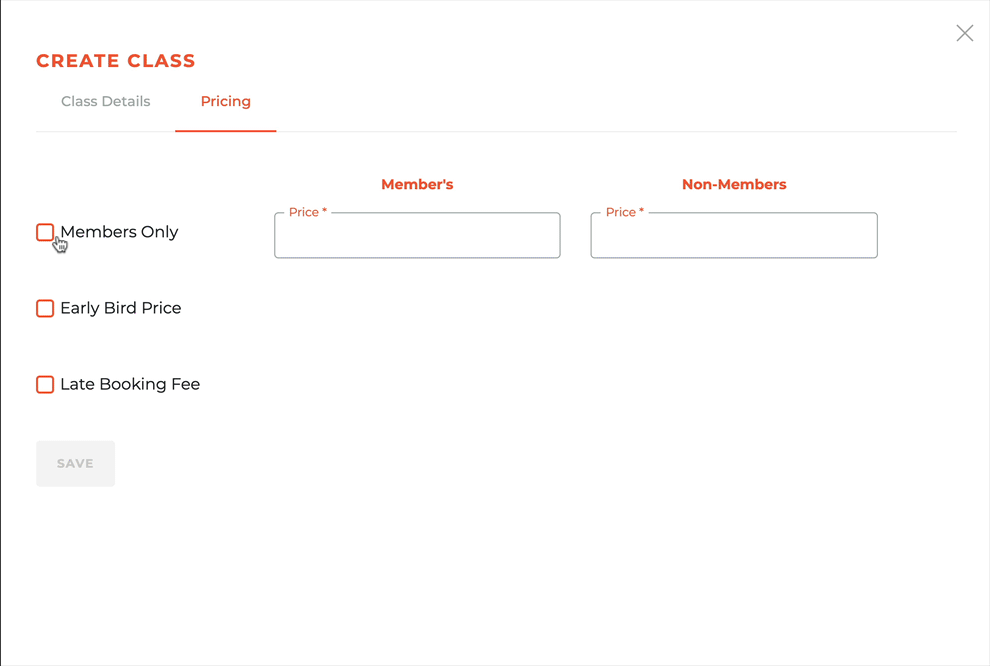
¶ Working With Existing Classes
Draft Controls: Edit - | Delete - | Duplicate - | Notifications - | Segments -
Active Controls: View - | Duplicate - | Notifications - | RSVPs - | Finalize - | Segments - | Sponsorship - | Registration Link -
Closed Controls: View - | Duplicate - | RSVPs - | Sign-in Download - | Segments (not editable) -
Cancelled Controls: View - | Duplicate - | Segments (not editable) -
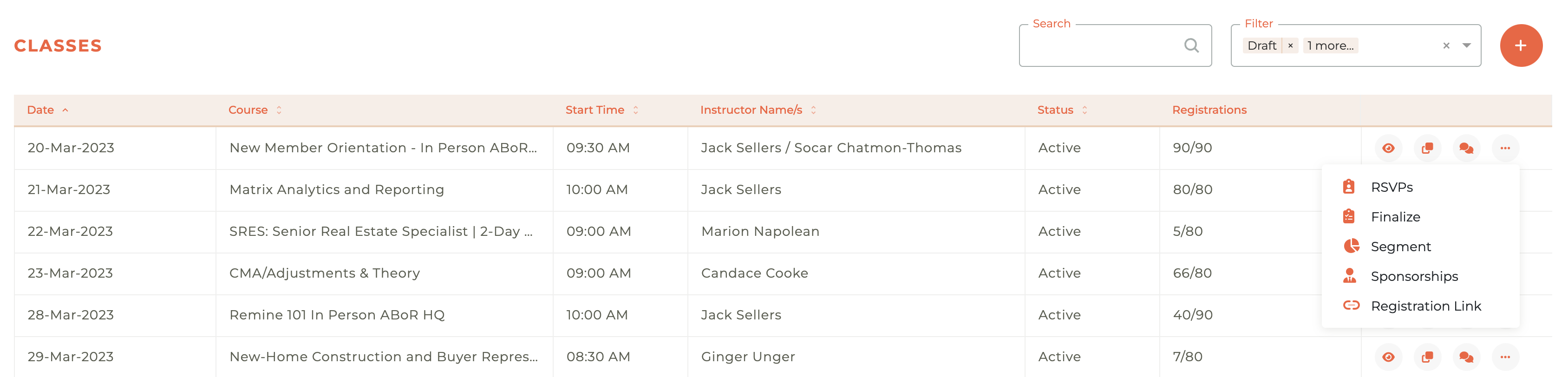
¶ - Editing & Viewing Class Details & Pricing
A class can be edited as long as it is in draft mode. Clicking on the - - icon will cause the Edit Event window to slide out from the right side of the dashboard. You have all of the same controls as appear in the Create Event window above. Once a class has been made actived or closed, the Edit icon changes to a - - View Icon. These windows look the same, except one has all fields available for edition while the second one only allows changes on the Evaluation URL and the Capacity.
¶ Duplicating A Class
When you click on the - - icon, the Duplicate Event window will slide out from the right side of the dashboard. Any event in any status can be duplicated.
To create a duplicate of any class, select the Event Date for the new class. When you save, all associated dates will be set relative to the new class date. You can change any of those once your selected class has been duplicated by simply editing that duplicated class that will now be in Draft mode in the Classes dashboard.
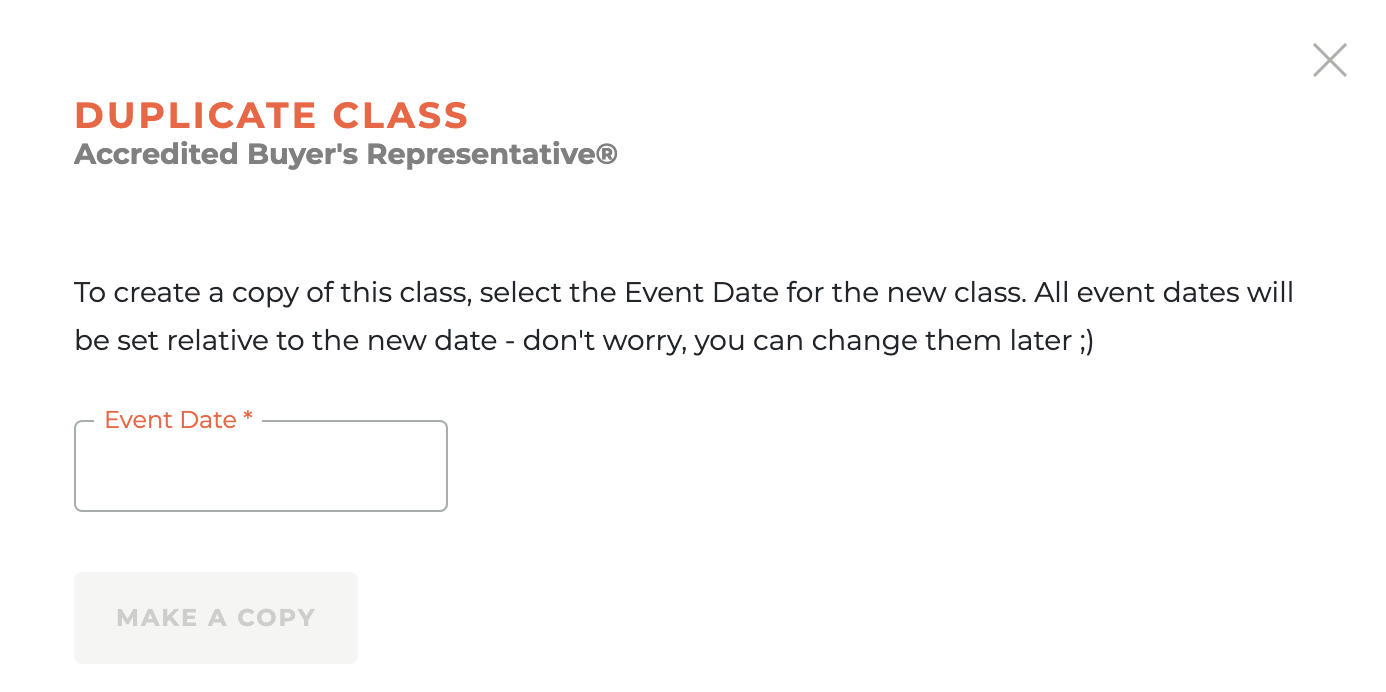
¶ Managing Event Notifications
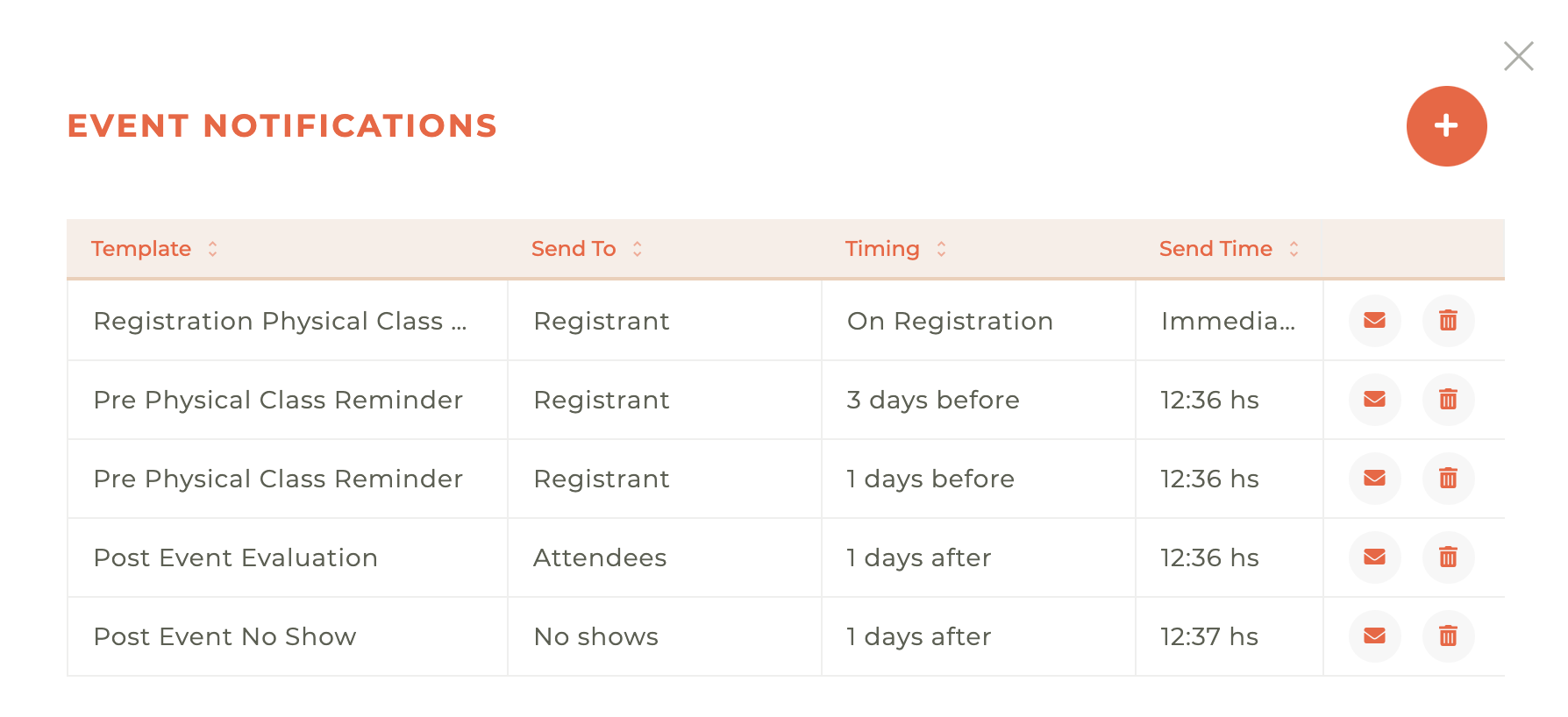
¶ Creating A New Notification
Notification Types and Email Templates are managed at the system level. They cannot be directly edited by Association staff. They are part of our defined "transactional" emails that members are unable to opt out of receiving.
Select the Notification Type, Email Template, and if required, the timing for the notification. The save button will not illuminate until you have selected all required information. The animation below will show you how to create the various notification emails available to you.
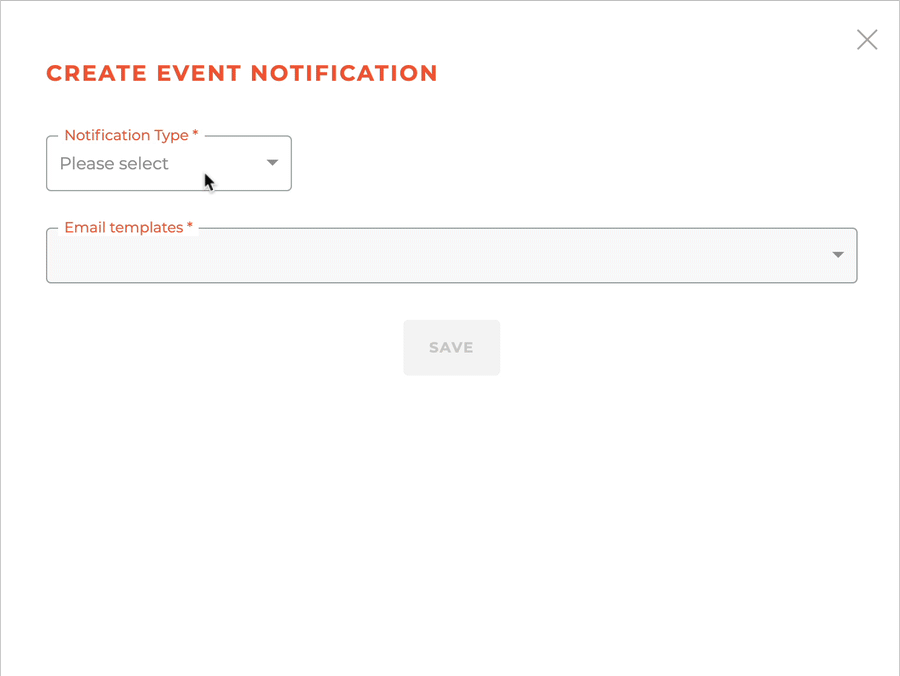
On Registration Email Template Options: Registration Physical Class Confirmation, Registration Virtual Class Confirmation, and Registration Virtual Class Confirmation.
Before The Event Email Template Options: Pre Physical Class Reminder, Pre Physical Event Reminder, Pre Virtual Class Reminder. You can set a number of these up for every class/event if you choose.
After The Event Email Template Options: Post Event Evaluation, Post Event No Show. These can be sent to all RSVps, Attendees Only, Or No Shows Only.
¶ Sending Test Notifications
Clicking on the - - icon next to any class/event notification will send a test notification. When successful, you will see the following message:
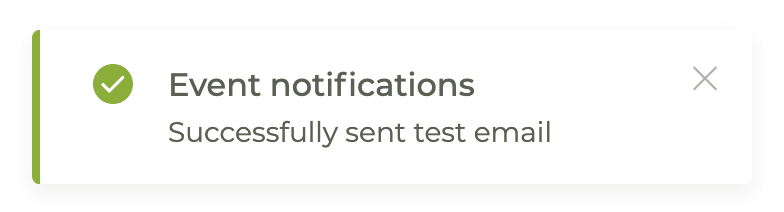
¶ Deleting A Notification
Clicking on the - - icon will cause a warning modal window to pop up to make sure you wish to delete the notification. If you do not want to delete the notification click cancel or the - - in the upper right corner of the modal window.
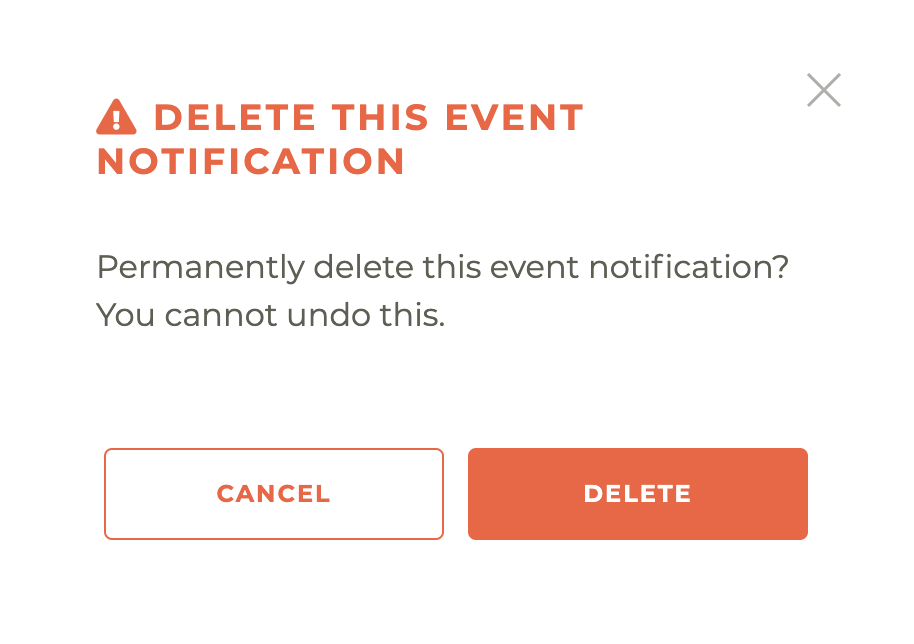
Please note: This action cannot be undone, not even by a member of the Tangilla staff. The only way to retrieve a deleted event notification is to create it again.
¶ Managing Event Modification Notifications
Once a class has been made active, any change that you make to a Time/Date, Location/Room or Instructors is sent to existing RSVP's as a notification. So the process of making a change and notifying those who have RSVP'd has been wrapped into a single process that is accessed by the - - icon.
Once a class is active, new options for notification appear. These options are Change Instructor, Change Location/Room, Change Date, and Cancel Event.
¶ Change Instructor
To change the instructor on an active class, choose the Change Instructor notification type and whether you want to change the main Instructor, Instructor 2 or Both Instructors. Once you have made your changes, click Update Event. By saving this Event Modification the Instructors for this event will be updated and all RSVP's will receive an email notification advising of the update.
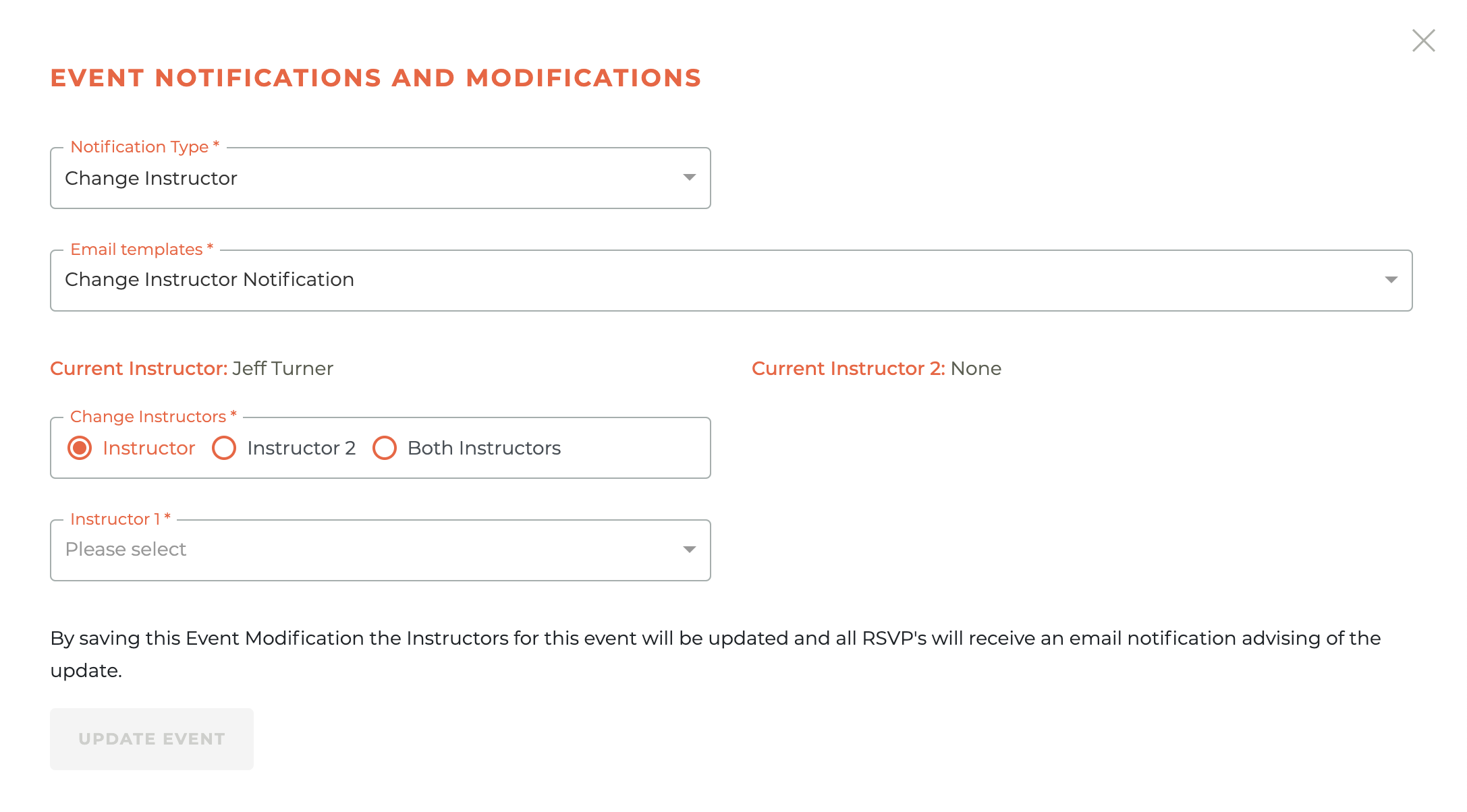
¶ Change Location/Room
To change the location/room of an active class, choose the Change Location/Room notification type and the new room and capacity. Once you have made your changes, click Update Event. By saving this Event Modification the Location for this event will be updated and all RSVP's will receive an email notification advising of the update.
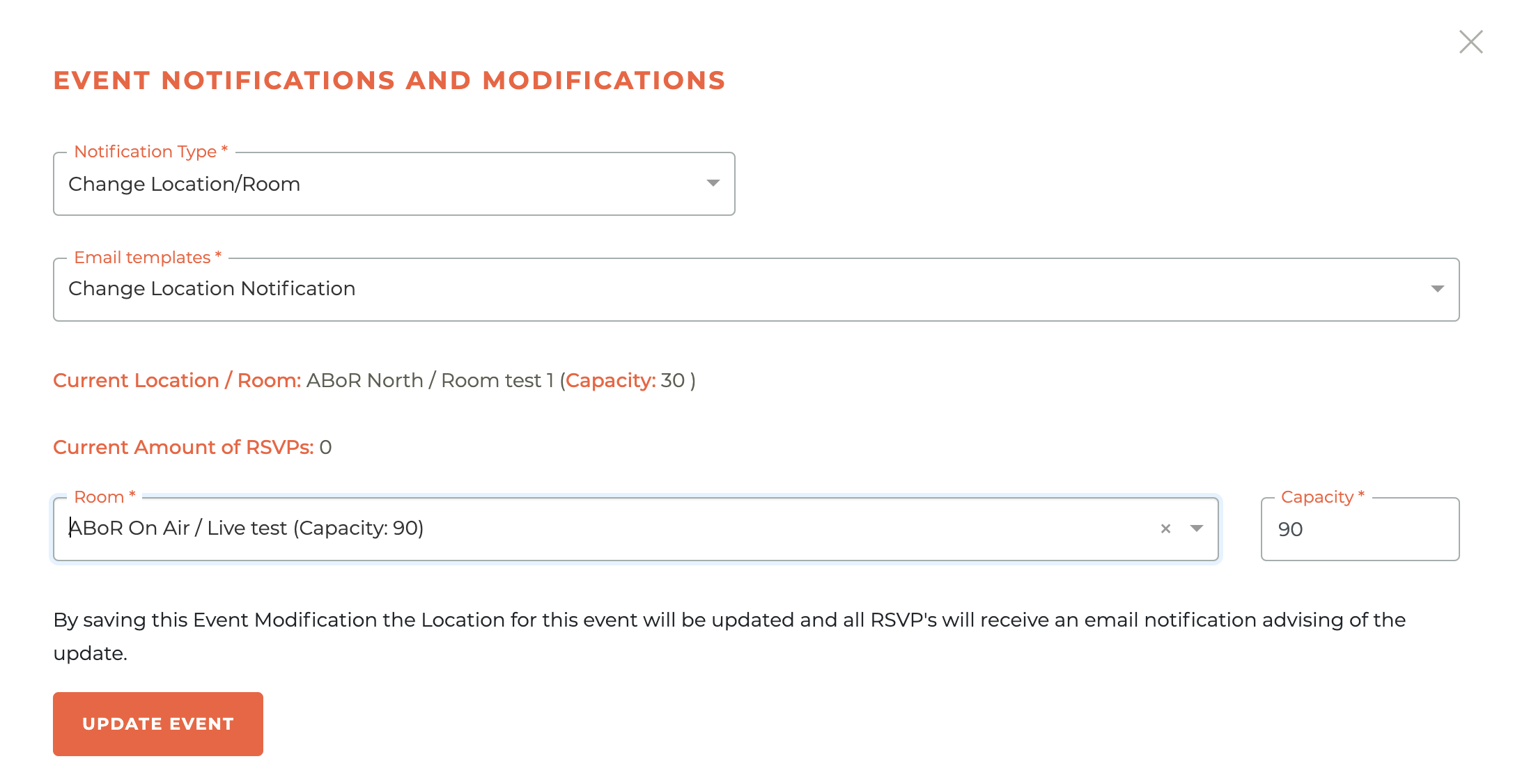
¶ Change Date/Time
To change the date or time of an active class, choose the Change Date notification type and the email template you wish to use. There are two email templates for this option, Change Date - End Date Only Notification and Change Date Notification. Once you have made your changes, click Update Event. By saving this Event Modification the Date/Times for this event will be updated and all RSVP's will receive an email notification advising of the update.
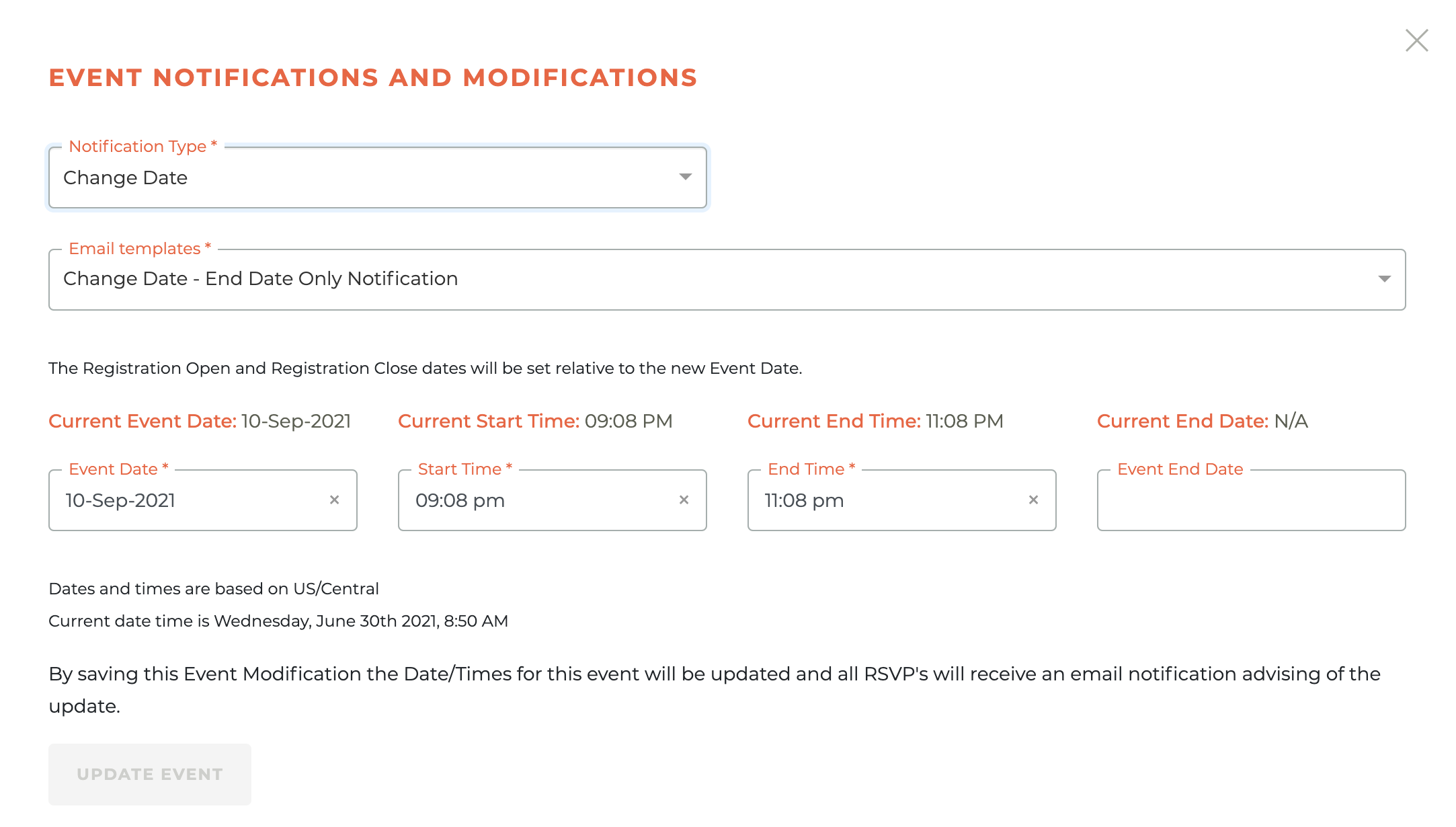
¶ Cancelling an Active Event with RSVP's
To cancel an active event that has RSVP's, choose the Cancel Event notification type. This will immediately make the Cancel Event button active. By saving this Event Modification this event will be canceled, any payments will be refunded and all RSVP's will receive an email notification advising of the cancellation.
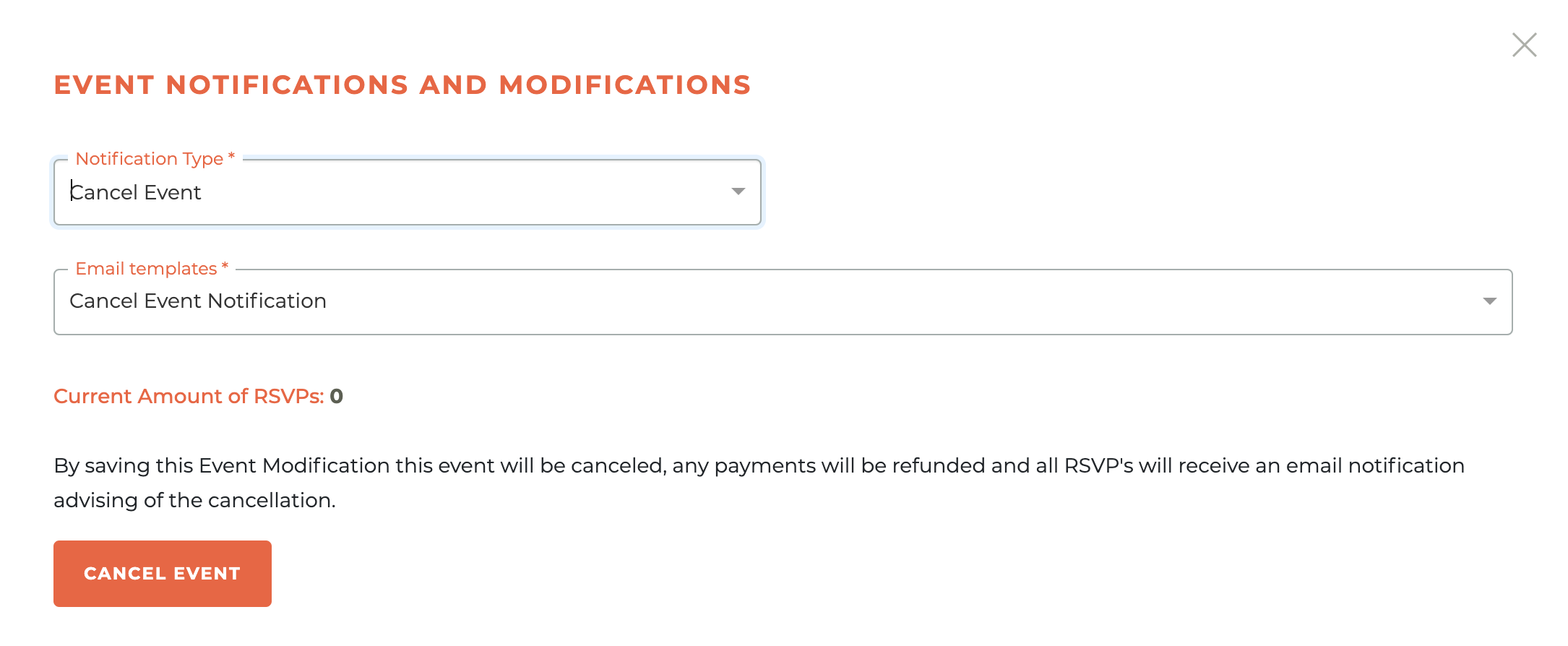
You will receive a warning box once you have clicked on the Cancel Event button.
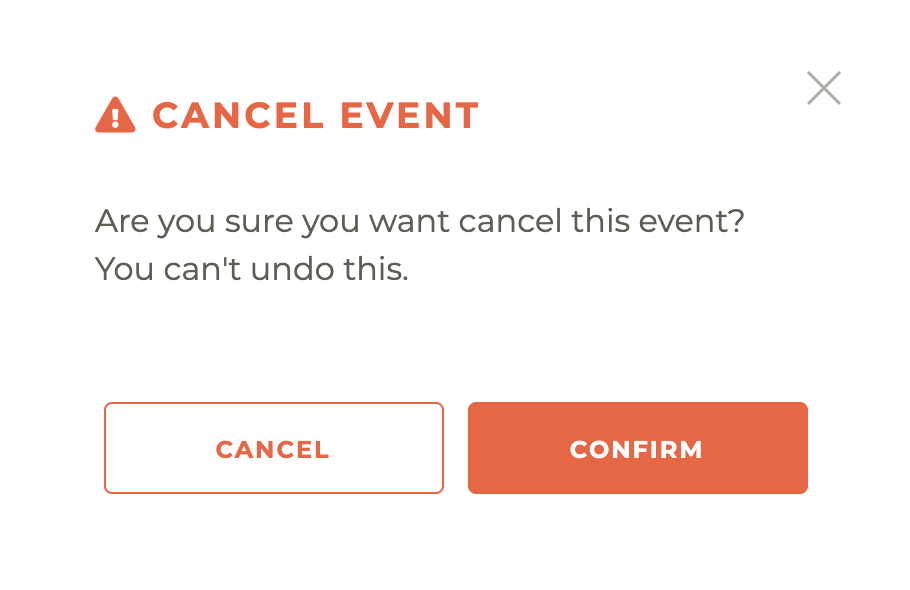
Please note: This action cannot be undone, not even by a member of the Tangilla staff.
¶ Adding A Segment (Desired Audience) To A Class
You can limit who can see (and therefore participate in) a class in the portal by adding a segment to a class. For example, if you only want the class to be available to Limited Referral Agents, then you would add a segment that only included Limited Referral Agents. Only one segment can be added to any class. Segments can be added or changed on any draft or active class. To add a segment click on the - - icon next to the class you wish to add the segment to. This will cause the Select An Audience For This Class window to slide out from the right side of the screen.
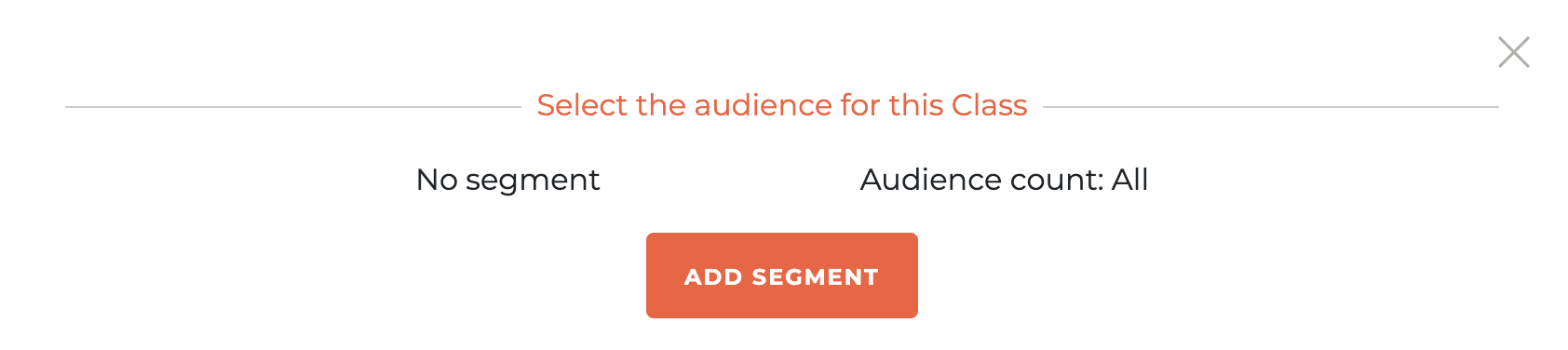
If an audience has already been chosen, it will show you the audience and audience count. It will also present you with two options, Change Segment or Remove Segment.
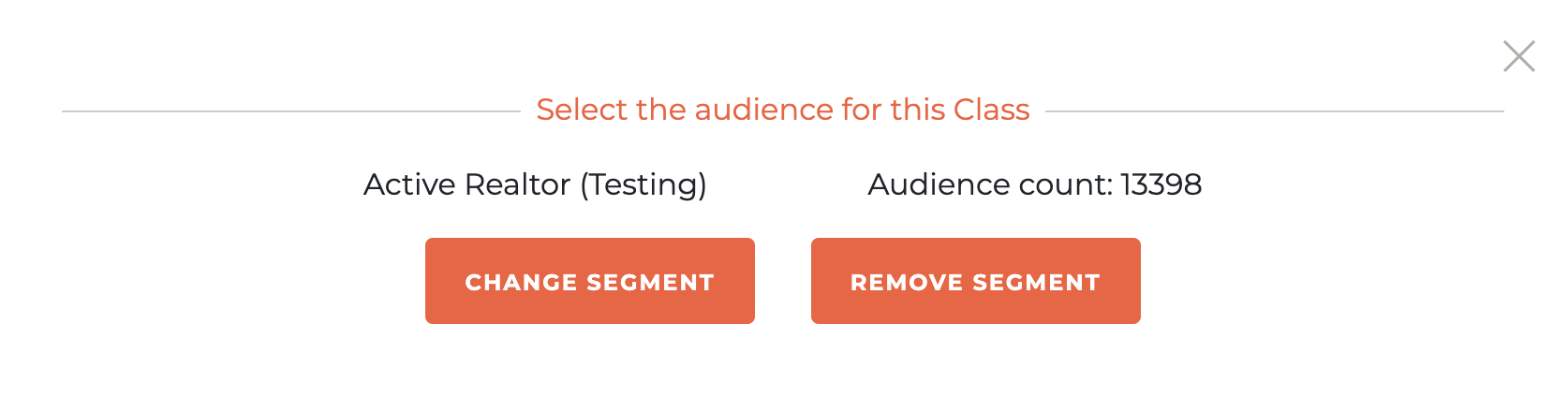
Once you have chosen add or change a segment, the Add Segment window will appear and provide you with your options. You may search by segment name and filter by segment category. Only published segments can be selected. These segments are managed in the segments module of Tangilla. Choose the segment you wish to add by clicking on the + sign next to the Segment.
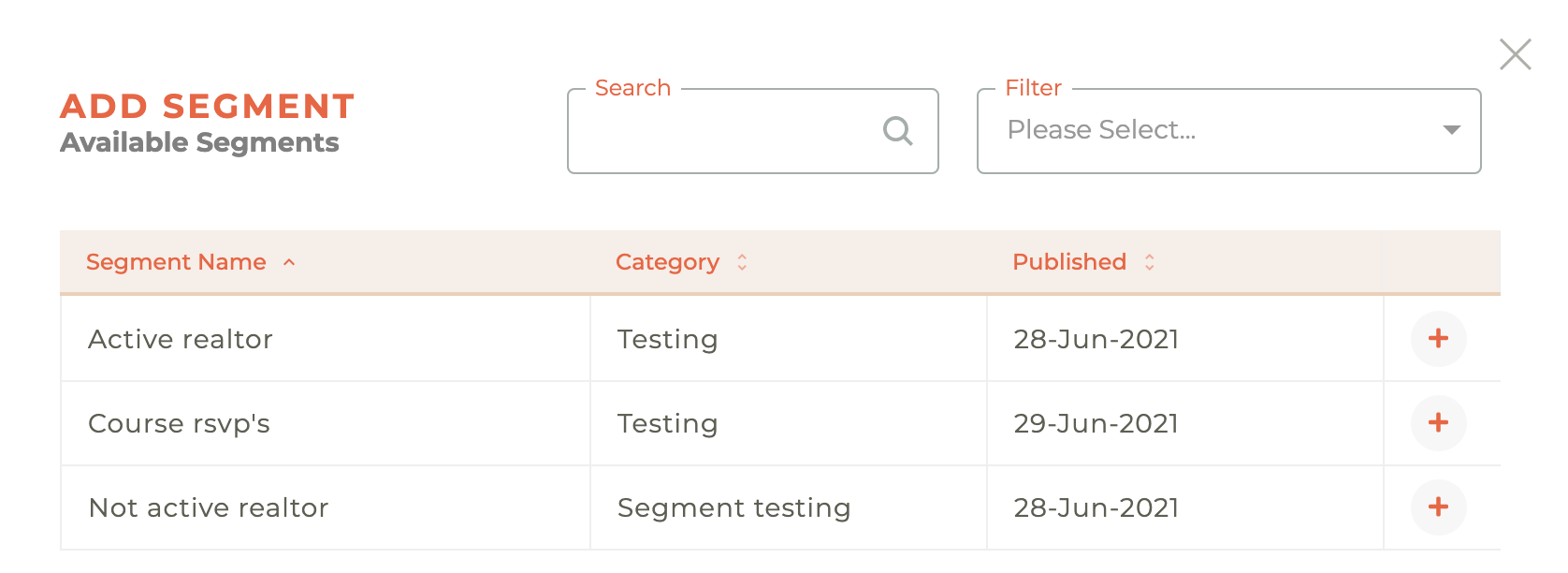
¶ Managing RSVPs
To see who has responded to attend a class and mark their attendance, click on the - - icon and it will cause the RSVPS window to slide out from the right side of the dashboard. You may select who has attended using this window and it will automatically mark them as attended when you are ready to finalize a class.
Clicking on the icon will open a slide to search a person to add to the RSVPs.
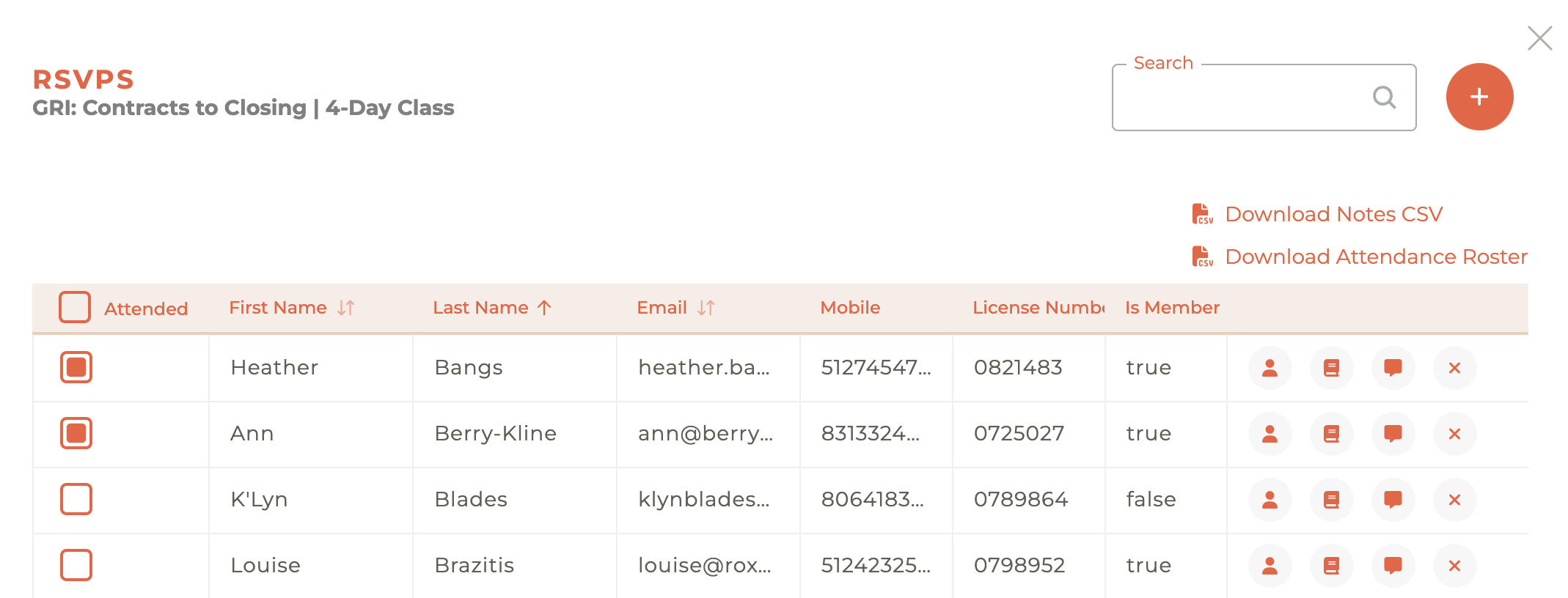
¶ Person Navigation
Clicking on the - - icon will not cause a window to slide out from the right side of the screen. Instead, it will take you directly to the person record for that RSVP.
¶ Booking Details
Clicking on the - - icon will cause the Booking details window to slide out from the right side of the dashboard. Since one person can potentially book multiple people into a class, the booking details provide insight into everyone associated with a booking.
¶ RSVP Notes
Clicking on the - - icon will cause the RSVP Notes section to slide out from the right side of the screen. Notes are time-stamped and capture who has left the note. Once a note has been entered, the icon changes to the - - icon
¶ Cancel A Booking
Clicking on the - - icon will allow you to cancel an individual booking. A warning window will pop up and you will need to confirm that this is the action you wish to take.
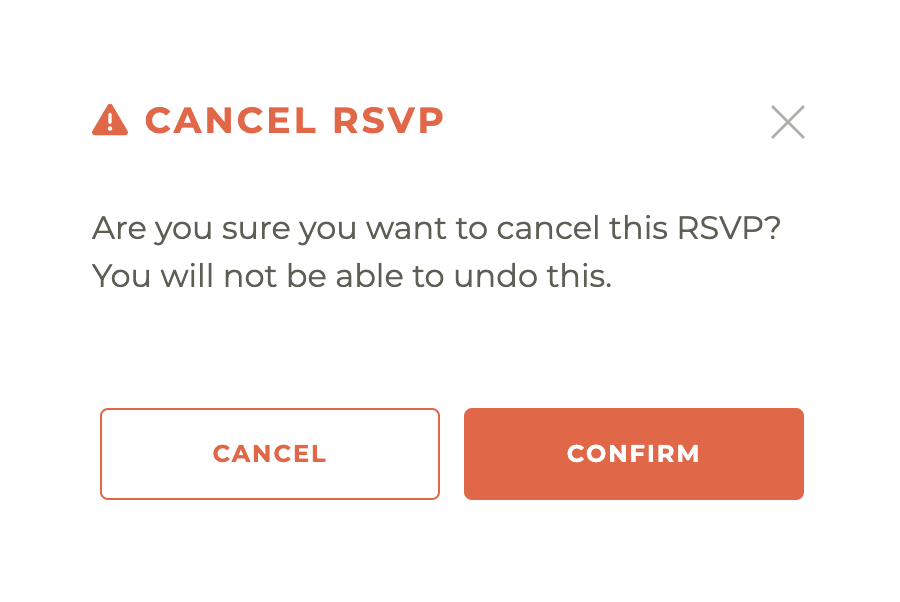
¶ Finalizing A Class
Step 1 - Attendees
Select who attended and completed the class. Those you have marked as attended in the RSVPS will be marked as attended here as well. Additionally, you can select all for each category by using the radio button at the top of the column, or individual select of deselect for each person. You may also choose to include pass/fail and test scores.
Step 2 - Purchase Orders
Check to approve the sending of purchases orders to instructors automatically.
Step 3 - Upload Sign-in Sheet
There is also an option to upload a scan of the sign-in sheet.
The animation below will illustrate the options and process:
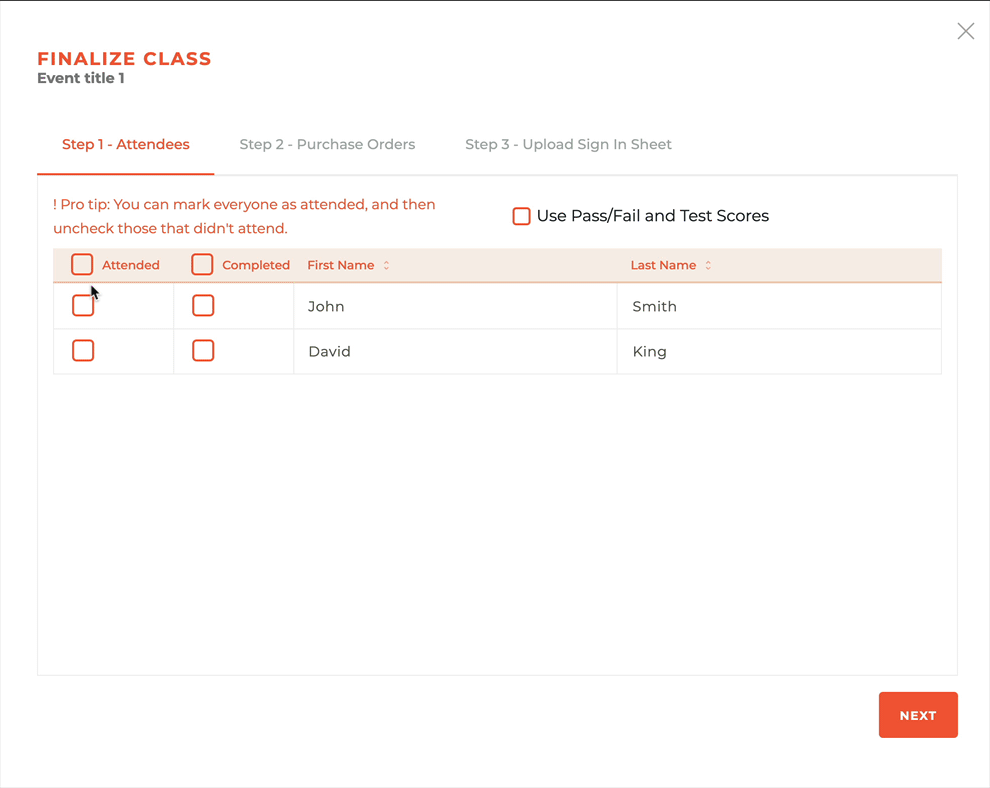
¶ Registration Link
To get to your "deep link" that will take a user to the specific class for registration, click on the - - icon and you'll be presented with the class details and a copy link option.
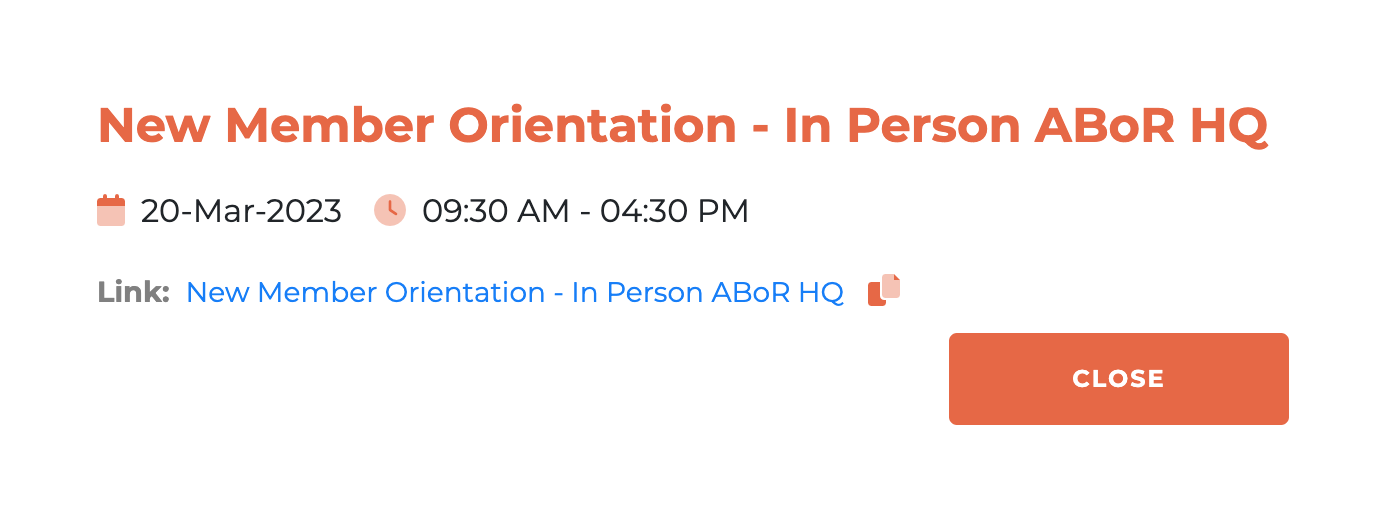
¶ Class and Events Payments.
Payments for classes and events are only accepted by Credit Card so as class cancelation and refunds are supported automatically. Telecheck does not support refunds via RECN.