¶ Settlements
Settlements are an important part of the Tangilla platform. They are required to ensure the general health of the system. Your payment reconciliations will appear on this dashboard. Click on the - - Plus icon to initiate the create a payment reconciliation window, which will slide out from the right side of the dashboard.

Please note that when calculating the total of the settlement Manual Electronic Funds Transfers are not taken into account.
¶ Creating A Payment Reconciliation
Upload find your reconciliation file using the "Attach" button, then hit upload. Once the file has completely finished uploading you may click on the "SETTLE" button and begin the settlement process.
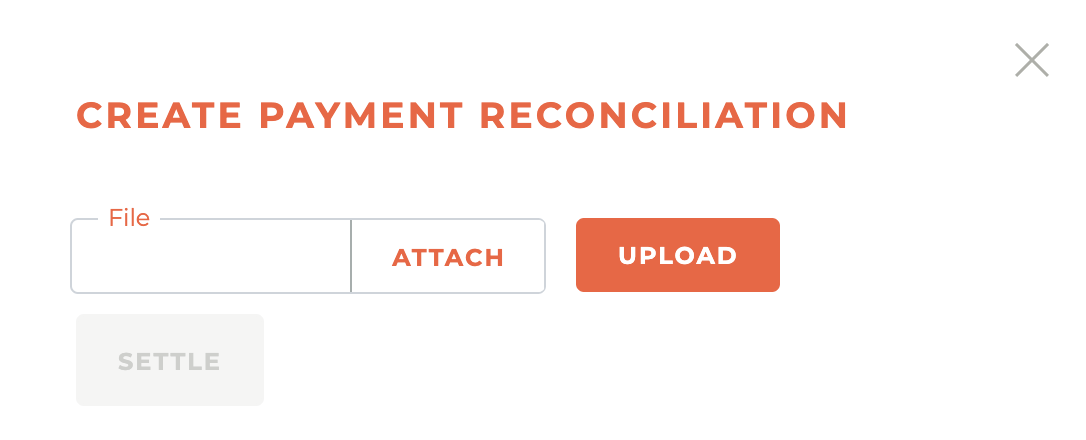
¶ Reconciling A Manual Check
Manual checks are entered in the PAYMENTS section of the person dashboard. To reconcile a manual check, choose "Manual Checks" under the Type, choose the Bank Account and settlement Date. The list of payments you can reconcile will appear below. Select the appropriate payments and click save.
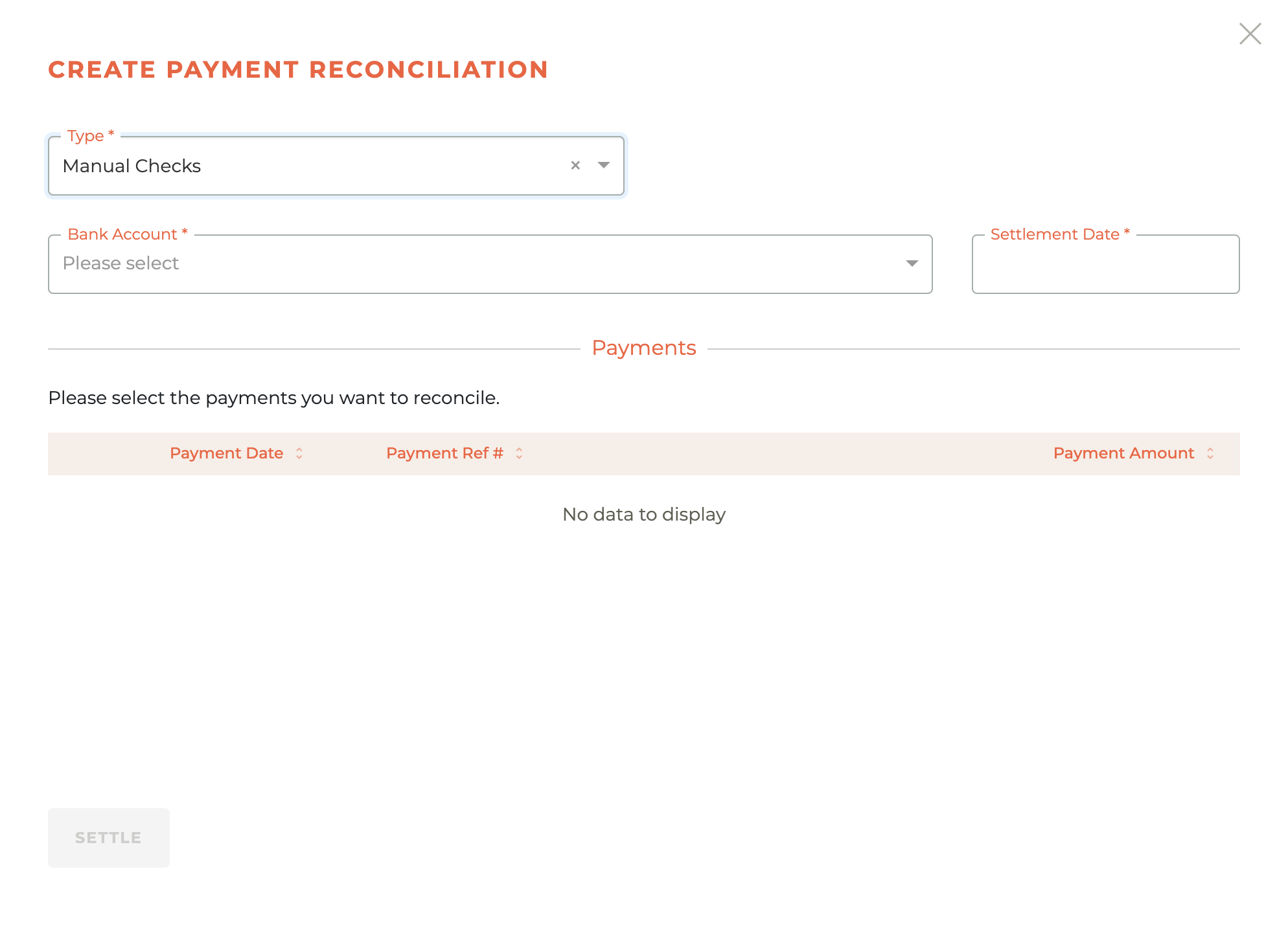
Please note that manual checks should only be settled after funds have been deposited into your bank account. There is no way to mark a manual check as void/NSF once it has been settled.
¶ Reporting Settlement Details to Other RECN destinations
For RECN Destinations that are not reconciled by your organization, you have the option to report these settlements via the settlements screen.
-
Under the RECN Destination set-up, check Report Settlements and add the default email address where they should be reported to.

-
When a settlement is processed and reporting is available, the envelope icon () is available as an action. When clicking the icon you will be presented with the reporting options available in your state.
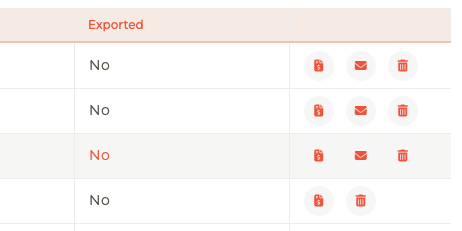
¶ Chargeback Settlement
Here are the steps to take when processing Chargeback. When you have a settlement with a chargeback it will display similar to the following screenshot.
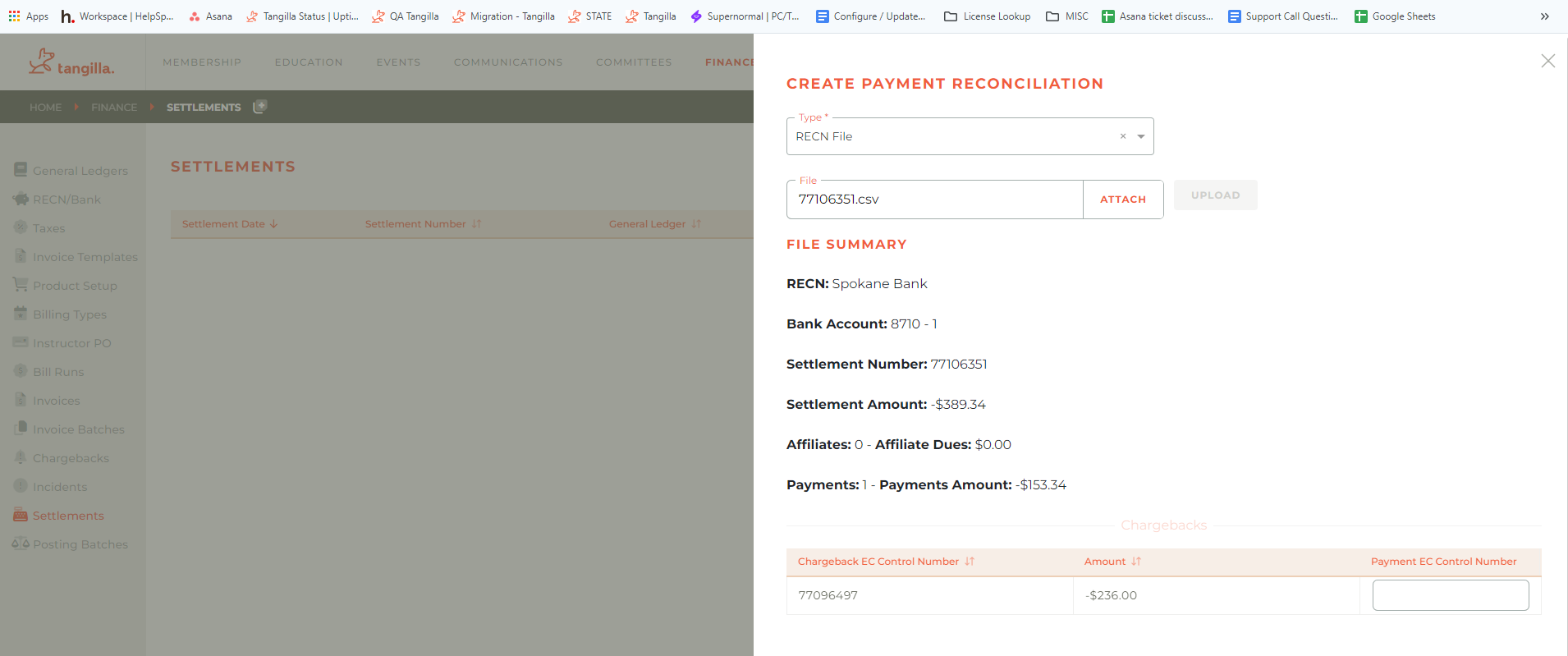
Since you will always want to upload the origninal, unopened RECN file, it’s recommended that you copy the RECN file and then open the copy.
Open the copy of the RECN File, and capture the Transaction Number from the Chargeback as you will need that when you login to ECommerce.
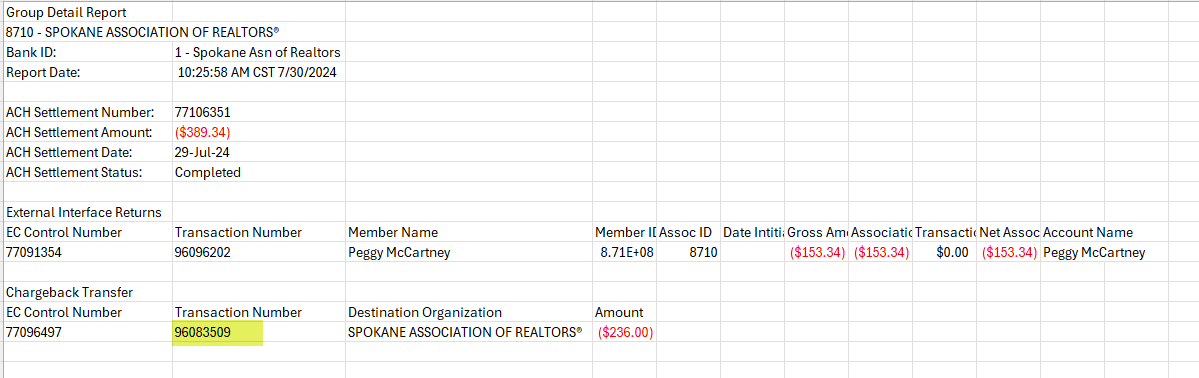
Login to ECommerce and on the Admin Dashboard, Organization Reports, look for Chargeback Detail Report - Type in the Transaction Number and hit View Report. On the Comments field it will have Member’s name, date of the original payment and the EC # that you will need to take note of.
Go back to Tangilla App and do the Settlement, enter the EC # from the chargeback on the Payment EC Control number field.
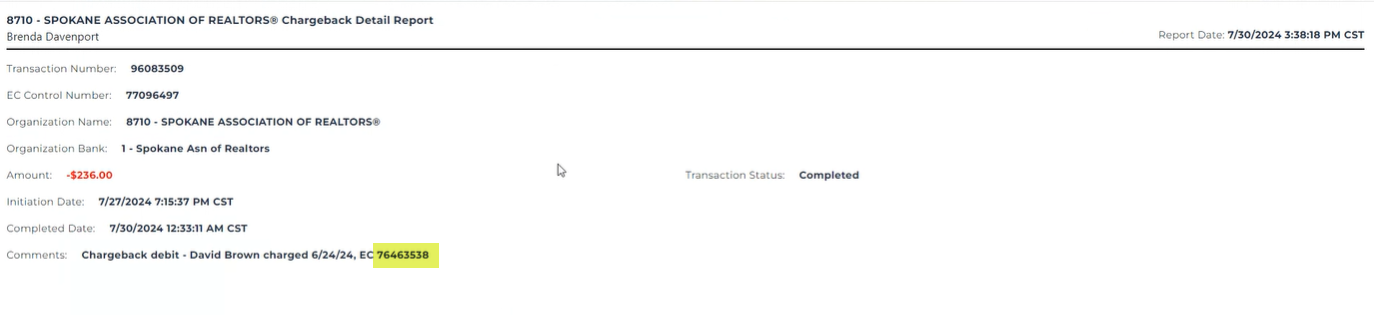
Once the settlement is done, the system will automatically suspend and create an incident for non payment of Invoice.
If Tangilla can understand what the chargeback is for,(a subscription for example) the subscription can be invoiced again automatically since its payment was chargedback. The invoice should then be available in the portal for the member to pay so they are able to be reactivated.
However, chargebacks we are not able to identify will be displayed in Unresolved Chargebacks so you are able to decide what may be required to resolve the chargeback.
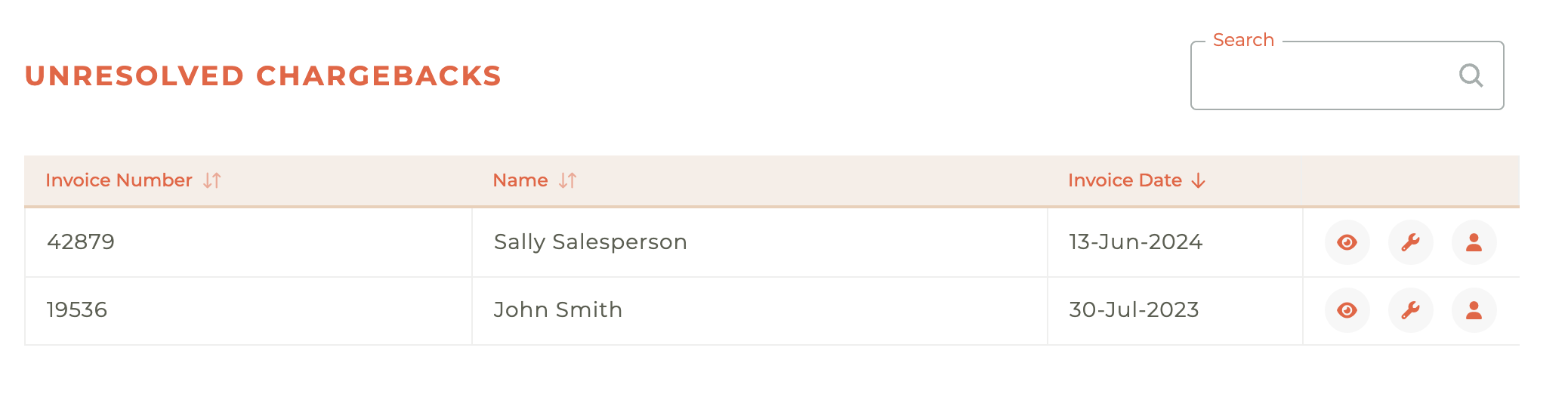
To resolve the Chargeback click on the Resolve - - icon and it will open the Resolve Chargeback screen from right side of the screen. You can then take the action required to resolve the Chargeback.
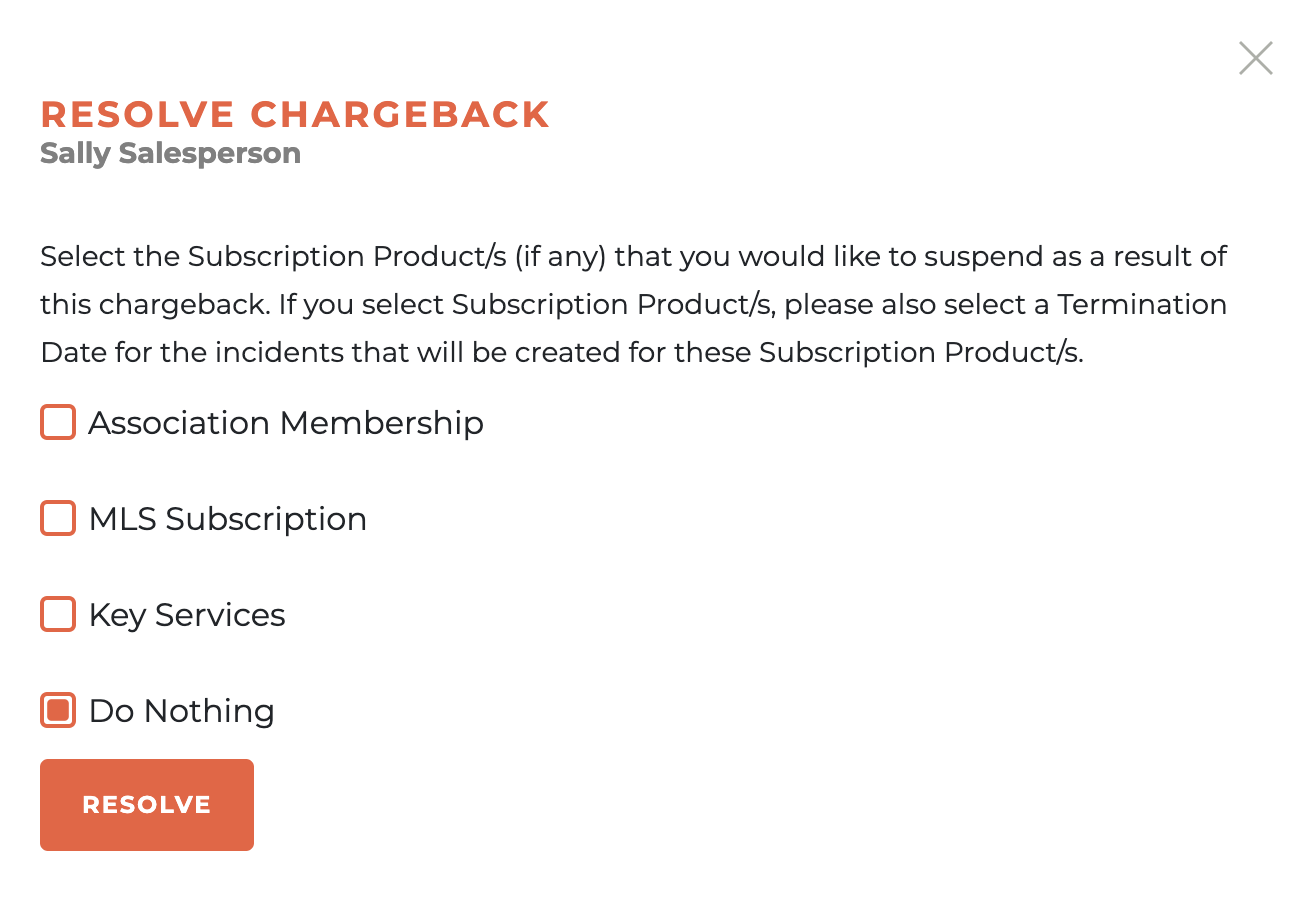
¶ Frequently Asked Questions
| # | Question | Answer |
|---|---|---|
| 1 | What is the purpose of the Settlements dashboard in Tangilla? | The Settlements dashboard displays your payment reconciliations and is essential for maintaining the overall health of the system. |
| 2 | How do I initiate the creation of a payment reconciliation? | Click on the Plus (+) icon to open the payment reconciliation window, which will slide out from the right side of the dashboard. |
| 3 | Are Manual Electronic Funds Transfers included in settlement totals? | No, Manual Electronic Funds Transfers are not taken into account when calculating the total of the settlement. |
| 4 | How do I upload a reconciliation file for payment settlement? | Click the "Attach" button to find and upload your file. Once uploaded, click "SETTLE" to begin the settlement process. |
| 5 | Where are manual checks entered and reconciled? | Manual checks are entered under the [PAYMENTS] section of the person dashboard. To reconcile, choose "Manual Checks" as the Type, select the Bank Account and settlement Date, then choose the payments to reconcile and click save. |
| 6 | What caution should be taken with settling manual checks? | Manual checks should only be settled after funds have been deposited into your bank account. Once settled, a manual check cannot be marked as void or NSF. |
| 7 | How do I report settlement details to other RECN destinations? | Enable "Report Settlements" in the RECN Destination setup and add the default email. After a settlement is processed, click the envelope icon to view and select reporting options. |
| 8 | What are the steps to process a chargeback settlement? | Copy and open the RECN file, get the transaction number from the chargeback, use it in ECommerce to find EC #, and enter this EC # during settlement in Tangilla. The system will then auto-suspend and potentially re-invoice subscriptions. |
| 9 | What happens when a chargeback cannot be identified? | Chargebacks that cannot be identified are listed under [Unresolved Chargebacks], allowing you to decide how to resolve them. |
| 10 | How do I resolve an unresolved chargeback? | Click the Resolve (wrench) icon to open the Resolve Chargeback screen and take the required action. |
| 11 | Where does the payment reconciliation window appear when initiated? | The window slides out from the right side of the dashboard when the Plus icon is clicked. |
| 12 | Can you void or mark a manual check as NSF after it’s settled? | No, once a manual check has been settled, it cannot be marked as void or NSF. |
| 13 | How is the EC # used during a chargeback settlement? | The EC # obtained from ECommerce is entered in the Payment EC Control number field during the settlement process in Tangilla. |
| 14 | What does Tangilla do if it recognizes the chargeback purpose? | If Tangilla identifies the purpose, such as a subscription, it can automatically create a new invoice so the member can repay through the portal and reactivate their account. |
| 15 | Where can you find the unresolved chargebacks? | Unresolved chargebacks are displayed under [Unresolved Chargebacks] in the finance section of the Tangilla app. |
| 16 | What file should be uploaded during a chargeback settlement? | Always upload the original, unopened RECN file. It’s recommended to copy and open the duplicate file for reviewing details like the transaction number. |
| 17 | How do you get chargeback transaction details from ECommerce? | Login to ECommerce, navigate to Organization Reports, select Chargeback Detail Report, enter the transaction number, and click View Report to get the necessary details including the member name and EC #. |
| 18 | What icon indicates the ability to report a settlement? | The envelope icon () indicates that reporting options are available for a settlement. |
| 19 | What must be done before clicking 'SETTLE' during reconciliation? | Ensure that the reconciliation file is fully uploaded after using the "Attach" button. |
| 20 | How are report recipients set up for RECN destinations? | In the RECN Destination setup, check "Report Settlements" and specify the default email address for reports to be sent to. |