¶ Segments
The Segments Dashboard allows you to navigate the various segments you and others have created inside your organization. Segments are designed to allow you to look at your people data in a variety of ways and to use those segments to filter and trigger communications, and limit access to things like forms, education, events, etc.
¶ Seaching/Filering Segments
You may search on any aspect of the segment name. Just begin typing and the results will filter as you type. You may also filter by Status (Drafted, Published, or Retired), and by Category. This will allow you to limit the segments that appear in the segments dashboard. By default, your segments will be initially filtered by Drafted and published.

¶ Creating New Segments
To create a new segment, click on the - - icon in the upper right corner of the Segments dashboard. This will cause the Create A New Segment window to slide out from the right side of the screen. In order to begin adding segment filters, you need to provide a Segment Name, provide a description, select its Visability (Global or Just Me), and assign it a category.
Additionally you can also set it to be displayed as a Segment Label. Segment labels display on the member/subscribers person record for easy identification that they are part of the segment.
The "Monitor" field is currently not being used by the system, but it's selection is still required. This may be used in the future for feature updates. We suggest just choosing "Daily" as your option."
You may add a new category if one does not exist for the type of segment you are creating, but please be careful and follow any guidelines for segment category creation your association may assign.
Once you have done that, the Save button will illuminate and you can proceed to adding your filters. Filters are where the real power of segments lie.
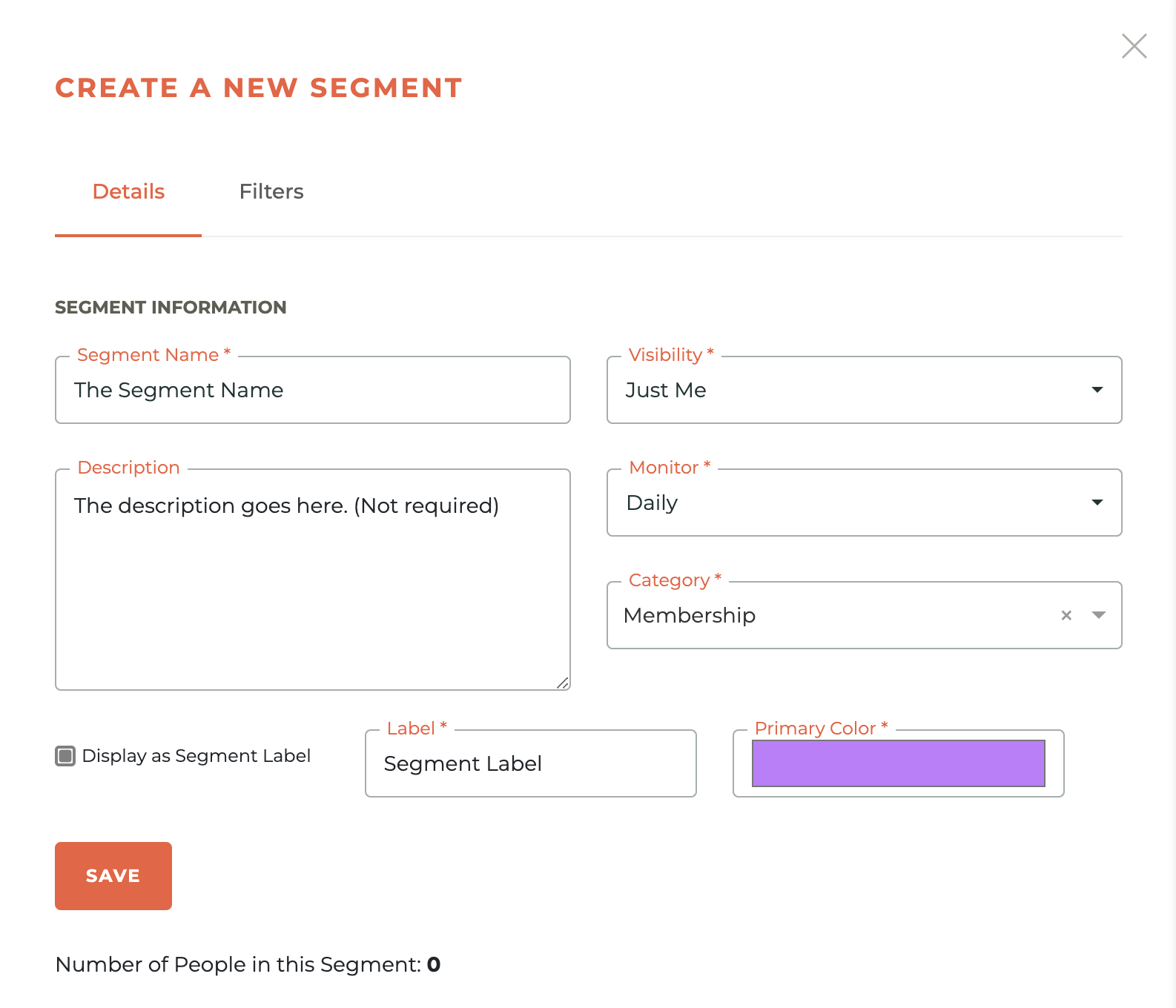
¶ Adding Filters
Filters are added once you have defined the Segment. Filters exist for each module in Tangilla and new filters are added as they are defined. If you are not seeing a filter for the data you're trying to segment against, please send us a help desk ticket and we can assist you.
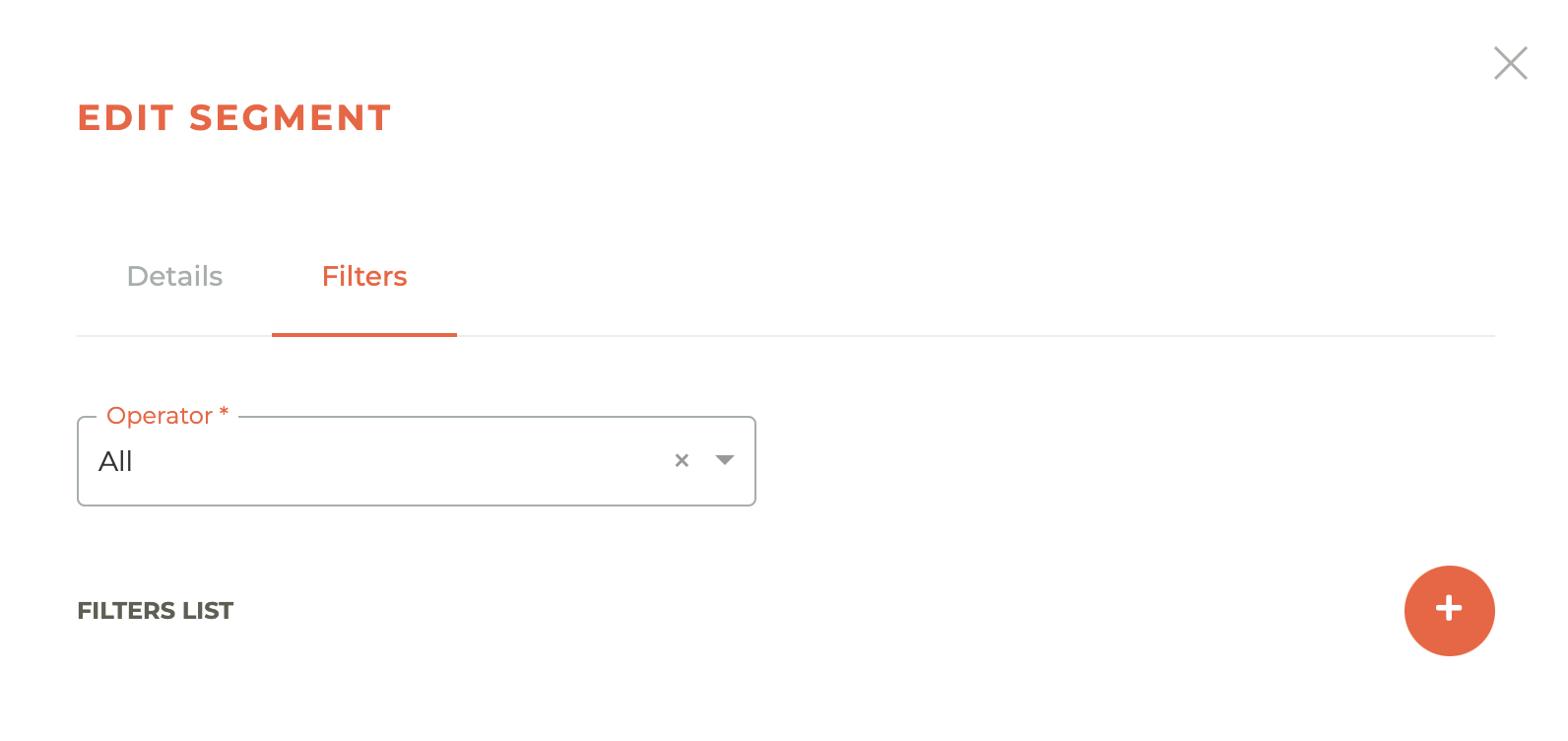
Operators exist to help you create more complex grouping of filters.
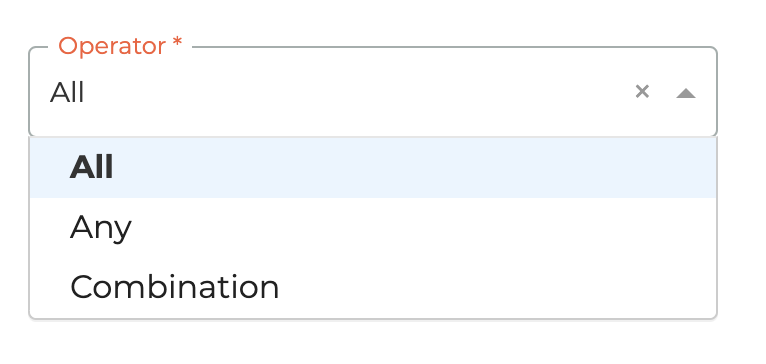
The operators are All (Meaning all filters must be true for a person to be included in the segment), Any (Meaning any of the filters can be true for a person to be included in the segment), and Combination (Meaning a combination of filters must be true for a person to be included in the segment). The combination Operator is the most complex of the operators. However, fairly complex segments can be created using the "Exclude people matching this filter" option for any filter. (See below)
You may add as many filters as you wish. Click on the - - icon to add a filter.
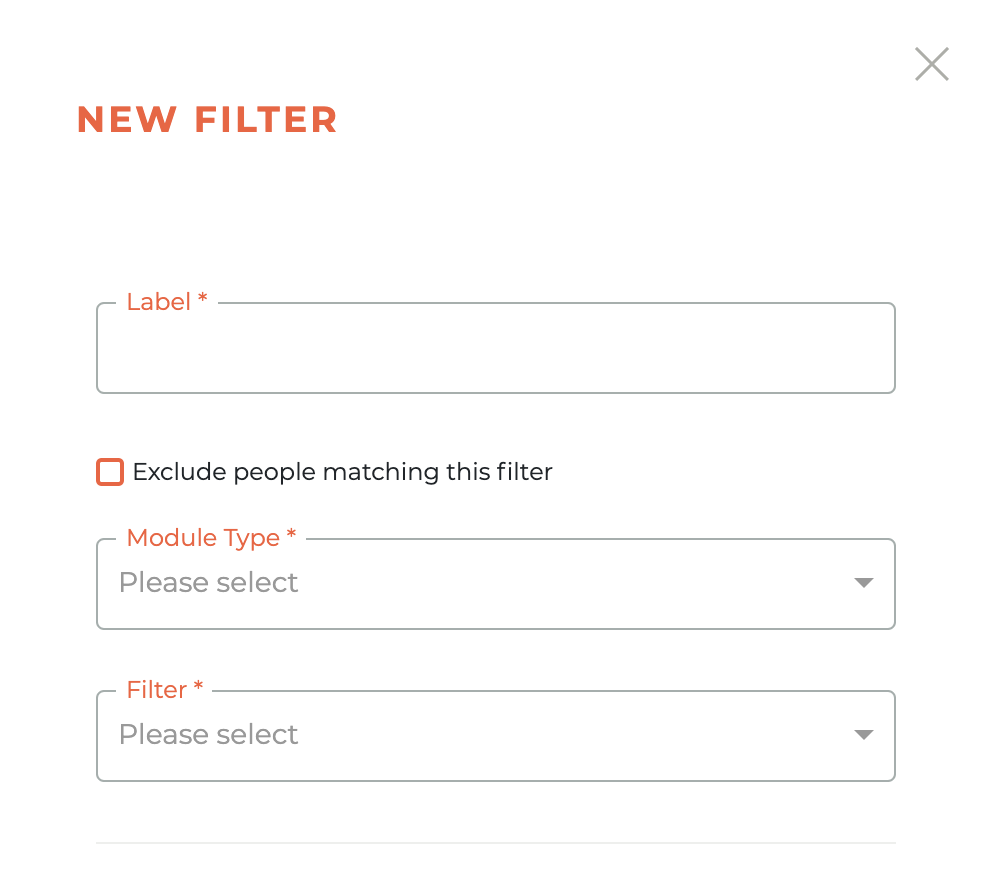
Give the filter a label based on your desired result for that filter. For example, if you are filtering for active affiliates in the Member module, you might nane the filter, "Active Affiliates." You would then select the Module Type (These are listed by Tangilla module) the data Filter (These are different for every Module Type).
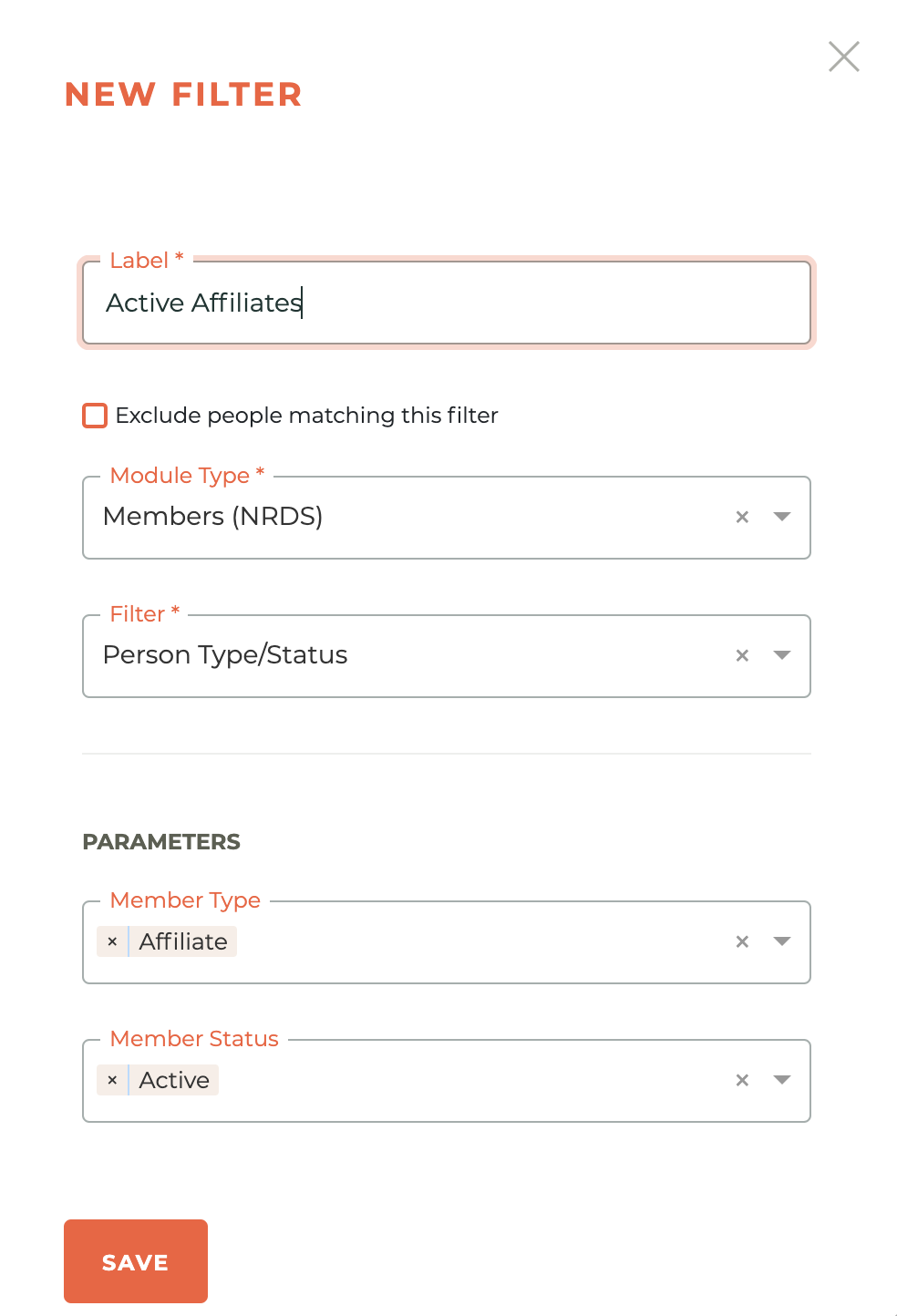
Parameters are based on the Filter chosen and they change dynamically.
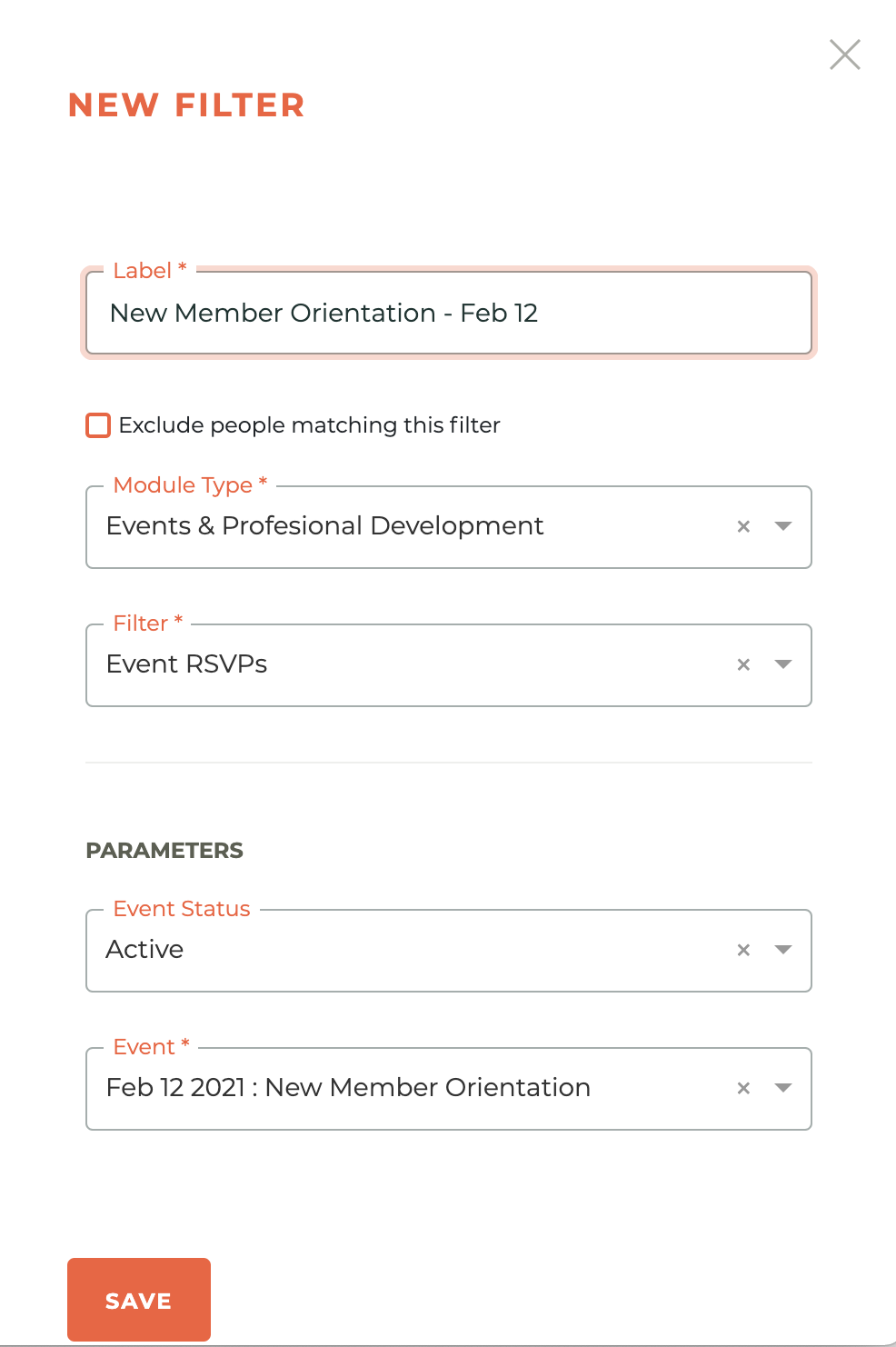
In many cases you may add multiple parameters for each parameter type by simply selecting them individually.
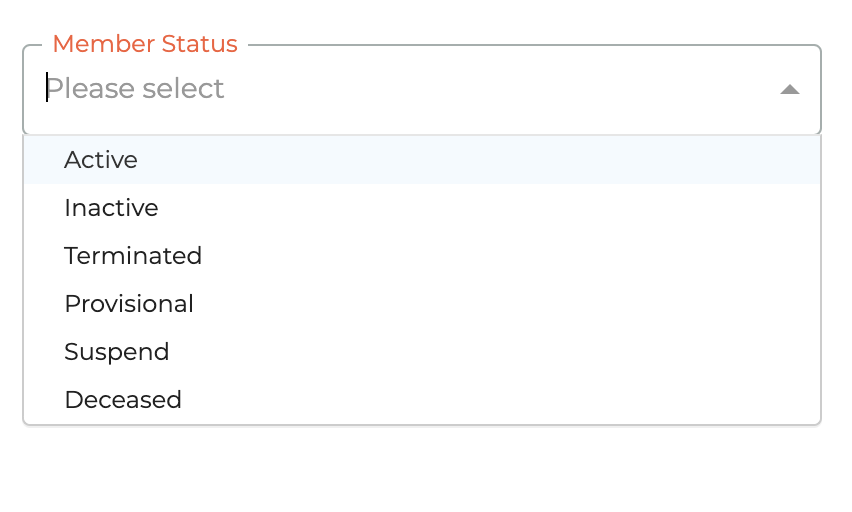
In the example below we choose both the active and inactive Member Status for the Member Type "Affiliate."
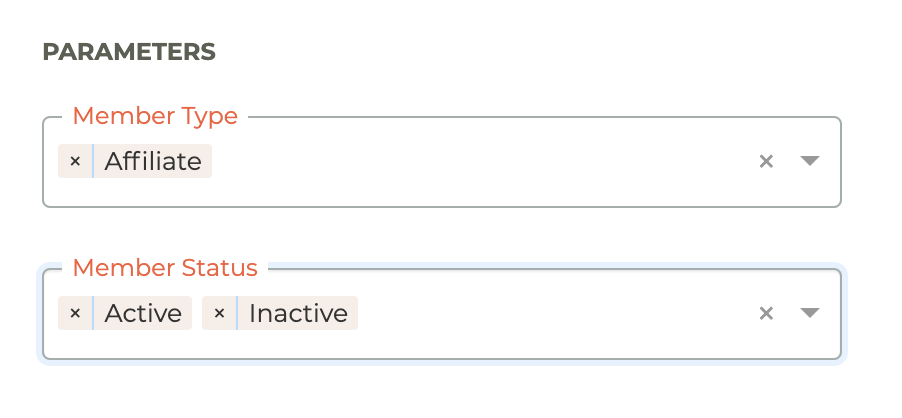
We could also have choosen multiple Member Types if we desired. As you can see, as you combine filters your segments can become very powerful.
Please note that the "Exclude people matching this filter" option is a useful option when you want to make sure that people that match a certain filter and NOT included in the segment.
¶ Editing A Segment
A segment can be edited at any time until it is published. Simply click on the - - icon next to any Segment and the edit window will slide out from the right side of the screen. The number of people currently found in that segment can be seen at the bottom of this window.
Published segments can't be edited or deleted, they may only be Retired, since they may be assigned to processes in other modules, like communications. If you need to edit a published segment, duplicate the segment and then reassign it as required.
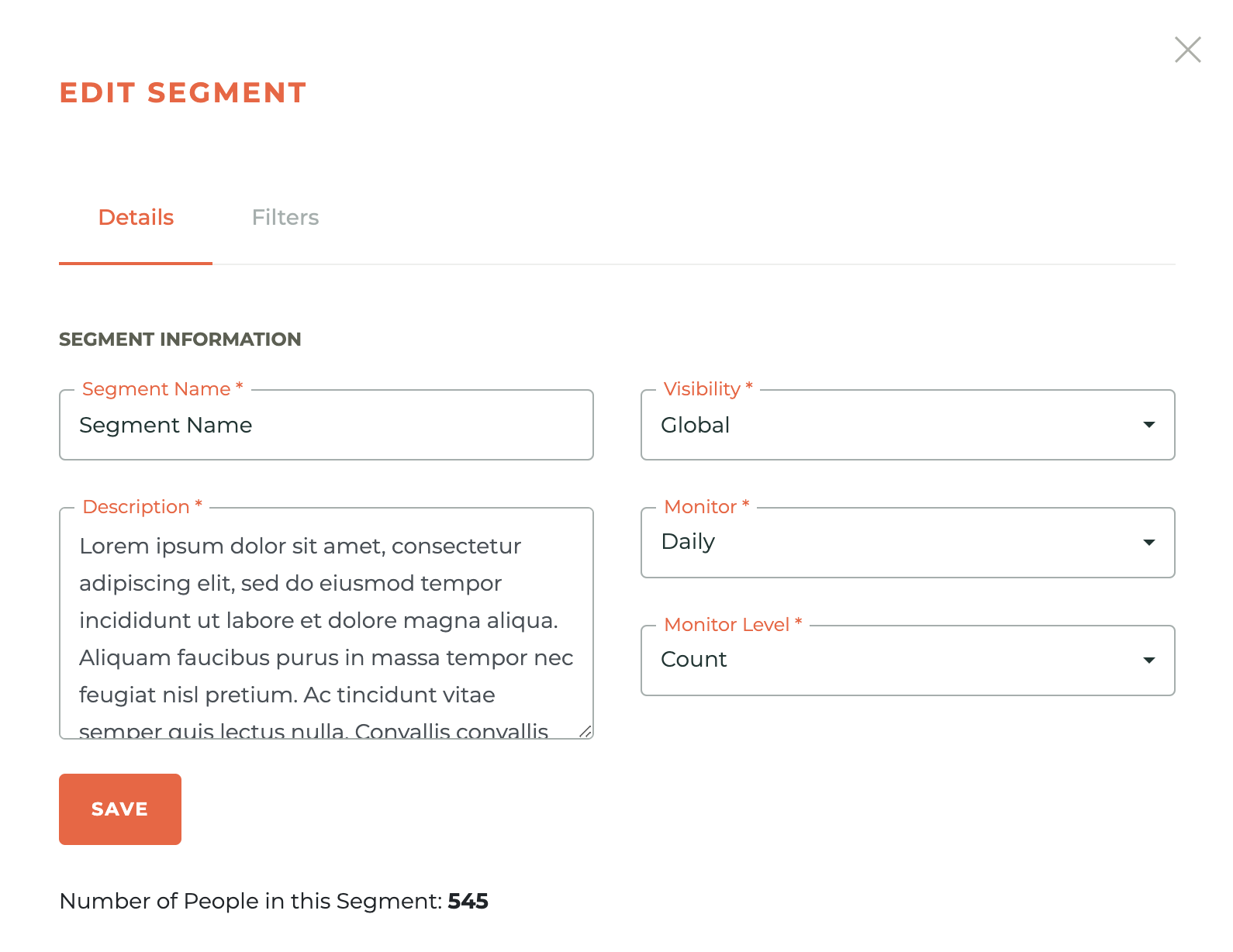
¶ Duplicating A Segment
You may duplicate a segment to speed up the creation of a new segment that will simply be a variation on an exisitng segment, or when you need to make a change to a published segment. To do this, click on the - - icon next to the segment you wish to duplicate. This will cause a warning box to appear.
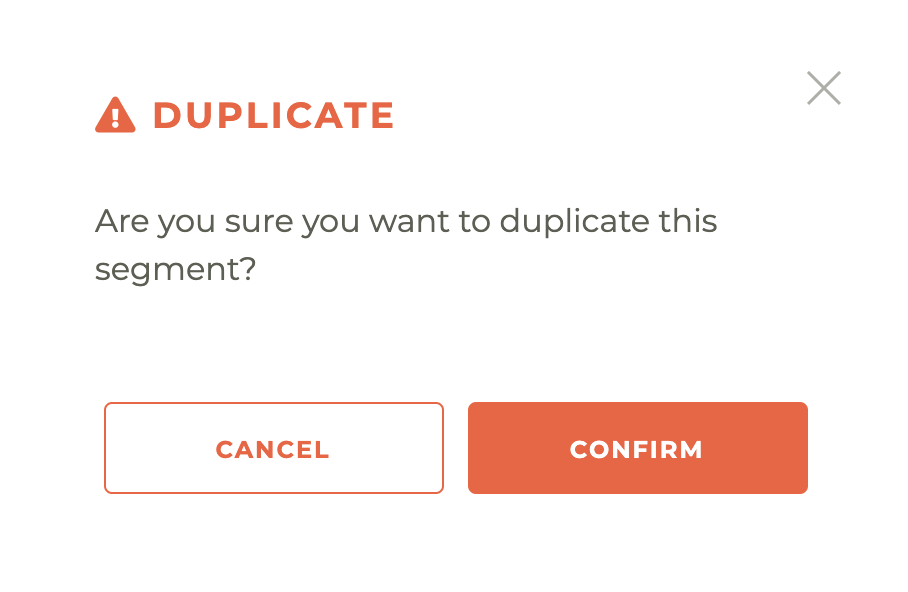
Once you hit confirm, a new segment will be placed in the dashboard in draft mode with "Copy of" in front of the former segment name. You can then edit it as you would any other segment in draft mode.
¶ Publishing A Segment
Until Published, a segment will ONLY be visible in this Segments portion of Tangilla. Publishing a segment allows it to be seen and acted on in other areas of Tangilla.
Once Published, it can then be applied in Communications to campaigns, Portal Tiles, Portal Forms and to Notification Categories.
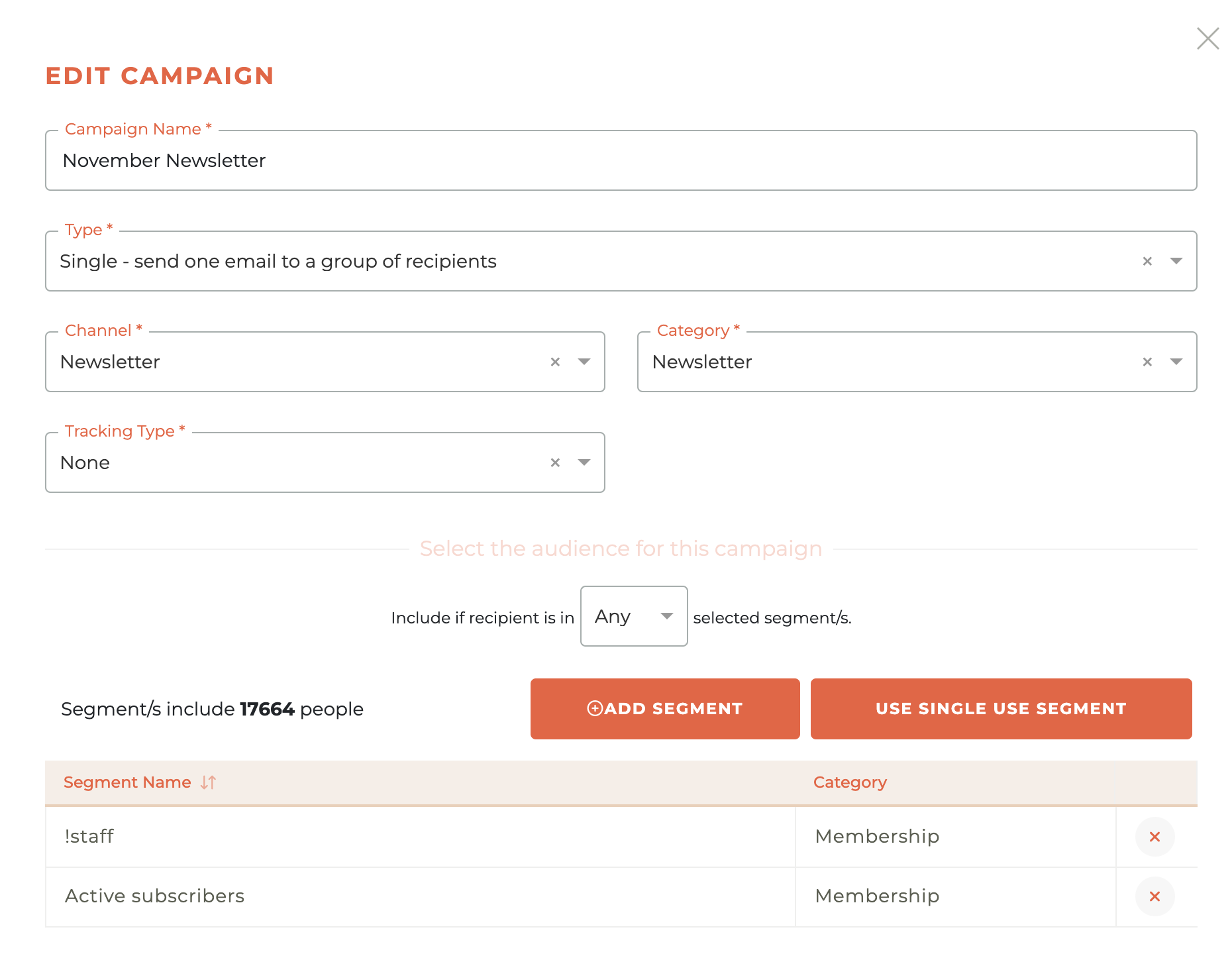
Once Published, a segment can also be applied on Classes, Events, Forms and Committees to limit who can see each of those items.
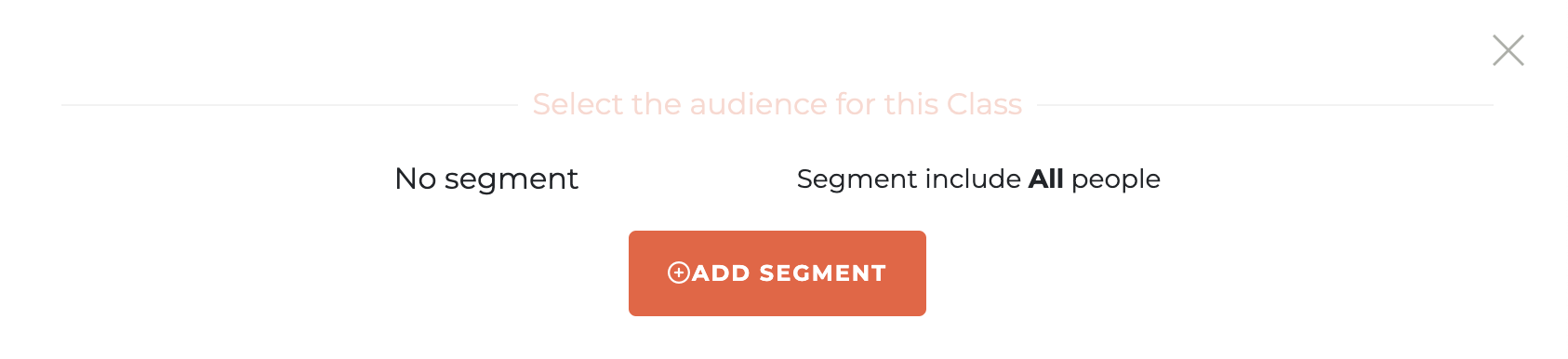
¶ Retiring A Segment
You may retire a segment by clicking on the - - icon next to any segment. This will cause a warning modal to popup to make sure you wish to take this action. Retired segments are never deleted, but they will disappear from the default segment dashboard. To see retired segments, you must filter for them specifically.
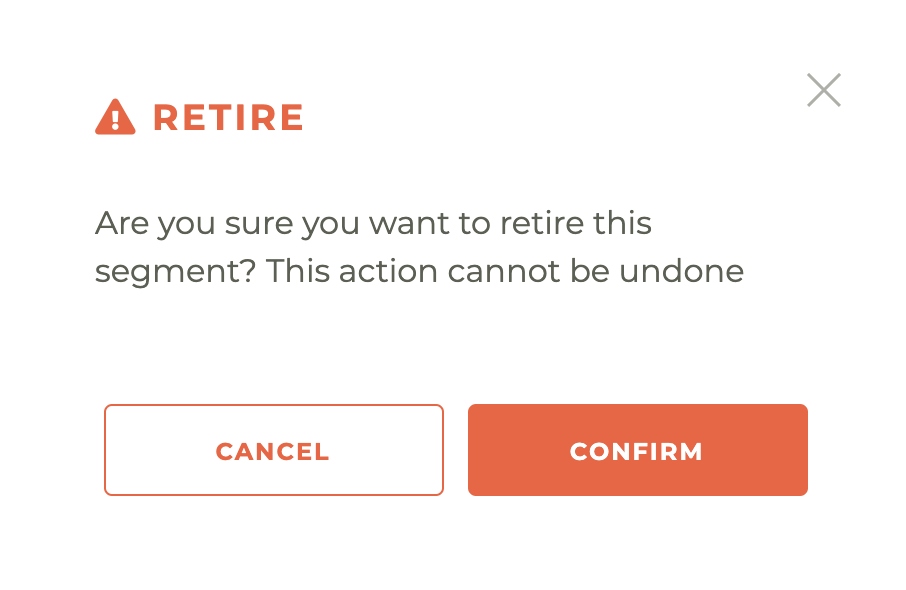
Please be advised... once a segment is retired, this action cannot be undone, not even by Tangilla staff.
¶ Segment Tags
Segment Tags allow quick identification of people belonging to an important segment, like Board of Directors or people who have not opted into autopay, for example. Any segment where "Display as Segment Label" is selected will be shown on the users' details.
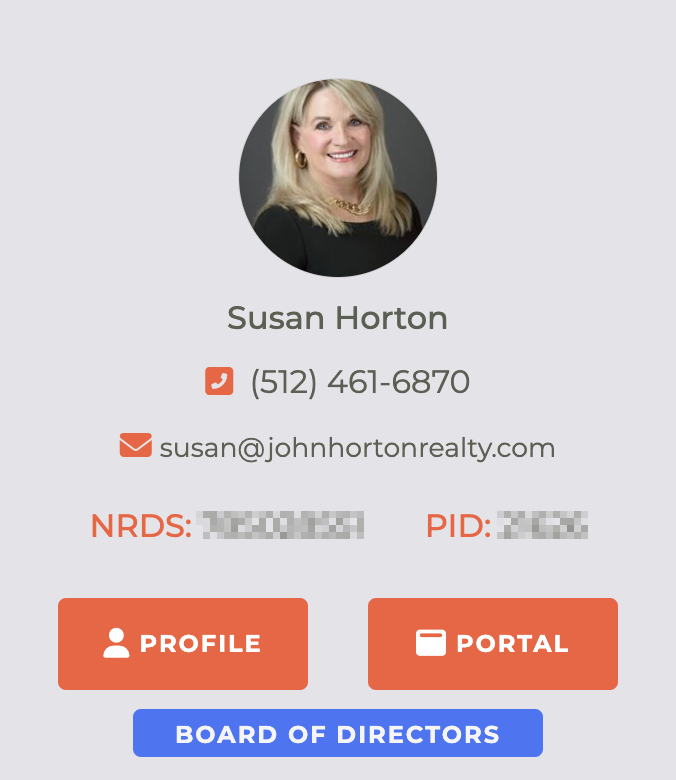
You may set up a Segment Tag during the segment creation process or while editing any segmetn by checking the "Display as Segment Label" option and inputting a Label and then selecting a color from the color pallete. The save button will not be active until both actions are complete.
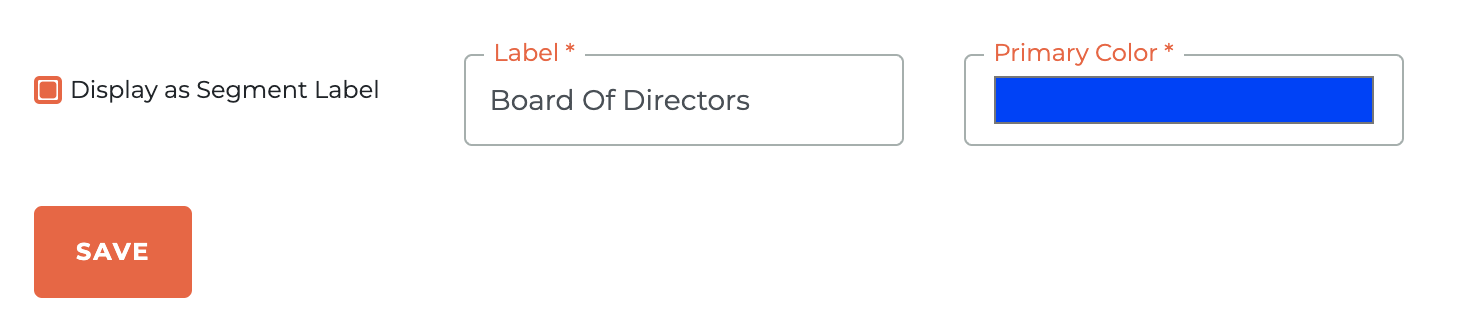
A Segment Tag may be added or deleted from any segment at any time.
Segment Tags should be used sparingly. Members may belong to multiple segments and arbitrary use may result in a cluttered dashboard. Nobody likes a cluttered dashboard.
¶ Quick Operator Cheat Sheet
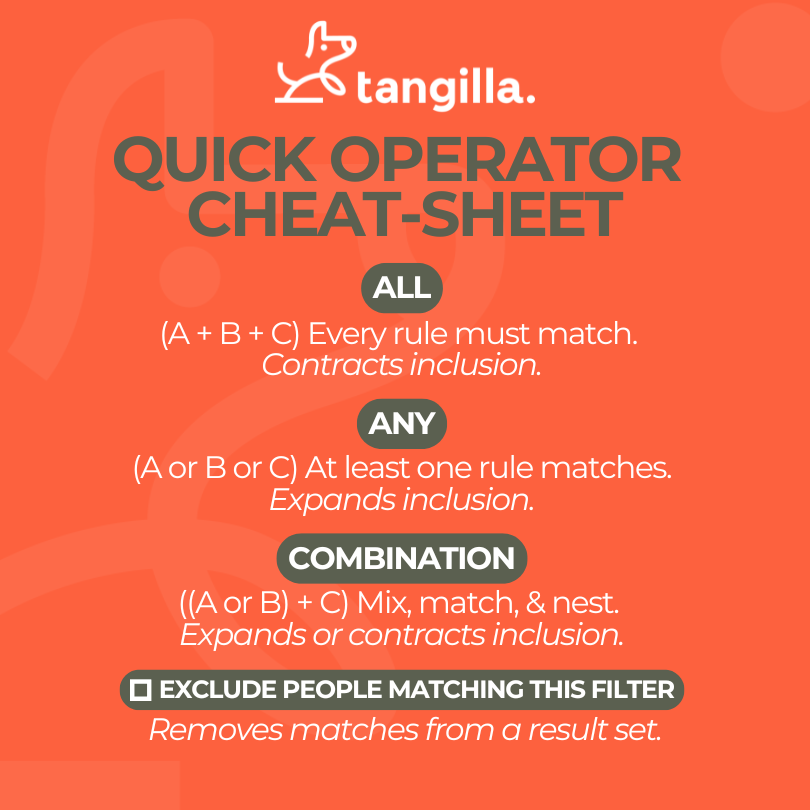
¶ ALL
(A + B + C) Every rule must match.
Contracts inclusion.
¶ ANY
(A or B or C) At least one rule matches.
Expands inclusion.
¶ COMBINATION
((A or B) + C) Mix, match, & nest.
Expands or contracts inclusion.
¶ ☐ EXCLUDE PEOPLE MATCHING THIS FILTER
Removes matches from a result set.
¶ Frequently Asked Questions
| # | Question | Answer |
|---|---|---|
| 1 | What is a segment in Tangilla? | A saved audience filter you can reuse across modules. |
| 2 | What does the Segments Dashboard do? | Lets you browse, search, and manage segments your org created. |
| 3 | How do I search or filter segments? | Type to search names; filter by Status and Category. |
| 4 | Which statuses can I filter by? | Drafted, Published, or Retired. |
| 5 | What’s the default dashboard filter? | Initially filtered by Drafted and Published segments. |
| 6 | How do I create a new segment? | Click the “+” icon; enter Name, Description, Visibility, Category. |
| 7 | What is the “Monitor” field? | Not currently used; selection required—choose “Daily.” |
| 8 | Can I add a new category? | Yes—add one if needed; follow any org guidelines. |
| 9 | When can I add filters? | After defining the segment; add as many as you want. |
| 10 | What do the operators mean? | ALL = all true; ANY = one true; COMBINATION = mixed logic. |
| 11 | How do I exclude people from a filter? | Use “Exclude people matching this filter” on any filter. |
| 12 | Can I edit a published segment? | No—duplicate it or retire it; only drafts can be edited. |
| 13 | What happens when I duplicate a segment? | A draft copy appears with “Copy of …” in its name. |
| 14 | What does publishing a segment do? | Makes it available in other areas of Tangilla. |
| 15 | Where can published segments be applied? | Communications, Portal Tiles/Forms, Notifications, Classes, Events, Forms, Committees. |
| 16 | How do I retire a segment? | Click the retire icon; action is permanent and not undoable. |
| 17 | What are Segment Tags? | Optional labels shown on a person’s record for segment membership. |
| 18 | How do I create a Segment Tag? | Check “Display as Segment Label,” enter Label, pick a color, then save. |
| 19 | Any guidance on using Segment Tags? | Use sparingly to avoid a cluttered dashboard. |
| 20 | Where can I see the current count in a segment? | At the bottom of the edit window for that segment. |
| 21 | Why attach a segment to content? | Segments target the right people. Anything without a segment goes to every active member. |
| 22 | How are “groups” different from segments? | Groups are hand-managed lists you build in Communications → Groups and include/exclude inside segment filters. Groups don’t auto-update; segments do. A group is a self-managed filter you can use like any other data filter. |
| 23 | What visibility options exist? | Just Me keeps the segment private. Global lets authorized staff see and use it. |
| 24 | Can I delete a published segment? | No. Deleting might break live assets; retire it instead. |
| 25 | Why use segment “categories”? | Custom labels (e.g., MLS, Education) that help you filter long segment lists. |
| 26 | What data can I filter on? | M1/NAR member fields, event and class data, committee service, product subscriptions, user-class overrides, answers to any form question, and groups. |
| 27 | How do I test filters safely? | Create a draft segment, set Visibility = Just Me, and watch the live count under Details. |
| 28 | When should I use a group? | For manual exceptions—testing with staff, broker-only classes, or removing “trouble children” from campaigns. |
| 29 | Can I combine automatic filters with a group? | Yes. Example: “ALL active REALTORS AND NOT members in group ‘Opt-Out’.” |
| 30 | How do I run a report on a segment? | If not published: open the segment → Run Report → choose columns → run to screen or download HTML/CSV. If published: do the same or go to Reports → Segments → Segment Report → choose columns/segment → run to screen or download HTML/CSV. |
| 31 | Can I schedule reports to arrive automatically? | Yes. In the report builder, click Schedule, choose staff recipients, set date/time, and save. |
| 32 | Why does my complex segment time-out? | Heavy logic can exceed UI limits. Submit a Help Desk ticket; the team can convert it to a background report or add new filters. |
| 33 | Where do I get help if a filter I need isn’t available? | Open a Help Desk ticket. Staff will advise whether to add a new filter or build a custom report. |
| 34 | Is there a flag or indicator we can add to a member record when they are elected to a leadership role, such as a Board of Director (BOD)? Yes. You can use a Segment Tag for purposes like this. A Segment Tag can be used to identify any subset of members you wish. |