¶ Offices
The main offices window serves a singular purpose, to allow you to search for a specific broker office. The search results will be displayed in a table below the search. Search results can be sorted by any of the office attributes ( Name, NRDS ID, Phone, Designated REALTOR®, Office Type, Status and Primary) by clicking on the column title.
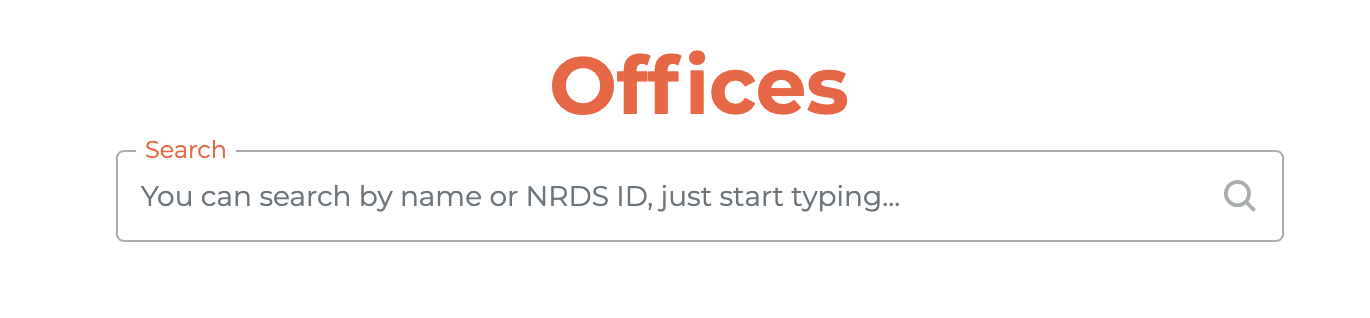
¶ Searching For An Office
In the search box, simply begin typing in a name or NRDS ID and your search results will begin to filter as you progress.
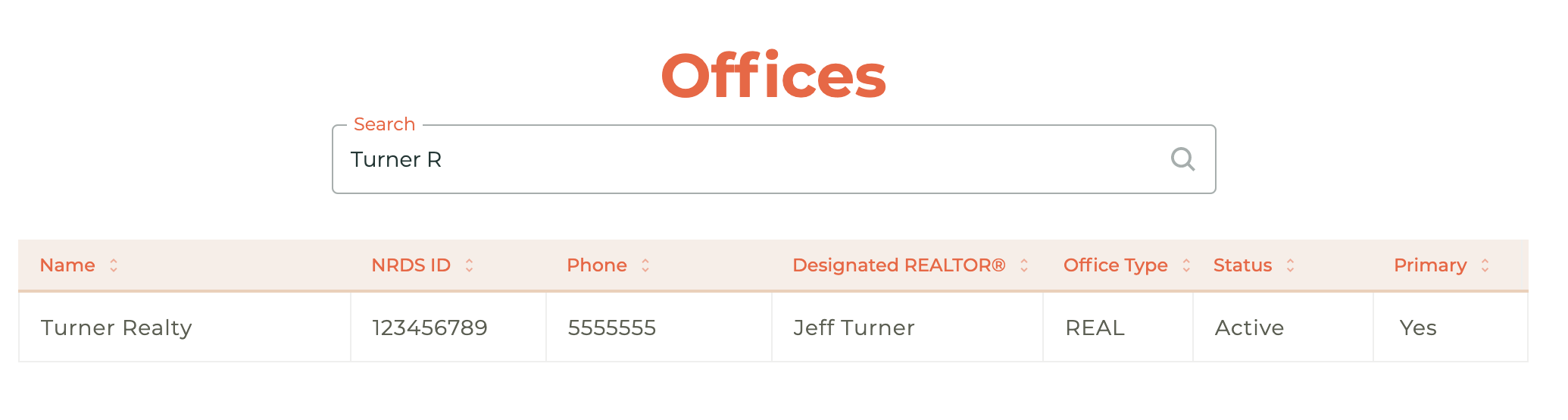
¶ Recent Search Results
When you return to the search page, your five most recent searches will be saved for you to easily access. You may clear the recent search history by clicking on the - - icon.
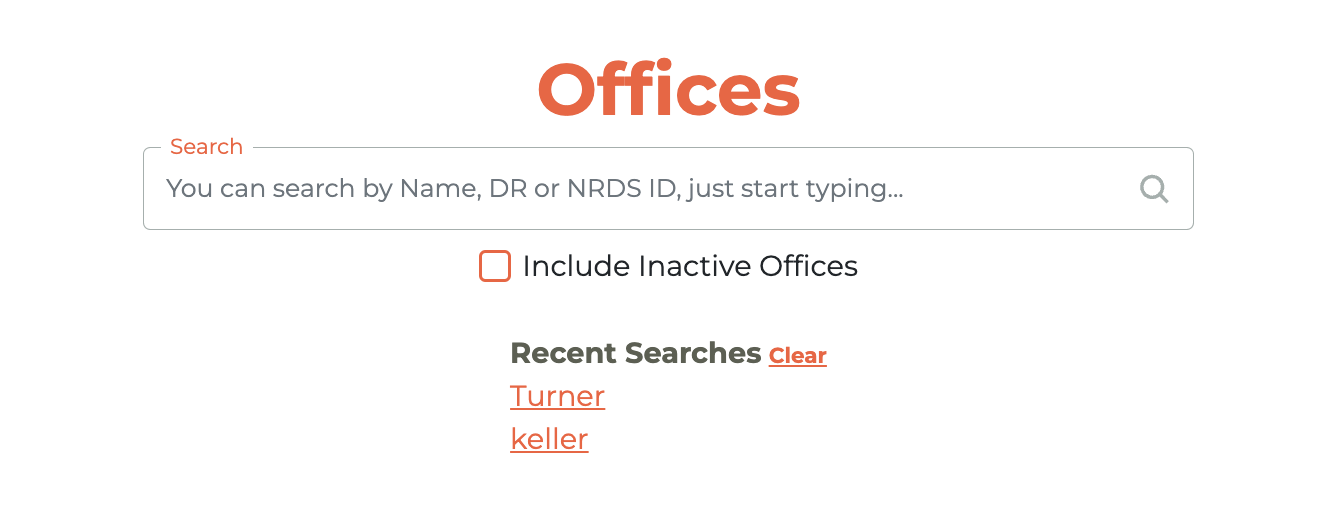
¶ Office Details & Roster
Click on the result you are searching for and you will be taken to the office roster.
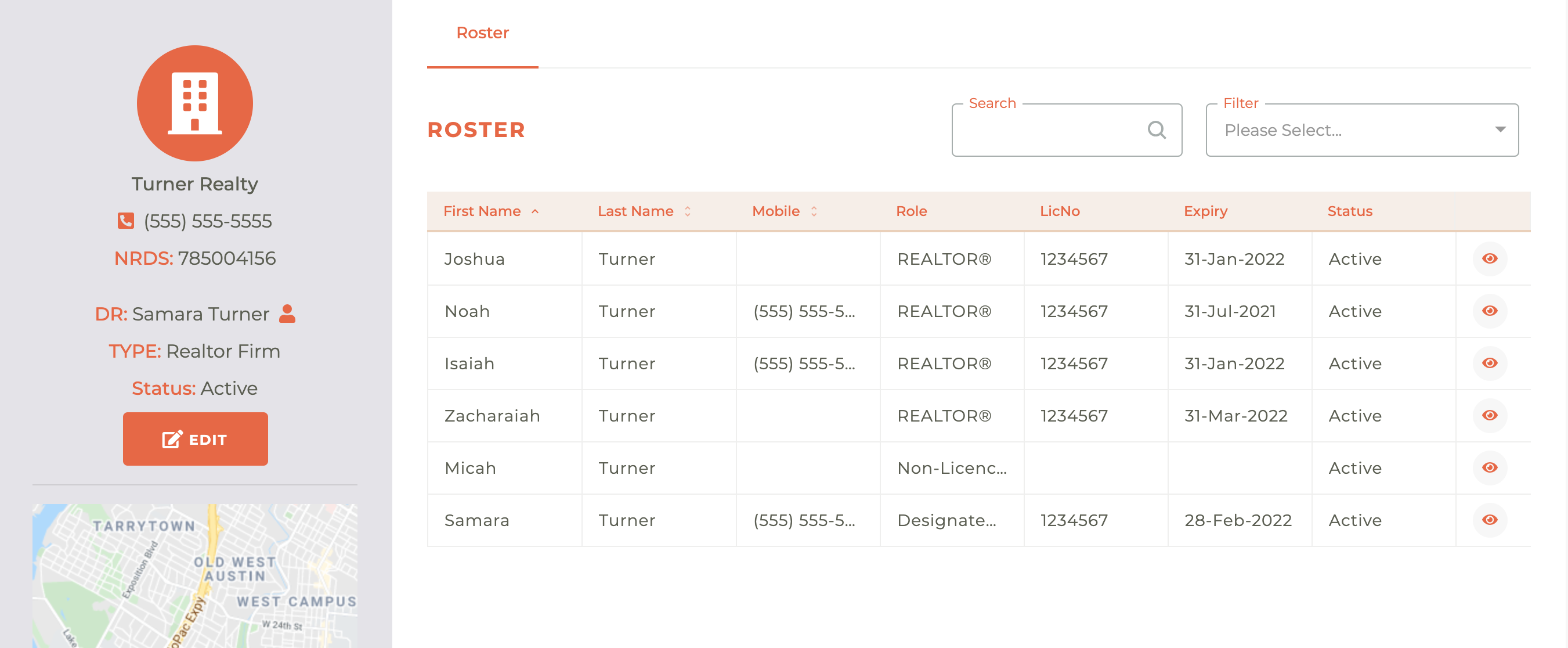
¶ Editing Office Details
Cliking on the Edit button on the office record will cause a the Office NRDS Record & Profile interface to slide out from the right side of the screen.
¶ Office Details
The first tab is the Office Details tab. It allows users to view and edit key information related to a REALTOR® office. What can be edited here will depend on whether the office is Primary or Secondary to your association, or whether it is an MLS Office. Editable and read-only fields include identifiers such as Office NRDS ID, Contact DR ID, Contact Manager ID, and Primary MLS ID, along with status details, joined and status dates, and contact information like phone numbers, email, and fax. Drop-down menus are provided for selecting the office’s status and Stop Fax settings. At the bottom, users can select the Primary Association associated with the office. Two action buttons—Save and Save and Close—are available to apply or finalize changes.
¶ Address Details
The Address Details tab enables users to enter or update both the physical and mailing addresses for a REALTOR® office. Key fields include Corporate Name and Formal Name, Office Street Address (1 and 2), City, State, and Zip Code, all of which are required for proper recordkeeping. A second section captures mailing address details, including optional fields for a secondary address line. Additionally, users can input a Webpage URL. State fields use dropdown selectors to standardize data entry. The interface concludes with Save and Save and Close buttons, allowing users to preserve changes before navigating away.
¶ Configuration
The Configuration tab allows users to define key configuration settings for the office record, including the Office Type, Branch Type, and Tax ID. Users must also enter the number of New Mexico Salespersons (NM Salesperson Count), a required field, and may optionally provide a Corporate License number. A dropdown is available to set the Stop Mail preference. At the bottom, Save and Save and Close buttons allow users to either commit changes or finalize and exit the screen. This tab supports data consistency and compliance for office classification and communication preferences.
¶ Relationships
The Relationships tab is used to define the hierarchical and administrative relationships associated with an office. Users can input identifiers for related entities such as the Franchise NRDS ID, Parent Company NRDS ID, Billing Office ID, and Contact Unlicensed. The Main Office ID field is displayed in a read-only format, indicating the primary office this record is associated with. This tab ensures proper linkage between related offices and organizations within the NRDS system. As with other tabs, Save and Save and Close buttons are provided to commit or finalize changes.
¶ Office Profile
The Office Profile tab provides a detailed overview of the office's MLS and licensing status. Users can view or enter values for fields such as Local MLS ID, RESO Office Type (a required field), Local Corporate License, and Main Office ID. Additional settings include IDX Reciprocity, MLS DR Status, Lockbox DR Status, and Office Lockbox ID, which help manage the office’s integration with MLS systems. Users must also specify whether the office is an LFRO (Legal Franchised Referral Office or more commonly called Licensed For Referral Only) or MLO (Mortgage Loan Originator) office using dropdown selectors. As with other sections, Save and Save and Close buttons are provided at the bottom to retain or finalize updates. This tab helps ensure accurate classification and interoperability within MLS ecosystems.
¶ Office Class
Office Class is intended to be a new property of an office - the Office Class can be one of the following values:
¶ REALTOR® Office:
The office's Designated Licensee is a REALTOR®, and this is validated against the office in M1. A REALTOR® office has an Active Office record in M1 with a Designated REALTOR® matching the office's Designated Licensee.
¶ MLS Office:
The Designated Licensee of the office is NOT a REALTOR®. Not connected to an M1 office record. Any existing M1 record is NOT maintained.
These definitions are distinct (but perhaps not unrelated to) the existing RESO office types.
The MLS office may be distinct from an MLS ONLY office as it is described today. MLS Only Offices have until now been REALTOR® offices where the DR is a Member of another Association. Under these new scenarios, and the Designated Licensee is either a REALTOR® or not - the association that they are a member of if not really important, what is important is that if they are a REALTOR® member, that membership is maintained in order for the office to retain that status.
¶ Other Offices:
Association, Affiliate, Vendor, Other
¶ Corporate Structures
It is expected that office classes will not coexist (no co-mingling) in a corporate structure; that is, all offices are of the same class: REALTOR® Office, MLS Office, or Other Office.
Ultimately, an office (or corporate structure) is deemed to be subject to NAR MLS rules and the Dues Formula (or not) based on the status of the Broker License it is tied to.
¶ Example:
John owns two corporations, X Realty and Y Realty, each with its own Corporate License with TREC.
John is a REALTOR®, and his license is related to X Realty.
Should John wish for Y Realty to be an MLS Office (Non-Member) the License related to Y Realty must be for a Broker that is NOT a REALTOR®.
John cannot be the Broker (related license) of Y Realty.
Connection of corporations (possibly use this RESO defined field : https://ddwiki.reso.org/display/DDW20/OfficeAlternateId+Field)
¶ No Co-mingling of Agents
A REALTOR® Office can only contain REALTOR® licensees or Non-Member Licensees with a Non-Member assessment fee paid on their behalf.
An MLS Office can only contain licensees that are not REALTOR®s.
Assistants can be present in either office class.
An Office Class is ultimately defined by that office's Designated Licensee (Broker) status.
Should the status of the Designated Licensee change (this is expected to be a proactively made change by the BROKER) then the status of all Licensees in the office would also be required to change.
¶ Frequently Asked Questions
| # | Question | Answer |
|---|---|---|
| 1 | What is the purpose of the main Offices window? | The main Offices window allows users to search for a specific broker office. Search results can be sorted by attributes such as Name, NRDS ID, Phone, Designated REALTOR®, Office Type, Status, and Primary by clicking the column titles. |
| 2 | How do you search for a broker office? | Begin typing a name or NRDS ID in the search box, and results will filter as you type. |
| 3 | What happens when you revisit the search page? | Your five most recent searches will be saved and displayed. You can clear them using the trash icon. |
| 4 | How do you access an office roster? | Click on the desired office result to be taken to the office roster page. |
| 5 | What happens when you click the Edit button on an office record? | The Office NRDS Record & Profile interface slides out from the right side of the screen, allowing you to edit office details. |
| 6 | What can be edited in the Office Details tab? | Depending on office type (Primary, Secondary, or MLS Office), editable fields include Office NRDS ID, Contact DR ID, Primary MLS ID, status and join dates, phone, email, fax, Stop Fax setting, and Primary Association. |
| 7 | What information is required in the Address Details tab? | Required fields include Corporate Name, Formal Name, Office Street Address 1 and 2, City, State, and Zip Code. Optional fields include mailing address lines and Webpage URL. |
| 8 | What does the Configuration tab control? | Users can define Office Type, Branch Type, Tax ID, NM Salesperson Count (required), Corporate License number, and Stop Mail preference. |
| 9 | What is the purpose of the Relationships tab? | This tab defines administrative relationships with fields for Franchise NRDS ID, Parent Company NRDS ID, Billing Office ID, Contact Unlicensed, and read-only Main Office ID. |
| 10 | What fields are available in the Office Profile tab? | Fields include Local MLS ID, RESO Office Type (required), Local Corporate License, Main Office ID, IDX Reciprocity, MLS DR Status, Lockbox DR Status, Office Lockbox ID, LFRO/MLO status. |
| 11 | What is the Office Class feature used for? | Office Class is a property that categorizes offices as REALTOR® Office, MLS Office, or Other Office based on the status of the Designated Licensee. |
| 12 | How is a REALTOR® Office defined? | A REALTOR® Office has a Designated Licensee who is a REALTOR®, validated by an active M1 Office record. |
| 13 | How is an MLS Office defined? | An MLS Office has a Designated Licensee who is not a REALTOR® and is not connected to a maintained M1 Office record. |
| 14 | Can offices mix Office Classes within a corporate structure? | No, offices within a corporate structure must share the same Office Class—REALTOR® Office, MLS Office, or Other Office. |
| 15 | What determines whether an office is subject to NAR MLS rules? | This depends on the status of the Broker License tied to the office or corporate structure. |
| 16 | Can one broker manage both a REALTOR® Office and an MLS Office? | No, the same broker cannot manage both. Each office must be tied to a distinct license that matches its designated class. |
| 17 | What happens if the Designated Licensee's status changes? | All licensees in the office must also have their statuses updated accordingly, as office class is defined by the Designated Licensee's status. |
| 18 | Can agents be co-mingled between office classes? | No, agents must match the office class. REALTOR® Offices contain REALTOR® licensees or non-members with assessments paid, while MLS Offices contain only non-REALTOR® licensees. |
| 19 | What types of assistants can be in an office? | Assistants can be present in either REALTOR® or MLS office classes. |
| 20 | What does the Stop Fax setting control? | The Stop Fax dropdown allows users to configure fax-related preferences for the office. |
| 21 | What is the function of the Save and Save and Close buttons? | These buttons allow users to either save their changes or save and exit the current editing interface. |
| 22 | What is the RESO Office Type field used for? | It is a required field in the Office Profile tab used for RESO standard classification of the office. |
| 23 | How are states selected in the Address Details tab? | State fields use dropdown selectors to standardize data entry. |
| 24 | What identifiers are tracked in the Relationships tab? | Franchise NRDS ID, Parent Company NRDS ID, Billing Office ID, Contact Unlicensed, and Main Office ID (read-only). |
| 25 | What URL is suggested for defining office alternate connections? | The RESO defined field at https://ddwiki.reso.org/display/DDW20/OfficeAlternateId+Field is suggested for defining corporate connections. |
| 26 | What is the difference between an MLS Office and an MLS Only Office? | MLS Offices have Designated Licensees who are not REALTOR®s and are not connected to an M1 record, whereas MLS Only Offices have traditionally been REALTOR® offices where the DR is a member of another Association. |
| 27 | Can the status of the Designated Licensee affect office class? | Yes, the office class is defined by the Designated Licensee’s status. If their status changes, the office class and all associated licensees must be updated accordingly. |
| 28 | What does the Office NRDS Record & Profile interface provide? | It provides a slide-out panel with multiple tabs (Office Details, Address Details, Configuration, Relationships, Office Profile) for viewing and editing office-related information. |
| 29 | How do users finalize their edits across all tabs? | By clicking either the Save or Save and Close buttons available at the bottom of each tab. |
| 30 | Why is co-mingling of agents not allowed between office classes? | Because each office class has strict membership rules—REALTOR® Offices must consist of REALTOR® licensees or assessed non-members, while MLS Offices must include only non-REALTOR® licensees, ensuring compliance with NAR MLS rules and dues requirements. |
| 31 | Why does an office show as active when the main contact or designated licenssee is inactive and they are the only person in the office? | An office being active with no DR active (designated licensee or main affiliate) is by design. It has no impact on services. Tangilla does not automatically make this change since it causes more problems if the person decides to come back. If there is a person in an office, we keep it active. We only automatically inactivate an office when there are no people in the office. |
| 32 | The "Change Designated Licensee" (Designated REALTOR) Office action is not displaying on an office. Why? | If the Change Designated Licensee option is not available in Office Actions it is likely because the office is not Primary to your association. That change needs to happen at the primary association. |