¶ Roster
The office roster contains the list of agents associated with the selected office, including their license number, expiration date and member status, and the history of invoices.
- Column Headers: The table includes the following sortable columns:
- First Name – Click to sort the list alphabetically by first name.
- Last Name – Click to sort the list alphabetically by last name.
- Mobile – Click to sort by the mobile phone number.
- Role – Displays the individual's role within the association (e.g., Affiliate Inspector).
- Lic # – Shows the license number on file.
- Expiry – Indicates the license expiration date.
- Relationship Status – Shows whether the relationship is active or inactive.
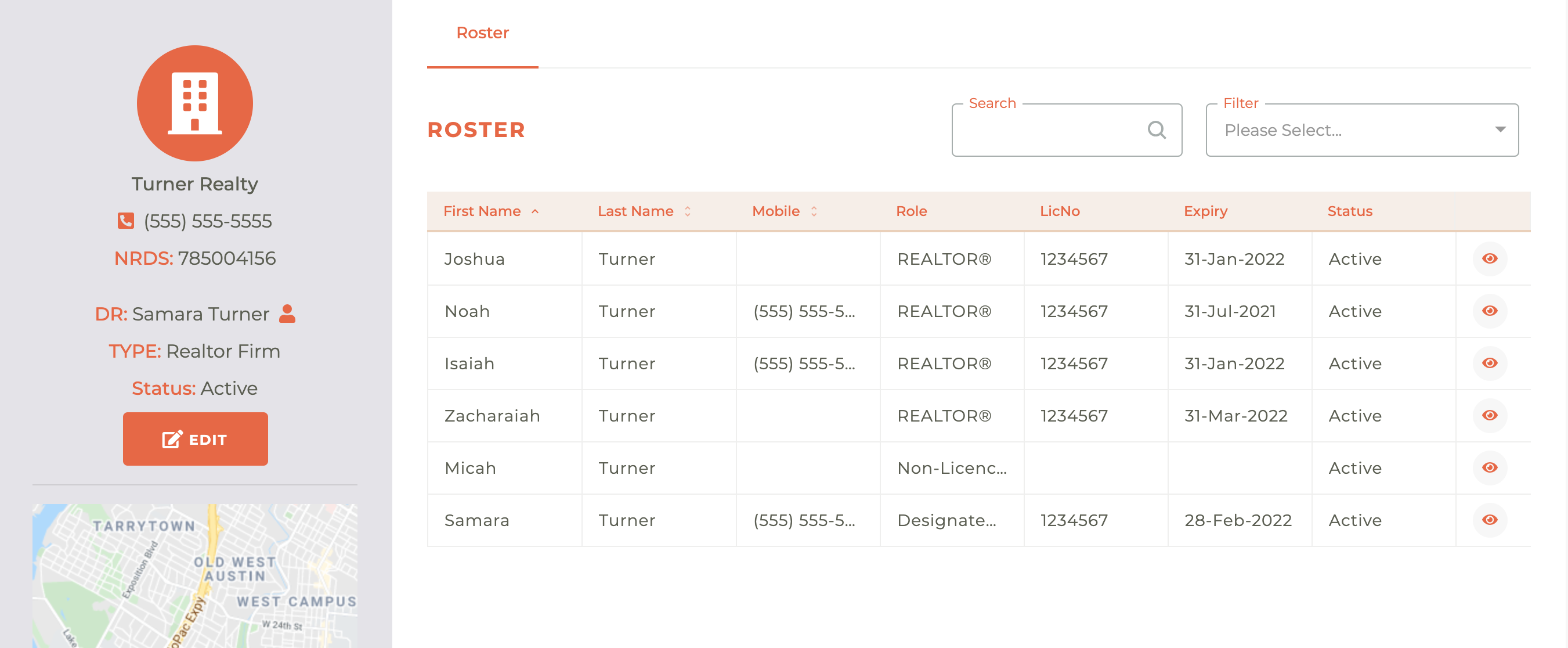
You may sort the roster by First Name, Last Name, or Mobile by clicking on the title at the top of the respective column.You may search the roster for a specific person by name, mobile, or license number and you may filter by Status (Active or Inactive) or by Role (listed below).
- Designated REALTOR®
- Non Member Licensee Unreported
- Non-Licensed Assistant
- REALTOR® MLSonly
- Secondary Out Of State REALTOR®
- REALTOR®
- Secondary REALTOR®
Clicking on the - - Eye icon will take you to that person's profile on Tangilla.
💡 Tip: Column headers with arrows indicate sortable fields; click again to toggle ascending or descending order.
¶ The Office Sidebar
On the left side of the Office dashboard is the Office Sidebar that contains a display of information about the office, the ability to get to easily get to the Designated REALTOR® profile, and an Office Profile Edit button.
- Designated REALTOR®
To access the Designated REALTOR® profile, click on the - - icon. This will take you to their person profile. To return to the office, click on the office name in the
- Office Type
The office type allows rules to be applied to offices to limit which users can become its members.
It can be edited through the edit office panel.
The following types are currently available:
- Realtor Office: Single realtor office
- Realtor Firm: Main realtor office
- Realtor Branch Office: Branch realtor office
- MLS Only Office: Single MLS Only office
- MLS Only Firm: Main MLS Only office
- MLS Only Branch: Branch MLS Only office
- Appraiser: Appraiser office
- Association: Association office
- Non Member/Vendor: Non-member office
- Affiliate: Affiliate office
- Institute Affiliate Office (not yet available will soon be implemented): Institute affiliate office
- Editing The Office Profile
Click on the - - button and the Edit window will slide out from the right side of the dashboard.