¶ Billing Types
The Billing Types dashboard gives you control over the allocation of funds received from education, events and other products that may require an invoice in Tangilla outside the bill run process. Each Billing Type can be assiged to a specific General Ledger, income account, receivable account and RECN/Bank Destination.
For example, this can be set for an event or a class and each can have a specific accounting tag assigned. You may also have Courses or Events with different descriptions where the Income or GL account allocation will be the same.
¶ Searching Billing Types
Billing Types can be searched by Name only. Each column may be sorted by clicking on the title of the column.
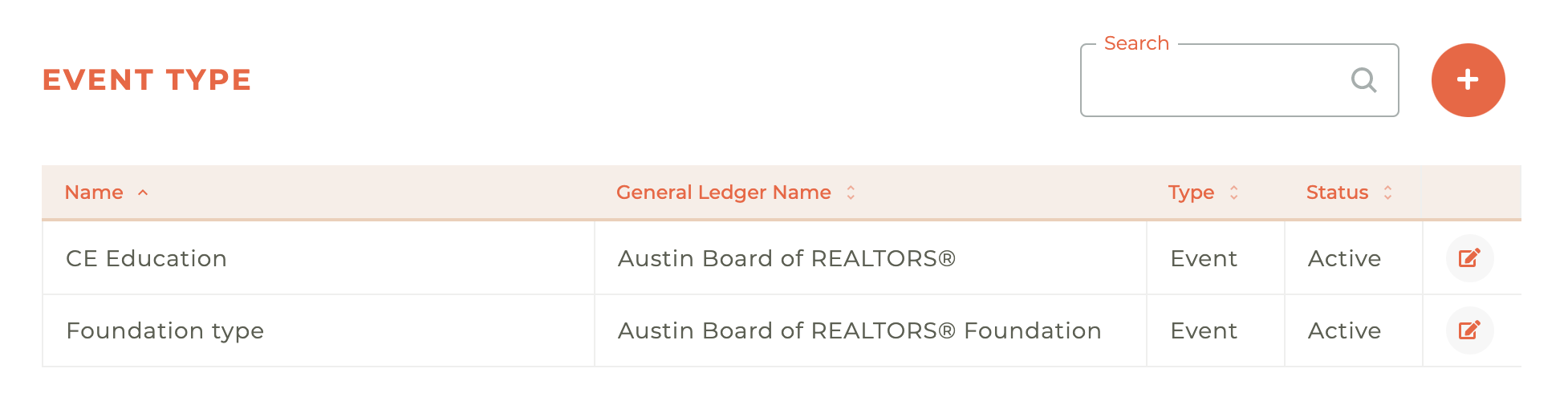
¶ Creating A Billing Type
Click on the - - icon in the upper right corner of the dashboard and the Create Billing Type modal window appears with a form titled CREATE BILLING TYPE. The form lists required fields—marked with a red asterisk—including Name, Type (a drop-down now expanded to show Event, Class, Sponsorship, and Bundle), General Ledger, Ledger Type, Income Account, Receivable Account, Payable Account, and RECN Destination; it also includes optional Tag and Tax selectors that default to “No Tag” and “No tax.” Each field uses consistent “Please select” placeholders, while the disabled Save button
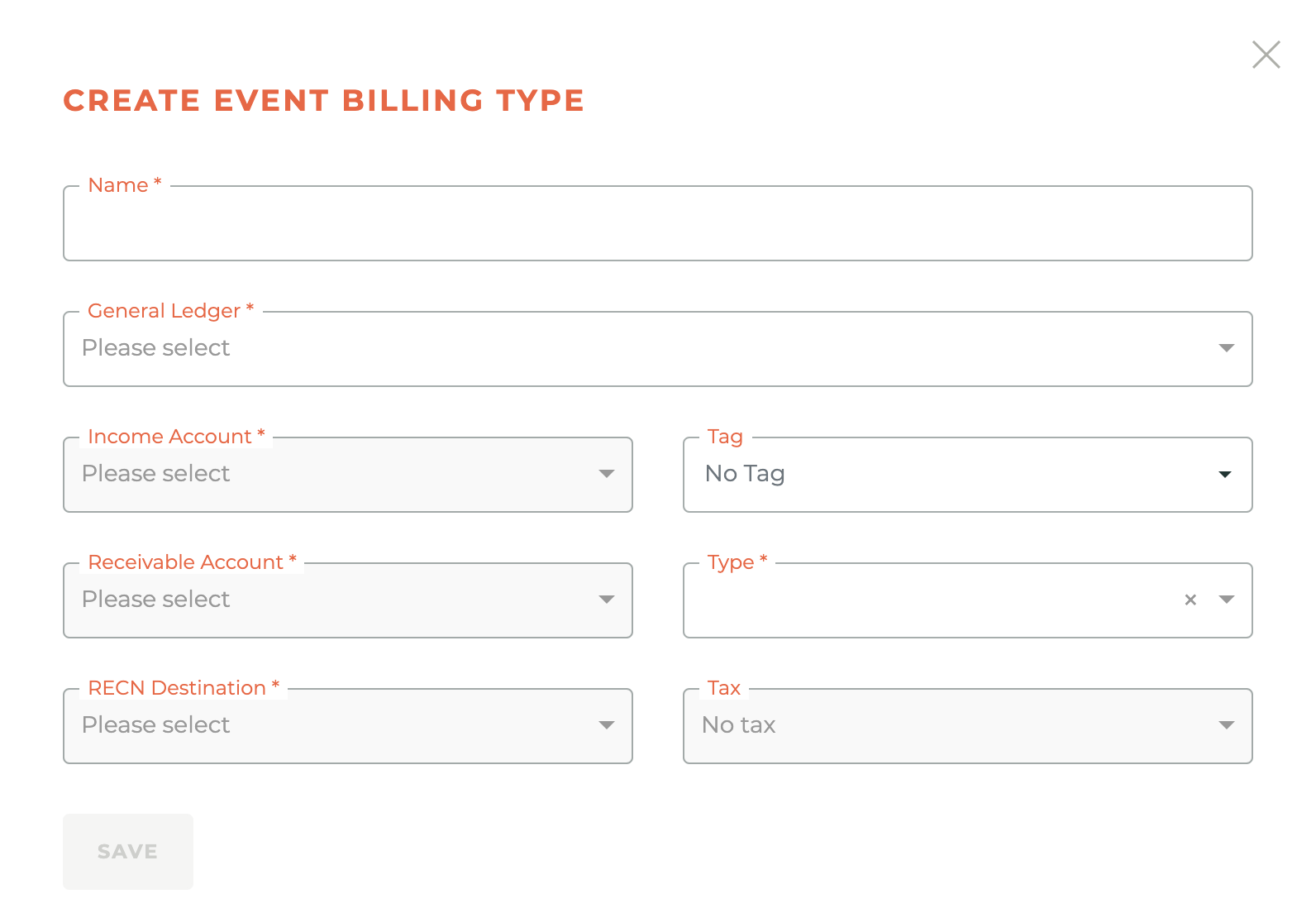
¶ Editing A Billing Type
A Billing Type can be edited at any time.
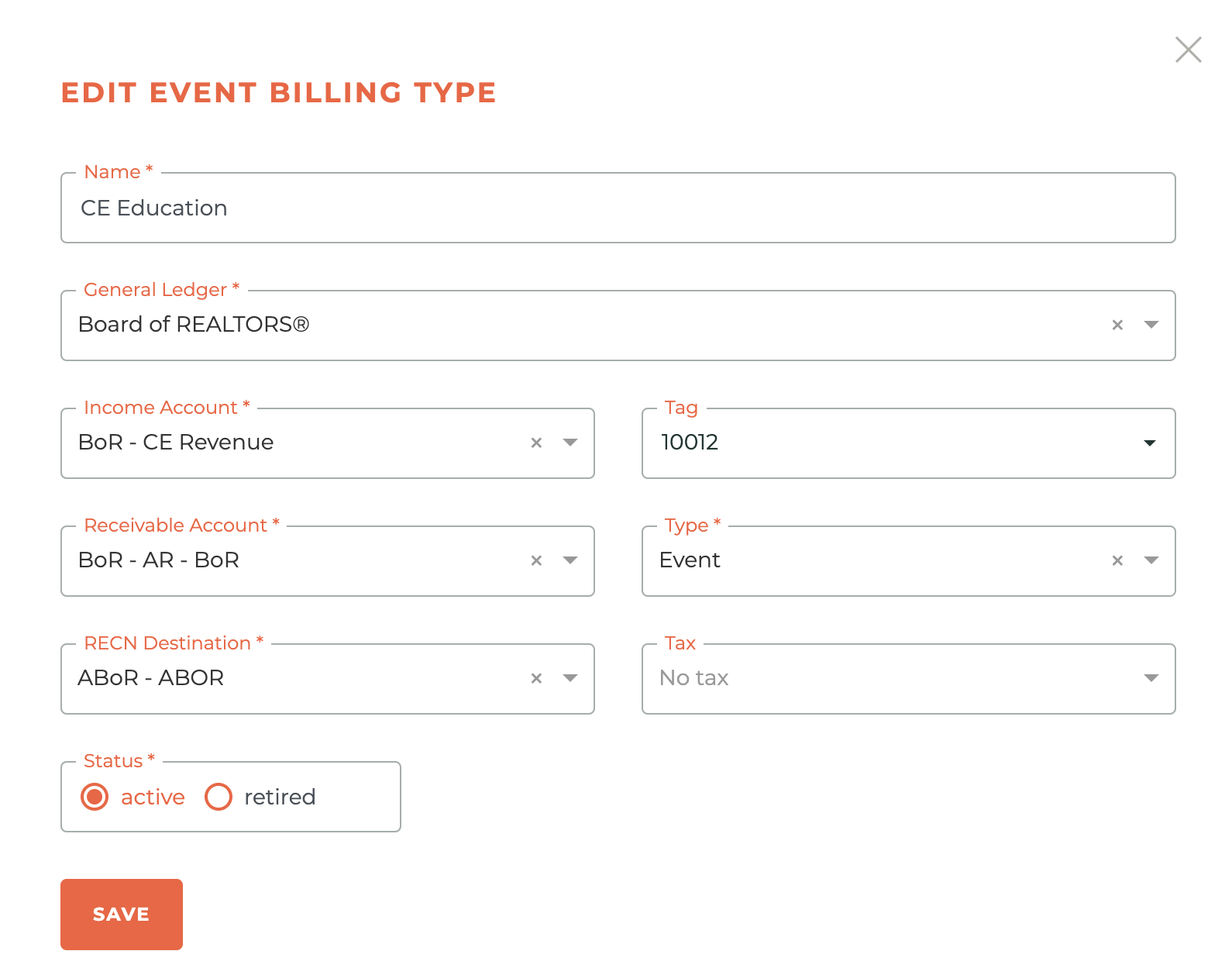
Billing Types can be edited at any time, but they cannot be deleted. They are either active or retired.