¶ Portal Messages
Messages that appear on the home page of the Tangilla Member Portal are controlled here in the Portal Messages dashboard. you can create, edit, view and delete any and all Portal Messages at any time. You may search by name or filter by Status (Pending, Active, or Expired) or Type (Alert, Reminder, Information or Tip). Portal Messages are Pending if the date for their appearance on the member portal has not yet arrived, Active during the time frame set for the portal message, and Expired once the time frame has ended.
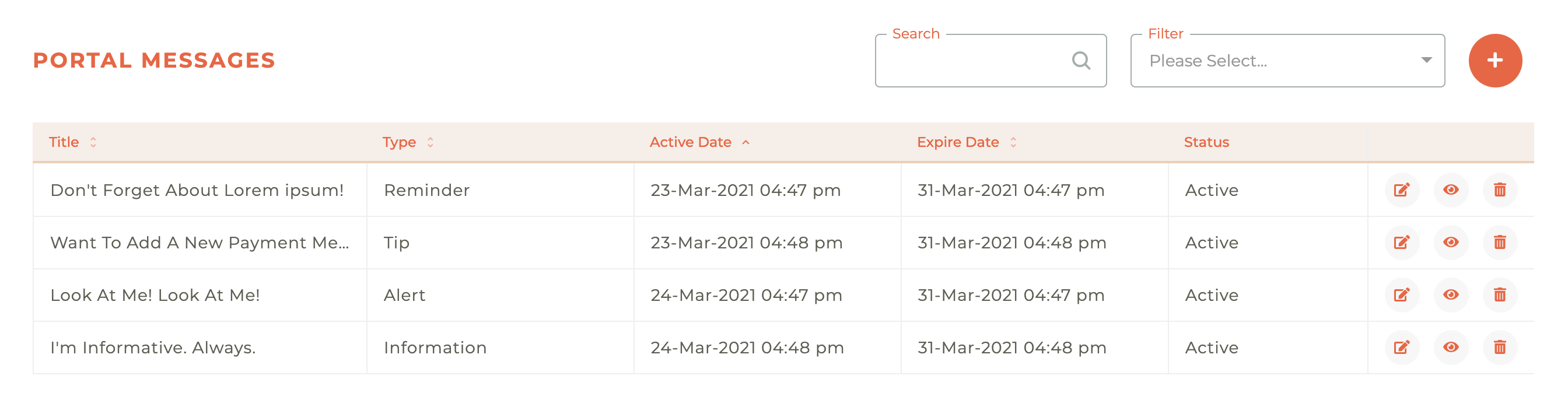
¶ Creating A Portal Message
To create a new Portal Message, click on the - - icon in the upper righ hand corner of the Portal Messages dashboard. This will cause the Create Portal Messages screen to slide out from the right side of the dashboard.
Simply give your message a title, choose the type of message you are creating (Alert, Reminder, Information or Tip), write your message content, give your action button a title and provide a link for the action, choose the active and expire dates and times and lastly pick the Portal Message Category to manage who will seee this message and under which category on the portal and after selecting one you can mark whether or not it will be shown on the homepage.
Messages not shown on the homepage will only be shown on the notifications menu.
To have them be opened into a new window instead of the current one you can select the "Open in new window" checkbox.
You can link to anywhere on the web, including documents you may want to surface. When you hit the save button the Portal Message will be pending or active, based on the time you've set for its activation.
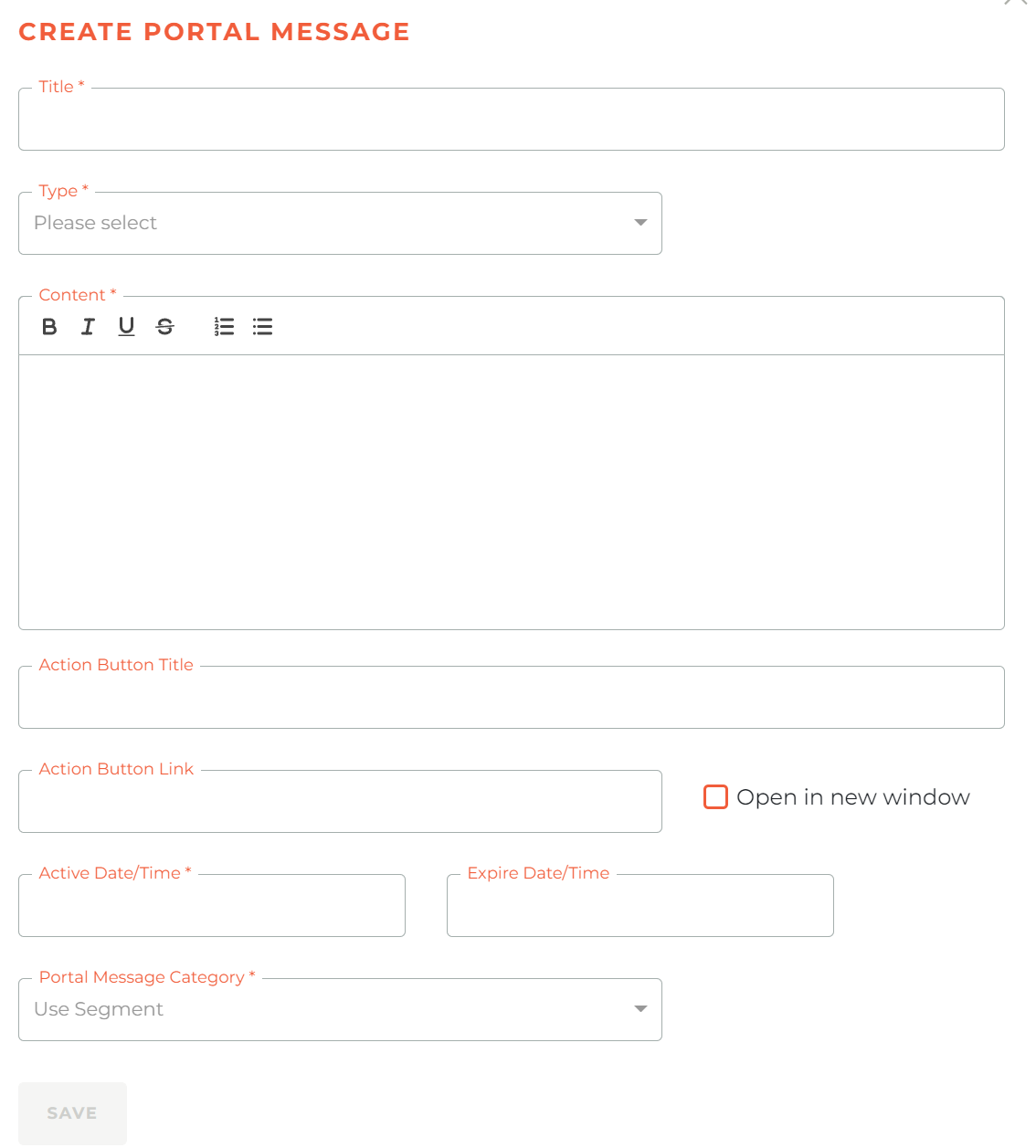
¶ Editing A Portal Message
Clicking on the - - icon will cause the Edit Portal Message screen to slide out from the right side of the Portal Message dashboard. You may edit a Portal Message at any time, which allows you to correct errors in messages easily.
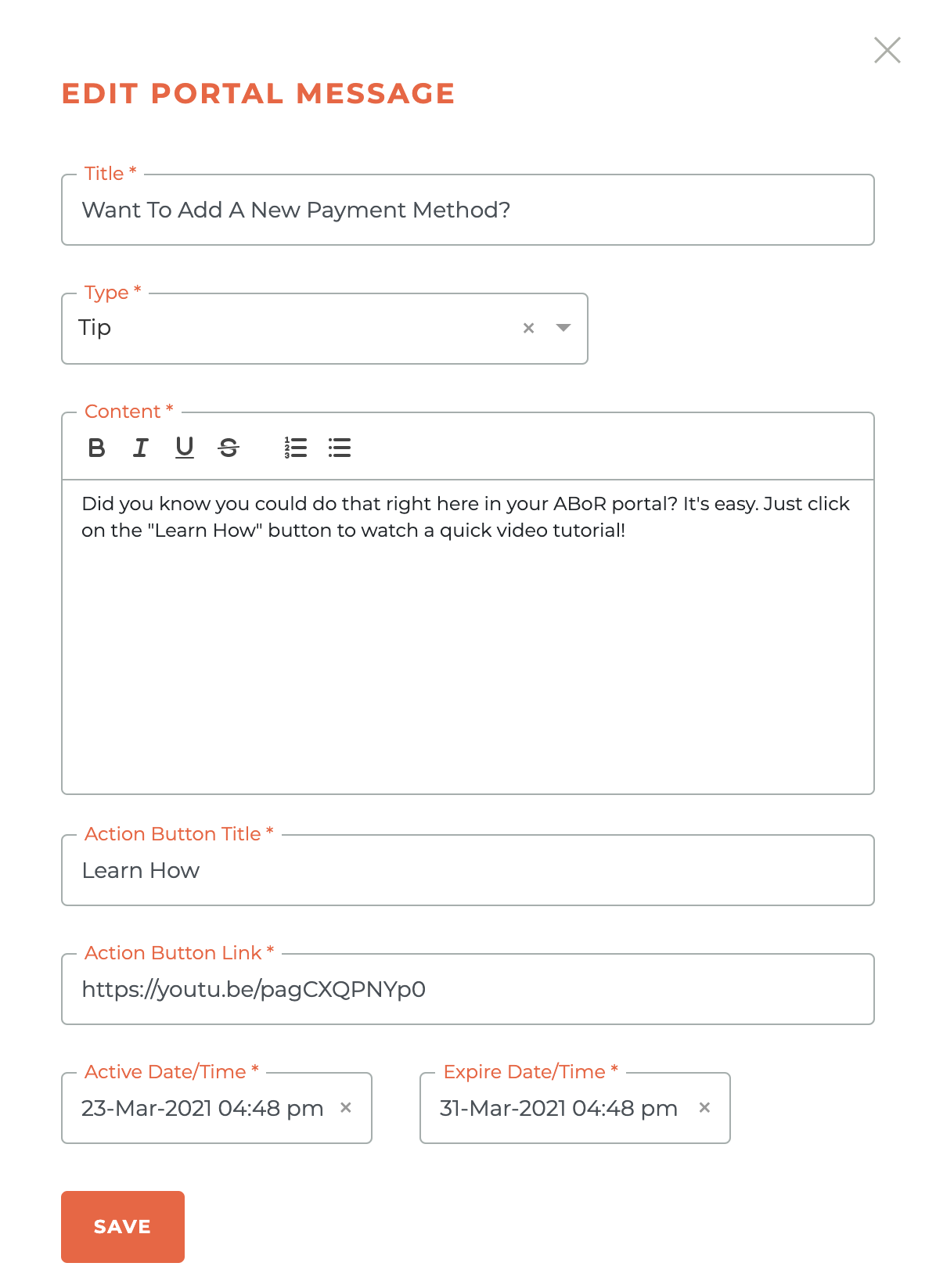
¶ Previewing A Portal Message
You can view or preview any portal message at any time, including prior to it being active in the Tangilla Member Portal. Click on the - - icon for the Portal Message you wish to preview and widow will open to show you how the message will look in the Member Portal.
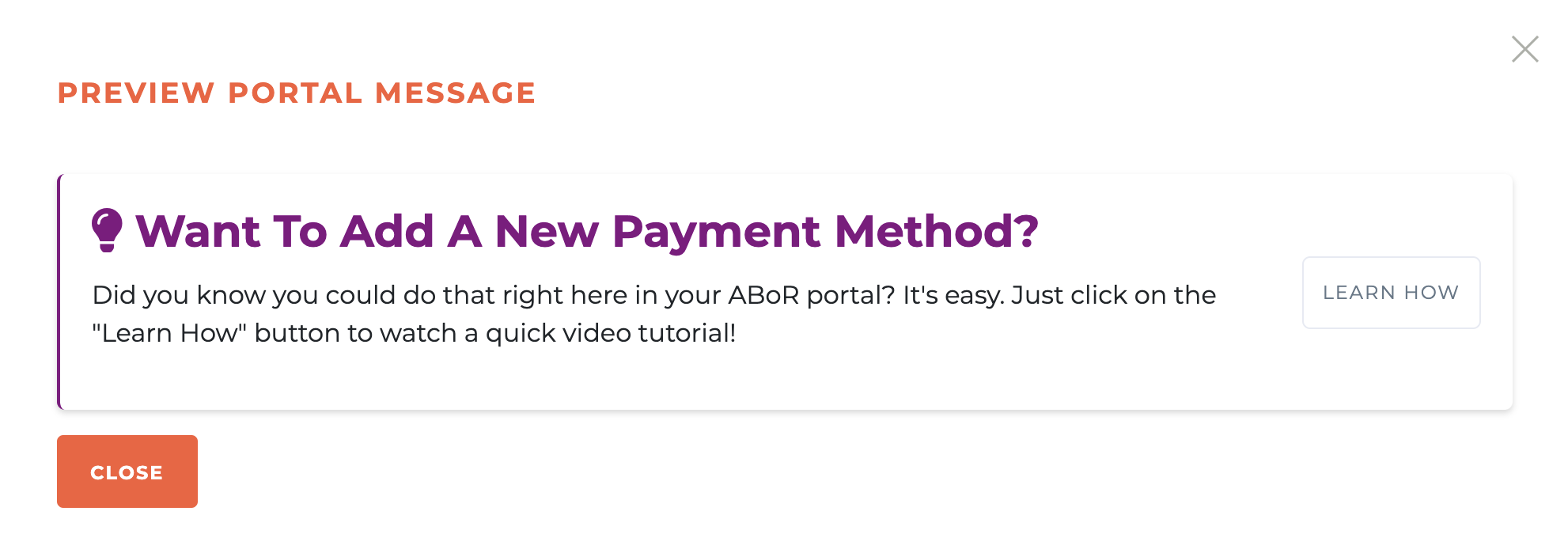
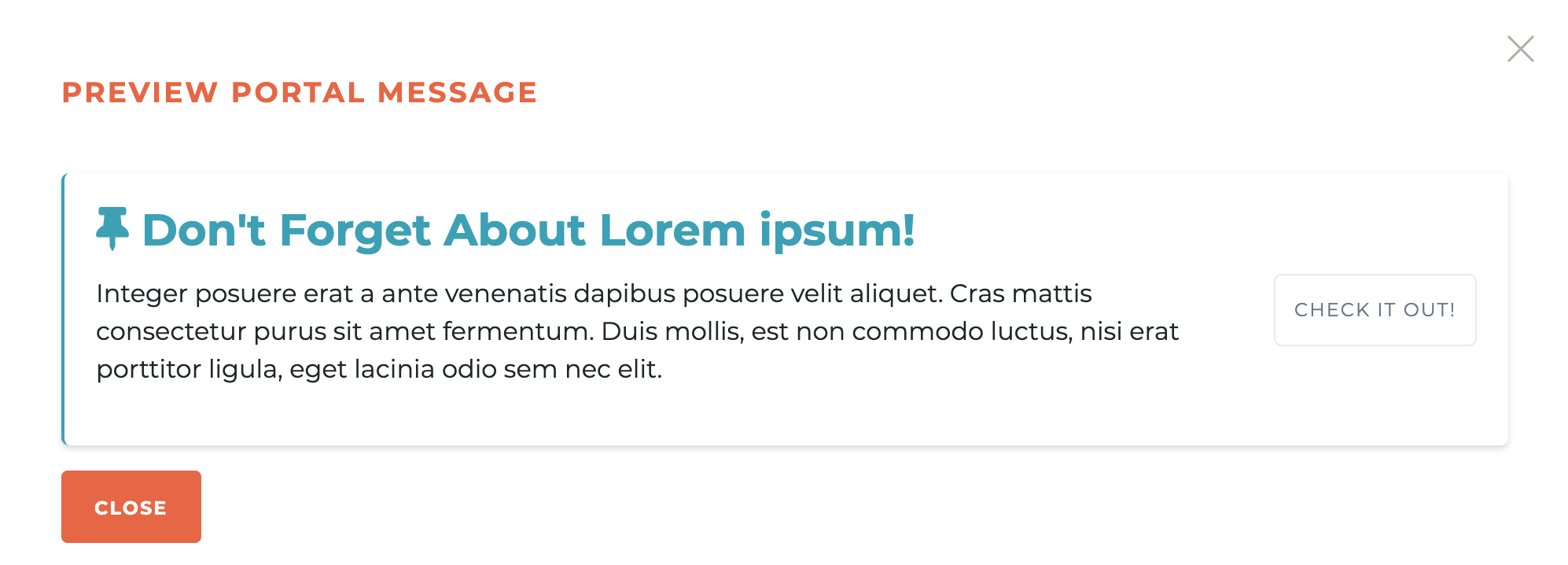
¶ Deleting A Portal Message
You may delete any portal message at any time. Simply click on the - - icon and the deletion warning will pop up to make sure you want to delete the message. While this can't be undone, Portal Messages are simple to recreate and make active instantly.
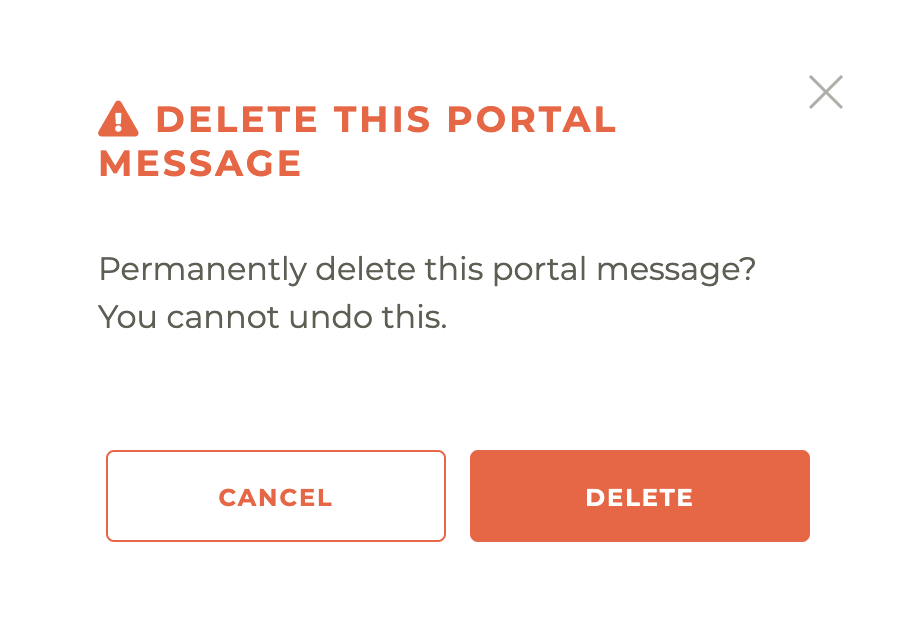
¶ Positioning Portal Messages
Portal message appear on the portal, either on the home page or in their category in the notifications section of the member portal, based on the date and time they are created. Newer messages appear first. If you want a message to appear at the top of the list, create a new notification and delete the older notification. The new notification will appear at the top.