¶ Saved Reports
Saved reports, both global and those you create to be viewed by only you ("Just Me") are all located here in the Saved Reports dashboard and in the Saved Reports window for each report type.

¶ Saved Reports By Type
Inside each Report Category there may be multiple report types, which are filters or "generators." For each report type, the saved reports of that type can be found. Click on the - - icon next to any of the report types to view the saved reports for that type.
¶ Saving A Report
You can run a report immediately upon creation without saving. Once you have a report format you like you can simply click on the save button and it will save to both the Saved Reports dashboard and in the Saved Reports for that report type. Give your report a name that describes it properly and choose your report visibility (Just Me or Global). Global reports can be viewed by everyone and will appear in everyone's Saved Reports who has permission to see them.
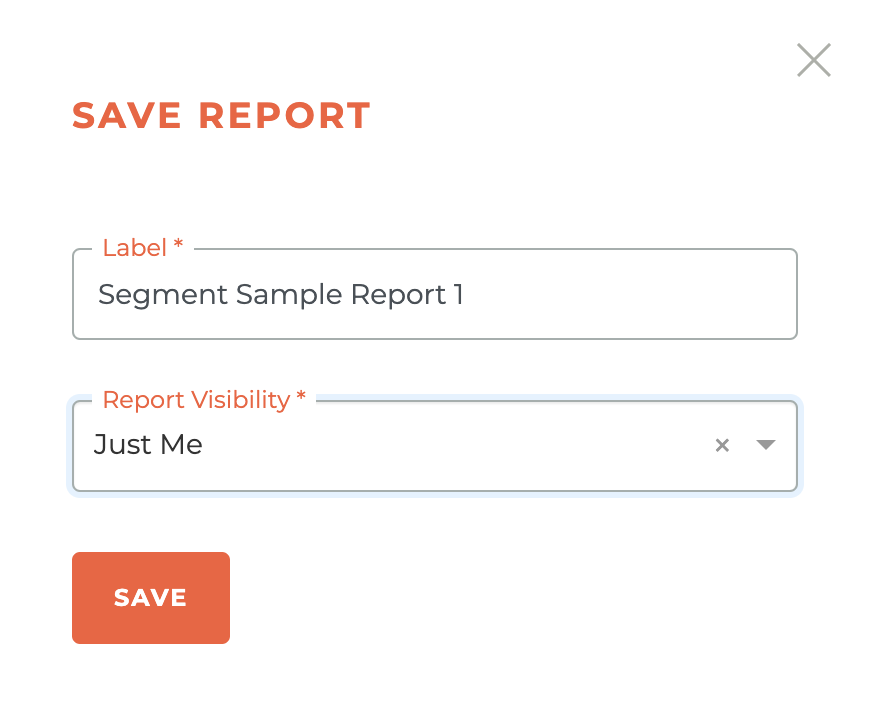
¶ Editing (Running) A Saved Report
You may edit a Saved Report and save the edit or "Save As" a new report. To edit a Saved Report, click on the - - icon next to the report you wish to edit. Make your changes and then run the edits, save the edits or use the "Save As" option that will now be available.
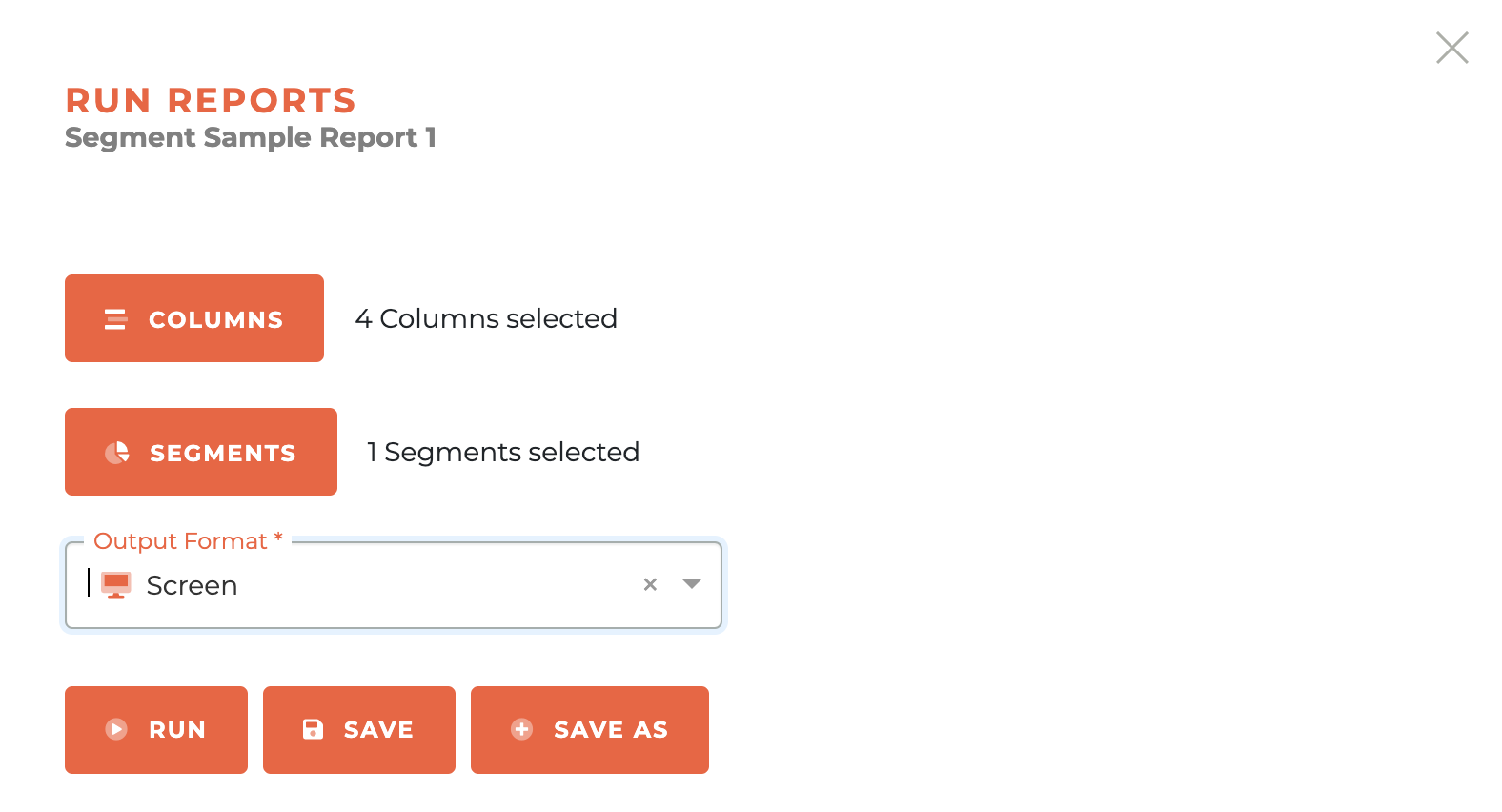
¶ Success
Whenever you have successfully saved a report, a success window will appear in the bottom right hand corder of the dashboard.
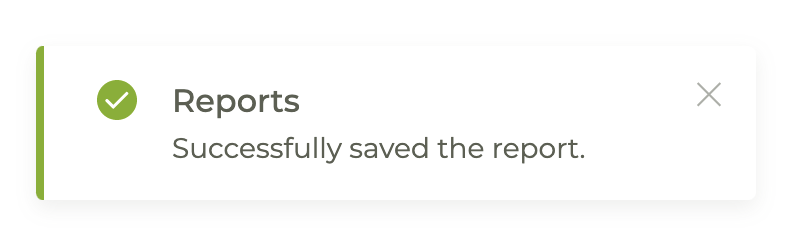
¶ Scheduled Reports
Scheduled Reports are a subset of Saved Reports. You may turn any report into a Scheduled Report as part of the saving process. A "Schedule Report" radio button appears just to the right of the "Report Visibility" option box.
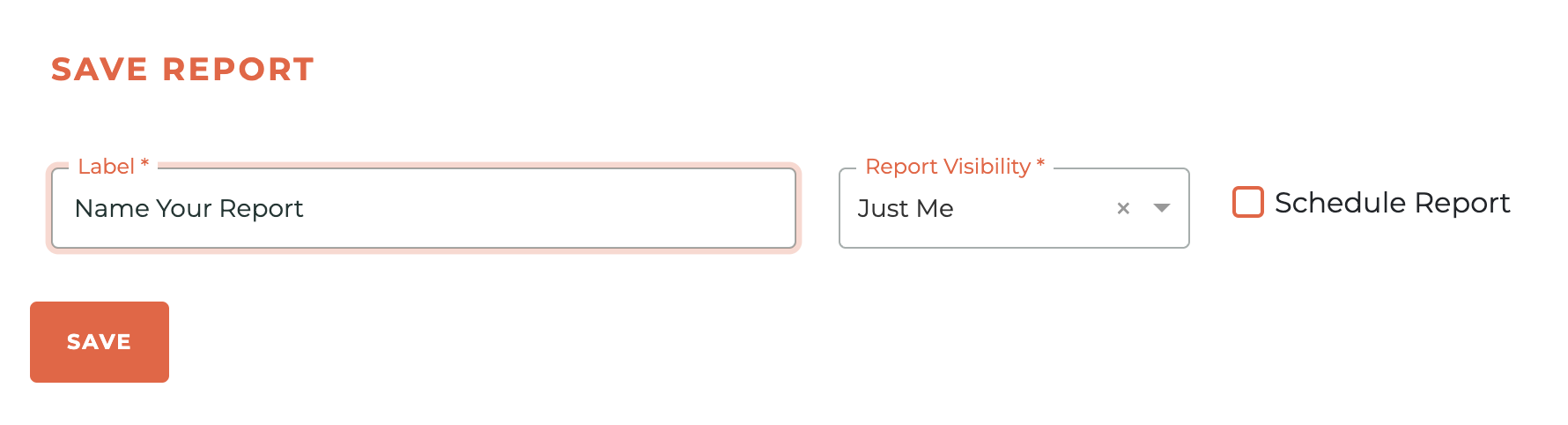
Clicking on that Schedule Report radio button will cause the Saved Reports options window to slide out from the right side of the application window.

Once selected, you will see the options to choose a Schedule Type (First Day of the Month, Last Day of the Month, Days of the Month, and Days Of The Week), Time of Day, and, if you've chosen Days of the Month or Days of the Week, the option to choose multiple days of the month or multiple days of the week (as illustrated below).You will also be able to send the report to yourself, or any other staff member who has access to the Tangilla Application.


The reports will then be sent to you based on the schedule you've chosen. You may edit a report schedule anytime you wish, by clicking on the center "Edit Report Schedule" button for any Saved Report.