¶ SSO Stats & Info
If your assocation is also a Tangilla SSO customer, the SSO Stats & Info section will give you insight into the user's SSO information (Mobile Number and SSO User Name) and the actions taken by a member in their account.
In the Single Sign On section you can audit a member’s authentication history. The header shows the SSO User Name and Mobile Number, while a Filter drop-down on the right narrows the log by event type and an SMS Override toggle lets staff disable text-based two-factor prompts when necessary. The activity table records each action with five columns—Date, Event (such as “Login,” “Device Added,” or “SMS Sent”), Detail (browser or phone number), IP Address, and any Error returned—giving you a concise, chronological view of every login attempt and security-related change for this account.
¶ The SSO Stats & Info Dashboard
The information in the stats includes date, event, pertenent details, the IP address associated with the event, and any error messages associated with the event. You may also filter by event type. The following event types are tracked; SMS Sent, Device Added, Login, Logout, Login Error, Logout Error, Reset Password, Reset Password Error, Send Reset Password, Send Reset Password Error, Update Email, Update Email Error, Update Password, and Update Password Error.
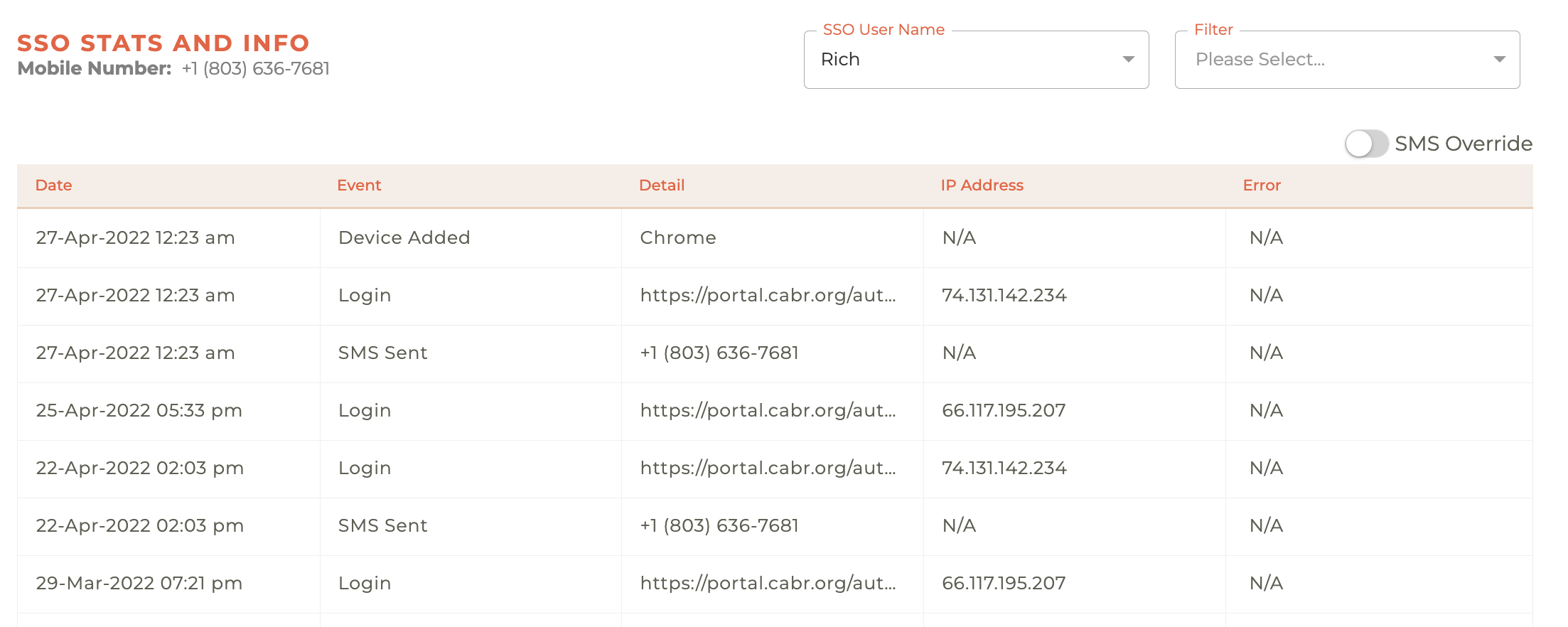
¶ N/A (Not Applicable) Responses For IP Address.
Because Tangilla only stores an IP address when the event actually comes from the member’s device. Login attempts will capture the client’s public IP, but system-generated actions—like SMS Sent (triggered by the server/Twilio) or Device Added events recorded during a behind-the-scenes enrollment—never touch the end user’s network, so there’s no client IP to log. You’ll also see N/A if the request passed through something that stripped the header (e.g., an old reverse proxy).
¶ N/A (Not Applicable) Responses For Errors.
“N/A” just means the system didn’t record an error for that event. The Error column only populates when something goes wrong—bad password, invalid token, SMS delivery failure, and so on. When the login, device-add, or SMS step finishes without a hiccup, Tangilla writes “N/A” (“not applicable”) to make it clear there was nothing to report.
Only the last 30 days of events are displayed for most event types except for
SMS SentandDevice Addedwhich are retained for a longer period.
¶ SMS Override
This dashboard will also allow you to set an SMS Override for situations where required. The SMS Overriden lasts for 7 days and, when set, will bypass 2 Factor Authentication for the user when accessing their account on a non-trusted device.
¶ SMS Number Used By Tangilla
The phone number that members will receive their text messages from is +1-844-973-4205.