¶ Member Actions
The member actions section allows staff with the appropriate rights to take specific actions against a person record in Tangilla. These are actions that require specific process, but are difficult or impossible to manage via other automated processes. Not all member actons are available for all members or for all associations. New actions will be added as required and updated here upon launch.
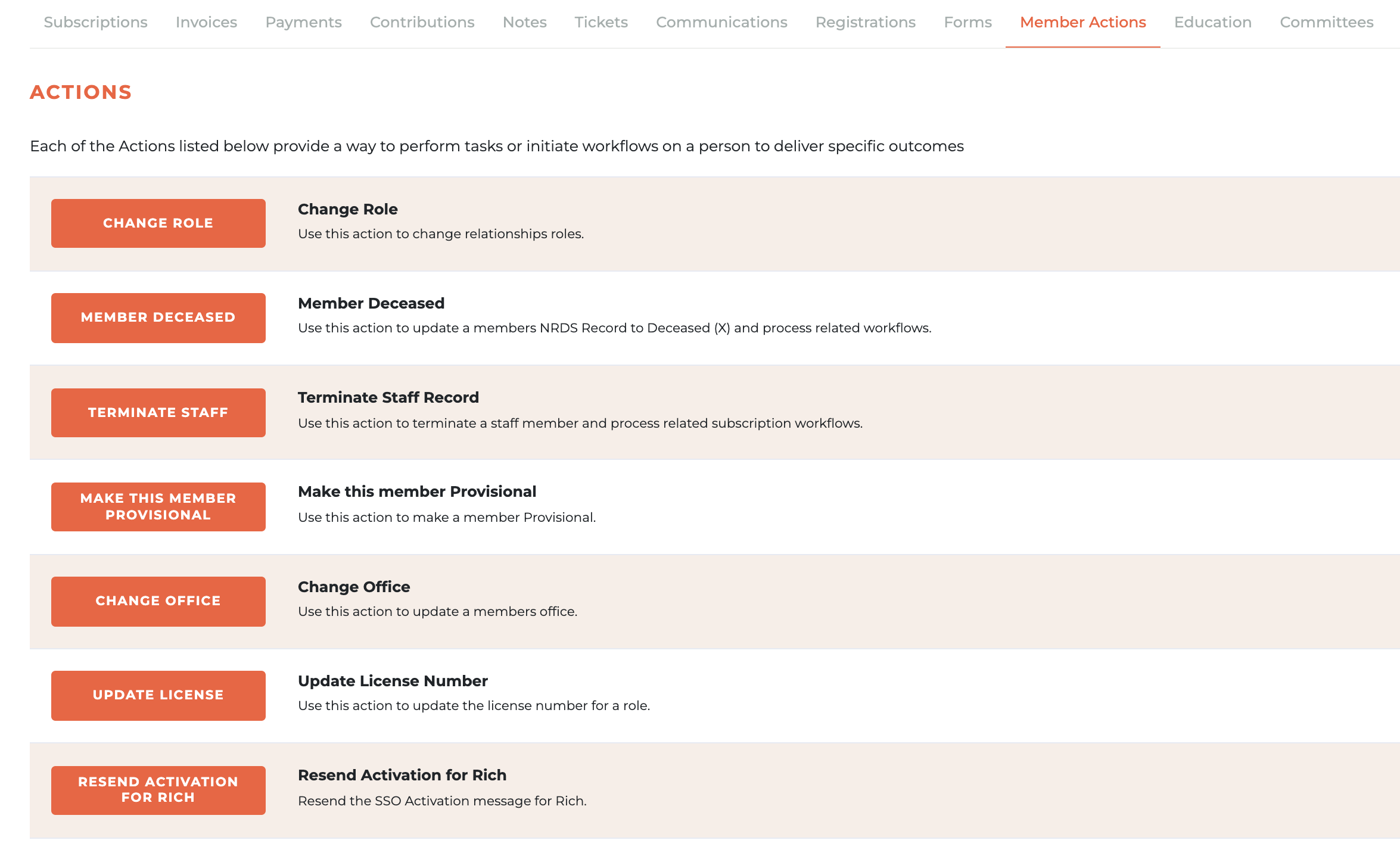
¶ Change Role
Use this action to change a relationship's role. This action will only appear on a person record where the ability to change a role exists. For example, it will not appear on a person with a Non Member Education/Event role, their role would need to change by application.
This action requires three steps; Select New Role, Confirm Product and Summary.
¶ Select New Role
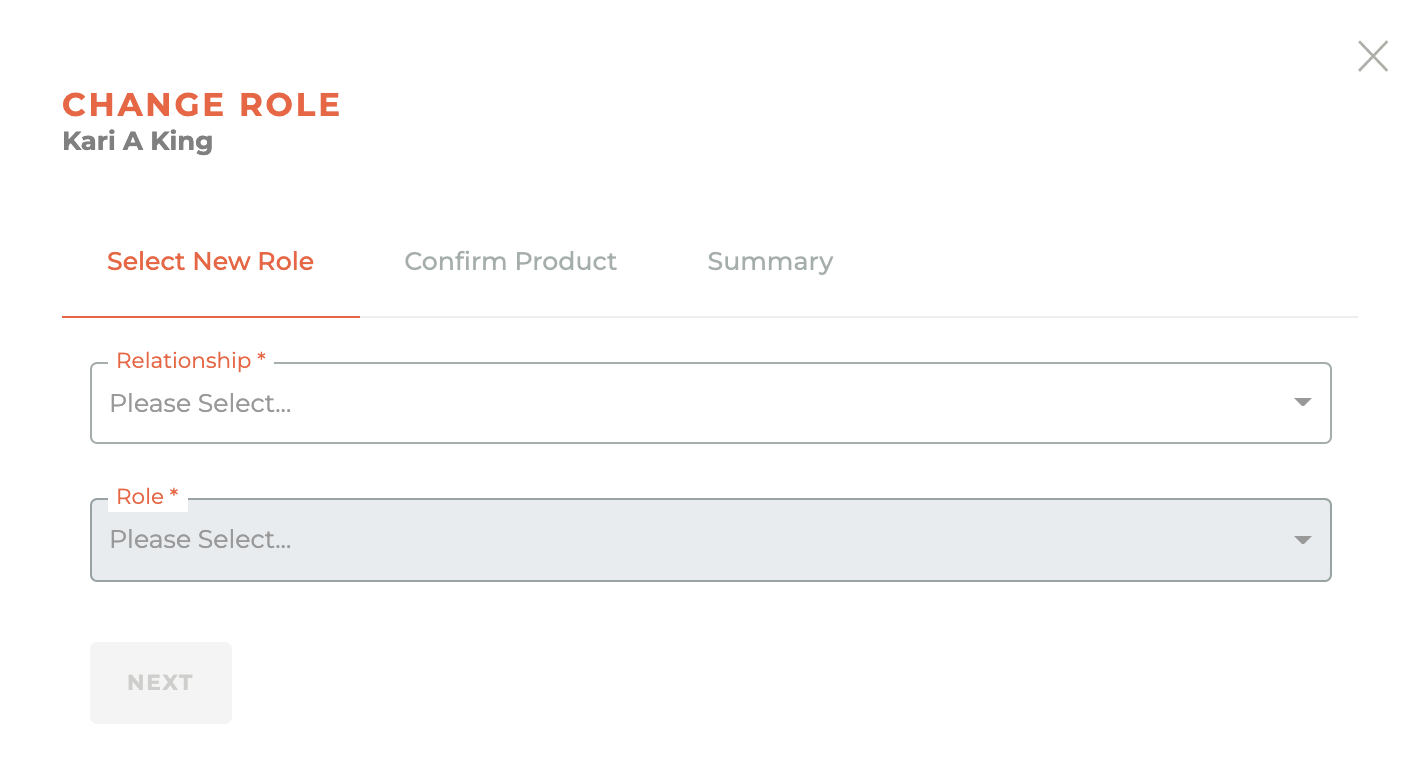
Since a person may have different relationships, you must first select which relationship requires a change.
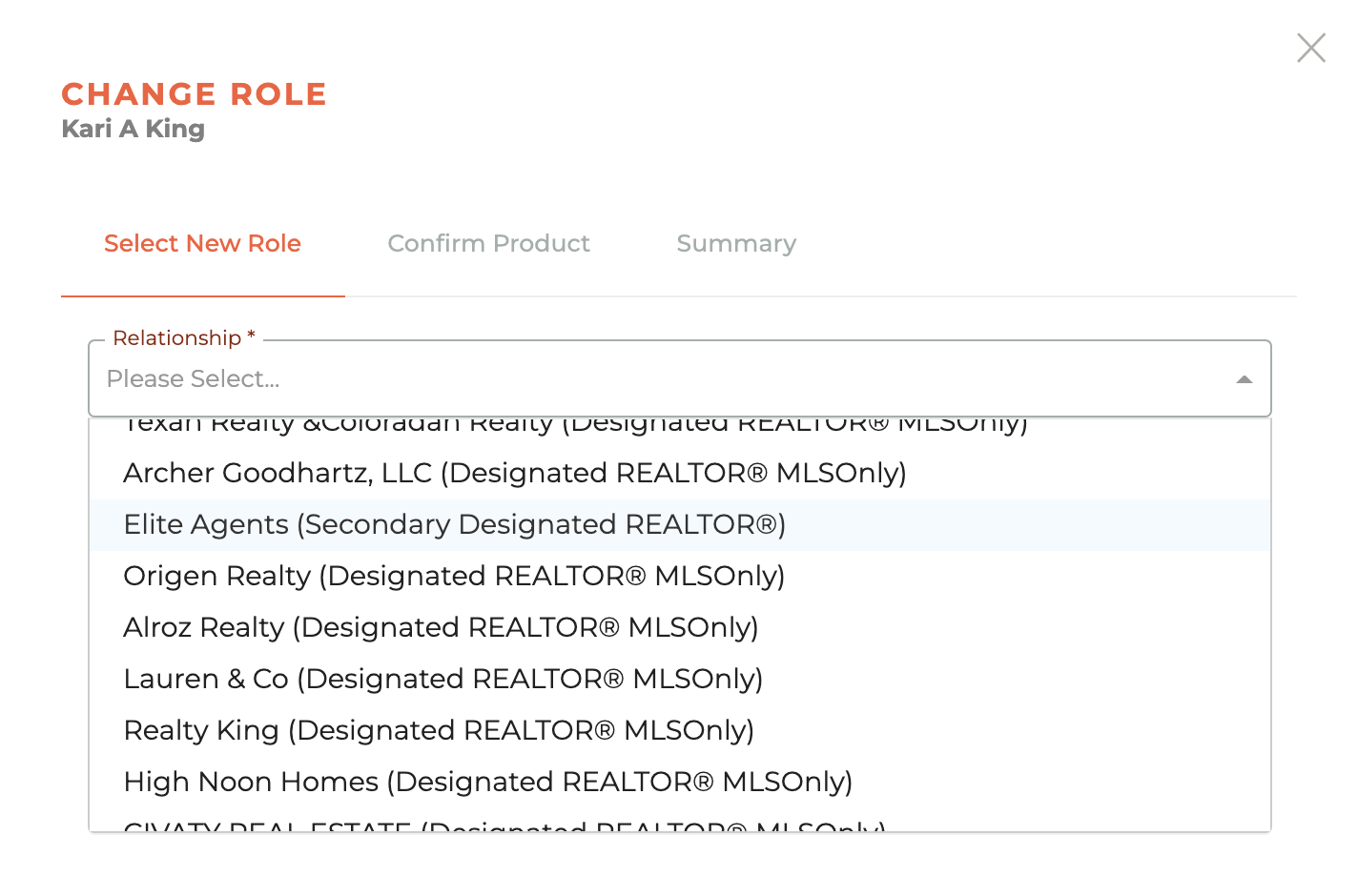
However, for most members, there will be only one relationship available for selection. Once you have chosen the relationship, then choose the role they will be moving into.
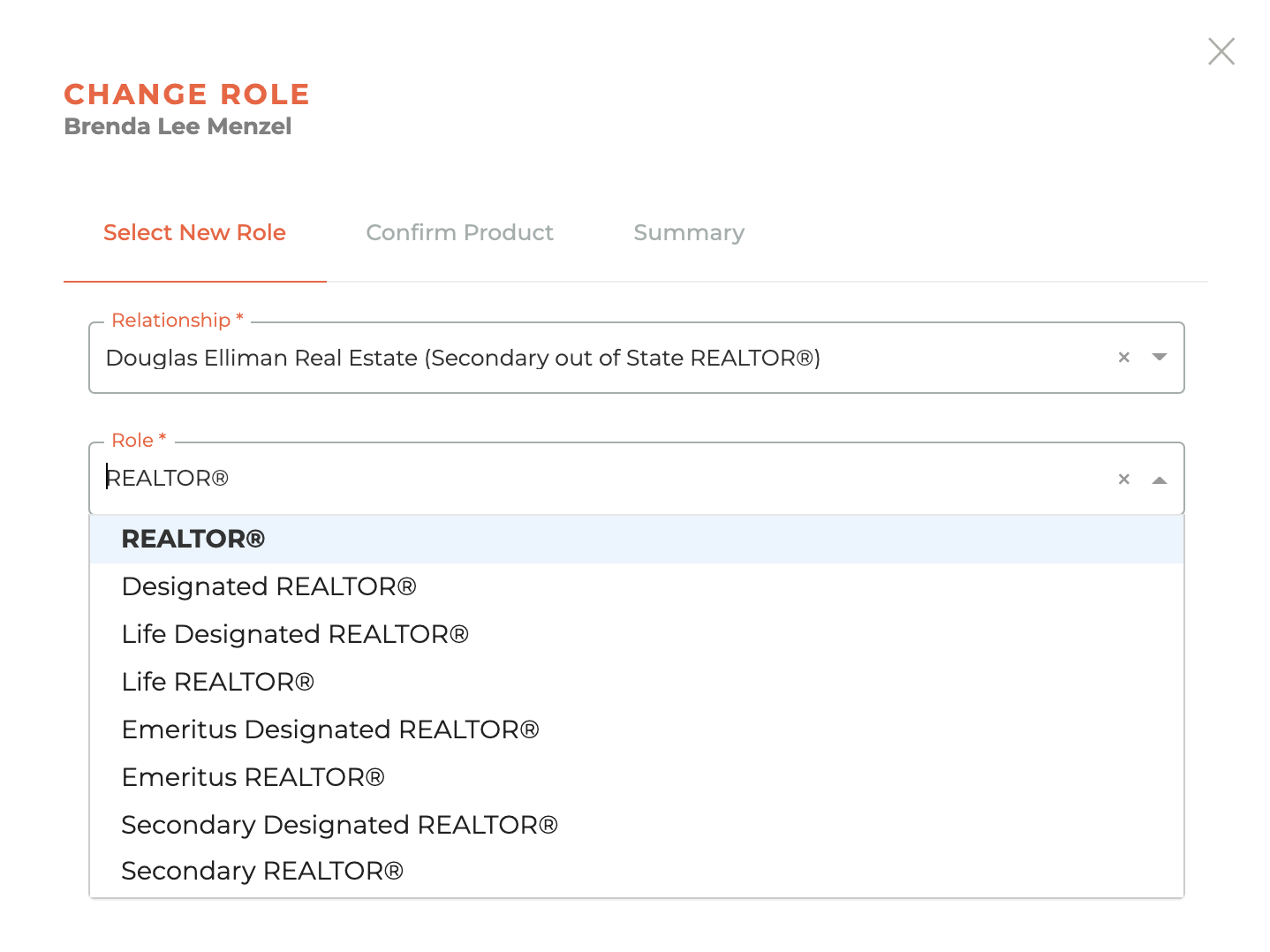
Once you have selected the new role, click next. You will not be able to move forward until both have been selected.
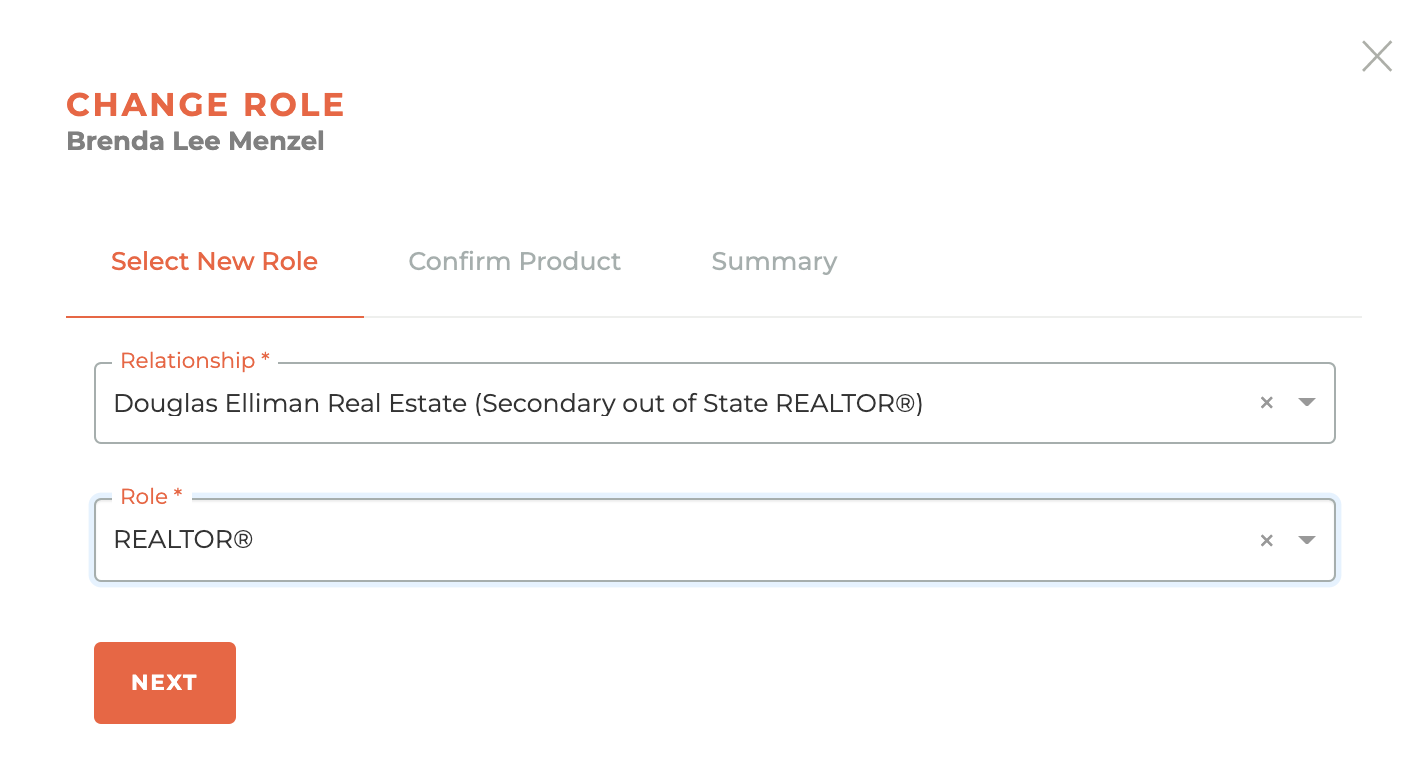
¶ Confirm Product
The confirm product screen will allow you to make decisions around how product associated with the role change will be handled. The interface is desiged to walk you through conflicts that may exist between existing products related to the current role and the products related to the new role. You will also be able to decide if you will charge additional fees that may apply from changing products. You will not be able to move to the summary screen until you have completed the required fields.
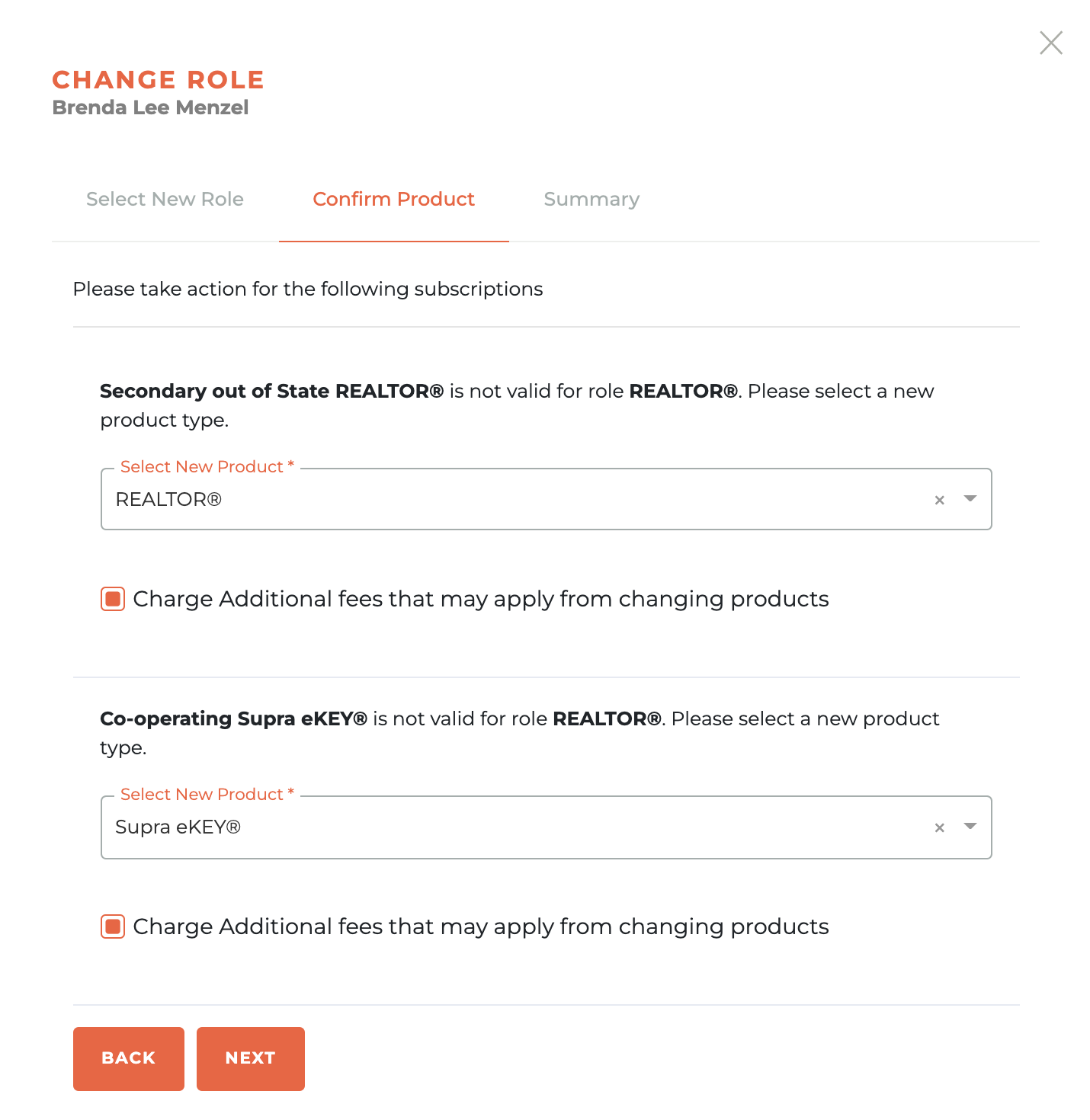
¶ Summary
The Summary screen will give you an overview of the changes to be made. When you are satisfied, click the confirm button or go back and make any needed changes. Once confirmed, these changes, including any items that need to be invoiced, will be made immediately.
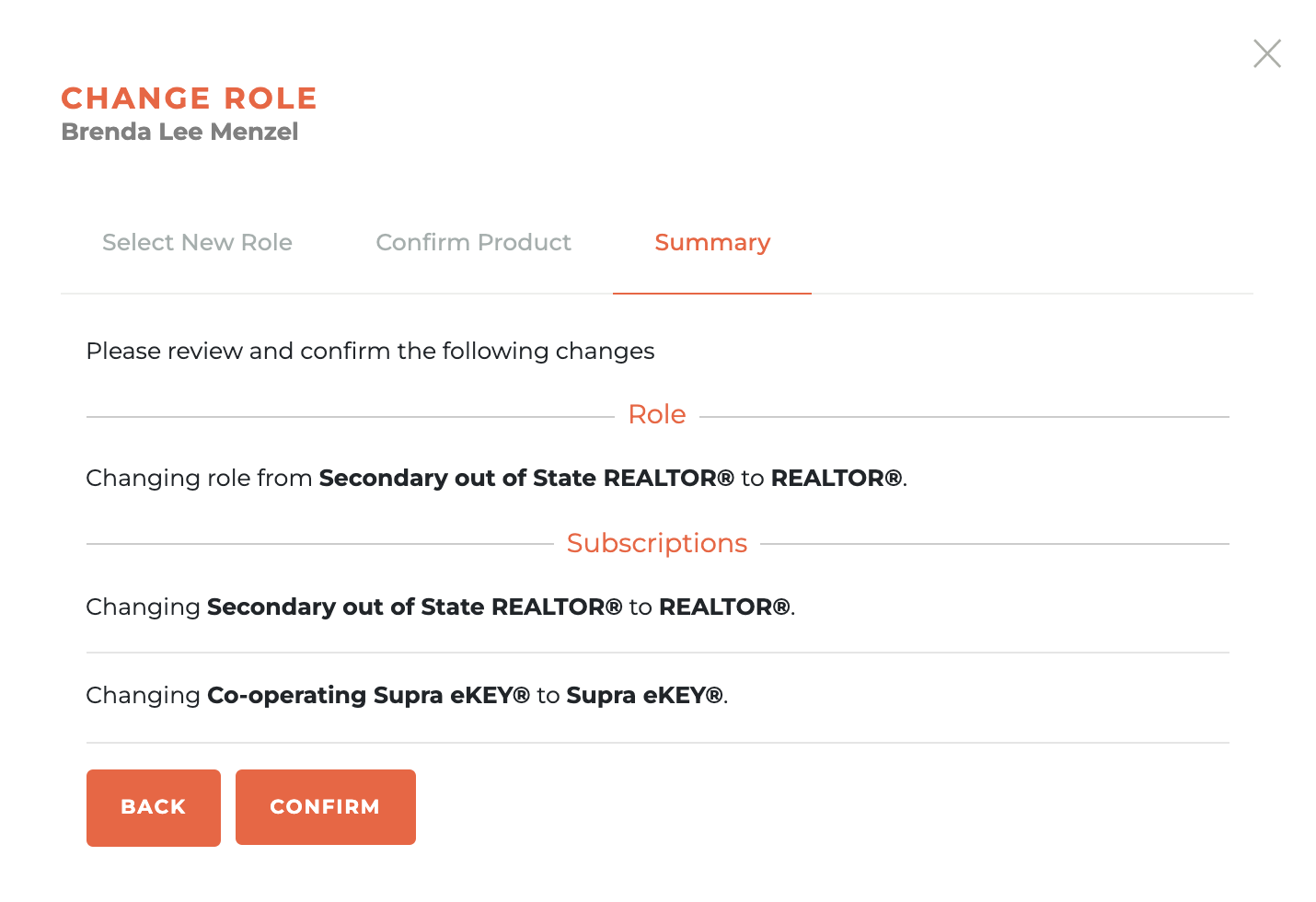
You will see the following success message when the Role Change has been completed.
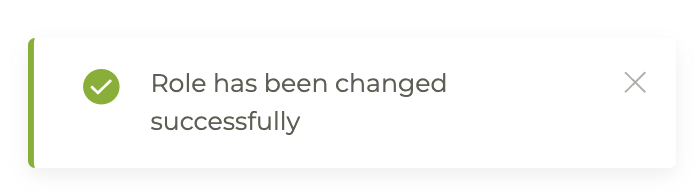
Warning: A Change Role action can only be undone by another Change Role action.
¶ Member Deceased
Use this action to update a members NRDS Record to Deceased (X) and process related workflows. When you click on the "Member Deceased" button, a warning box will pop up. The record will automatically be changed and the related workflows will run the moment you press confirm.
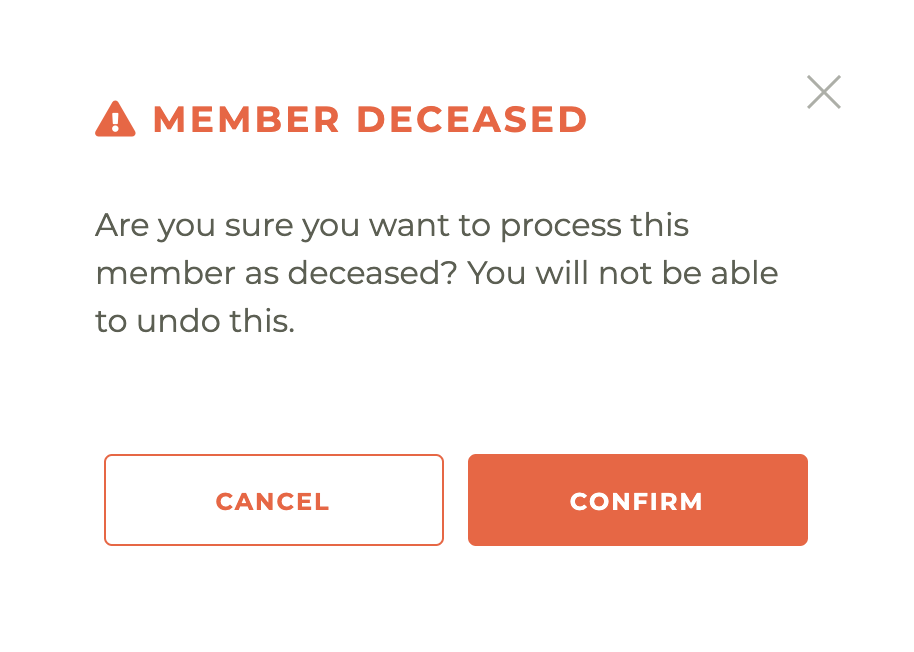
Warning: This action cannot be undone, not even by Tangilla staff.
¶ Terminate Staff Record
Use this action to terminate a staff member and process related subscription workflows. When you click on the "Terminate Staff" button, the Terminate Staff Member window will slide out from the right side of the dashboard. You will then be able to choose the corresponding Tangilla User Account and Clck on the Terminate button.
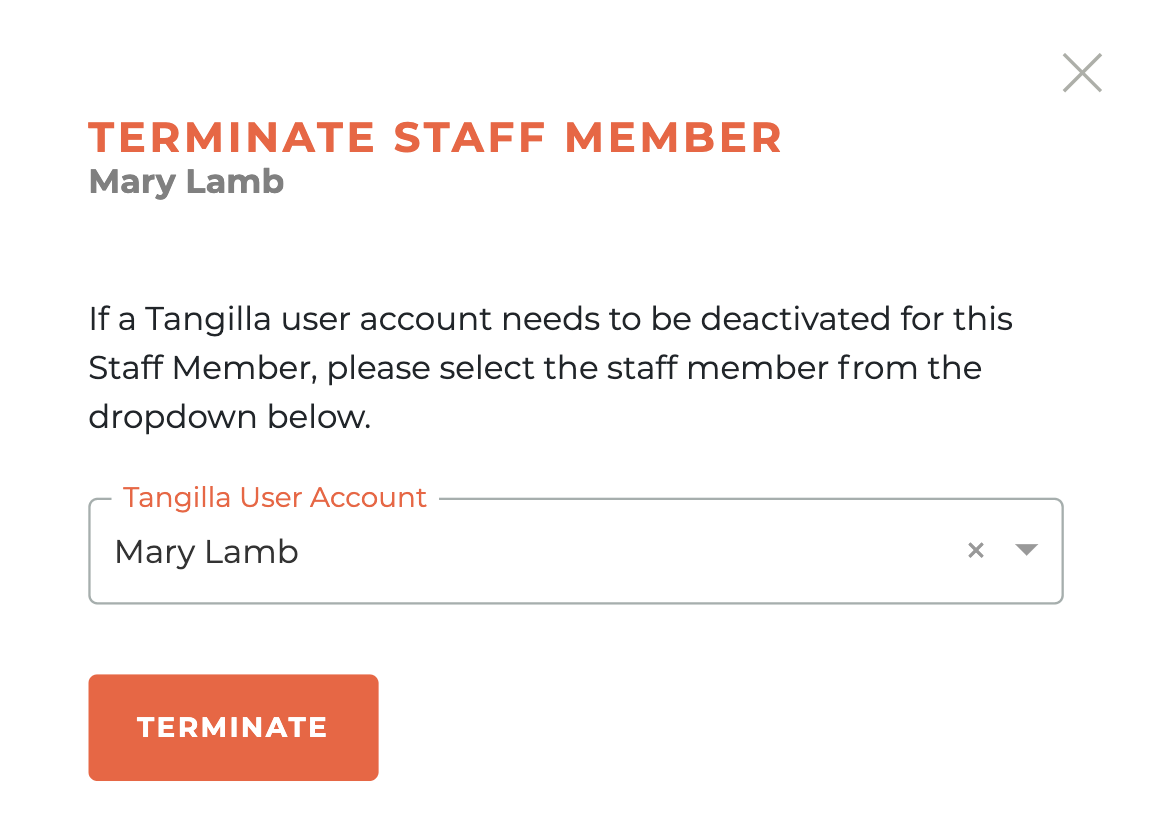
This will cause the Terminate Staff Member warning box to appear. The staff record will be updated and the corresponding processes will run the moment you press confirm.
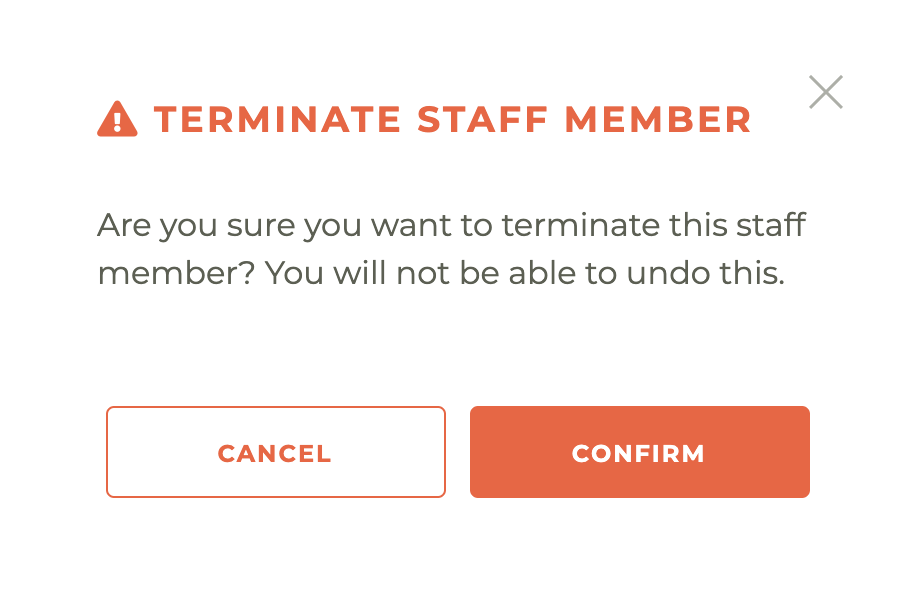
Warning: This action cannot be undone, not even by Tangilla staff.
¶ Make The Member Provisional
Use this action to make a member Provisional. When you click on the "Make The Member Provisional" button, a warning box will pop up. The record will automatically be changed and the related workflows will run the moment you press confirm. You can undo this action in the member record. This member action may not be available to all associations.
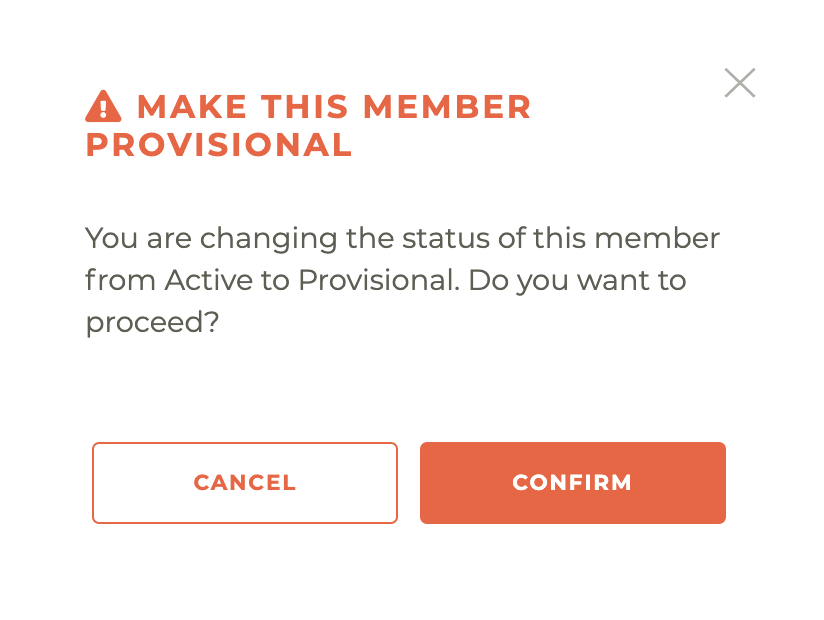
¶ Change Office
Use this action to make move a member to a new office without applying any fees. When you click the Change Office button it will cause the Office Search menu to slide out from the right side of the Member Action dashboard.
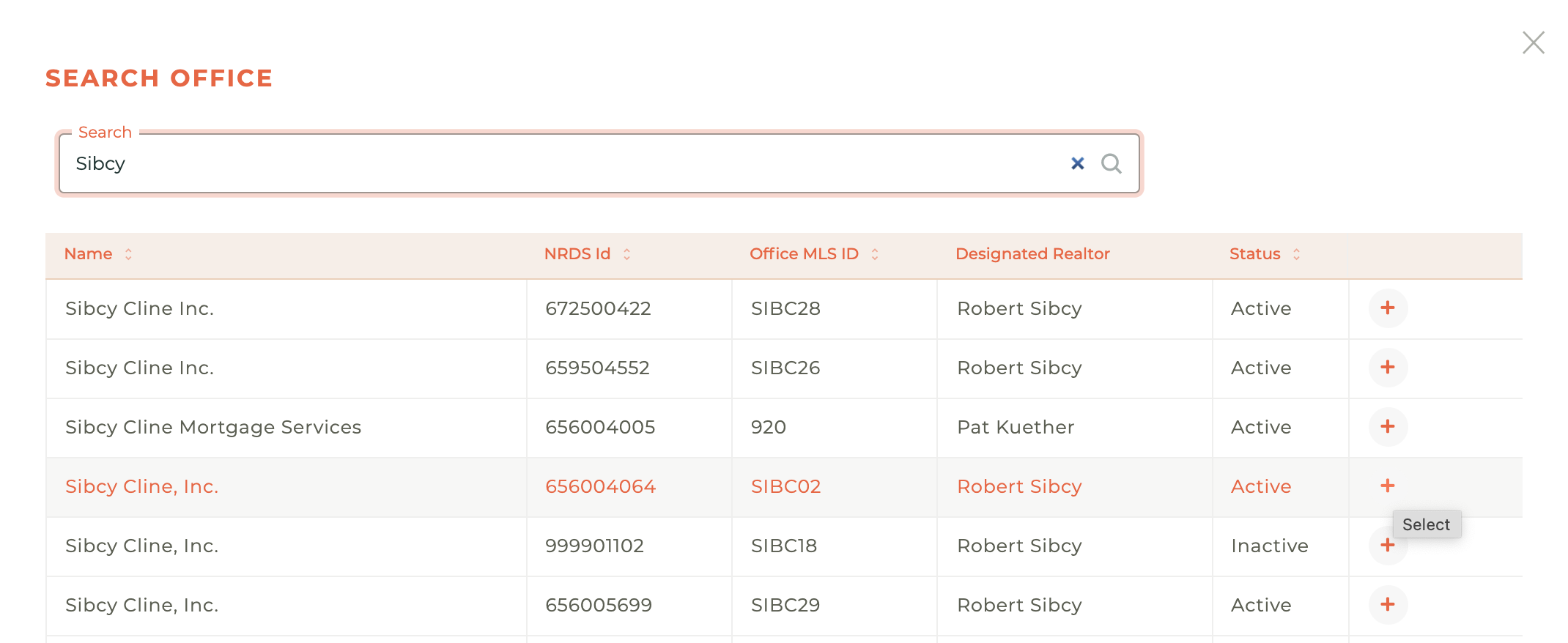
Clicking on the - - icon next to the office you wish to move them to will instantly cause the Change Office verification window to pop up.
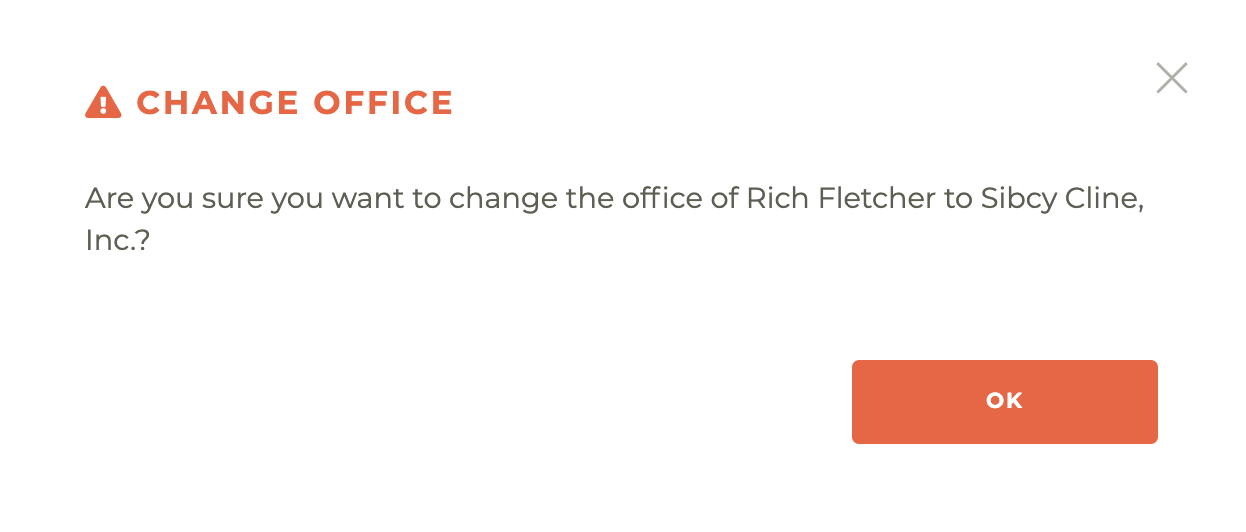
Warning: A Change Office action can only be undone by another Change Office action.
¶ Update License Number
Use this action to update the license number for a role. This action will only accept a valid license in your state, as seen by Tangilla. Once you've chosen the role and input a valid license, the License Name, License Type, License Type and License Status will automatically update. These fields may not be edited. When you are satisfied this is the right license, click update license and the change will be applied immediately.
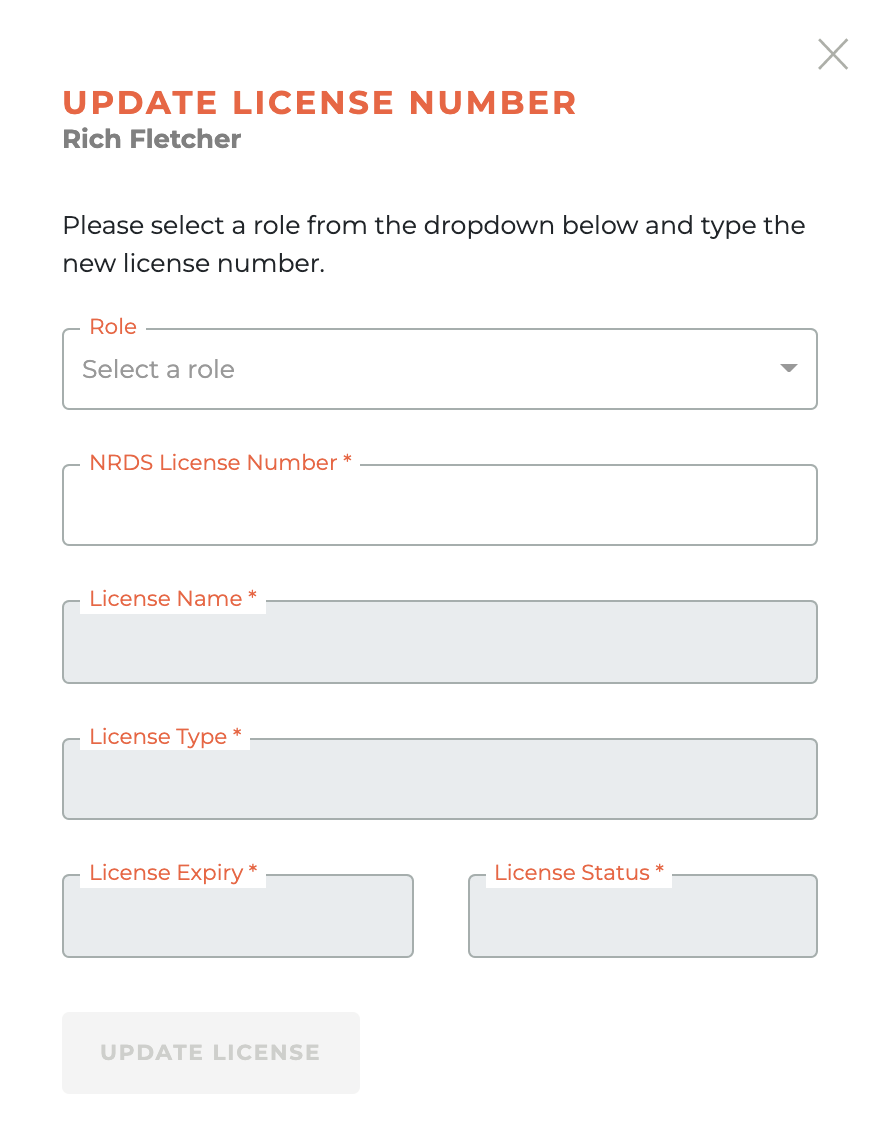
Warning: An Update License Number action can only be undone by another Update License Number action.
¶ Resend SSO Activation For Member
Use this action to resend the SSO Activation message to a member. This is only available to Associations using the Tangilla Single Sign On product. When you click on the "Resent Activation For..." button, a warning box will pop up. Upon confirmation, the activation email will instantly be sent.
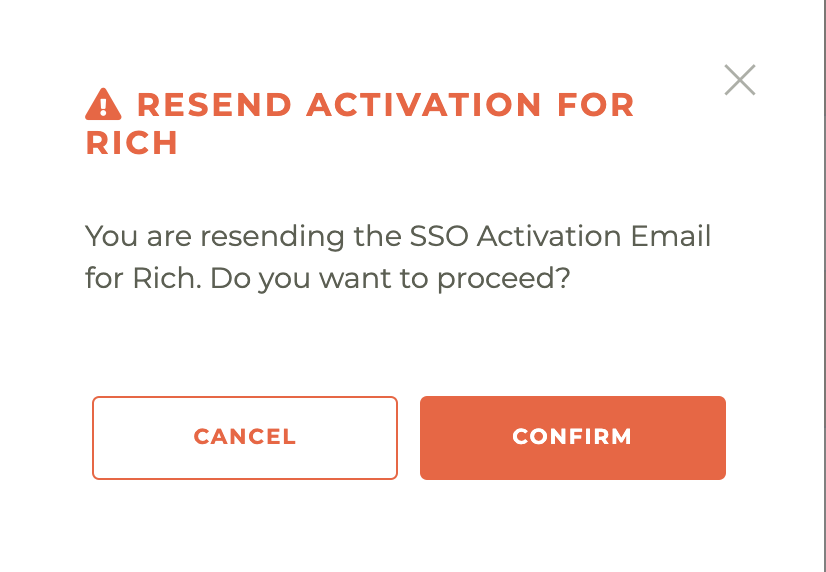
Warning: An activation email can't be unsent. There is little danger associated with this member action, however.
¶ Move Subscription
Use this action to update a subscription to be under a different relationship or office.
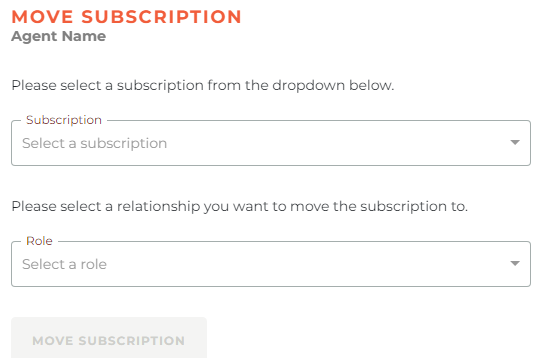
¶ Add DAL subscription
Use this action to create the data access license for an agent relationship, with a customized label to identify it.
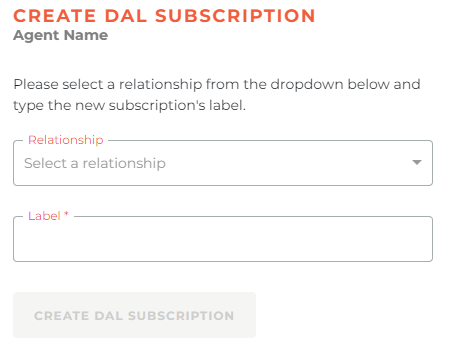
Currently this action only creates the subscription and starts charging for it on our app, it doesn't provision it on the third party tool
¶ Remove Inactive Relationship
Using this action will open a slide with a dropdown list to pick the inactive or terminated relationship.
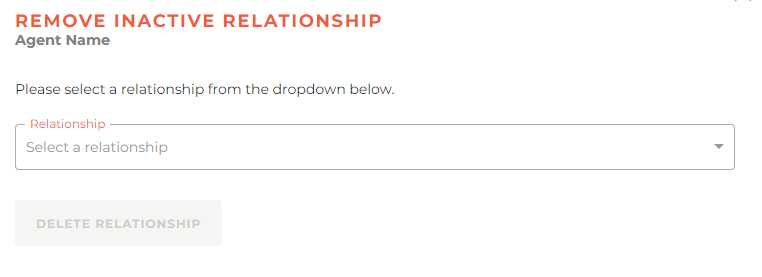
This action will only appear for agents with multiple relationships.