¶ Office Notes
The Notes section of the Office record allows you to attach messages, or "notes," to an office record and reply to those notes. This also displays any notes written by the system as a part of specific automated processes or staff or member actions.
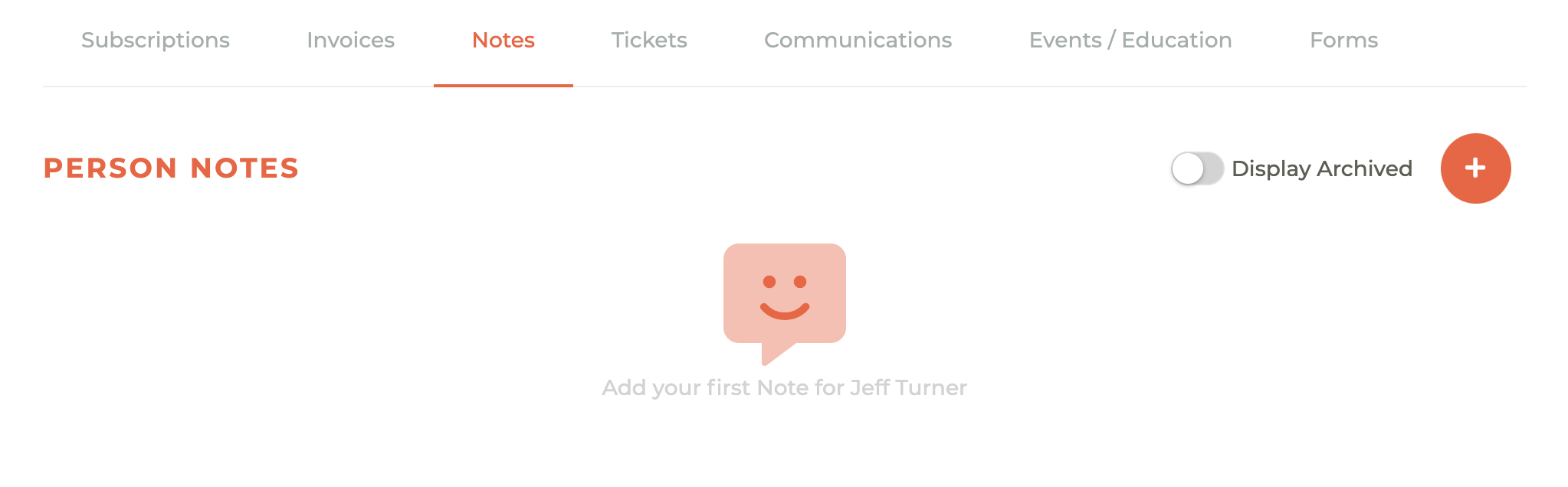
¶ Creating A New Note
To create a new note, click on the - - icon in the upper right corner of the dashboard. This will cause the Create A New Note window to slide out from the right side of the screen.
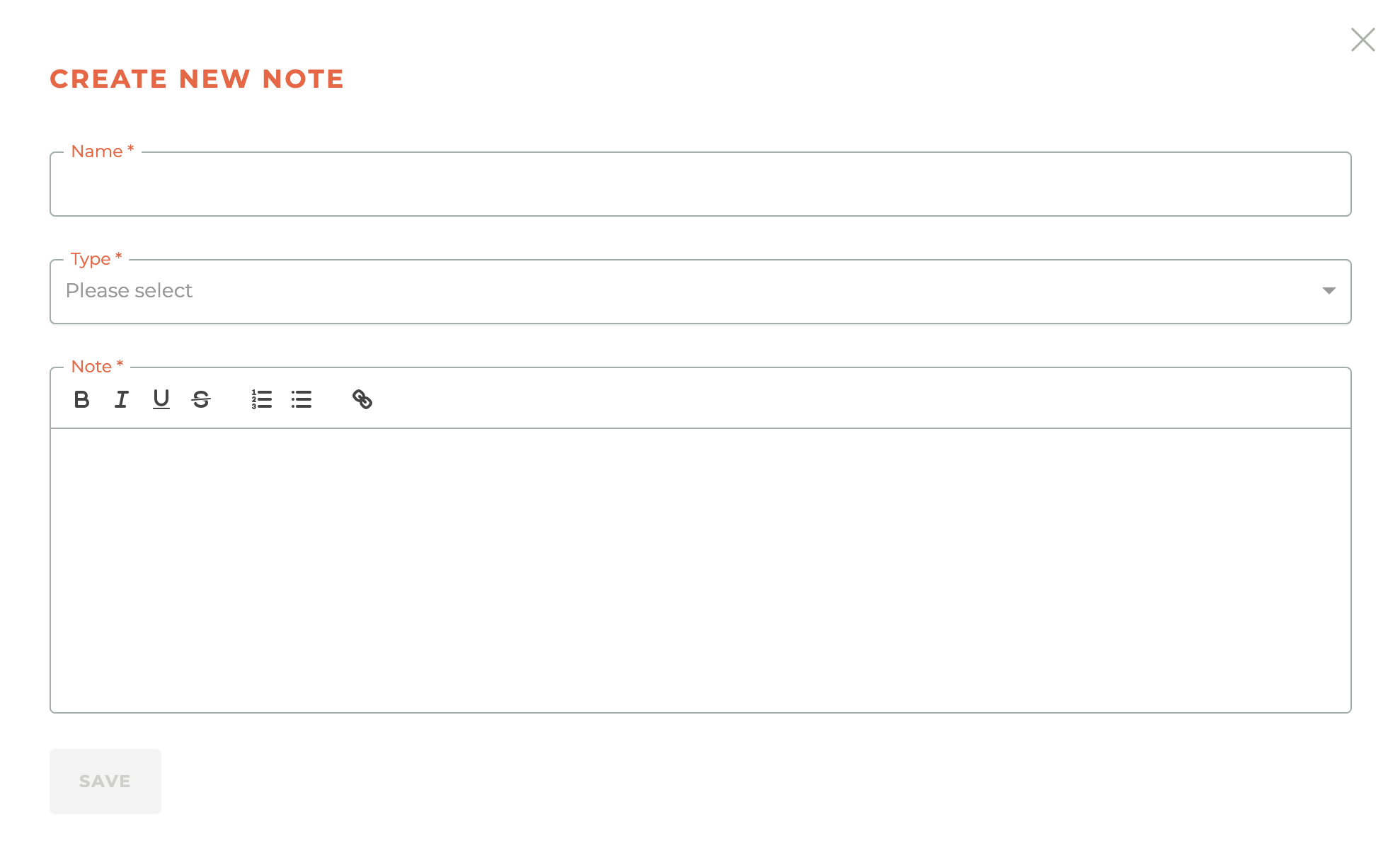
¶ Note Types
Notes can be given a "Type" to help identify them. The types are Note, Call, Email, Ticket and Visit. The icons associated with each type will display with the note on the person record.
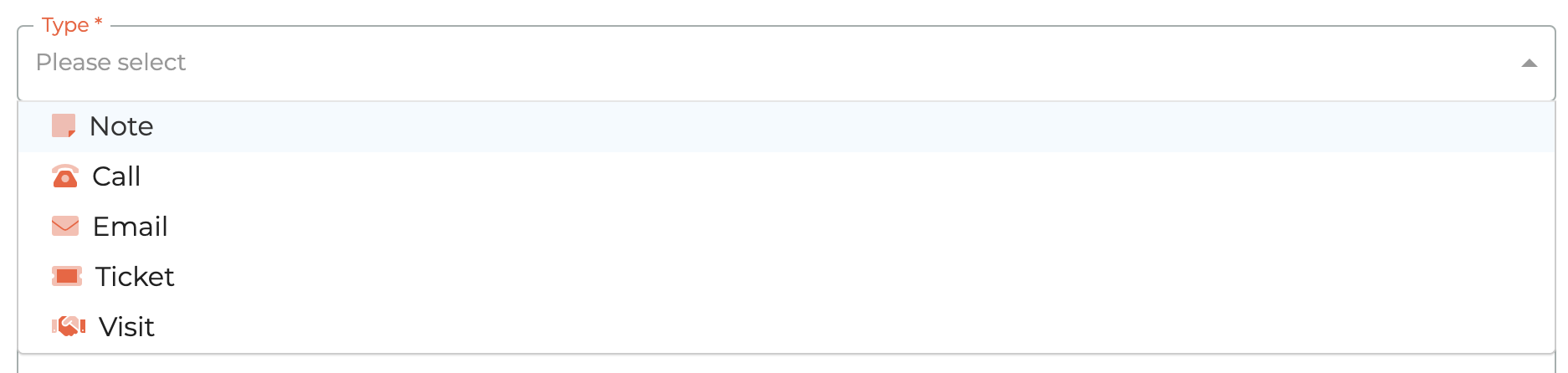
¶ Note Display
Once you've added a note name, chosen the type and addeded content, you will be able to save the note and the note will display on the person record. All notes are displayed along with a timestamp and the indentification of the note creator.
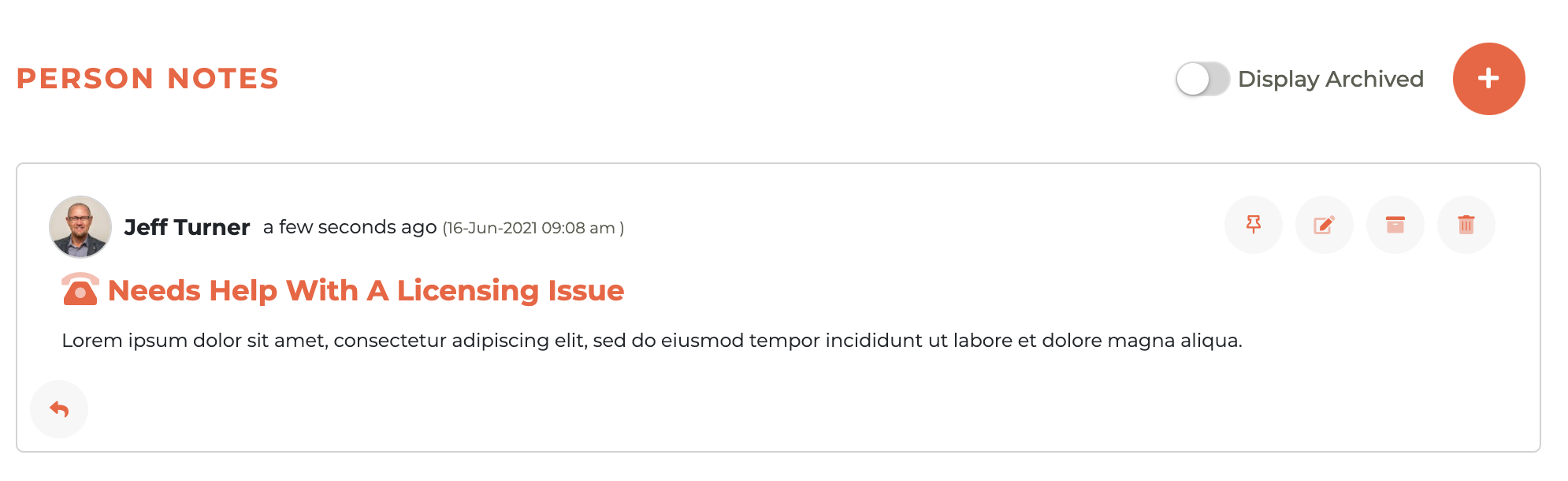
¶ Editing Notes
The creator of a note may edit a note or delete a note at any time, they may also pin a note to the top of the person note dashboard and archive a note. If you are not the creator of the note, you may only pin a note or archive a note.
To edit a note, click on the Edit - - icon next to the note content. This will cause the Edit Note widow to slide out from the right side of the screen. The creator of the note may edit any aspect of the note at any time, whether is is active or archived.
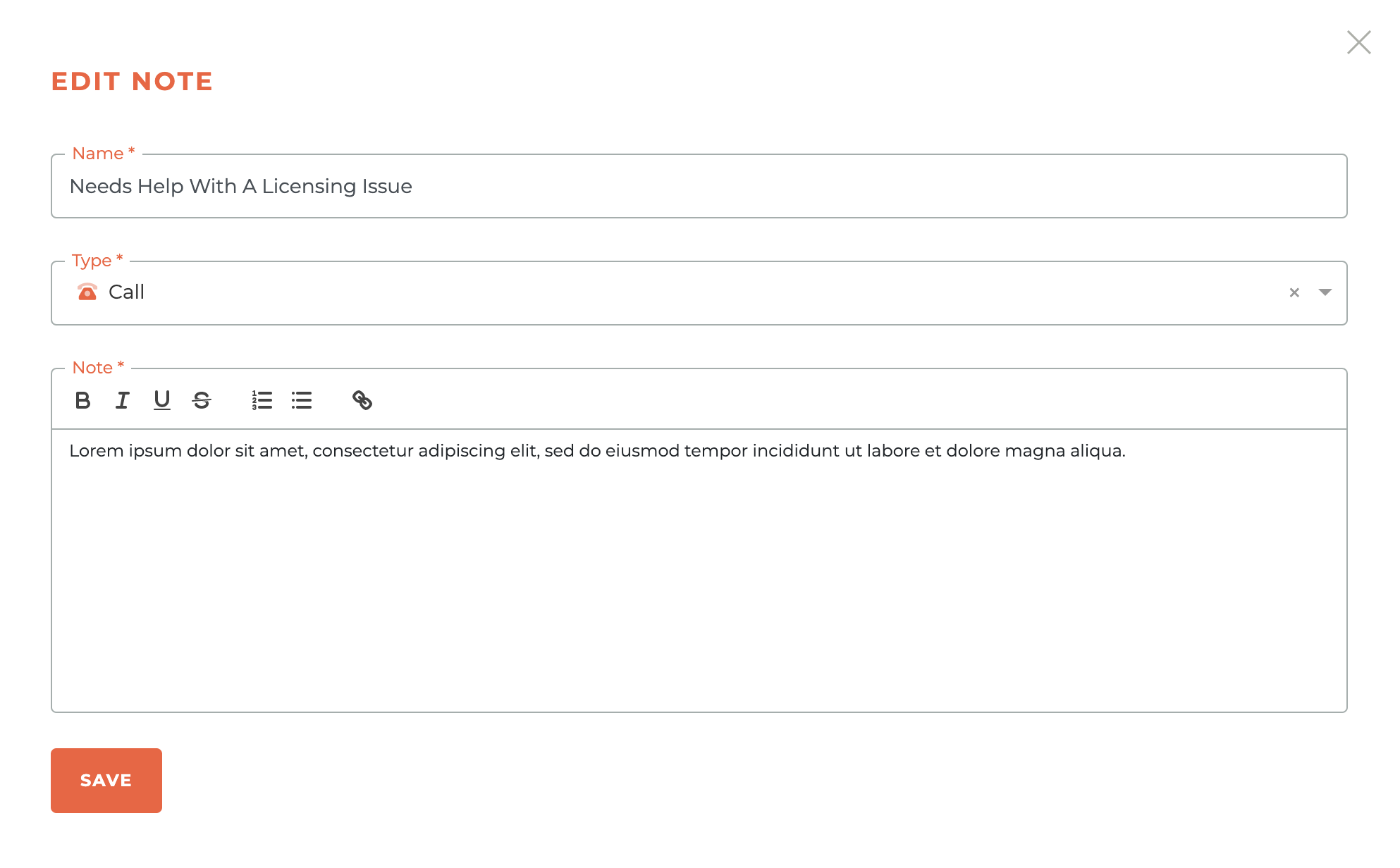
¶ Pinning A Note
Anyone can pin a Note to the top of the Notes dashboard by clicking on the Thumbtack - - icon next to the original note comment. This will casue that not to display first in the dashboard.
¶ Replying To A Note
Any staff member may reply to any note at any time by clicking on the Reply - - icon in the lower left hand corner of the note window. This will cause the Reply To Note window to slide out from the right side of the screeen. Just add your note and save.
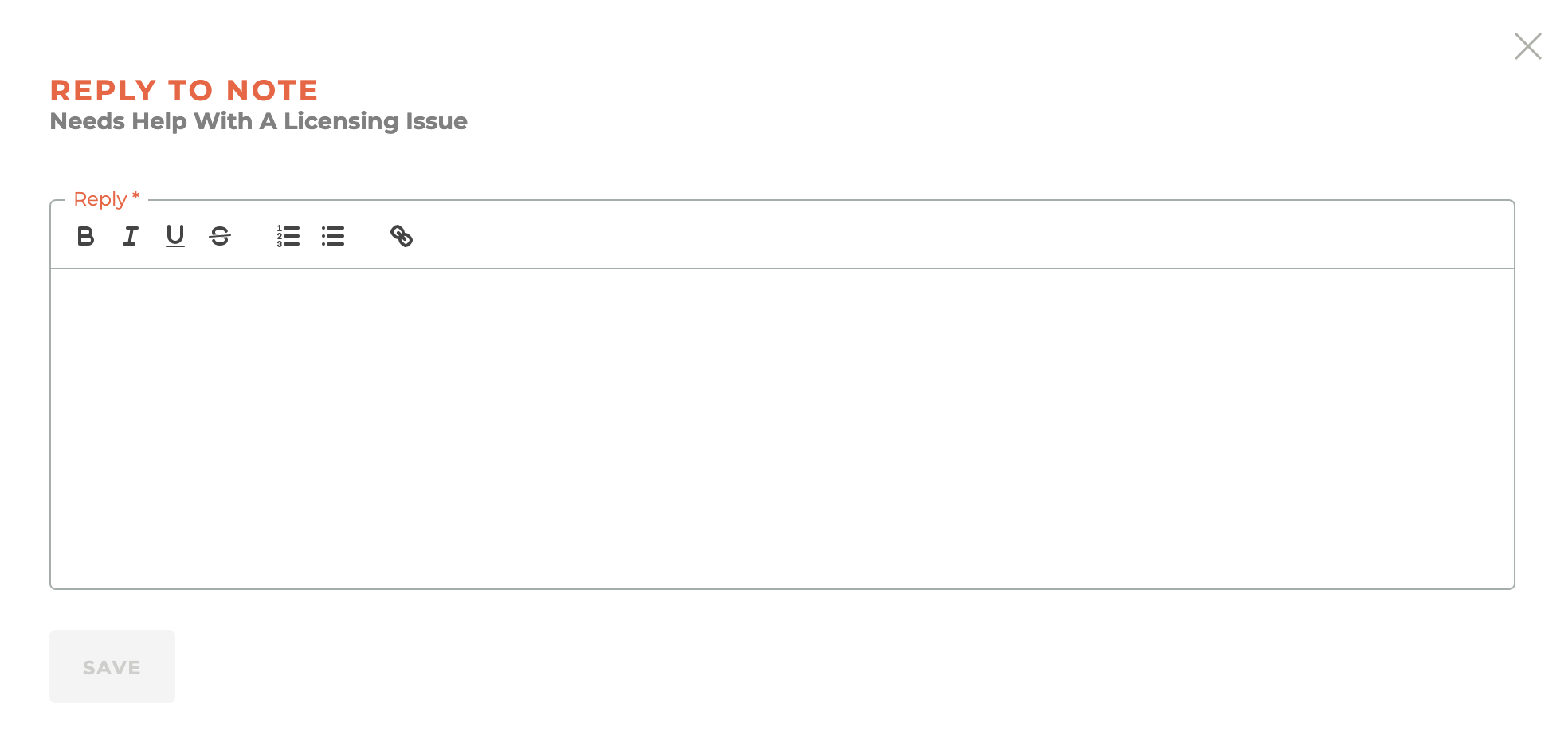
All replies to a Note will appear attached to that note in the order they were added. Replies to a note may be edited by the creator, highlighted by the creator or deleted by the creator. If you are not the creator of a reply, you may only highlight a reply.
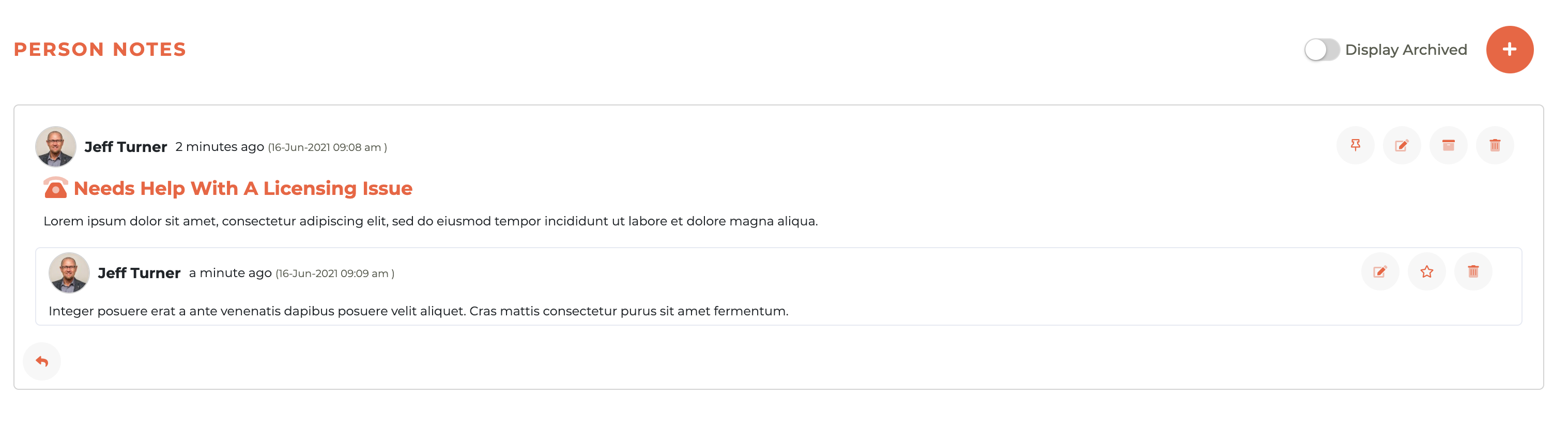
¶ Highlighting A Reply
An important reply can be Highlighted by any staff member, whether they are the creator of the reply or not. To highlight a reply, click on the Star - - icon next to the reply you wish to highlight and it will be highlighted so that is can be easily found.
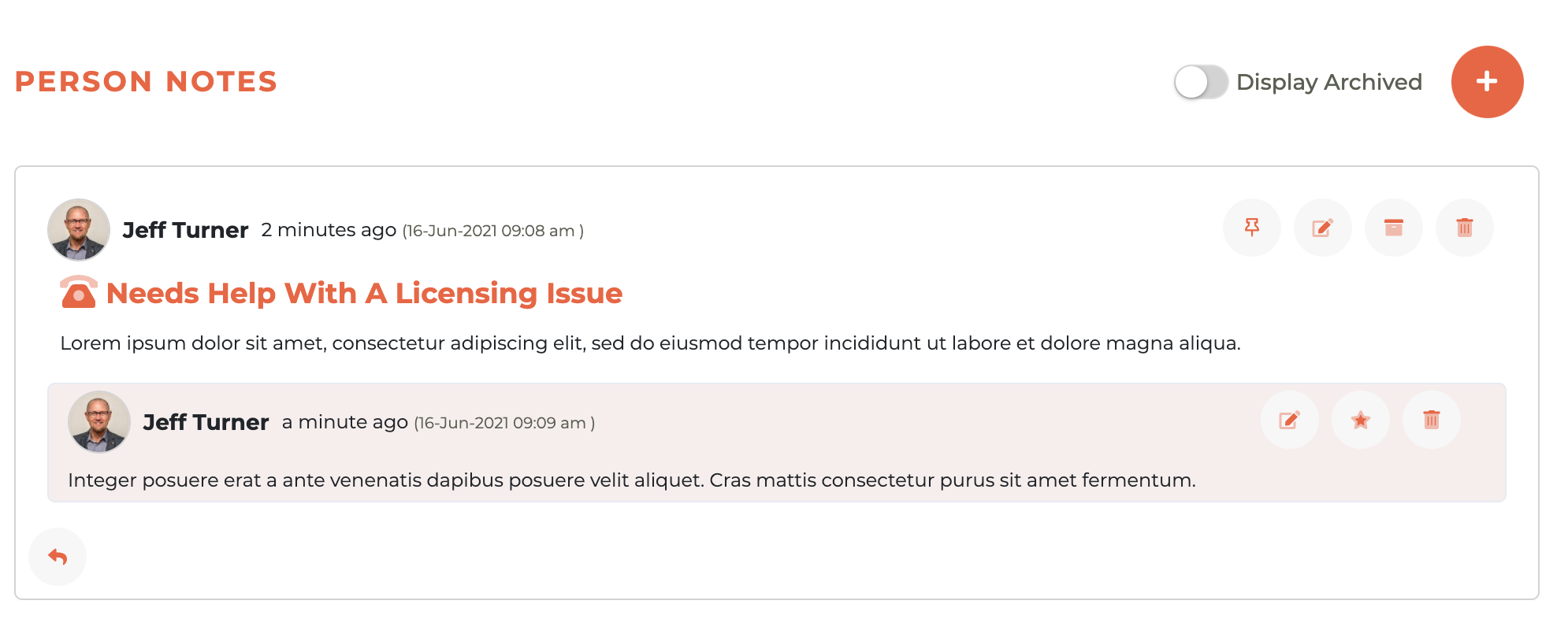
¶ Archiving A Note
To archive a Note, click on the Reply - - icon next to the note you wish to archive. This will cause a warning box to pop up. Once archived, a Note is permanently archived, but not deleted.
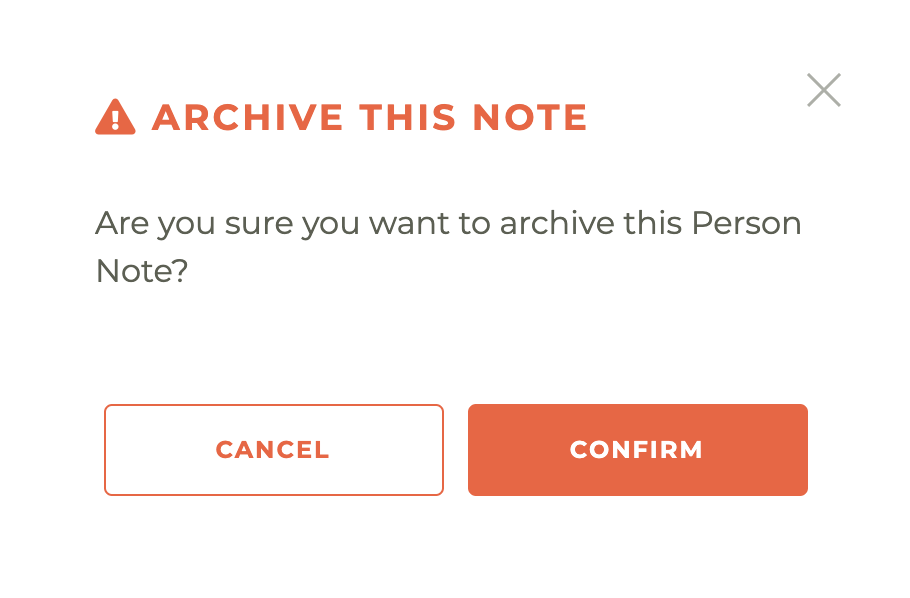
Archived notes remain in archive and will disappear unless the Display Archive toggle at the top of the Notes dashboard is turned on.
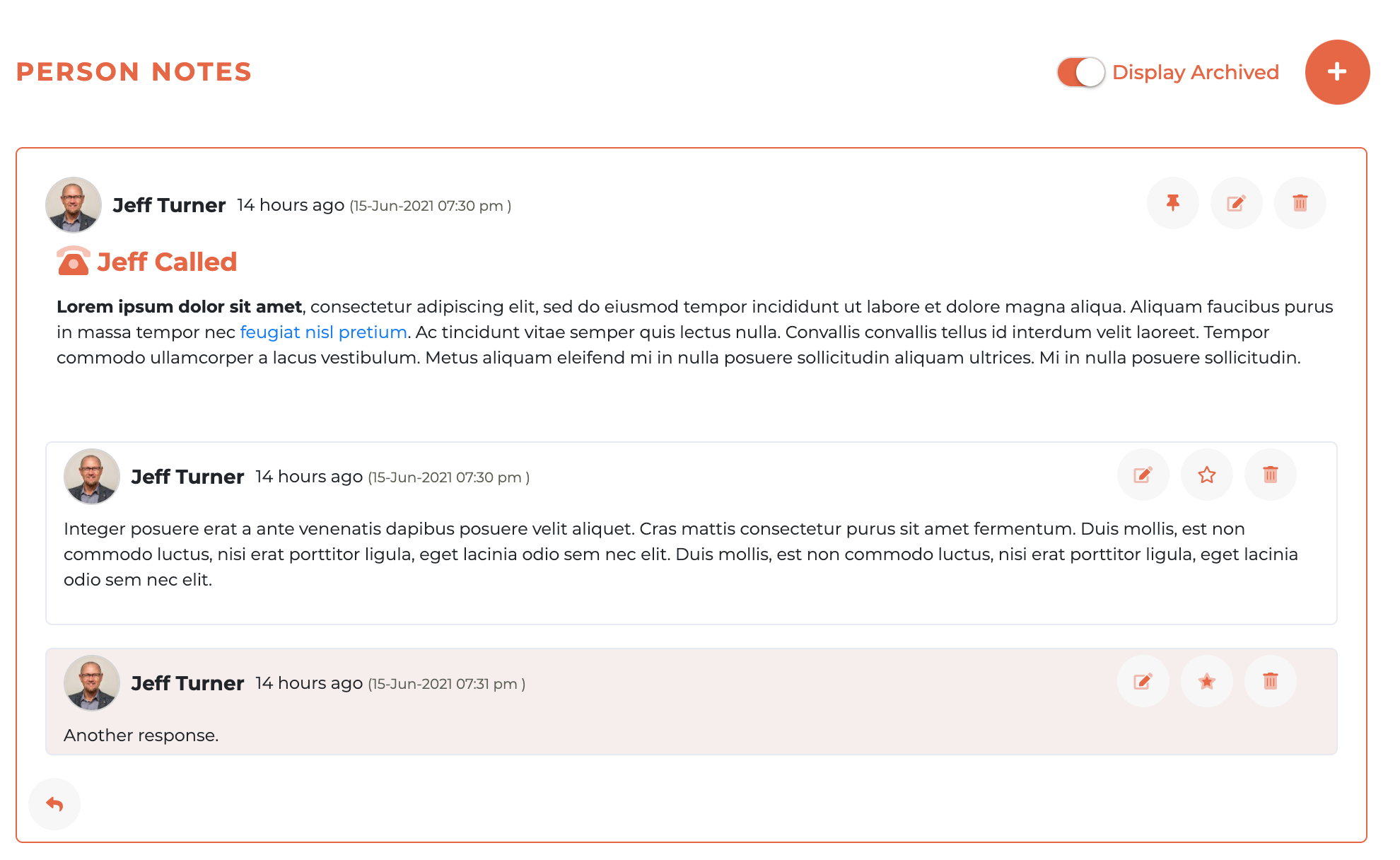
¶ Deleting A Note
To deleta a Note, click on the Trash - - icon next to the note you wish to delete. This will cause a warning box to pop up. System notes added can't be deleted.
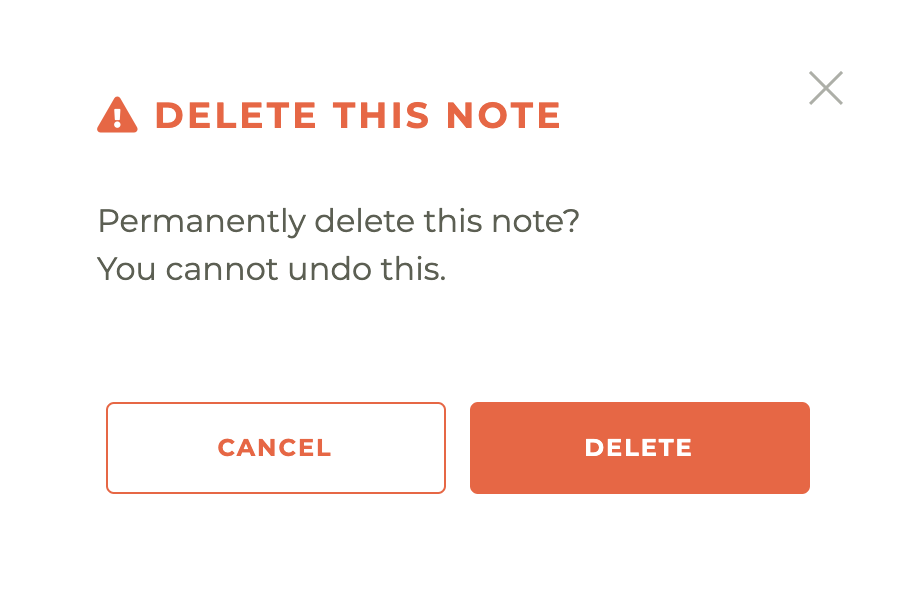
Please be advised, once a Note is deleted it cannot be undone, not even by Tangilla staff.
¶ System and User Actions That Create Office Notes
- to come
¶ Frequently Asked Questions
| # | Question | Answer |
|---|---|---|
| 1 | How do I create a new note in the Office Notes section? | Click the plus-circle icon in the upper right corner of the dashboard. A new note window will slide out from the right for you to enter the details. |
| 2 | What note types can I choose from? | The available types are Note, Call, Email, Ticket, and Visit, each represented with its own icon. |
| 3 | Who can edit or delete a note? | Only the creator of a note can edit or delete it. Others can only pin or archive the note. |
| 4 | What does pinning a note do? | Pinning a note places it at the top of the Notes dashboard for easy visibility. |
| 5 | How do I reply to a note? | Click the Reply icon at the bottom left of the note window. A reply window will slide out where you can type and save your response. |
| 6 | Can anyone edit or delete a reply? | Only the creator of a reply can edit or delete it. Others can highlight the reply. |
| 7 | How do I highlight an important reply? | Click the Star icon next to the reply to highlight it for emphasis. |
| 8 | What happens when a note is archived? | Archived notes are not deleted but are hidden unless the Display Archive toggle is turned on. |
| 9 | Can I delete a system-generated note? | No, system-generated notes cannot be deleted. |
| 10 | Is deleting a note reversible? | No, once deleted, a note cannot be recovered, not even by Tangilla staff. |