¶ Licenses
The primary purpose of the License Module in Tangilla is search. We want you to easily be able to understand what licenses are available to you in the Tangilla ecosystem. There are also a couple of secondary functions, like creating a license override, that we will describe below.
¶ License Search
License search will allow you to quickly and easily search to see if a license is available for Tangilla to access. You may search for a license in any state that Tangilla currently supports. The State field will default to your state, but you may change this if you wish to search for a license in a different state.
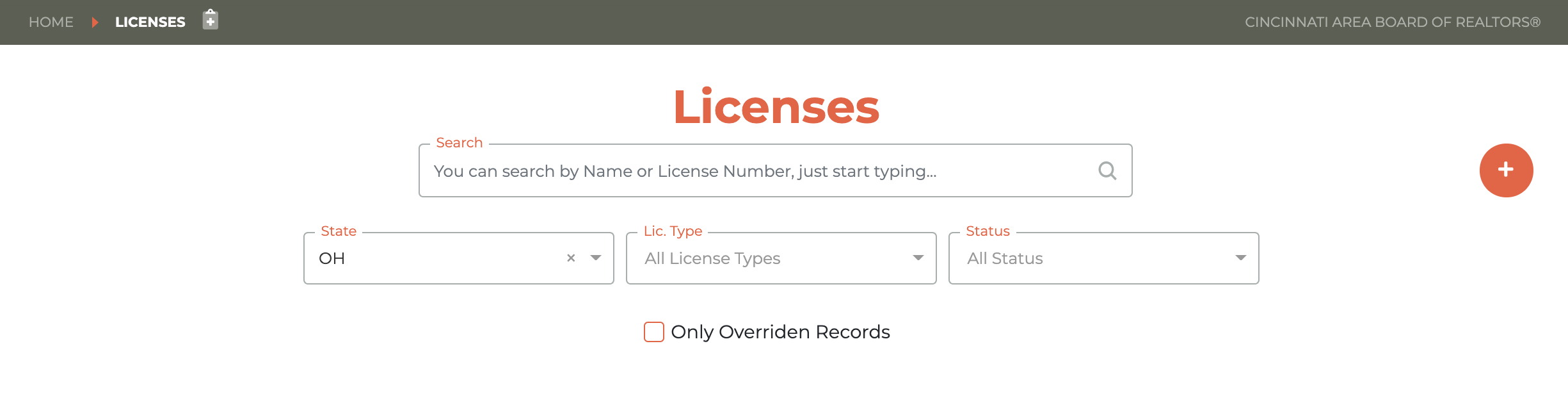
You may limit your search by state, license type, and status. Additionally, you may search only for those licences for which you may have already created an override. Just click on the "Only Override Records" to accomplish that.
¶ License Overrides
The Licences module in Tangilla also provides you with an option to add a License Override (limited to 21 days) to any existing State License in your state, or to add a State License using the License Override. This may be used for different reasons depending on the State in which your Association is located. In states where State License data is not updated for programmatic use on a daily basis, this may be used to add a license if the person can present verification that the license is valid, or you can see that the license exists on the official State license search platform.
This may also be used to activate an inactive existing license if the person can present verification that they have renewed, but the data does not yet show in the state license database available to Tangilla. Of course, this can also be used to activate a license if you can see that the license exists on the official state license search platform. This should not be done if you are unable to verify that the license exists and is active.
¶ Adding An Override To An Existing License In Your State
To add a License Override date (limited to 21 days) to an existing License in your state, click on the - - icon next to the license you wish to add the License Override to. This will cause the "Create License Override" window to slide out from the right side of the License dashboard.
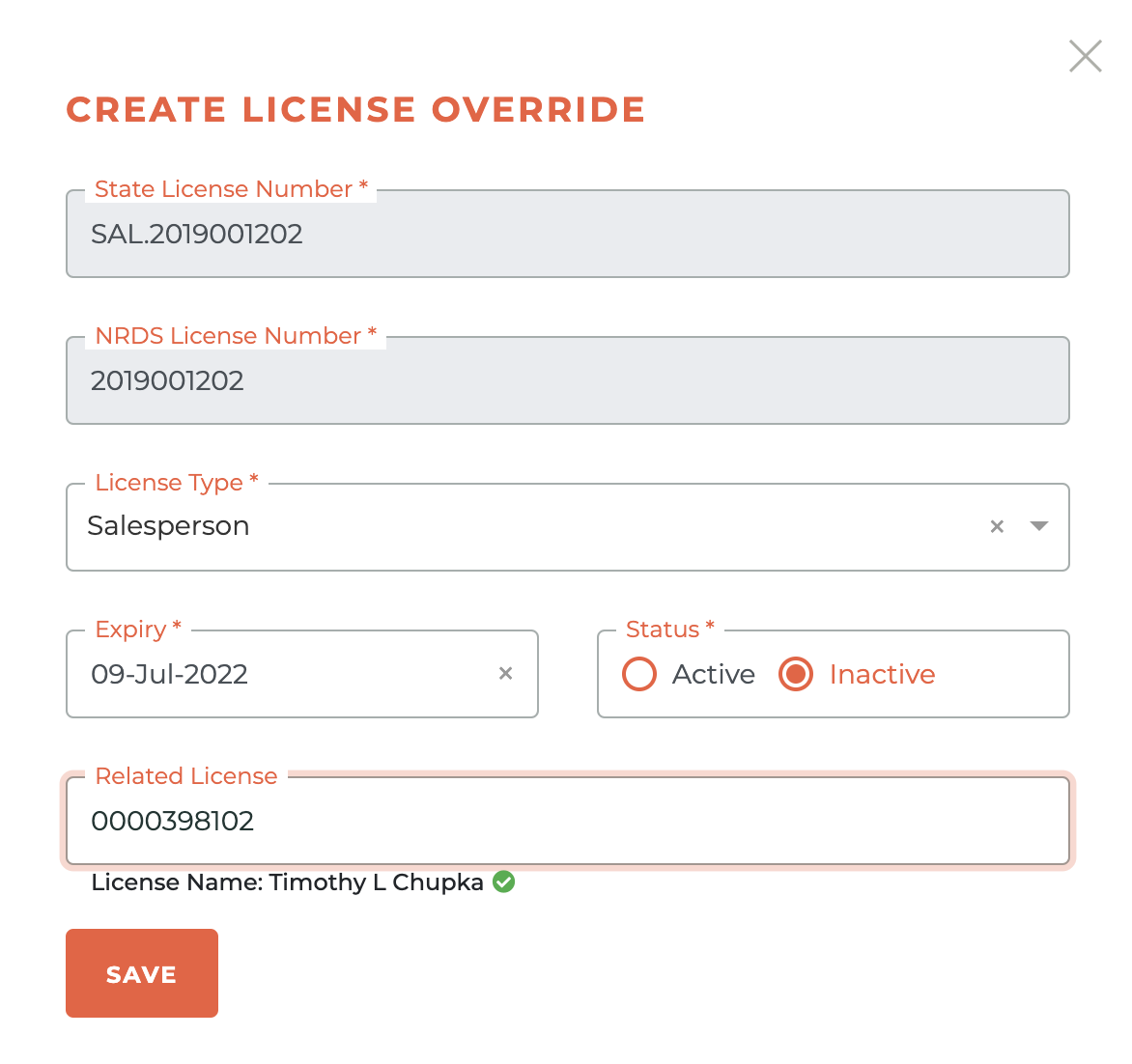
Once you have made the edits you wish to make, changing the license from inactive to active for example, click Save and the License Override will be instantly created. You will see this success alert.
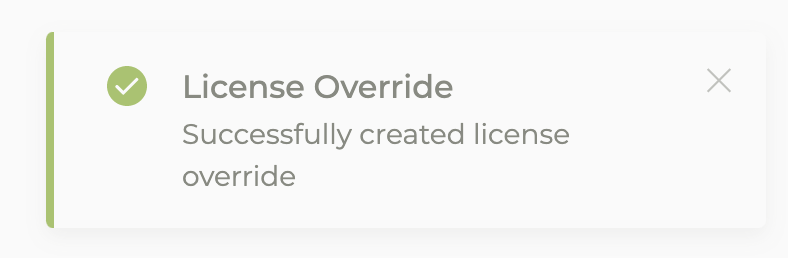
¶ Adding A License In Your State (With 21-Day Override)
You may add a license in your state with a 21-day override by clicking on the - - icon in the upper right hand corner of the License dashboard. This will cause the "Add New Licenser With License Override" window to slide out from the right side of the dashboard.
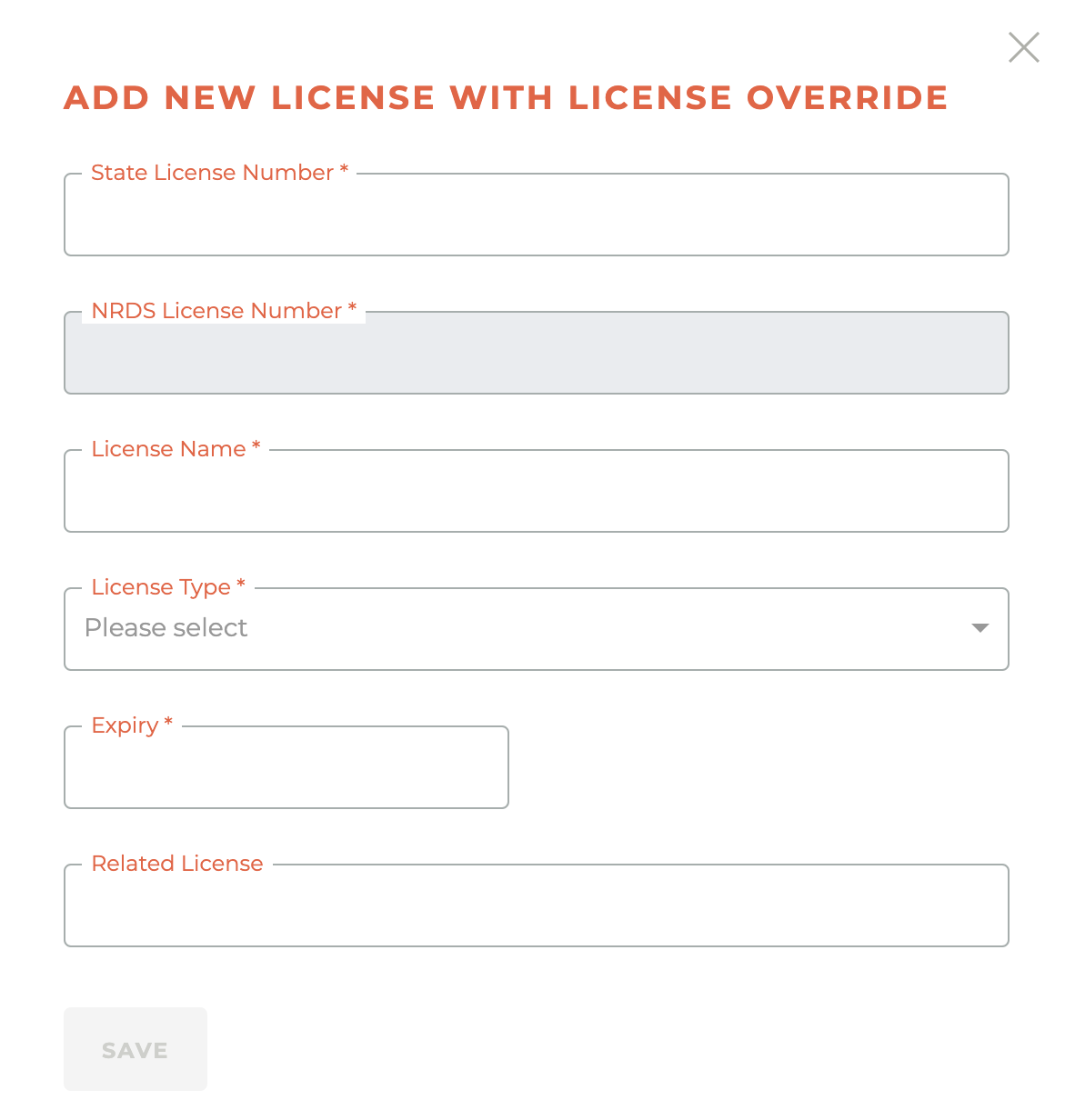
Enter the State License Number, License Name, License Type, Expiry (expiration date), and the Related License. This will be the Broker/Corporate sponsor for this license and it needs to match the State License.
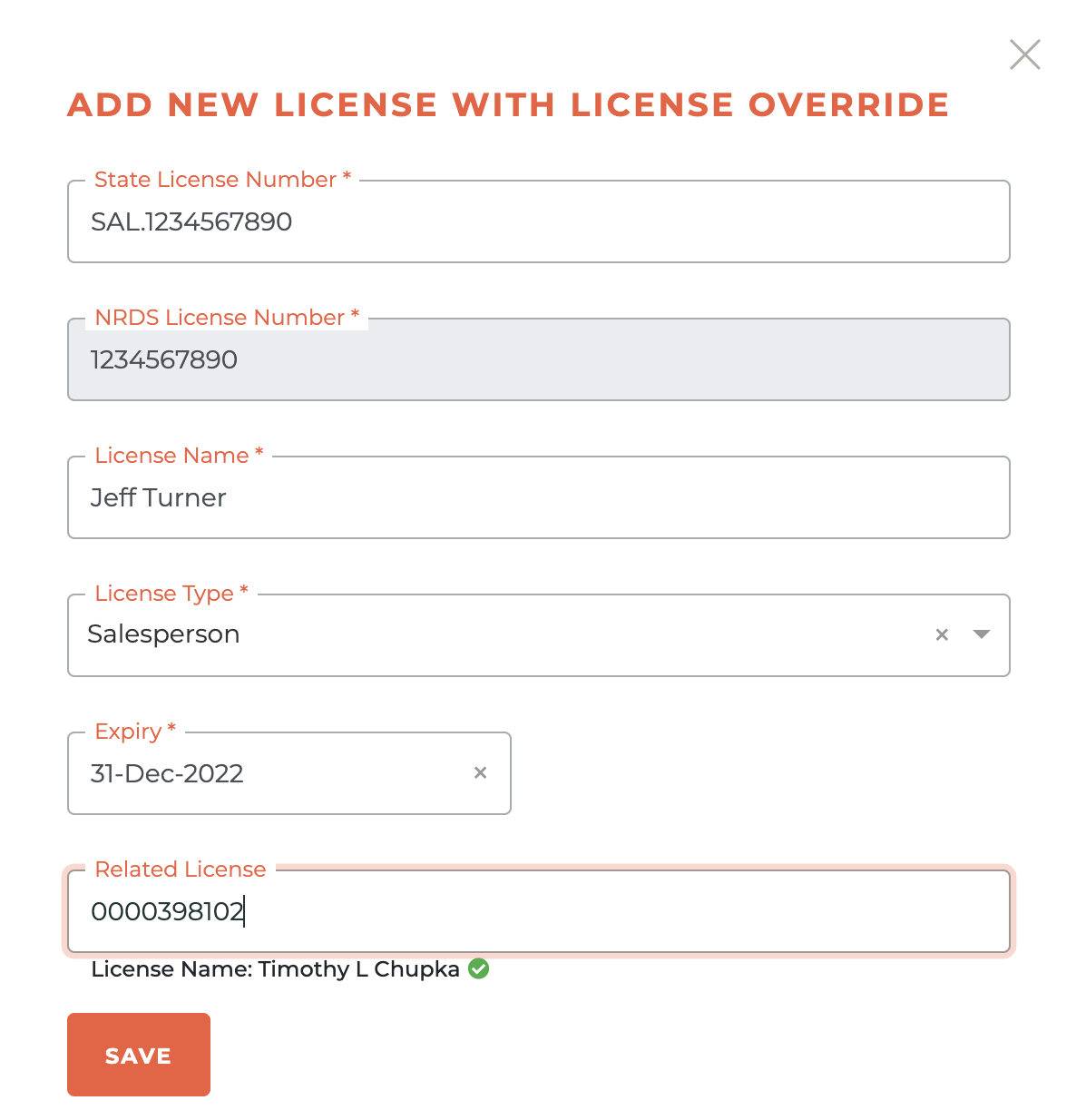
Once entered, click save and you will see the success alert upon successful submission.
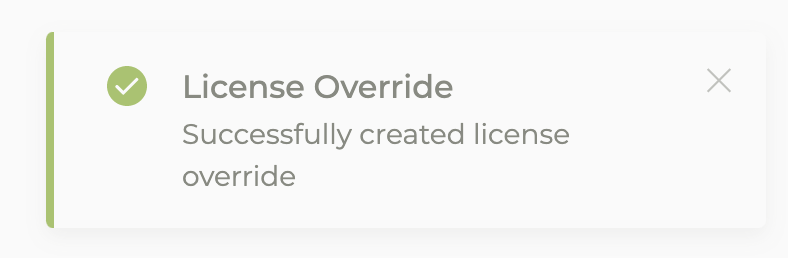
And your newly created record will appear in search.
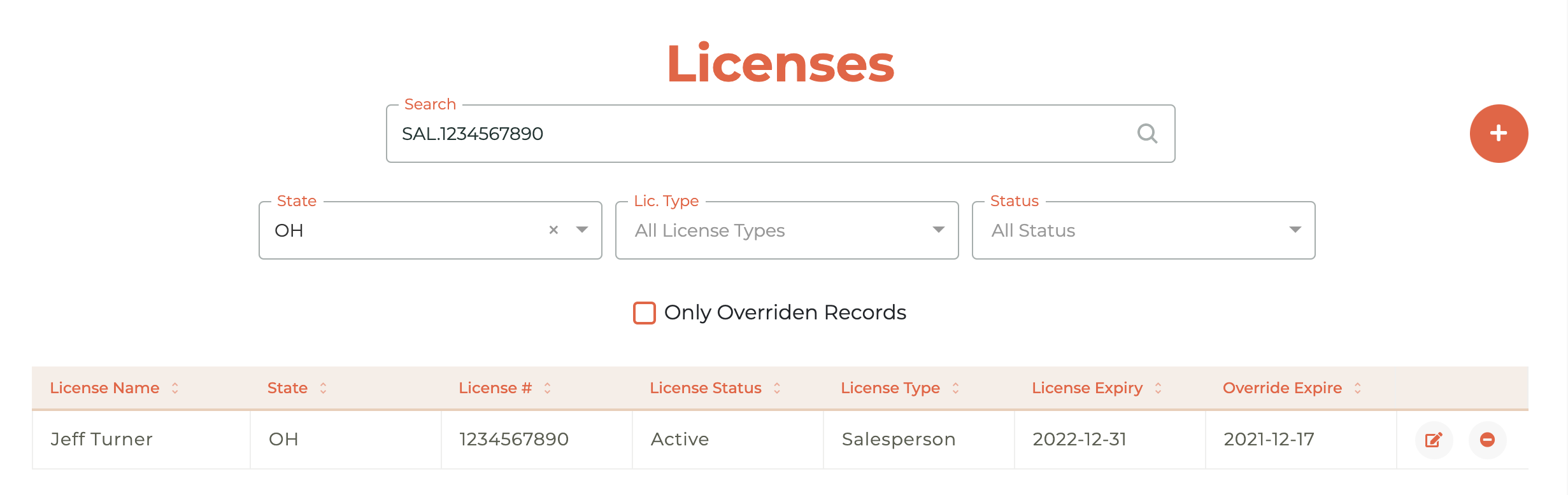
You may then edit or remove a License Override date as you would with an existing license record. The edit and remove processes are described below.
¶ Editing An Override To A License In Your State
If you have placed a License Override on any license in your state, you may edit it at any time. Editing the License Override will NOT change the License Override date. To edit a License Override, click on the - - icon related to the License Override you wish to edit. This will cause the "Edit License Override" window to slide out from the right side of the License dashboard. Once you have made the changes you wish to make, click Save.
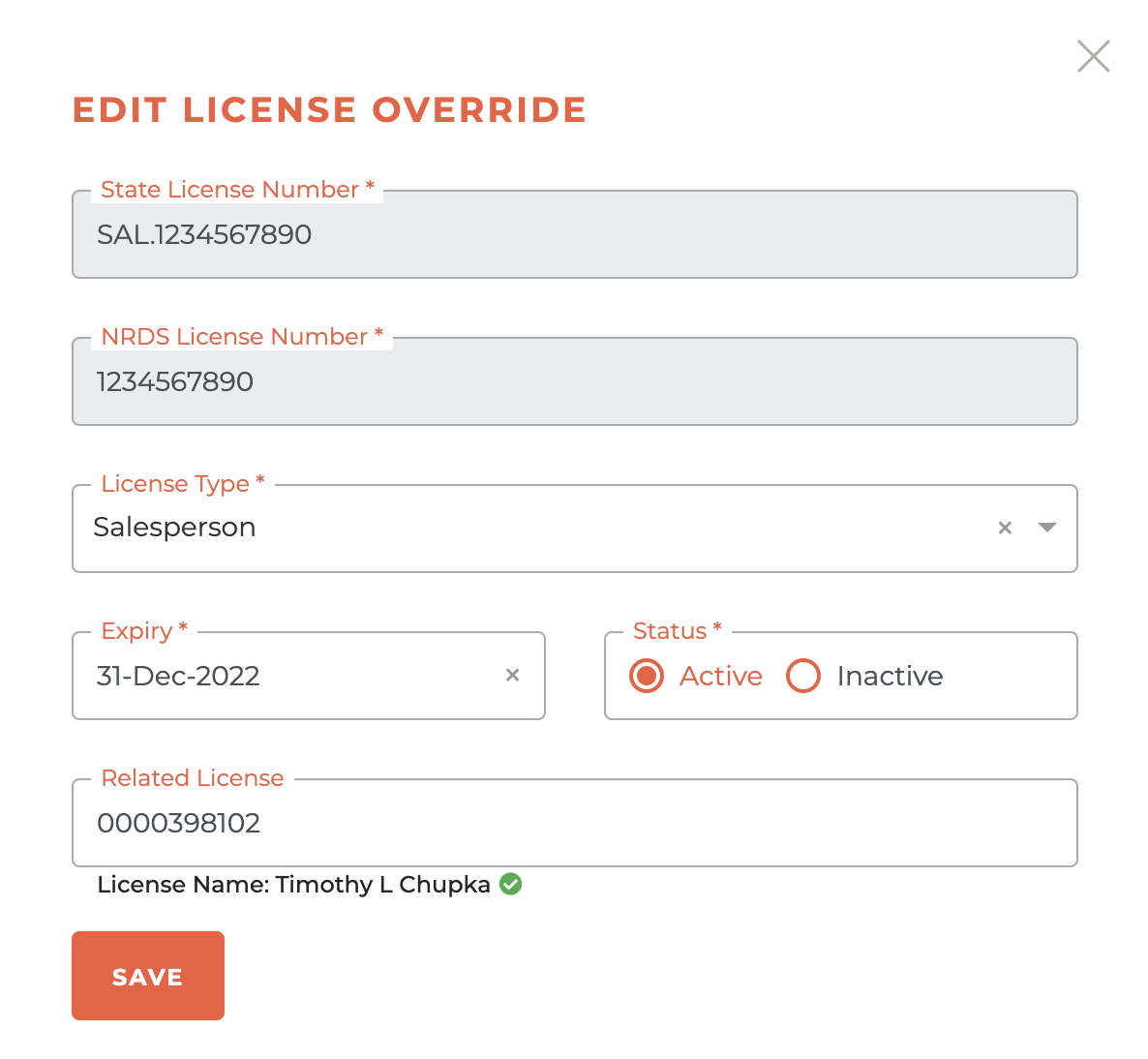
Upon successful edit, the success alert will appear.
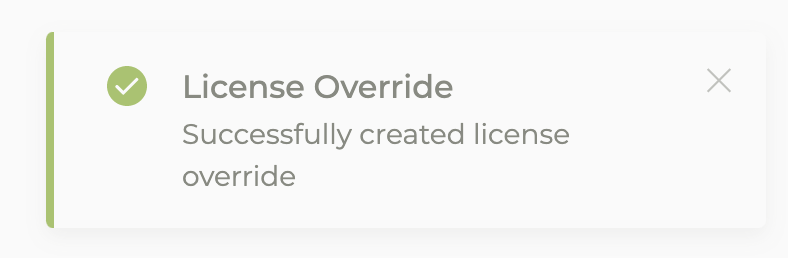
¶ Removing An Override To A License In Your State
To remove a License Override ahead of the License Override expiration date, click on the - - icon related to the License Override you wish to remove. This will bring up the "Delete This License Override Date" warning window. Once you click delete, the override date will be permanently deleted. You cannot undo this.
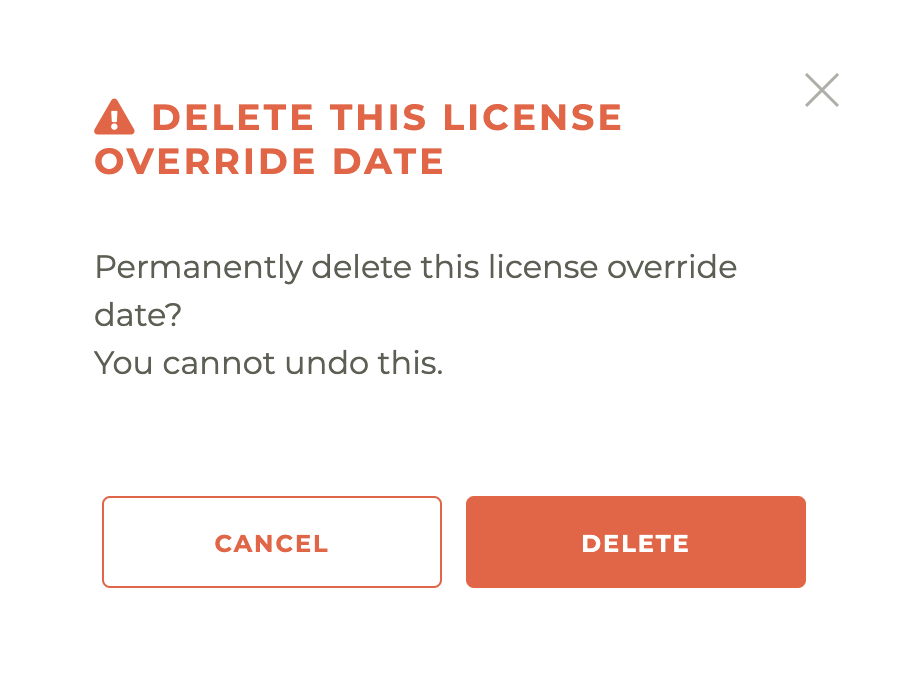
Upon successful deletion, you will see the success alert and the license date override will have been removed.
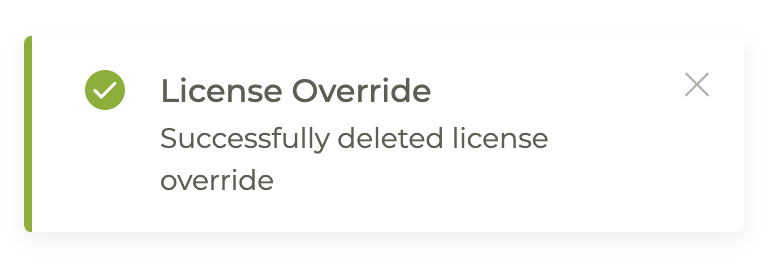
¶ State License Jobs
Each state's license job runs each morning and the new license data provided by the state is picked up and processed. Until this job has completed processing, new licenses and updated licenses will not appear in Tangilla. This is the data we use to determine if a licensee is active and what affiliation exists. We consider this the source of truth, unless you provide a license override, as describe above.
¶ Licence Job Run Times
As of September 2024, the license jobs for each state run at the following times:
- AL
- AZ
- CA
- CT
- FL
- IA
- KY
- LA
- NC
- OH
- TX
- UT
- WA