¶ Invoice Batches
Batch Invoice processing using Batch Invoice Templates.
¶ Creating A New Invoice Batch
Before creating an Invoice Batch an Invoice Template of the "batch type" must be created. This is done in the Invoice Template menu.
When creating an Invoice batch you'll need to select one of three options: (1) a Person or Member NRDS ID to match with an Association Subscription or (2) a MLS ID to match against a MLS Subscription, or (3) select the "Don't link to a subscription" option. You can then group them by the identifier select to have just one invoice per identifier or as many as items listed on the input.
To input the items you can either enter them as raw text (CSV formatted) or a standard .CSV file. It is important to note that no headers should be sent, and the columns must respect the example shown, the only necessary field being the id and the other fields being enabled depending on the Invoice Template options selected.
Other necessary fields are the Label to identify the Invoice Batch, the Due Date, and the Suspension and Write Off dates.
Write off date needs to be at a later point than the Suspension date.

¶ Editing An Invoice Batch
Invoice Batches will be in a "creating" status until processing is finished. After being processed their status will change to "Draft". While in draft status they can be edited to change their Label, Due Date Offset and Write Off Date.
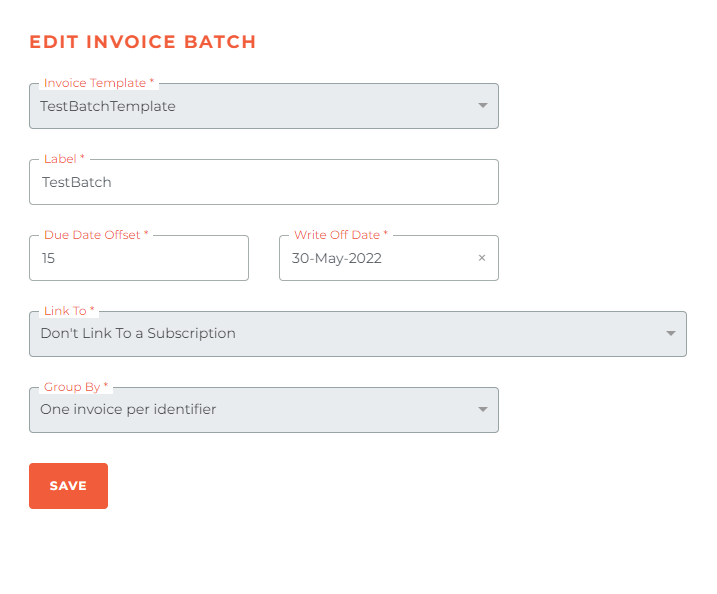
¶ Linking To A Subscription
One of the options you have with an Invoice Batch is to link the invoice to a subscription. For example, if you link the MLS Subscription to an MLS Fine, if the invoice is not paid by the date chosen, it initiates a suspension of that subscription automatically on that date. When the invoice is paid, the subscription suspension amendment is removed.

¶ Posting An Invoice Batch
While in "Draft" status, the Invoice Batch can be either posted or cancelled. Posting will change its status to "Posting" which after being processed will be set to the "Posted" status.
If your Invoice Batch didn't send, check to make sure you posted the invoice. This is a easy mistake to make. If after making sure it was posted it still has not sent, please submit a help desk ticket for us to investigate.
Note: Automatic posting batch invoice reminders are sent out at the time they are posted, then 14 days, 7 days, & 1 day prior to the due date, and then again on the day the invoice is due.
¶ Frequently Asked Questions
| # | Question | Answer |
|---|---|---|
| 1 | What must be created before generating an Invoice Batch? | An Invoice Template of the "batch type" must be created first, which can be done in the Invoice Template menu. |
| 2 | What options are available when creating an Invoice Batch? | You can match by Person/Member NRDS ID, MLS ID, or choose not to link to a subscription. |
| 3 | What formats are accepted for inputting batch invoice items? | You can input as raw text (CSV formatted) or upload a .CSV file, ensuring no headers are included and that required columns follow the format shown in the example. |
| 4 | What fields are required to create an Invoice Batch? | Required fields include the identifier (ID), Label, Due Date, Suspension Date, and Write Off Date (which must be later than the Suspension Date). |
| 5 | When can an Invoice Batch be edited? | An Invoice Batch can be edited when in "Draft" status to change its Label, Due Date Offset, and Write Off Date. |
| 6 | What happens to an Invoice Batch after it is created? | It starts with a "creating" status and after processing, it moves to "Draft" status. |
| 7 | What changes occur after posting an Invoice Batch? | The status changes from "Draft" to "Posting", and once processed, it becomes "Posted". |
| 8 | Can an Invoice Batch be cancelled? | Yes, while in "Draft" status, an Invoice Batch can either be posted or cancelled. |
| 9 | What effect does linking an invoice to a subscription have? | If an invoice linked to a subscription (e.g., MLS Fine) isn't paid by the due date, it triggers a suspension. The suspension is removed once the invoice is paid. |
| 10 | How are multiple items grouped in an Invoice Batch? | Items can be grouped by the selected identifier to either generate one invoice per identifier or as many invoices as there are items listed in the input. |
| 11 | When are automatic posting batch reminders sent? | Reminders are sent at posting, then 14, 7, and 1 day prior to the due date, and again on the due date. |