¶ Bill Runs
The history and status of all of your Bill Runs are located in the Bill Runs dashboard shown below. You may sort by any field or filter by Product Group. You can view your previous Bill Run Date selection by clicking on the - - icon.
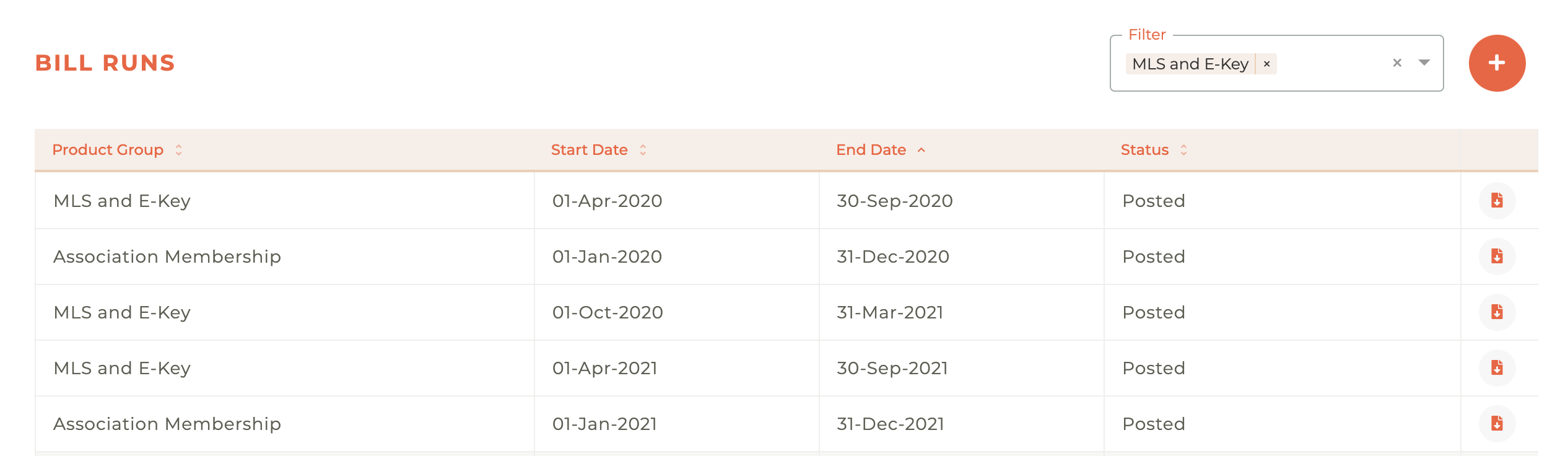
The Bill Runs screen provides an overview of all billing cycles. At the top right of the screen, you can add a new bill run by clicking the orange circle icon with a plus sign . Next to it is a Filter dropdown that allows you to narrow down the displayed list based on criteria like the Product Group. The main part of the screen is a table that lists all past and current bill runs with sortable columns for Product Group, Start Date, End Date, and Status. You can sort the list by clicking on any of the column headers. On the far right of each row, a document icon is available, which will navigate you to a detailed report or summary of that specific bill run.
Note: Automatic unpaid bill run invoice reminders are sent out at the time they are posted, then 14 days, 7 days, & 1 day prior to the due date, and then again on the day the invoice is due.
¶ Adding A Bill Run
To add (create) a new Bill Run, click on the - - icon in the upper right hand side of the dashboard. This will cause the Add Bill Run window to slide out from the right side of the dashboard.
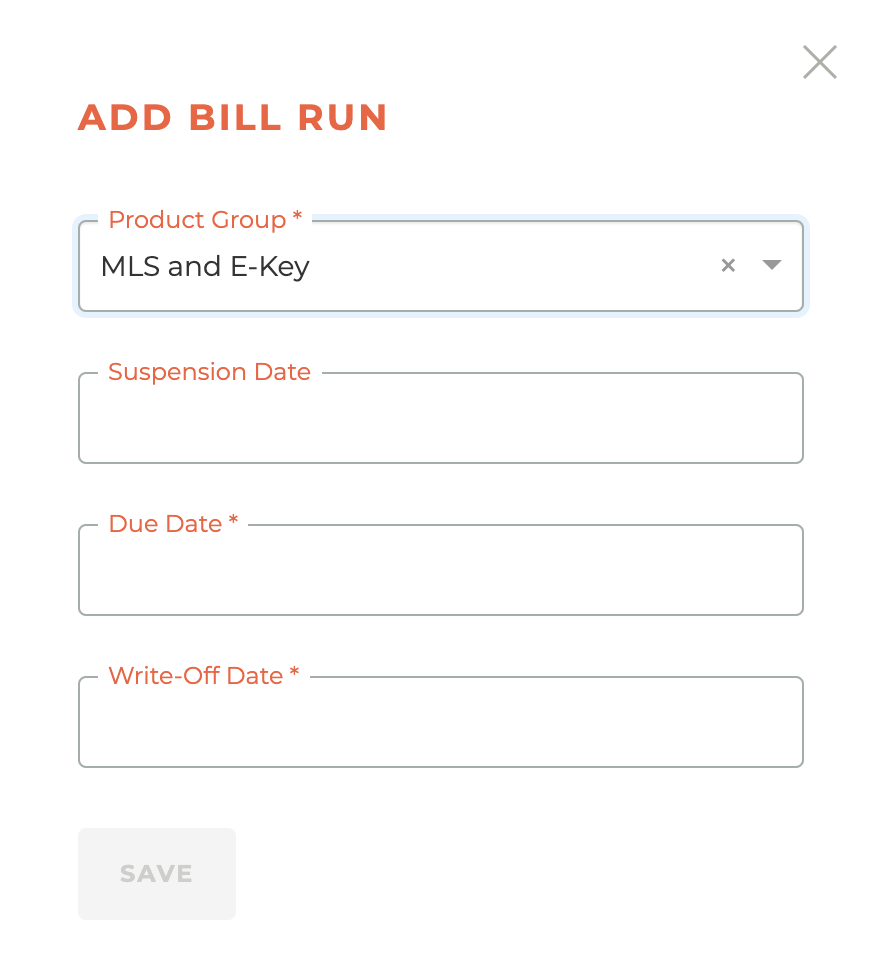
Once you have chosen the Product Group, Due Date, Late Fee Date (unless you do not charge for Late Fee this field will be hidden), Suspension Date, and Write Off Date, the save button will appear.
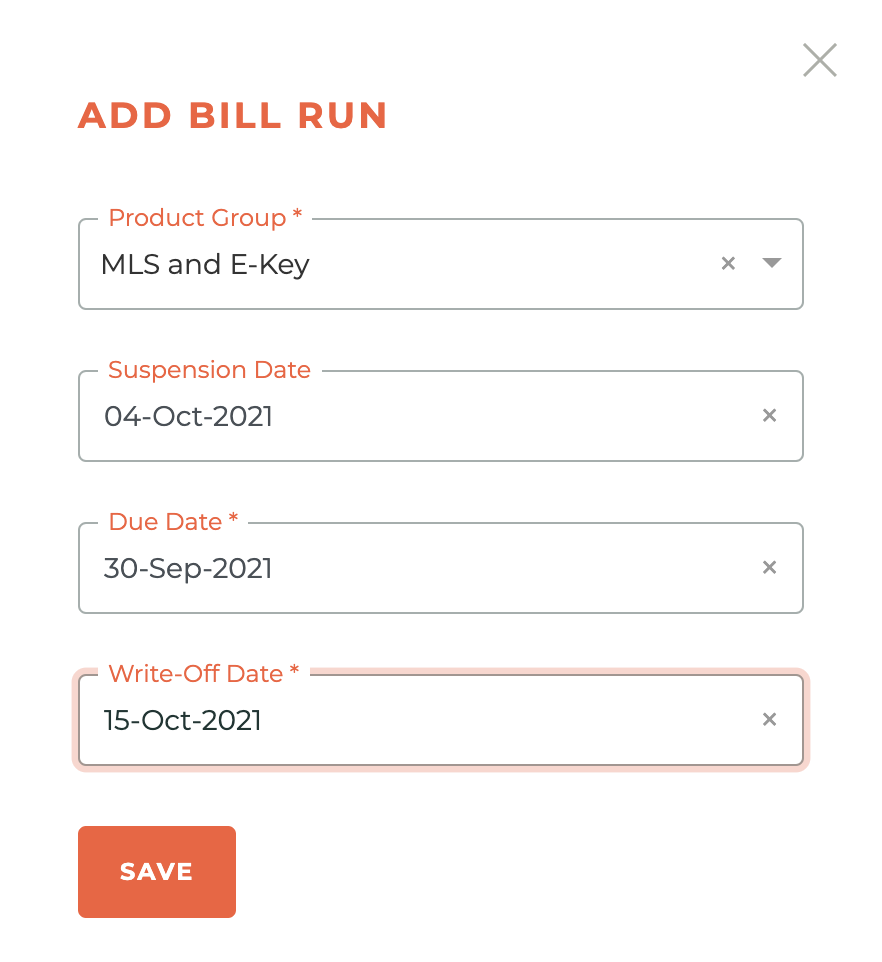
Once you click Save, a draft bill run will be created within approximately five minutes. While it is creating, the Bill Run will show as being in a "Creating" status. When the process is finished, the status will change to "Draft." At this point a draft invoice is placed on every person's account. It is recommended to view a few of invoices to the correct Bill Run Dates, Charge Description and Charge Amount.
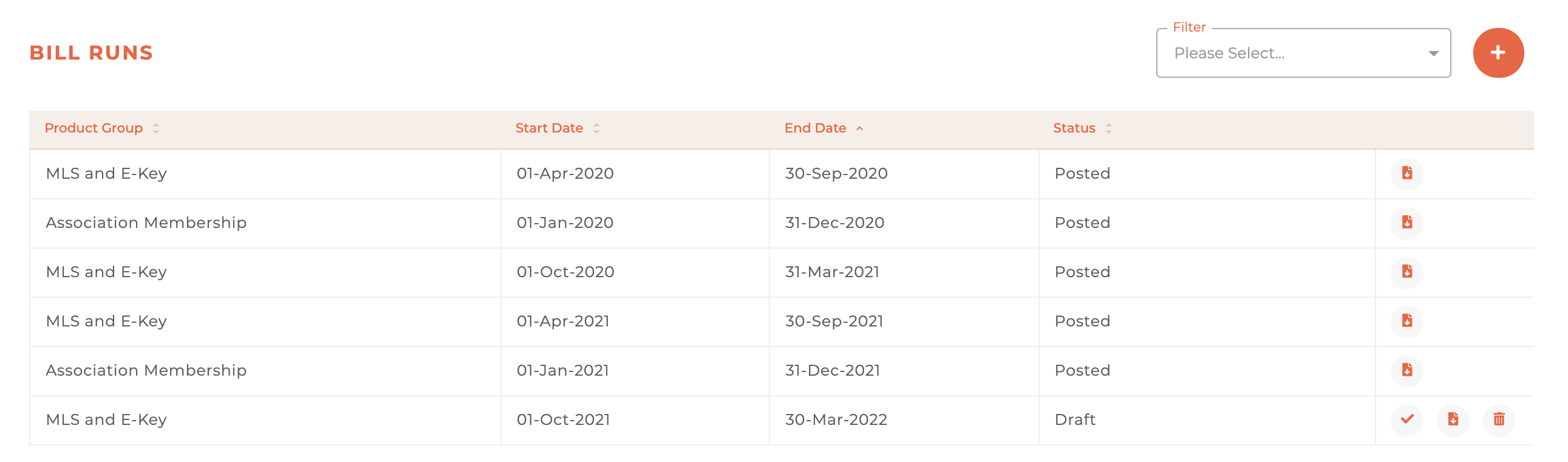
¶ Auto Pay
For Associations that have Auto Pay activated, 2 additional fields will be displayed – The Auto Pay Date and Auto Pay Retry Date. When available, these will be required. The Auto Pay Date MUST be at least 2 days before the due date.
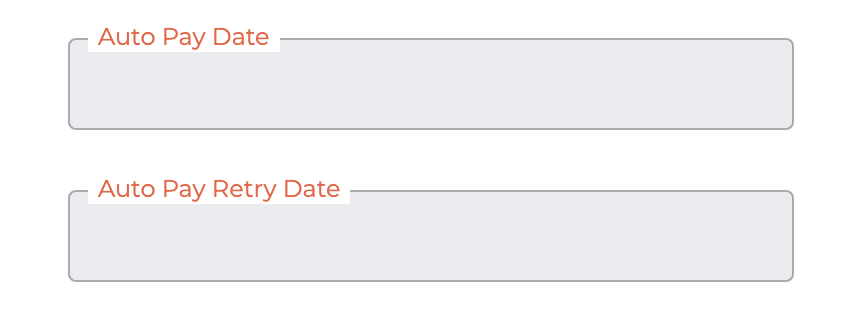
Auto Pay will only run cards for members that have opted in to Auto Pay in their member portal and only if the member signs up before a bill run is processed. The Association and the MLS can be opted in separately. Auto Pay will automatically pay any optional RPAC or Foundation that was added to the bill run invoice. Only bill run invoices can be paid using Auto Pay. If a staff member manually adds a bill run invoice, this invoice cannot be paid by Auto Pay.
Expiring card notices will be sent 15 days before the expiration date for members who have cards saved in their portal.
When the payment is due, Autopay will then charge whichever card is set as the Primary Card at that moment — regardless of when that card was designated as Primary. As long as Autopay was active before the invoice was posted, the Primary card at the time of payment will be the one charged.
¶ Downloading A Draft Bill Run Summary Report PDF
You can download a Draft Bill Run Summary PDF for any Bill Run by clicking on the - - icon. This will download a draft Bill Run summary report to your hard drive for viewing.
¶ Approving A Bill Run
Once you have created a Bill Run, a draft invoice is placed on every person record in Tangilla that should be invoiced on that Bill Run. You may spot check these draft invoices by navigating to any person record and clicking on the invoice tab. You will see the draft invoice there and can view it - as you would any other invoice and take a look at the subledger - . All draft invoices have an invoice number of "0". Invoice numbers are only created on posting.
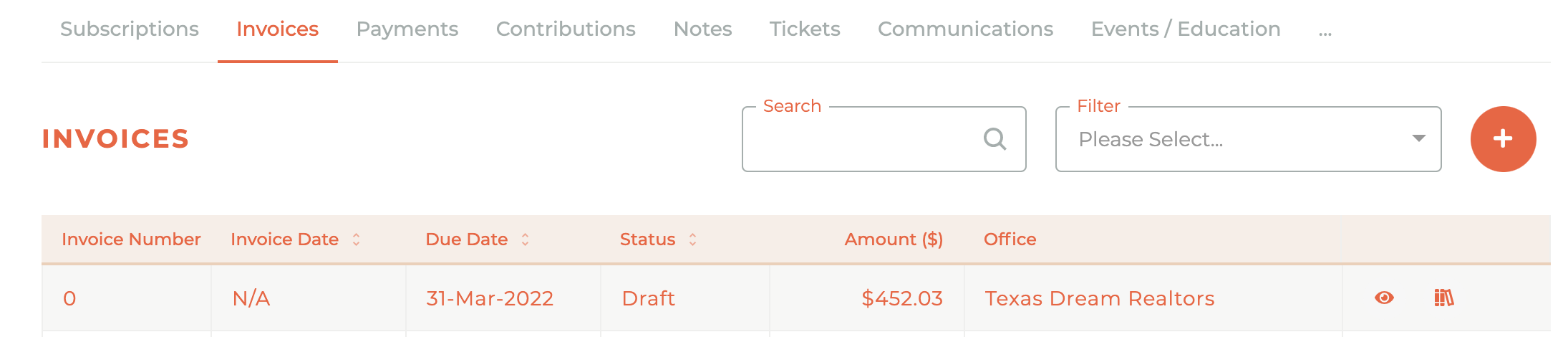
When you are ready to approve the Bill Run for posting, click on the - - icon and the Approve Bill Run window will slide out from the right side of the dashboard. You will first be presented with the Bill Run Summary.
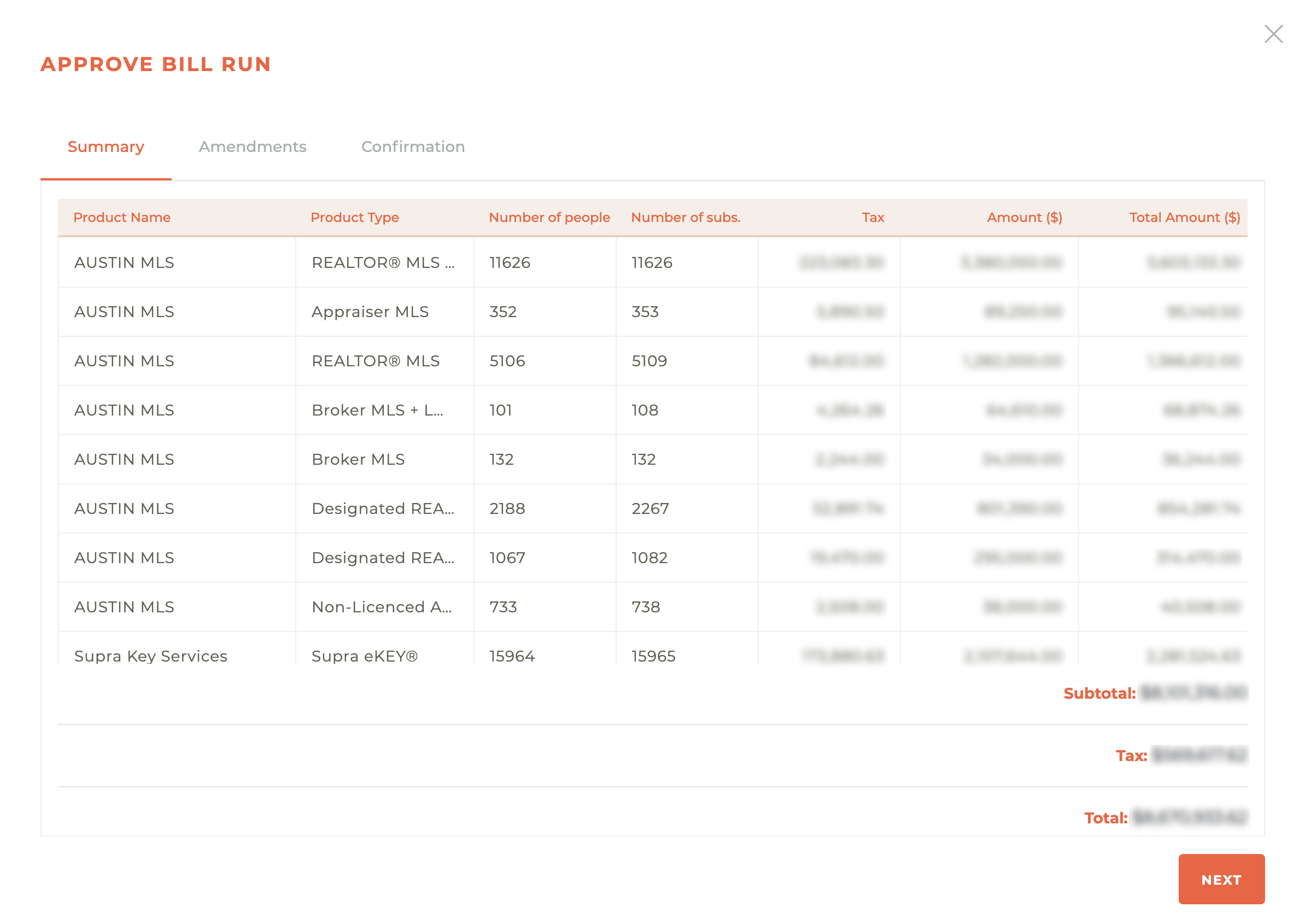
When you click the next button you will then be presented with the Amendments window. This will show you any amendments that are going to be processed for this Bill Run.
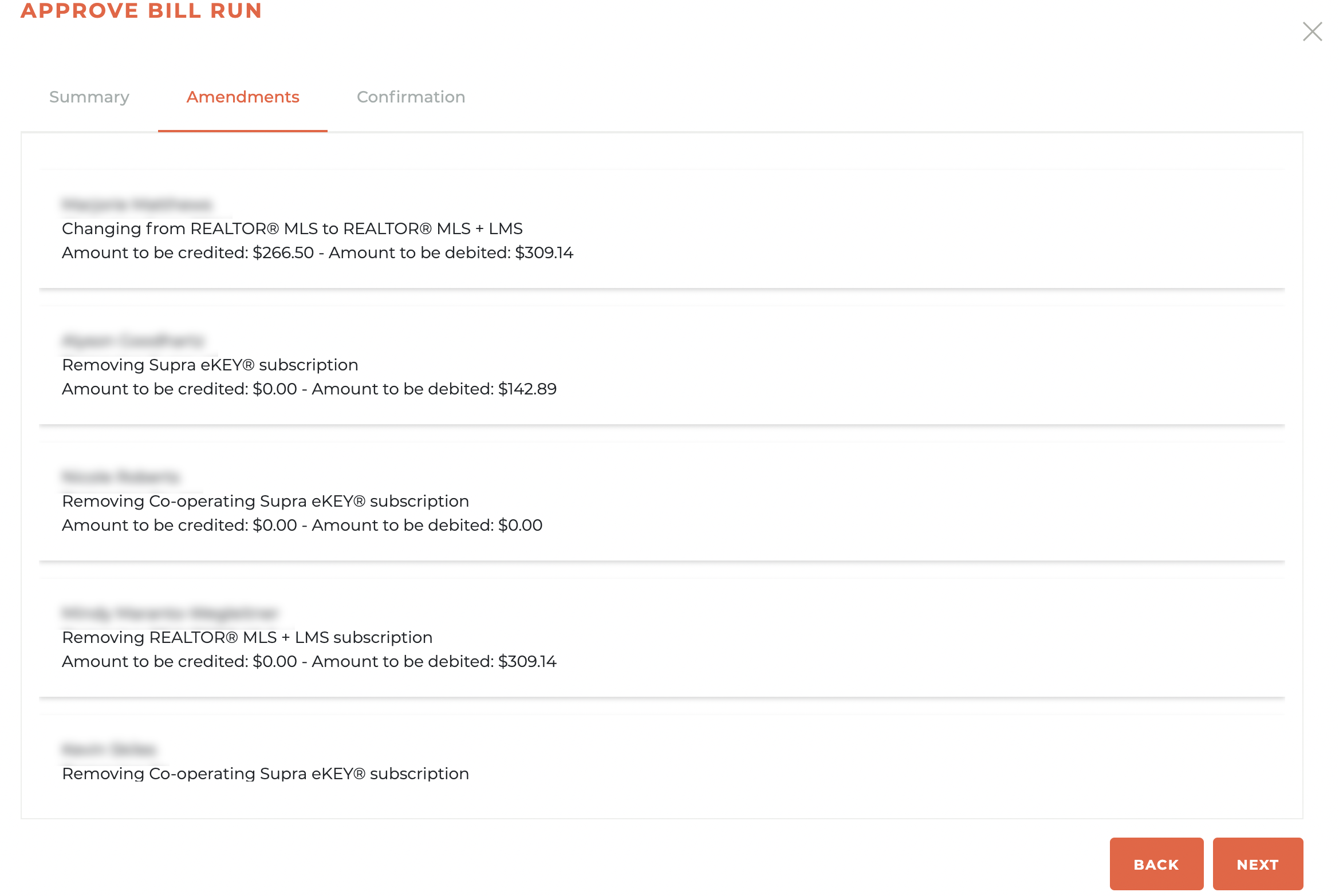
When you click on the next button from the Amendments window you will then be taken to the Confirmation window that will require two steps. Read the confirmation carefully especially the Date you are billin for and when you are ready to post the Bill Run, click on the confirm button.
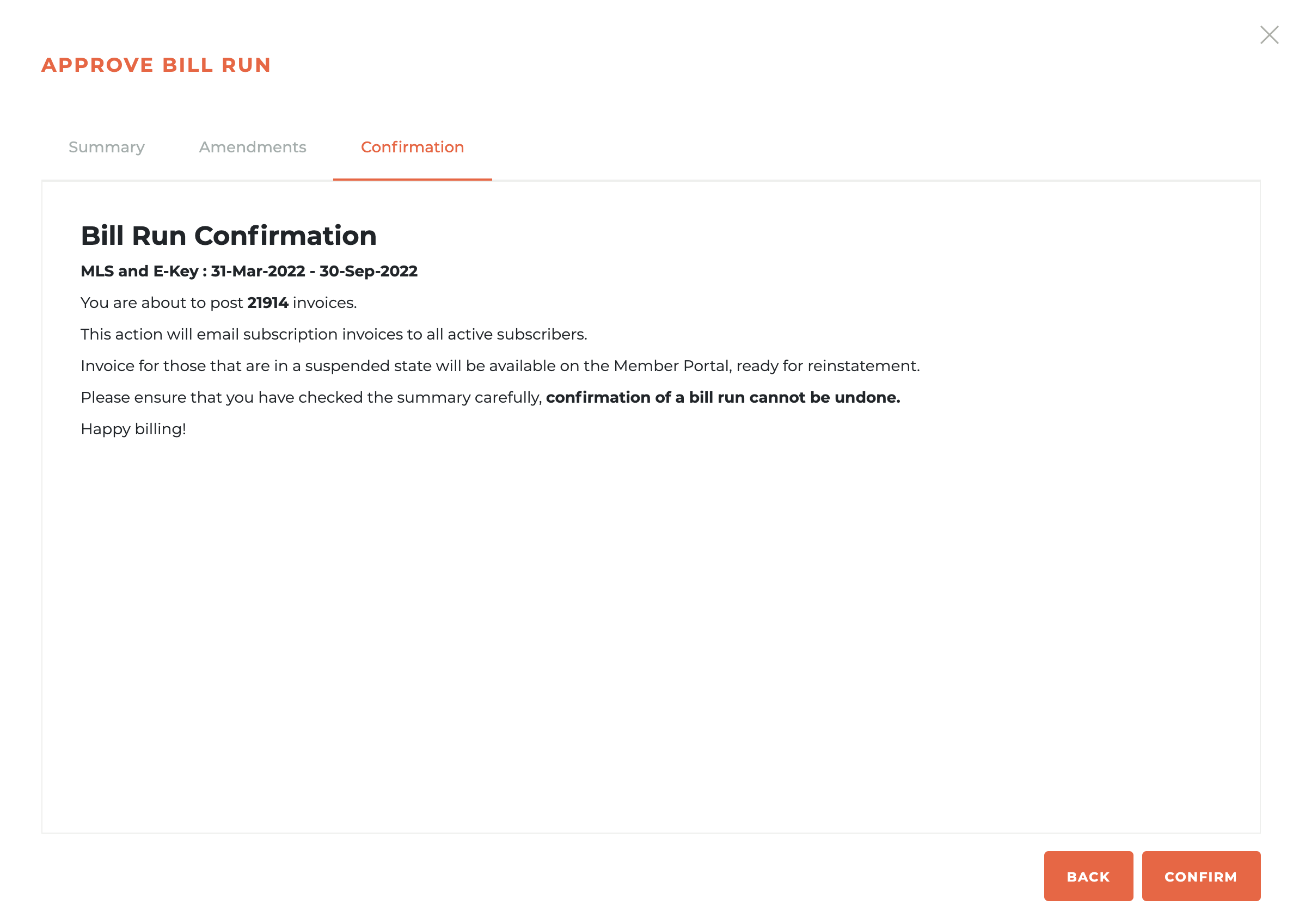
Once you click on the Confirm button you will be presented with a warning window. You will need to type the word "CONFIRM" into the window to post the bill run. This is done to prevent the accidental posting of the invoices. This can't be undone!
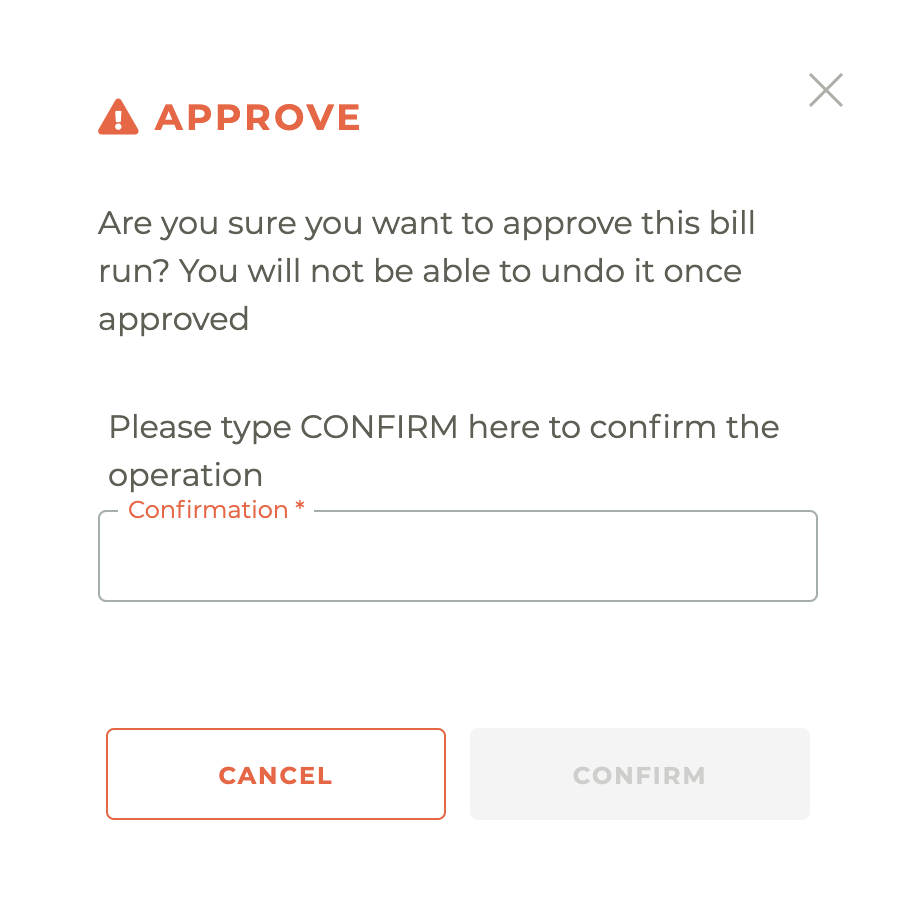
PLEASE NOTE: This action triggers the immediate creation and sending of invoices. This action is unable to be undone, not even by Tangilla staff. PLEASE TAKE CARE!
¶ Deleting A Draft Bill Run
To delete a draft Bill Run, click on the - - icon for any draft. You are not able to delete a posted Bill Run, so the - - icon will only appear on draft Bill Runs. Click on the icon and the Delete This Bill Run warning will appear.
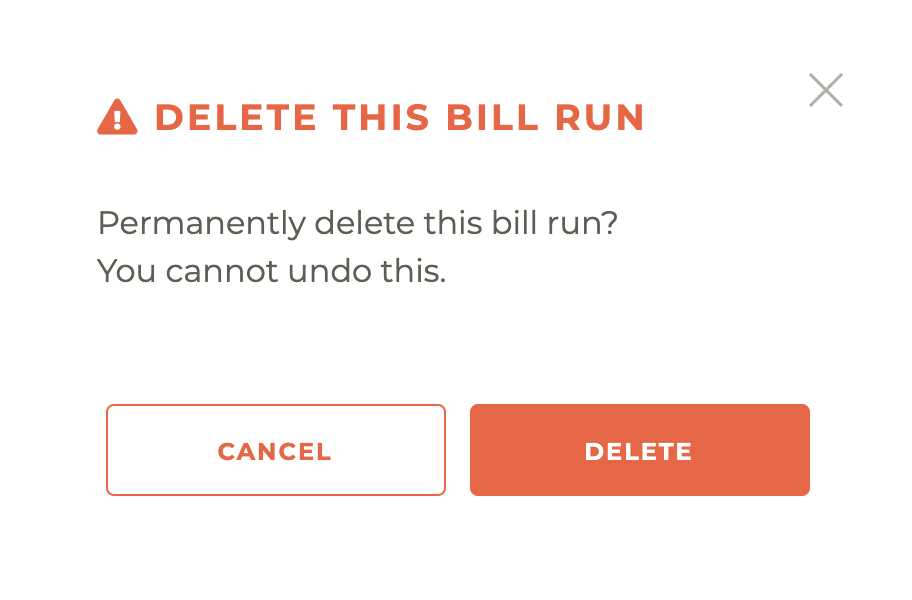
Deleting a draft Bill Run cannot be undone, not even by Tangilla staff.
¶ Downloading A Summary Report PDF
You can download a Summary.pdf for any Bill Run by clicking on the - - icon. It will begin downloading once it has processed and you will receive the following notification upon success.
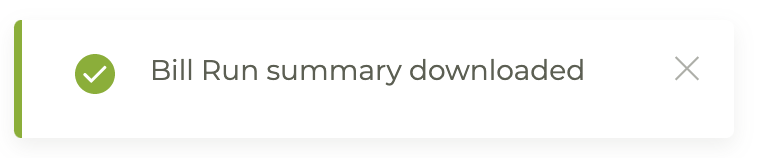
¶ Drafting and Posting Bill A Run Checklist
- Verify the Non Deductible Disclaimer, if there is a need for revision, send an email to help@tangilla.com and attach the new pdf version of the document.
- Verify NAR and State Dues amount if there are any changes.
- Review the Product Setup for charges included with the dues/product invoice. Download the pdf summary to review. Ensure that any Product Type that needs to be charged is set up with Charges. The last page of the Product Setup lists the Product Type without Charges.
- Verify that there’s no Bill Run on Draft status, delete if needed.
- Create Bill Run.
- Download the Draft Summary Report and ensure that count totals are correct. The count will include suspended subscriptions.
-- Optional Report available - Draft Bill Run Invoices - - this report will have the details of every member that will get a bill. (This is only available while the Bill Run is in draft.) - View the invoices on the members’ account to ensure the Bill Run Dates, Charge Description and Amount are correct.
- Post the Bill Run. Note the pending amendments page that shows. If there are pending amendments that took place between when you created the draft and when you go to post it, we suggest you do not proceed. It is best to delete the draft and rerun the draft. Now when you go to post the bill run again, the amendments should be processed.
- Reports available once bill run is posted
-- Unpaid Bill Run Invoices - Displays each record with unpaid Bill Run invoices.
-- Bill Run Payments by Day - Displays the count, percentage per date of payments received.
-- Bill Run Auto Pay Invoices - (If enabled) Displays each member who opt in for autopay and current status of Autopay and Invoices.
-- Bill Run Receivables - Displays the total Invoice Count and Invoice Value per Invoice status.
-- DR’s with Unpaid Invoices - Displays the DR’s with unpaid invoices and agents count that will be impacted should the DR get suspended for non-payment.
¶ Managing Your Bill Run Client Webinar >> https://youtu.be/jQFwgCUgK9c
¶ Frequently Asked Questions
| # | Question | Answer |
|---|---|---|
| 1 | Where can I find the history and status of my Bill Runs? | The history and status of all Bill Runs are located in the Bill Runs dashboard, where you can sort by any field or filter by Product Group. |
| 2 | How do I create a new Bill Run? | Click the plus-circle icon in the upper right of the dashboard. Fill in the required fields, and click Save to generate a draft within approximately five minutes. |
| 3 | When are automatic unpaid bill reminders sent? | Reminders are sent at posting, then 14, 7, and 1 day prior to the due date, and again on the due date. |
| 4 | What additional fields are required for Associations with Auto Pay? | Auto Pay Date and Auto Pay Retry Date fields are displayed and required. The Auto Pay Date must be at least 2 days before the due date. |
| 5 | Who is eligible for Auto Pay? | Members who opted in via the member portal before the Bill Run was processed. It applies to both Association and MLS invoices, including optional RPAC or Foundation fees. |
| 6 | Can Auto Pay process manually added invoices? | No, Auto Pay only processes bill run invoices and cannot pay invoices manually added by staff. |
| 7 | How can I approve and post a Bill Run? | Click the check icon, review the Summary, Amendments, and Confirmation windows, then type "CONFIRM" in the warning window to post. |
| 8 | What happens when a Bill Run is posted? | Invoices are immediately created and sent. This action is irreversible, even by Tangilla staff. |
| 9 | How do I delete a draft Bill Run? | Click the file-download icon for the draft Bill Run. A warning will appear requiring confirmation. Only draft Bill Runs can be deleted. |
| 10 | What should I review before posting a Bill Run? | Review the Non Deductible Disclaimer, dues amounts, product setup, member invoices, and ensure no amendments are pending. If they are, delete and recreate the draft. |
| 11 | How can I view a previous Bill Run Date selection? | Click the eye icon on the Bill Runs dashboard to view the previous Bill Run Date selection. |
| 12 | What status appears while a Bill Run is being created? | While creating, the Bill Run will show a "Creating" status, which changes to "Draft" once complete. |
| 13 | How can I ensure the draft invoices are correct? | Spot check a few member invoices to verify correct Bill Run Dates, Charge Descriptions, and Charge Amounts. |
| 14 | Where can I view a member’s draft invoice? | Navigate to the member’s person record, click on the invoice tab, and view the draft invoice, which will have an invoice number of "0". |
| 15 | When are invoice numbers assigned? | Invoice numbers are assigned only when the Bill Run is posted. |
| 16 | Can I download a draft Bill Run summary? | Yes, by clicking the file-download icon on any Bill Run while it's in draft. |
| 17 | What is required to confirm a Bill Run for posting? | After reviewing, type "CONFIRM" in the warning window to finalize posting. |
| 18 | What should I do if there are pending amendments when posting? | Do not proceed. Delete the draft and recreate it to process the amendments correctly. |
| 19 | What reports are available after posting a Bill Run? | Reports include Unpaid Bill Run Invoices, Bill Run Payments by Day, Bill Run Auto Pay Invoices, Bill Run Receivables, and DR’s with Unpaid Invoices. |
| 20 | Where can I find a tutorial on managing Bill Runs? | A client webinar on managing Bill Runs is available at https://youtu.be/jQFwgCUgK9c |
| 21 | When is the member’s card charged for Auto Pay? | Auto Pay charges the Primary Card on the due date, regardless of when it was designated as Primary, as long as Auto Pay was active before the invoice was posted. |
| 22 | Are members notified if their card is expiring? | Yes, expiring card notices are sent 15 days before the card’s expiration date if the member has a card saved in their portal. |
| 23 | Can Auto Pay run if a member signs up after the Bill Run is processed? | No, Auto Pay only includes members who have opted in before the Bill Run is processed. |
| 24 | Does Auto Pay include optional charges like RPAC? | Yes, Auto Pay will automatically pay any optional RPAC or Foundation charges that are included on the Bill Run invoice. |
| 25 | Can Auto Pay be enabled separately for the Association and MLS? | Yes, the Association and the MLS can be opted into Auto Pay separately. |