¶ Bundles
By using the Tangilla Bundles feature it is possible to group multiple Courses, On Demand Courses or Events into single units to be sold together.

¶ Creating a new Bundle
Clicking on the - - icon in the upper right hand corner of the dashboard will cause the Create Bundle window to slide out from the right side of the dashboard.
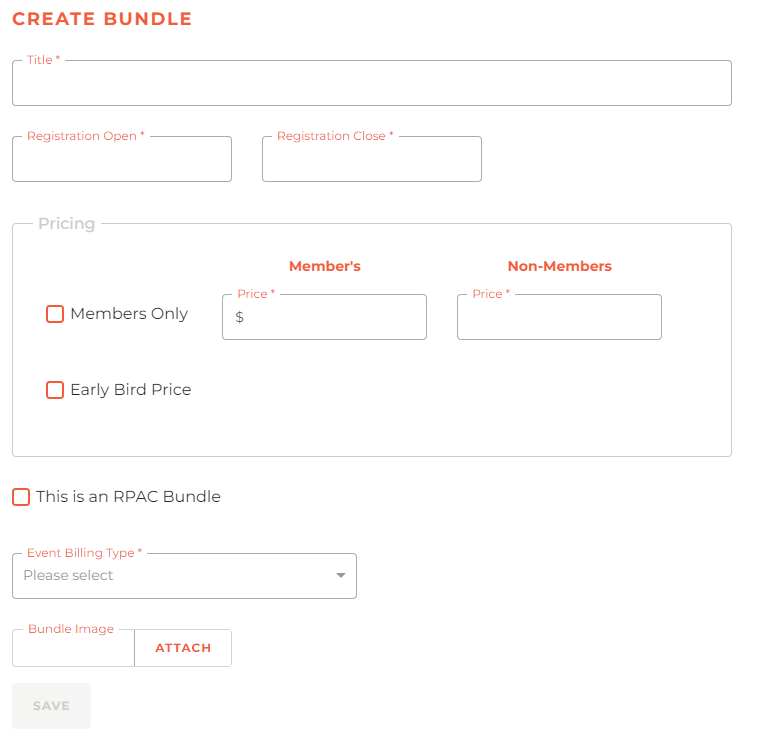
¶ Bundle Details
Required Fields: Title, Registration Open, Registration Close, Pricing and Event Billing Type are the necessary fields to be able to save the Bundle
- Title: Display name for the Bundle
- Registration Open and Close: Time period for the Bundle registration availability, note the the Close date cannot be set after the Start date of any Event, On Demand or Class of a course.
- Event Billing Type: This is managed under Finance and determines the flow of Revenue in the sub ledger. Can also be an RPAC Bundle if option is selected
- Pricing: Pricing for the Bundle, the required fields change depending on the options selected for Members Only and/or Early Bird Price.
Optional Fields: Bundle Image is the only optional field at the moment
- Bundle Image: A display image for the portal, Bundles are shown as a mosaic so images an help quickly identifying them.
¶ Working With Existing Bundles
Both Active and Draft Bundles have the following actions available:
-
Events: Opens a slide to show the already added Events/Courses/On Demand Courses and provides two drop down lists to add more.
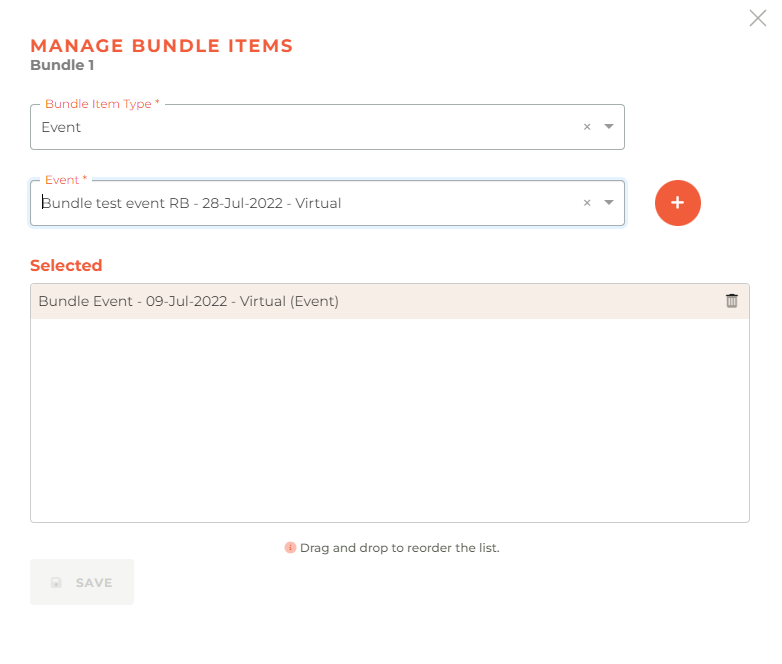
-
Edit: Depending on the current status different options will be available.
-- Draft: Every field is editable and there is an option added to set the Bundle as active.
-- Active: Only Pricing, the Bundle Image and Registration Close fields are available for editing.
-- The selected Classes/Events in a bundle may be reordered in the "Selected" window by draging and dropping them into the order you wish for them to display. -
Segments: You may add a segment to a Bundle to limit who can see and purchase a bundle.
Please note: when adding or removing Classes or Events from a Bundle or changing the pricing of an active Bundle, those changes will have no impact on people who have already purchased the Bundle.
¶ Activating a Bundle
To activate a Bundle in draft status you need to hit the Edit - - button of that bundle and setting the Status as Active.
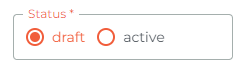
¶ Cancelling Events or Classes of exiting Bundles
When cancelling a Class or Event that is part of a Bundle you will need to process refunds manually for the people who purchased that class via a bundle.
The RSVP will be available on the Class/Event and the list will display the members who have purchased the Class/Event as part of a bundle and which Bundle in which it was purchased.