¶ Portal Forms
The Portal Forms dashboard controls which Forms appear in the Forms section of the Tangilla member portal. Any Form which requires a Person ID (PID) to be filled out, MUST be a Portal Form. In addation, any form that you wish to apply a segment to, MUST be a Portal Form. This is a powerful tool when used in creative ways.
You may edit the display of a Portal form, the timing of the display of a Portal Form, and view and delete any and all Portal Forms at any time. You may search by name or filter by Status (Pending, Active, or Expired).
¶ Portal Form Status
- Pending: Portal Forms are Pending if the date for their appearance on the member portal has not yet arrived.
- Active: Portal Forms are Active during the time frame set for the portal form to appear on the portal.
- Expired: Portal Forms are expired once the time frame for their appearance in the portal has ended.
¶ Adding A New Portal Form
To add a new Portal Form, click on the icon in the right corner of the screen. This will cause the "Create Portal Form" window to slide out from the right side of the screen.
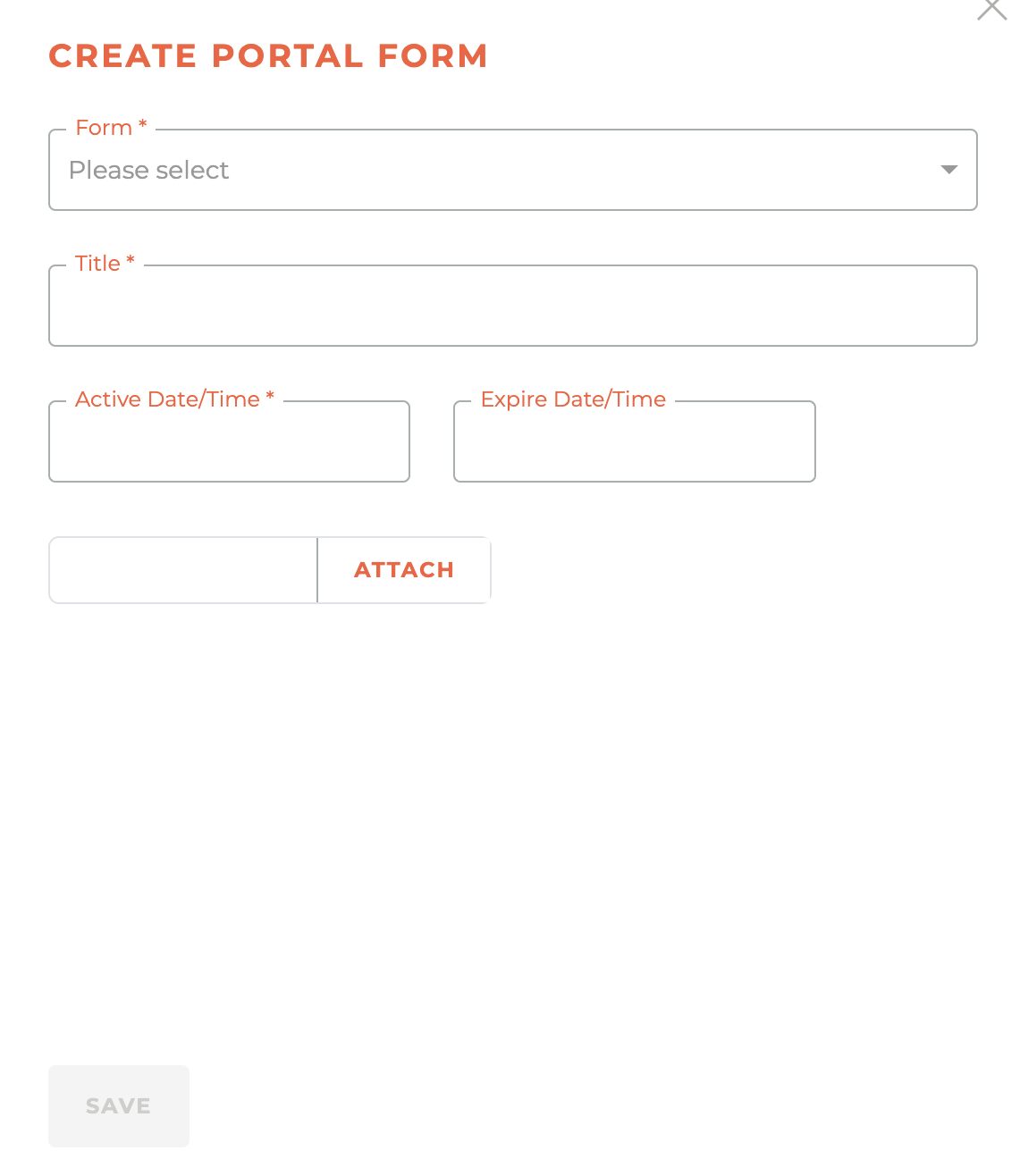
Select the form you wish to add, give it a title, set the Active Date/Time and the Expire Date/Time and attach a graphic. The expire date and the attachment of a graphic are optional.
¶ Segments
You may attach a segment to any Portal Form by clicking on the icon related to any Portal Form. You can also change ur update the segment at any time.
¶ Frequently Asked Questions
| # | Question | Answer |
|---|---|---|
| 1 | What is the purpose of the Portal Forms dashboard? | It controls which Forms appear in the Forms section of the Tangilla member portal and is necessary for any Form requiring a Person ID or a segment. |
| 2 | What statuses can a Portal Form have? | Portal Forms can be Pending, Active, or Expired, depending on the time frame set for their display on the member portal. |
| 3 | How do you add a new Portal Form? | Click the icon, select a form, give it a title, set Active and Expire dates/times, and optionally attach a graphic. |
| 4 | Can segments be attached to Portal Forms? | Yes, segments can be attached using the icon and can be changed or updated at any time. |
| 5 | Is it mandatory to set an expire date or attach a graphic? | No, both the expire date and the attachment of a graphic are optional when creating a Portal Form. |