¶ From Addresses
All of your available "From Addresses" will appear here in a list. You can reorder the list by clicking on "Email Address" or "Display Name" in the menue bar. There will likely be very few of these used by your team.
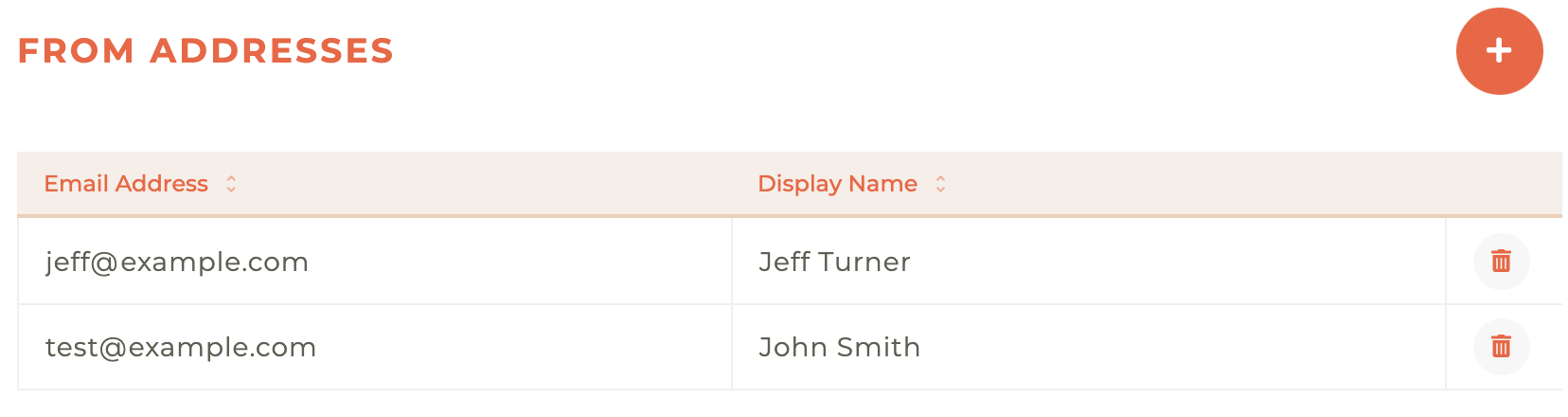
¶ Creating a "From Address"
Clicking on the - - icon will cause the "Create From Address" edit window to slide out from the right side fom the dashboard. You can edit the Display Name and the Account Name, but the Email Domain can only be selected from the available domain name options.
If the display name is John Smith and the account name is john @ email domain, then it would appear to the user as John Smith (john@emaildomain.com).
If you use a comma in a the display name, it will only show the information following the comma. For example, if put the display name as John Smith, 2023 Chairman Of The Board and the account name is john @ email doman, then it would appear to the user only as Chairmand Of The Board (john@emaildomain.com).
You may choose to send replies to a different email address by clicking on the selection button. It will reveal the option to add the separate "Reply To" email address. You may edit these at any time.
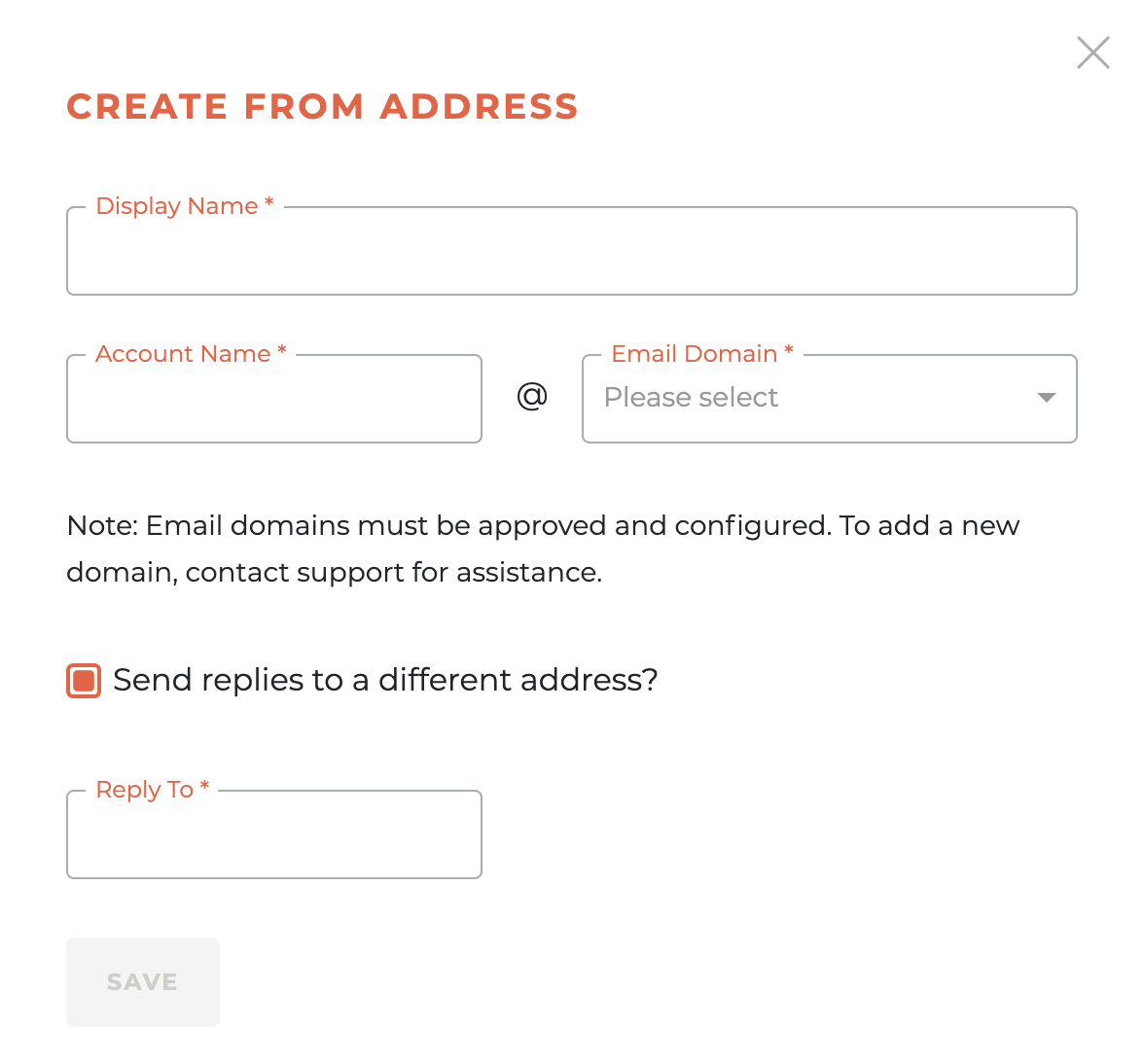
If you need to create a new Email Domain, contact help@tangilla.com and make a formal request. Email Domains can only be set up by Tangilla with approval from your Association leadership.
¶ Deleting A "From Address"
To delete a "From Address," click on the - - icon. This will cause a warning box to appear.
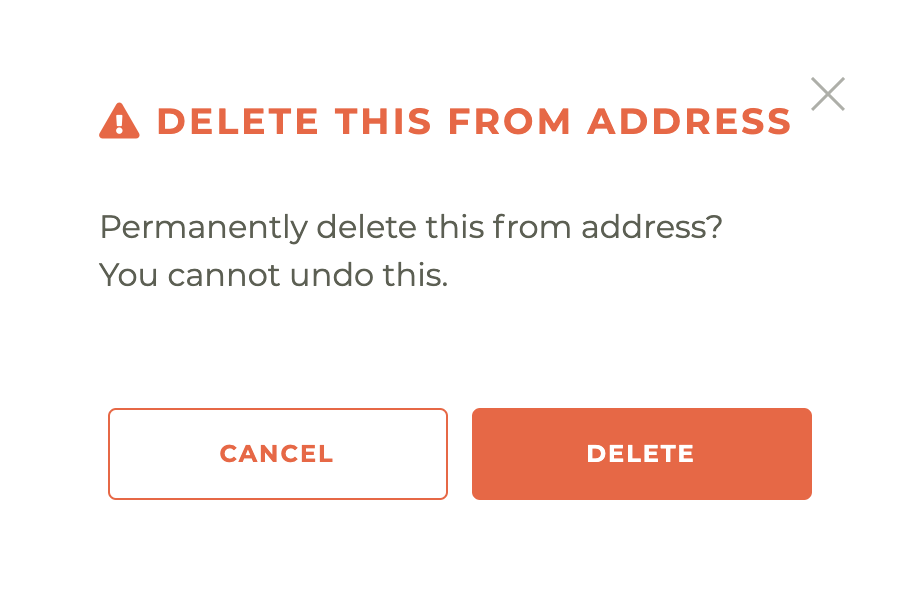
Please note: This can't be undone. The only way to get the same from address back is to create it again.