¶ Quick Start Guide
Most actions taken by members can be found in the Subscriptions section of their member portal.
- Actions that impact a specific subscription can be found by selecting the Details button of that subscription.
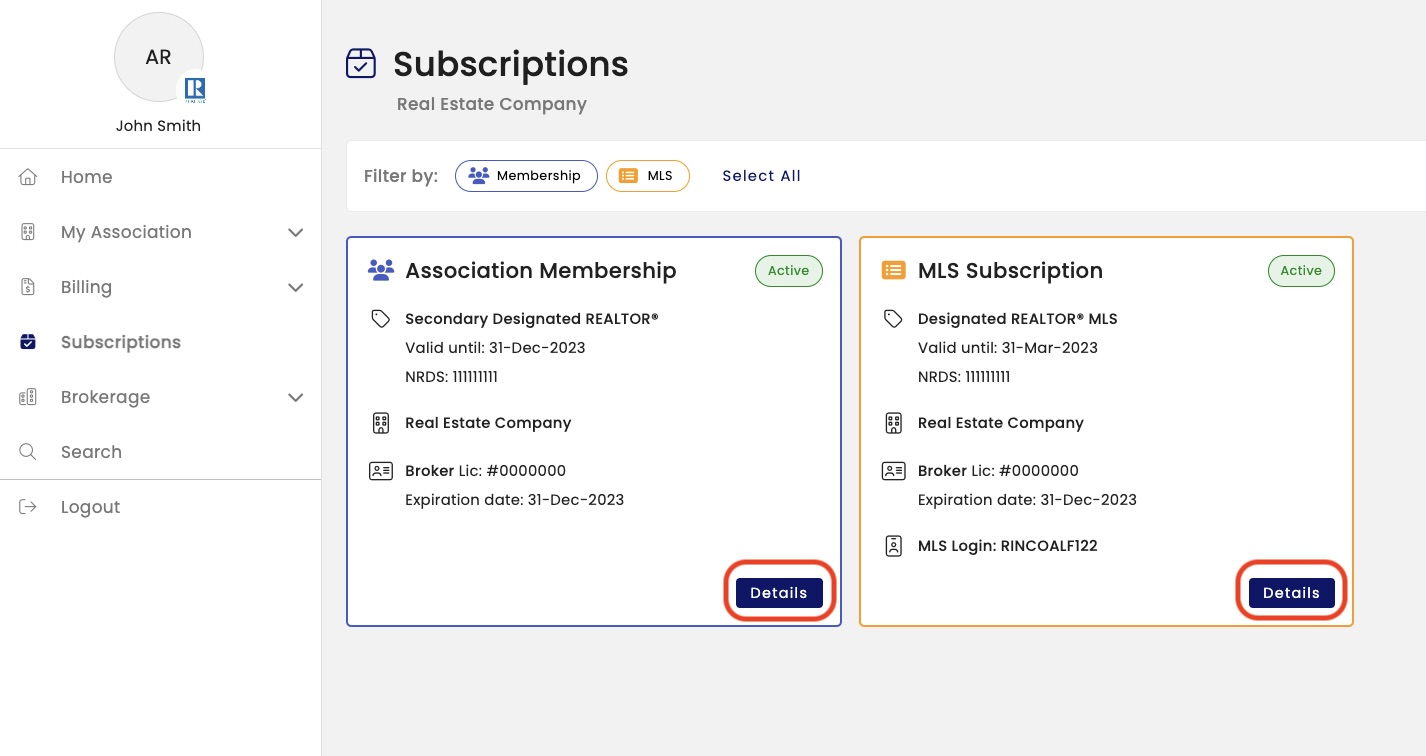
- Actions not tied to a specific subscription can be found by Selecting the Subscriptions Actions button at the top right corner of the page.
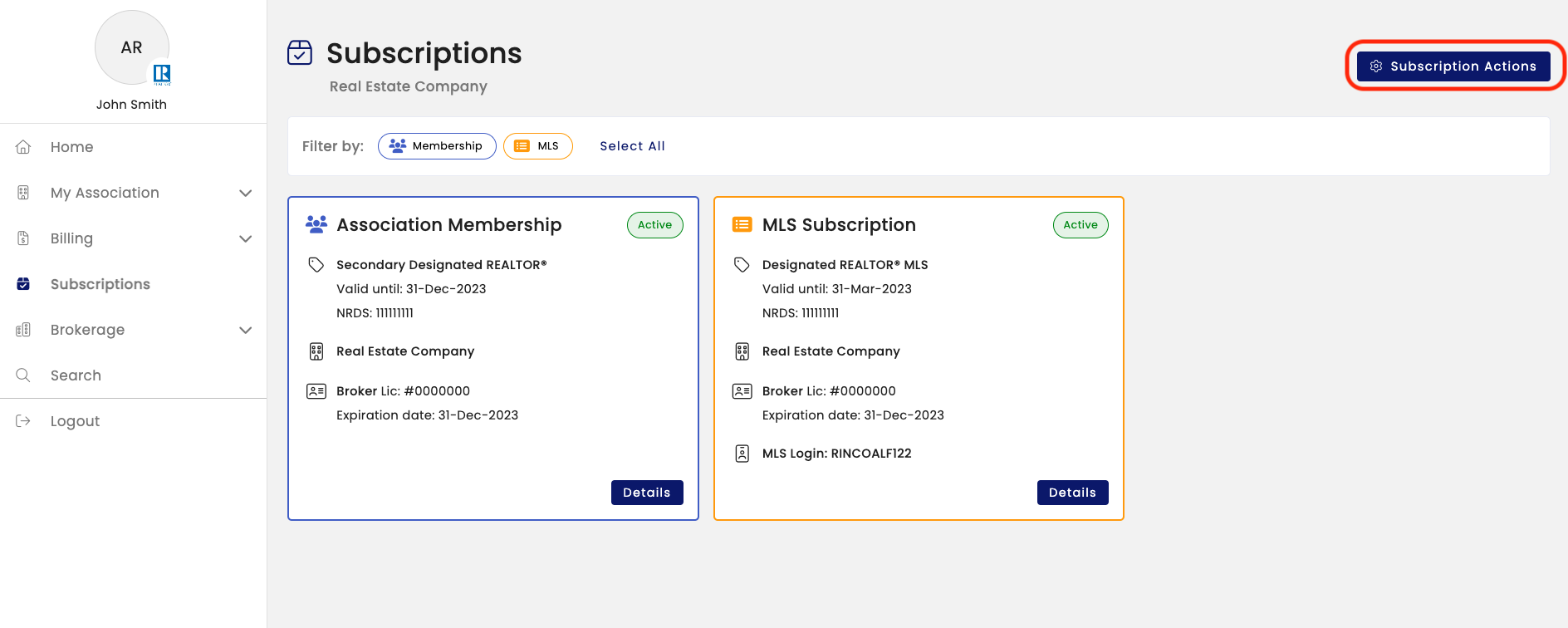
¶ Adding an Association Subscription
An MLS only person who would like to join the Association will need to use the application to apply for membership.
If someone was terminated and no longer has access to their portal, they will also need to fill out a new application.
¶ Adding a MLS or Key Subscription
If someone is a member of the Association and would like to add a MLS subscription and/or key subscription they can perform the following actions:
- Click Subscription Actions.
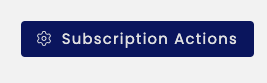
- Click Add New Subscription.
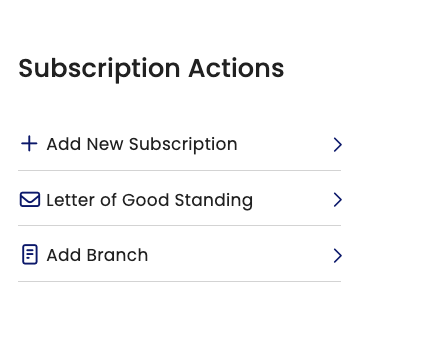
- Select the Product and the Product Type from the drop down lists provided.
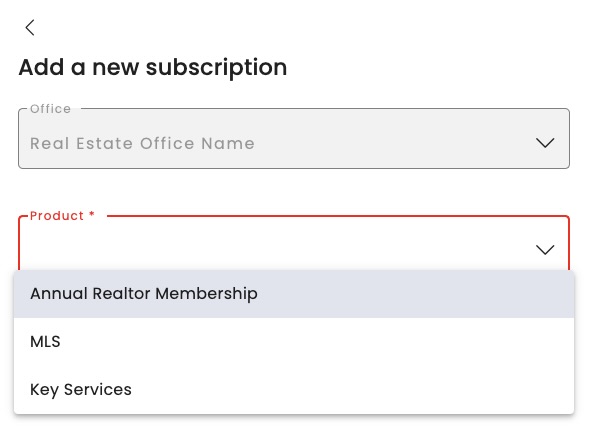
- Then select if this will apply now or at the start of the next billing period.
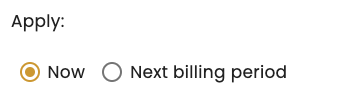
Note: Depending on your Association's configuration, key membership may require someone to first have an Association or MLS subscription.
¶ Change Association Subscription
An Association Subscription is removed or changed via an amendment.
Members cannot change subscriptions in their portal. They must reach out to Association staff.
¶ Change MLS or Key Subscription
Association Configuration May Vary. This feature may not be available for some Associations.
- Click Subscription.
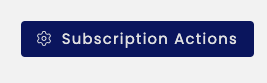
- Click Details on the subscription that will be changed.
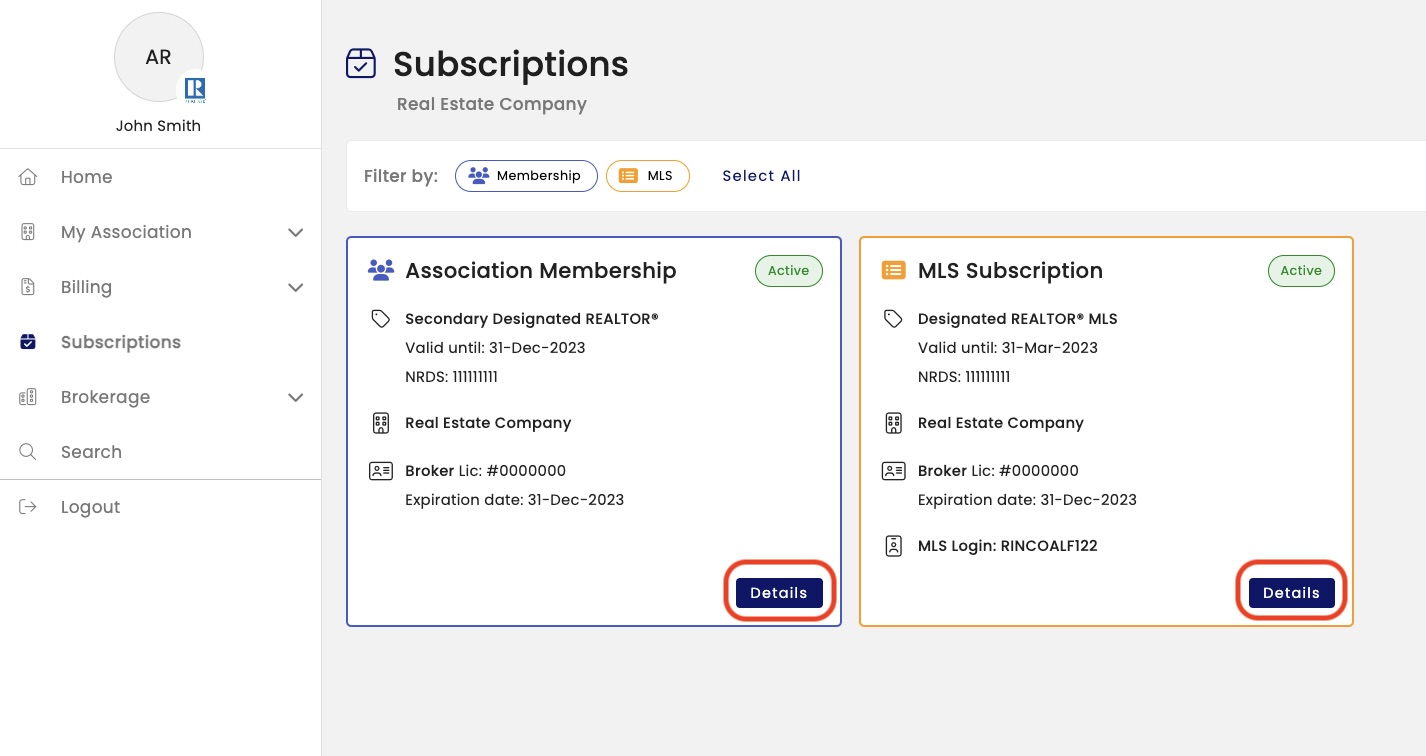
- Click Change Subscription.

- Select if the change should be made now or at the start of the next billing period
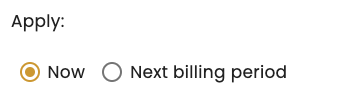
¶ Cancel Association Subscription
Members cannot cancel subscriptions in their portal. They must reach out to Association staff.
Note: Association staff can only cancel a subscription at the time that the amendment is performed. This cannot be scheduled in Tangilla for a later date.
¶ Cancel MLS or Key Subscription
Association Configuration May Vary. This feature may not be available for some Associations.
- Click Subscription.
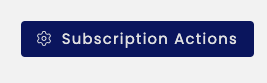
- Click Details on the subscription that will be cancelled.
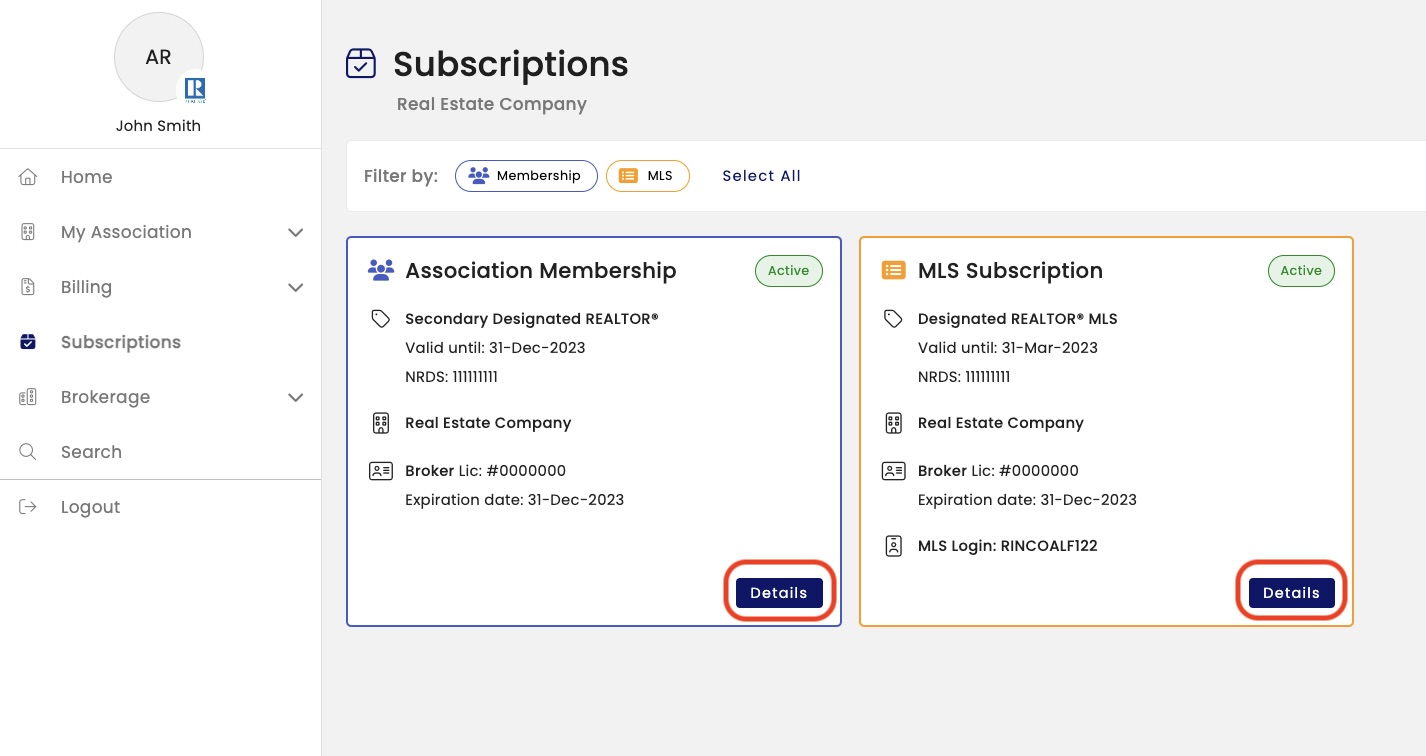
- Click Cancel Subscription. This will cancel the subscription at the end of the current billing period.

Note: Association staff can only cancel a subscription in the app (not the portal) at the time that the amendment is performed. This cannot be scheduled in the Tangilla app for a later date, such as the end of the bill run.
¶ Add Additional Office Relationship (Keeping Current Office Relationship)
Association Configuration May Vary. This feature may not be available for some Associations or states.
If a REALTOR® would like to add an additional relationship with a different office, they will need to complete a new application and select the MLS only option.
¶ Create a Branch Office
- Click Subscription Actions.
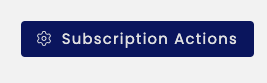
- Click Add Branch.
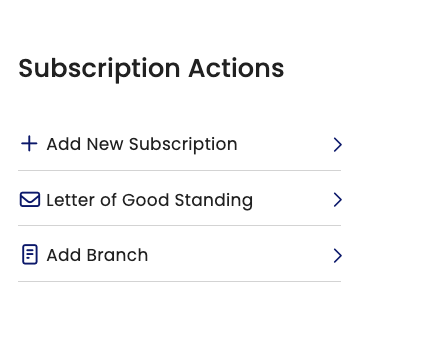
- Use the drop down list to select the office that will become the main office for this new branch. Only current offices that are eligible to add a branch office will be displayed. Once you have the office selected, click on Add Branch.
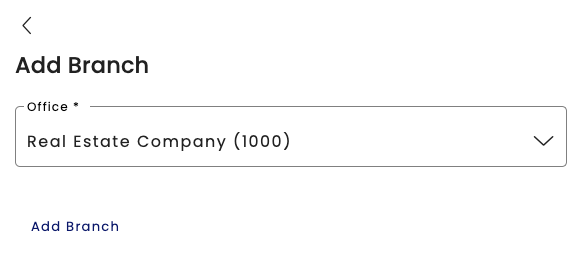
- A new page to the New Branch Office form will open. Using this form, the member will be asked to confirm their information. They will then be asked if they would like to "Search for the Branch Office (exists with another REALTOR® Association)" or "create a New Office with [Your Association Name], this office does not exist with another REALTOR® Association."
Note: To create a branch the Designated REALTOR® must have Association Membership with your Association, or the branch must already exist in M1 with another Association.
¶ Create a New Office (Keeping Current Office Relationship)
A new office can only be done with a new application, using the MLS only option. Members applying as a Designated REALTOR® can add a new office or affiliate with an existing one.
Note: MLS only Designated REALTORS® are only able to affiliate with an existing office. This office must already exist in M1 with another Association.
¶ Change Office
- Click Subscription Actions.
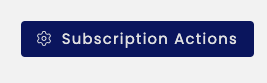
- Click Change Office.
A new page to the Change Brokerage form will open. Using this form, the member will be asked to confirm their information. They will then be asked to "Find Your New Brokerage Office" where they can search for a specific office. Only offices that are affiliated with their license and that match their search criteria will be displayed.
Note: Designated REALTORS® are not given the option to change offices if there are other agents in the office. A new Designated REALTOR® must take their place before they can leave their office.
¶ Changing Designated REALTORS®
This action must be initiated by the new Designated REALTOR®.
If the new Designated REALTOR® is not a member yet, they will use the application where they can select that they will be taking over as Designated REALTOR® for an existing company.
If the new Designated REALTOR® is a member already, they will take the following steps:
- Click Subscription Actions.
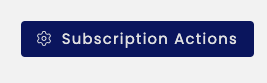
- Click DR Transfer.
A new page to the Designated REALTOR® Transfer form will open. Using this form, the member will be asked to confirm their information. They will have the option to select from "I am becoming the Designated REALTOR® of my current office," "I am becoming to be the Designated REALTOR® of another office," or " I would like to open a new office and become the Designated REALTOR® for that office."
Note: Only members with the appropriate license type, such as Broker, will have the option for the DR Transfer.
¶ Frequently Asked Questions
| # | Question | Answer |
|---|---|---|
| 1 | Where should members log in to access their portal? | Members should log in at the member portal provided by Tangilla. This will be unique to each association or MLS. MLS members can also use the MLS login page, but affiliates should only use the portal link. |
| 2 | Can members make changes to their subscriptions themselves? | Yes, members can make many changes like adding or removing MLS or key subscriptions through their portal. However, changes to association subscriptions must be handled by staff. |
| 3 | What happens if a member is suspended for non-payment? | Suspended members will see a “reinstate” button in their portal, allowing them to pay outstanding dues and late fees to reactivate their membership. |
| 4 | What is the purpose of the “power button” status? | The power button status is temporary and applies to recently terminated members during migration. Staff must decide whether to reactivate or terminate these members manually. |
| 5 | When should the association subscription be terminated? | Termination is rarely advised. It is better to suspend a member’s association subscription to preserve data accuracy and avoid proration issues. Termination should only be used in special circumstances, ideally after consulting support. |
| 6 | Can members change their office affiliation themselves? | Yes, members can change offices via a form in the portal if their license reflects the new sponsoring broker. A fee may be collected at the end of the process, and that is up to each association or MLS. |
| 7 | How do Designated Realtors (DRs) add a branch office? | DRs can use the “add branch” form in the portal to either link an existing office or create a new one. Any applicable fees will be collected during the process. |
| 8 | How are new corporate structure (main) offices added? | To add a new office under a different corporate structure, DRs must complete a new MLS-only application. They’ll receive a new MLS subscription and login tied to their profile. |
| 9 | Can members transition to a Designated Realtor (DR) role themselves? | Yes, members with a broker’s license can use the “DR transfer” feature in the portal to become a DR for their current or a new office. |
| 10 | What should staff do if a member encounters a form error? | Depending on the error, it is advisable to use the preview mode of the membership application to try to duplicate the error. If it is related to their license, staff should first check the member’s license in the system. If needed, they can override the license. If issues persist, they should submit a help desk ticket with full details. |
| 11 | Who should make most changes in the portal, staff or members? | Members should make their own changes whenever possible. This ensures proper system automation and reduces the staff workload. Staff should only intervene when necessary. |
| 12 | What resources are available to help staff guide members? | The staff has access to a Quick Start Guide and training videos. Members will also have instructional videos placed in the portal at launch and can be found under notifications. |
| 13 | Can members add MLS subscriptions themselves? | Yes, if they are already association members. They can add MLS subscriptions directly through their portal without submitting a new application. For MLS Only clients, there may be other MLS products they can add, but main MLS access must happen via application. |
| 14 | What is the process for new applicants not in the system? | New applicants must complete an application to be added to the system. If they already exist in the system, their profile will be matched using license number or email. |
| 15 | How are duplicate profiles avoided during application? | The system checks key fields such as last name, license number, and email to match existing profiles and prevent duplication. |
| 16 | How shoulds staff manually suspend association members if required? | Staff should manually suspend the member using an incident rather than terminating their association subscription, which prevents miscommunication and billing errors. |
| 17 | What happens when a member who is suspended manually returns? | If suspended, the member must contact staff. Staff can resolve the incident and optionally charge fees before reactivating the membership. |
| 18 | How are invoices handled for suspended members? | Invoices are created during billing but are not sent to suspended members unless they re-access their portal, ensuring accurate dues if they return before termination. |
| 19 | What should be done before sending communications through the system? | In the vast majority of cases, a segment must be set up first. Sending without a segment will result in the message being sent to all members, including suspended members. |
| 20 | Can members cancel MLS or key subscriptions themselves? | Yes, members can cancel these subscriptions in their portal. The cancellation becomes effective at the end of the billing cycle unless staff manually intervenes for immediate cancellation. |
| 21 | Can DRs have multiple MLS subscriptions for different companies? | Yes, if the offices belong to different corporate structures. Each structure requires a separate MLS subscription and login. |
| 22 | What determines the visibility of portal actions for a user? | Portal actions are customized based on the member’s license type and permissions. For example, only brokers can see options like DR transfer. |
| 23 | Can a DR manage multiple offices from a single portal login? | Yes, Tangilla allows DRs to view and manage multiple offices tied to their profile within the portal. |
| 24 | How can a DR switch offices or become DR of a new office? | They can use the DR Transfer form in the portal to become the DR of their current office, another existing office, or to open a new office. |
| 25 | What prevents a member from changing offices too soon? | If the licensing update has not yet synced with the system, the portal will not recognize the change. Staff can use a license override for this if necessary. |
| 26 | What should be checked first if a form isn't working? | For license issues, staff should verify the license information in the system to ensure it reflects the most recent updates from the commission. Other forms issues should be checked using the preview mode for any form in the system. If you've shared the preview link, the form will not write results to the system. |
| 27 | What happens if a license update isn't yet in the system? | Staff can manually override the license or ask the member to wait until the next daily import. |
| 28 | Can invoices be manually added by staff? | Yes, staff can add invoices using templates. For special cases like reinstating suspended members, a bill run may be used. |
| 29 | Are members charged fees for office transfers? | Yes, a transfer fee (e.g., $30) is charged at the end of the change office process, unless you have opted to not charge for office transfers. |
| 30 | What is the member experience if they try to reapply while suspended? | The portal will direct them to contact staff instead of allowing them to submit a new application. This prevents errors in proration and billing. |
| 31 | What is the Quick Start Guide and who can access it? | The Quick Start Guide is a tool used during training and ongoing support, available to staff at docs.tangilla.com/quick-guide. It walks through common actions and changes in the system. |
| 32 | Are instructional videos available to members? | Yes, members will have access to preloaded videos in their portal under the notifications section, guiding them through basic actions. |
| 33 | Can a DR convert an office between realtor and licensee-only status? | Yes, a portal form allows a Designated Realtor to convert an office from a realtor to licensee-only status and vice versa, with applicable fees. |
| 34 | How does Tangilla manage users with multiple office affiliations? | Users with multiple office affiliations have a single profile in Tangilla but separate relationships and logins for each MLS subscription. The portal displays all linked offices for easy switching. |
| 35 | What should members do if they didn’t receive the password reset email? | Members should check their spam/junk folders. If still missing, they can use the "Forgot Password" option on the portal login page, assuming the SSO provider supports it. For Tangilla SSO, any help tickets should come to Tangilla. For other SSO providers, those questions should go to them. |
| 36 | How often is licensing data synced with the system? | Licensing data is imported each morning. Recent changes may not appear immediately, but staff can override license data if urgent action is required. |
| 37 | What actions break system automation and should be avoided unless necessary? | Manual changes via staff such as bypassing forms or processes (e.g., changing office or role directly) can break automation and should only be used for data corrections. |
| 38 | What do system incidents vs. amendments represent? | Incidents are temporary issues (e.g., suspensions), while amendments represent permanent changes to subscriptions, such as converting to emeritus status. |
| 39 | Can non-MLS members log into the same portal as MLS members? | Yes, affiliates and non-MLS members log into the same portal. They are included in the roster system but do not receive MLS access unless subscribed. |
| 40 | What support is available for troubleshooting forms and applications? | Staff should use the built-in help desk ticket system (life ring icon) or an email to help@tangilla.com to report issues. Support prioritizes launch-day tickets and provides troubleshooting guidance or escalates technical issues as needed. |