¶ Invoice Templates
Invoice templates can be created to make adding invoices easier when you need them. Some invoice templates have already been created for your association as these are also used in Forms.
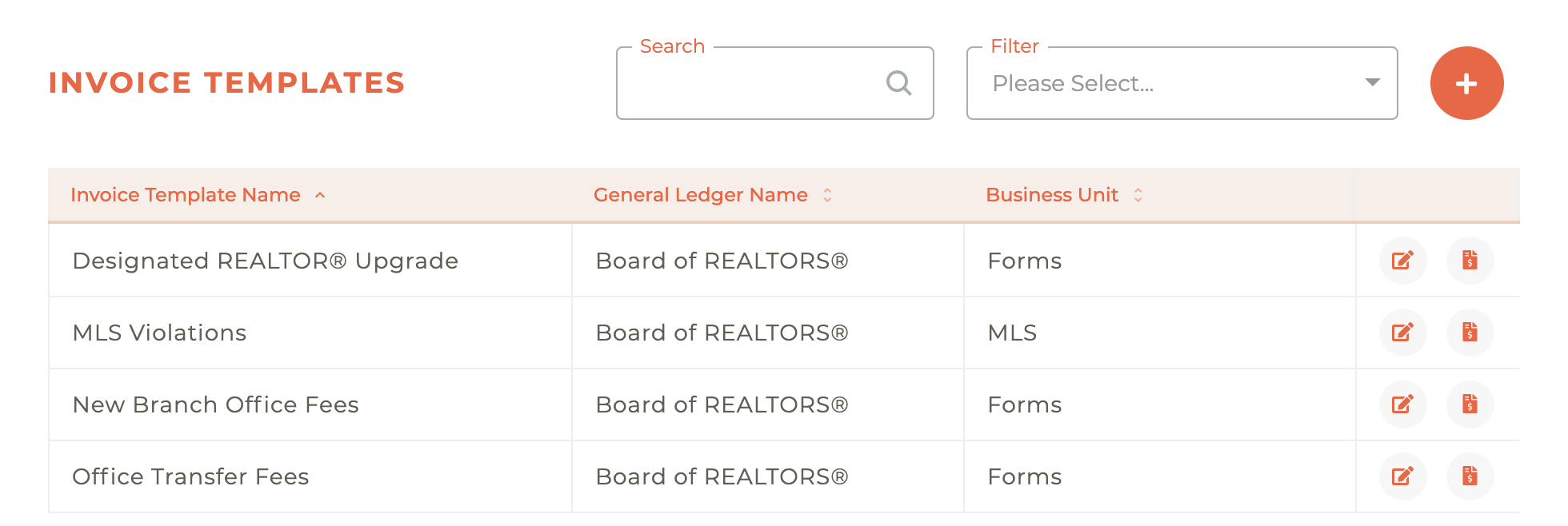
Note: RPAC Items & Contributions CANNOT be added using invoice templates. The Contributions section of the member portal is the only way contributions can be made outside of the optional RPAC items shown on an Association bill run.
¶ Creating A New Invoice Template
Click on the - - icon to create an invoice template. You will be asked for the name of your invoice template and what General Ledger this will be used for. Business Units are categories you can create to help separate and identify your templates.
The type of invoice will determine where this invoice template will be available. Your options are currently AdHoc, Batch, Forms, & Sponsorships. If you select Batch as your type, this invoice template will only appear when you go to create a batch invoice.
You will also be asked if you want to allow the person using this invoice template to modify the description of the invoice, the amount of the invoice, and the items that are added to the invoice.
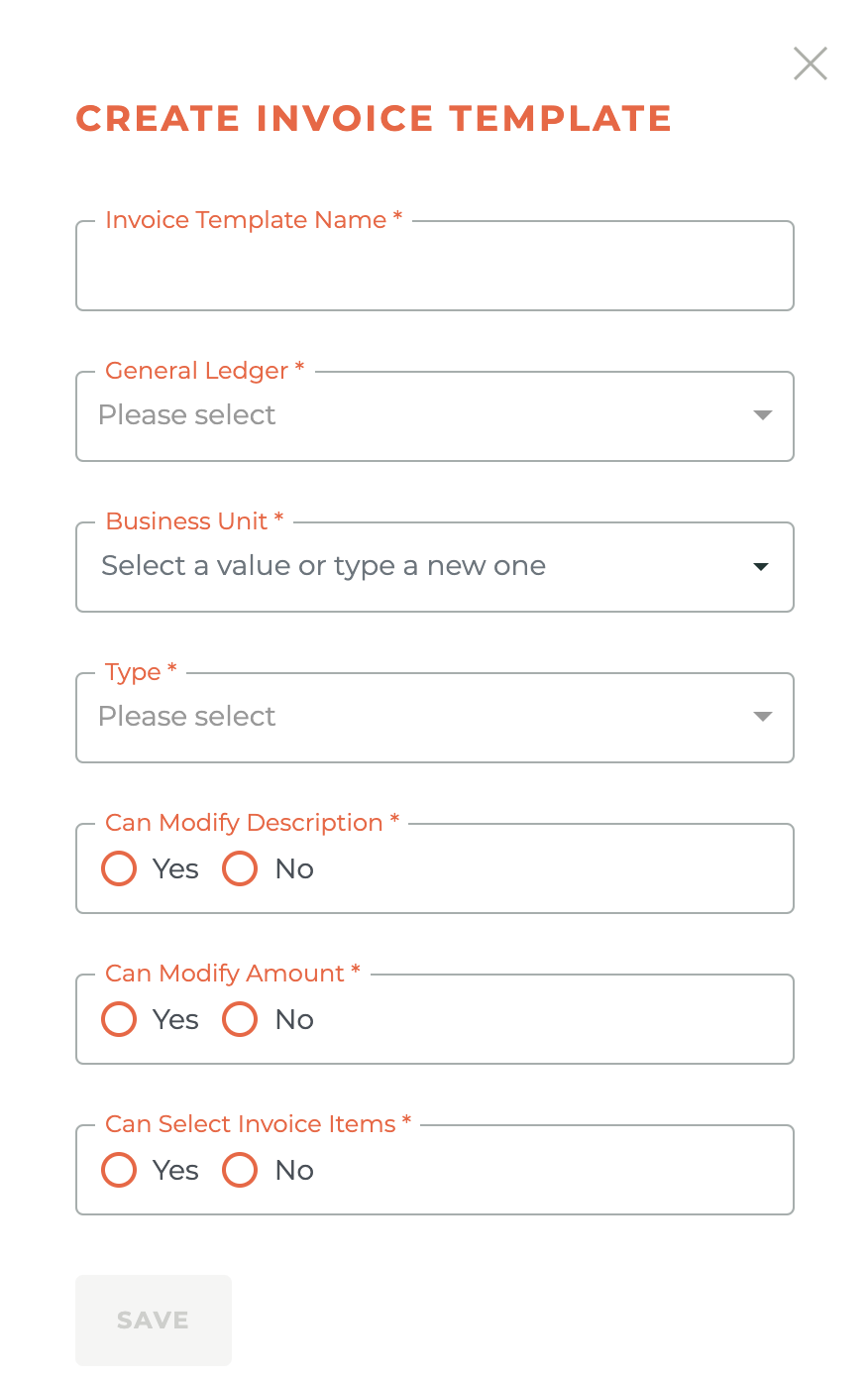
¶ Editing An Invoice Template
NOTE: Edit or updates to an Invoice Template that's already been used are not allowed.*
To edit an Invoice Template, click on the - - icon next to the template you would like to edit. Change the information that needs to be edited. Click the Save button at the bottom of the page.
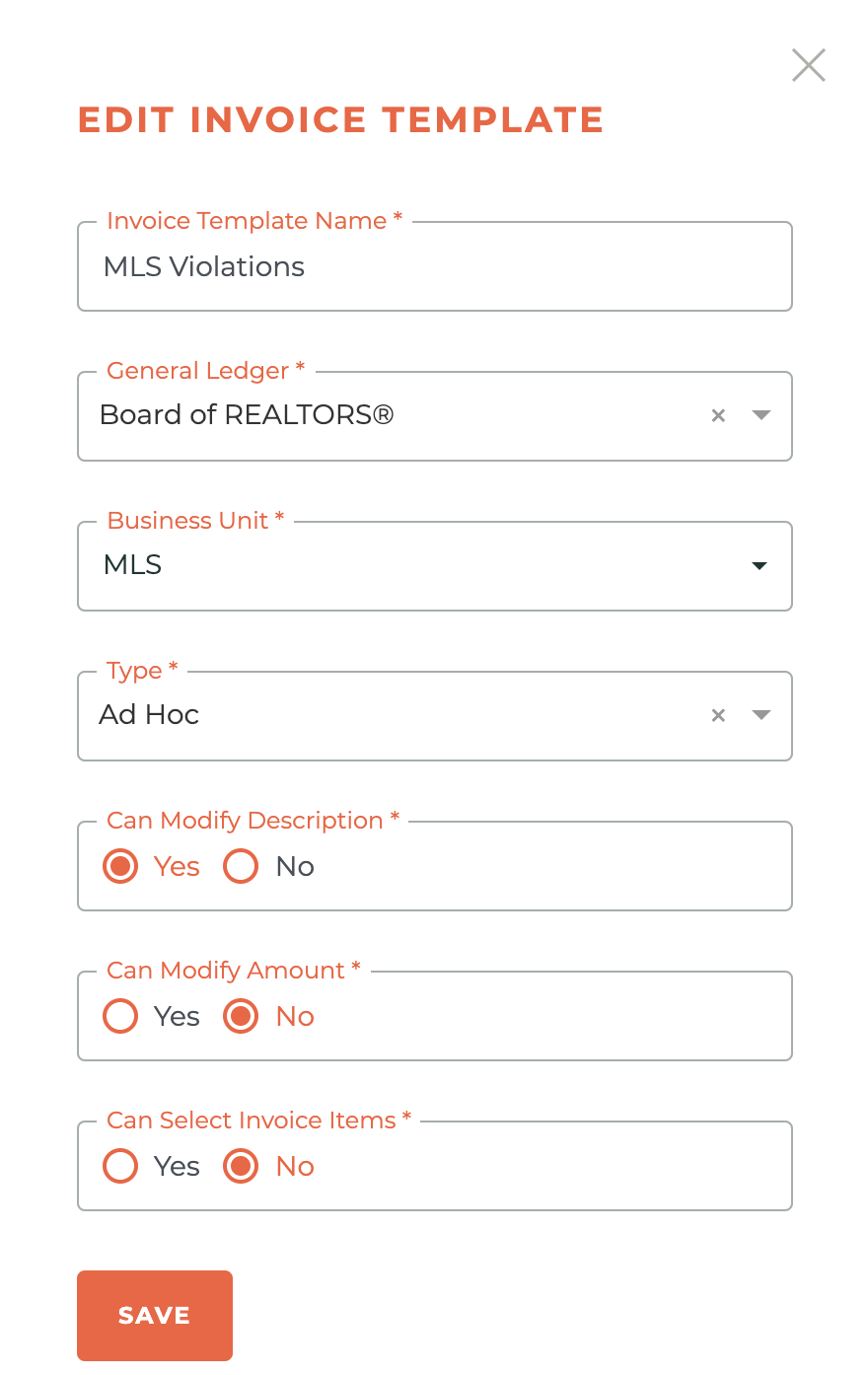
¶ Invoice Items
Next to the invoice template you would like to view, click on the - - icon to view the list of items available for that invoice.
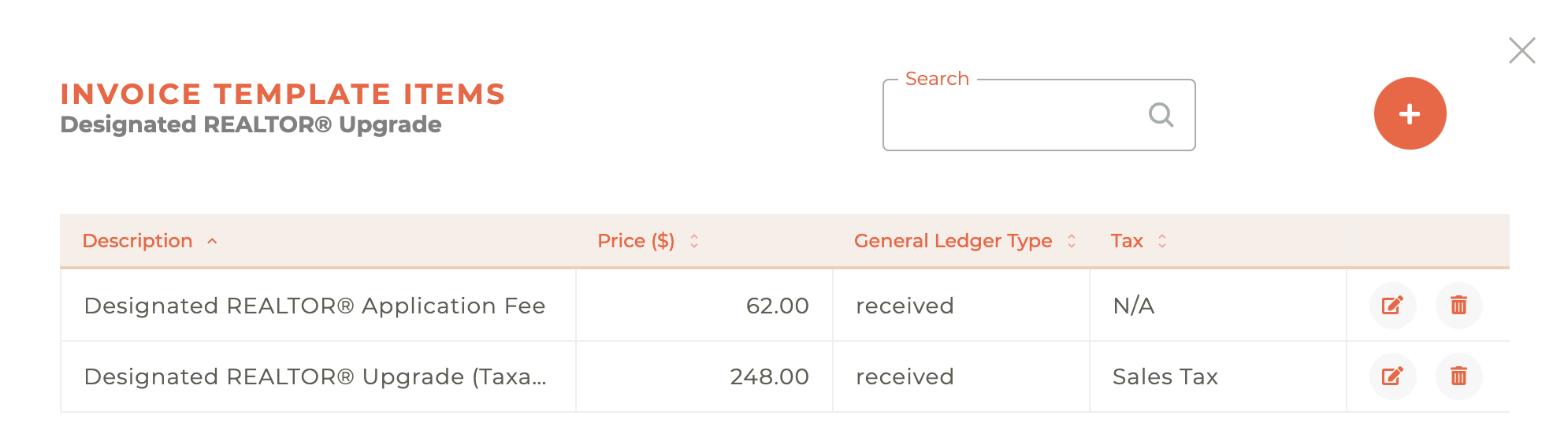
¶ Creating Invoice Items
Click on the - - icon to add an item to this invoice template. Enter a default description and price. Depending on your invoice template settings, these may be editable later. Select the Ledger Type and the appropriate financial information for this item. Once this has been completed, click the save button.
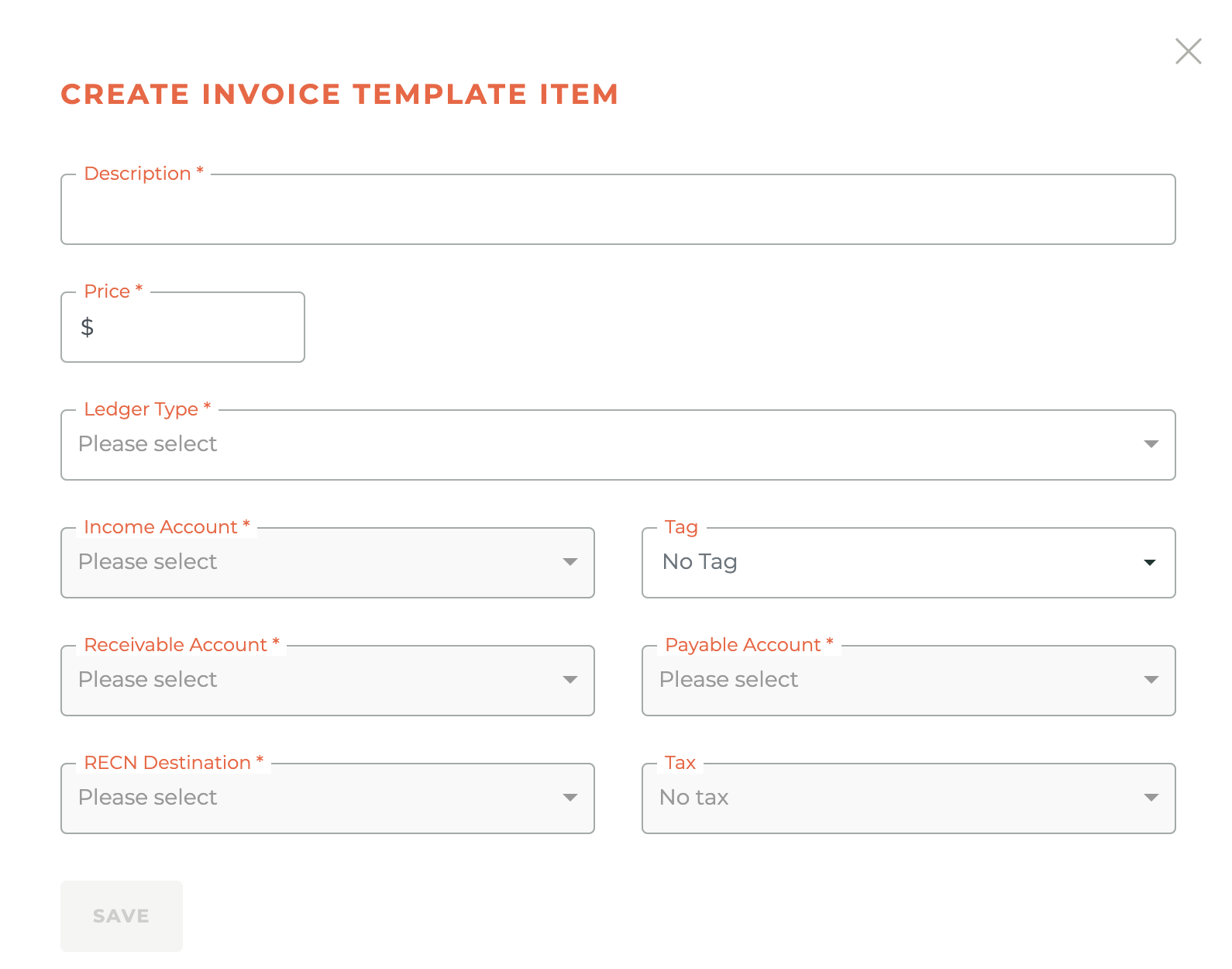
Again, please note: RPAC Items & Contributions CANNOT be added using invoices. The Contributions section of the member portal is the only way contributions can be made outside of the optional RPAC items shown on an Association bill run.
¶ Editing Invoice Items
To edit an Invoice Template Item, click on the - - icon next to the item you would like to edit. Change the information that needs to be edited. Click the Save button at the bottom of the page.
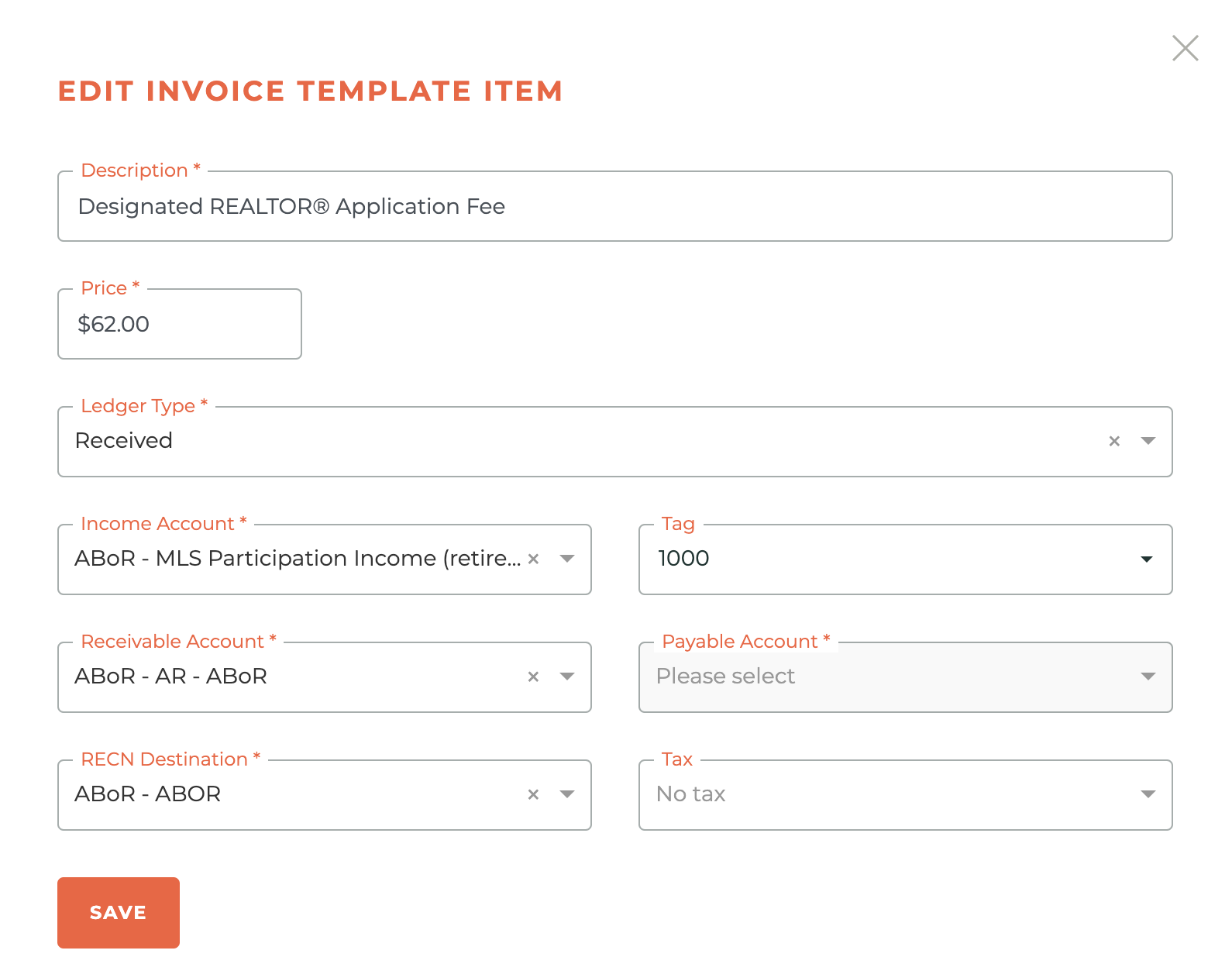
¶ Deleting Invoice Items
To delete an Invoice Template Item, click on the - - icon next to the item you would like to remove. A notice asking if you are sure you would like to permanently delete this item will pop up. Select Delete to confirm.

Please note: Deleting an invoice item can't be undone, not even by Tangilla staff. Please consider carefully taking this action!
¶ Frequently Asked Questions
| # | Question | Answer |
|---|---|---|
| 1 | What are invoice templates used for? | Invoice templates are used to make adding invoices easier and can be reused, including in Forms. |
| 2 | Can RPAC Items & Contributions be added using invoice templates? | No, RPAC Items & Contributions cannot be added using invoice templates. These must be made through the Contributions section of the member portal. |
| 3 | How do you create a new invoice template? | Click the plus-circle icon, enter the template name, select the General Ledger and Business Unit, choose the invoice type, and set permissions for modifying description, amount, etc. |
| 4 | What are the available types of invoice templates? | The available types are AdHoc, Batch, Forms, and Sponsorships. |
| 5 | What happens if you choose 'Batch' as the invoice type? | The template will only appear when creating a batch invoice. |
| 6 | Can you edit an invoice template that has already been used? | No, edits to invoice templates that have already been used are not allowed. |
| 7 | How do you add items to an invoice template? | Click the plus-circle icon next to the template, then provide a default description, price, Ledger Type, and financial information, then save. |
| 8 | Can invoice item descriptions and prices be edited later? | Yes, depending on the template settings, these fields may be editable later. |
| 9 | How do you delete an invoice item? | Click the trash icon next to the item, confirm the deletion in the pop-up notice. |
| 10 | Can a deleted invoice item be recovered? | No, once deleted, an invoice item cannot be recovered—not even by Tangilla staff. |